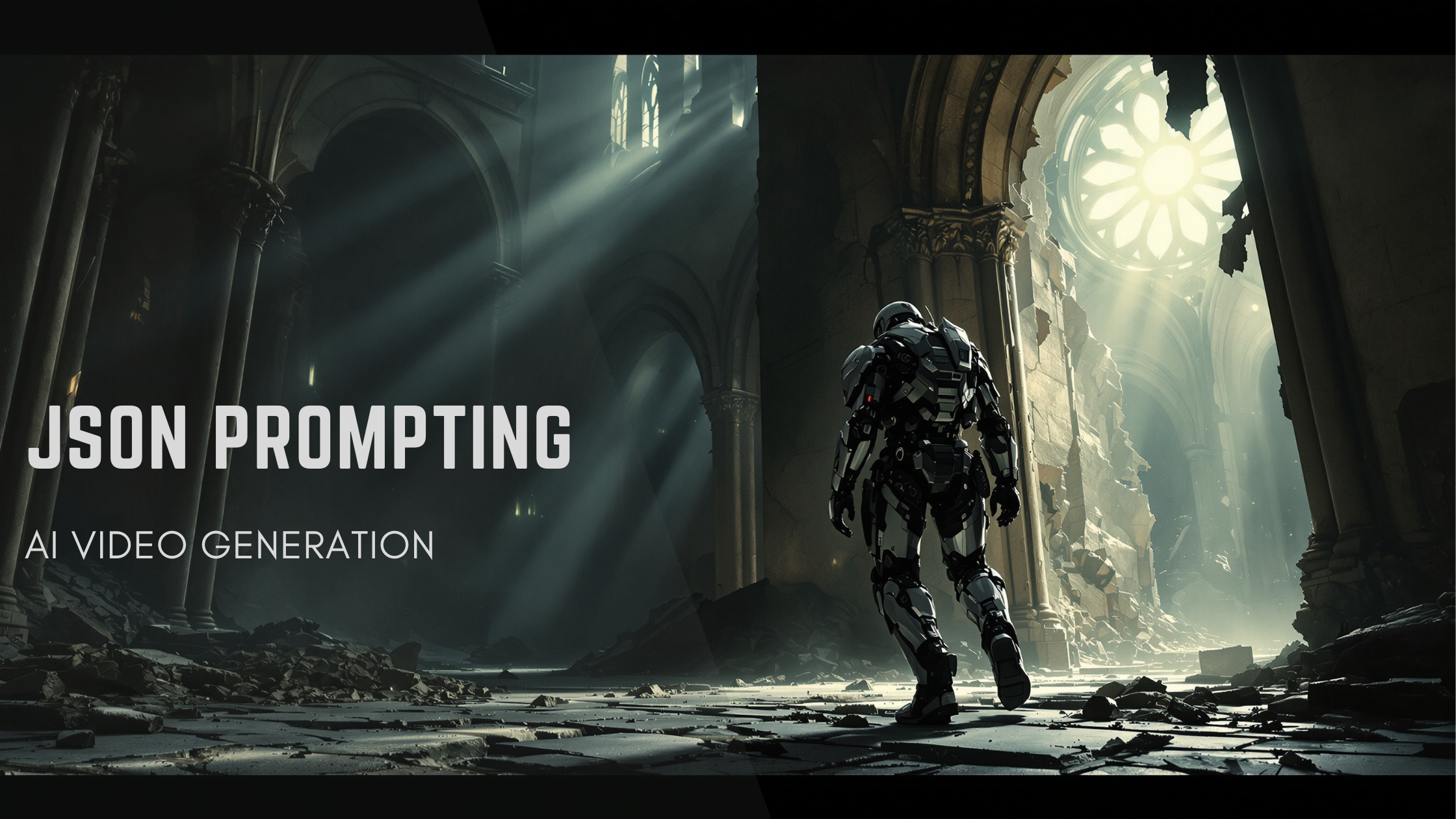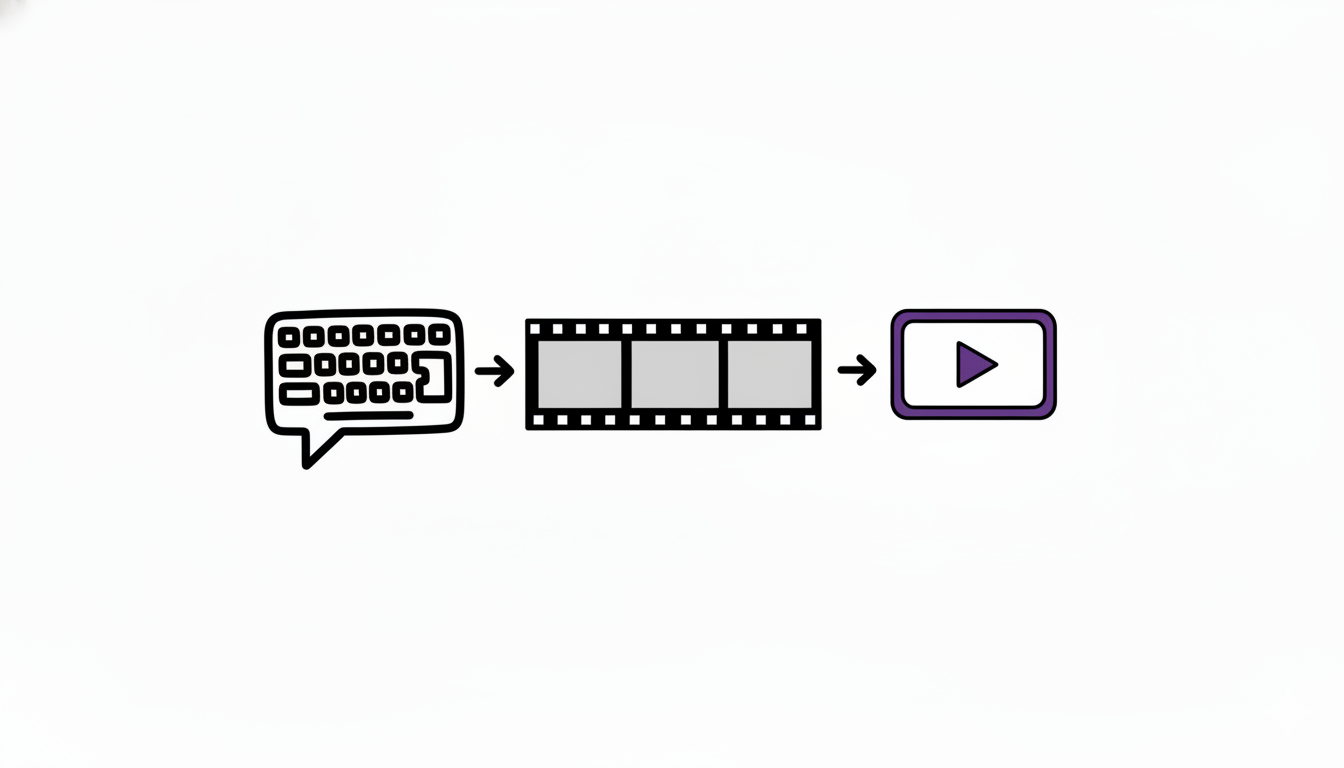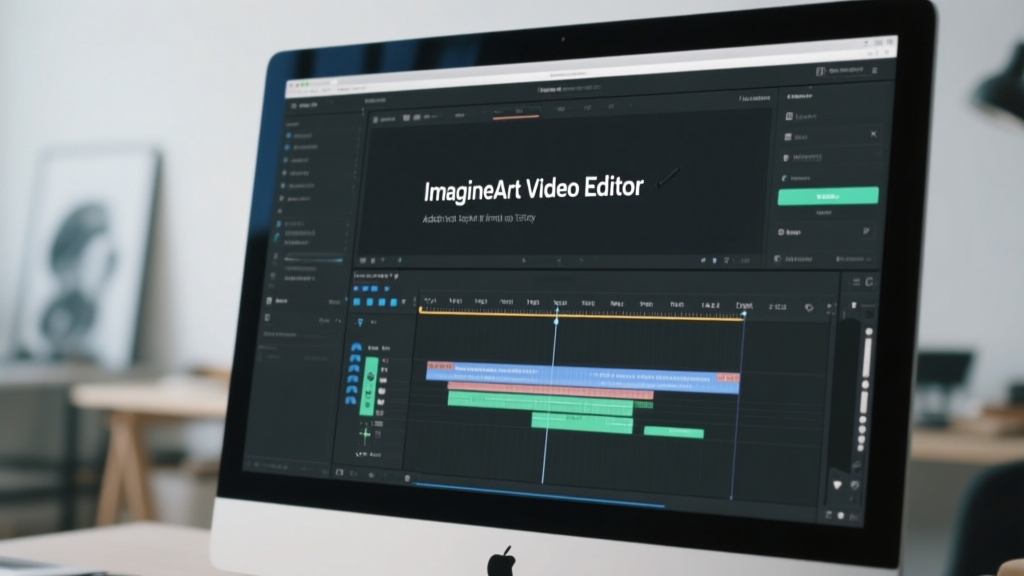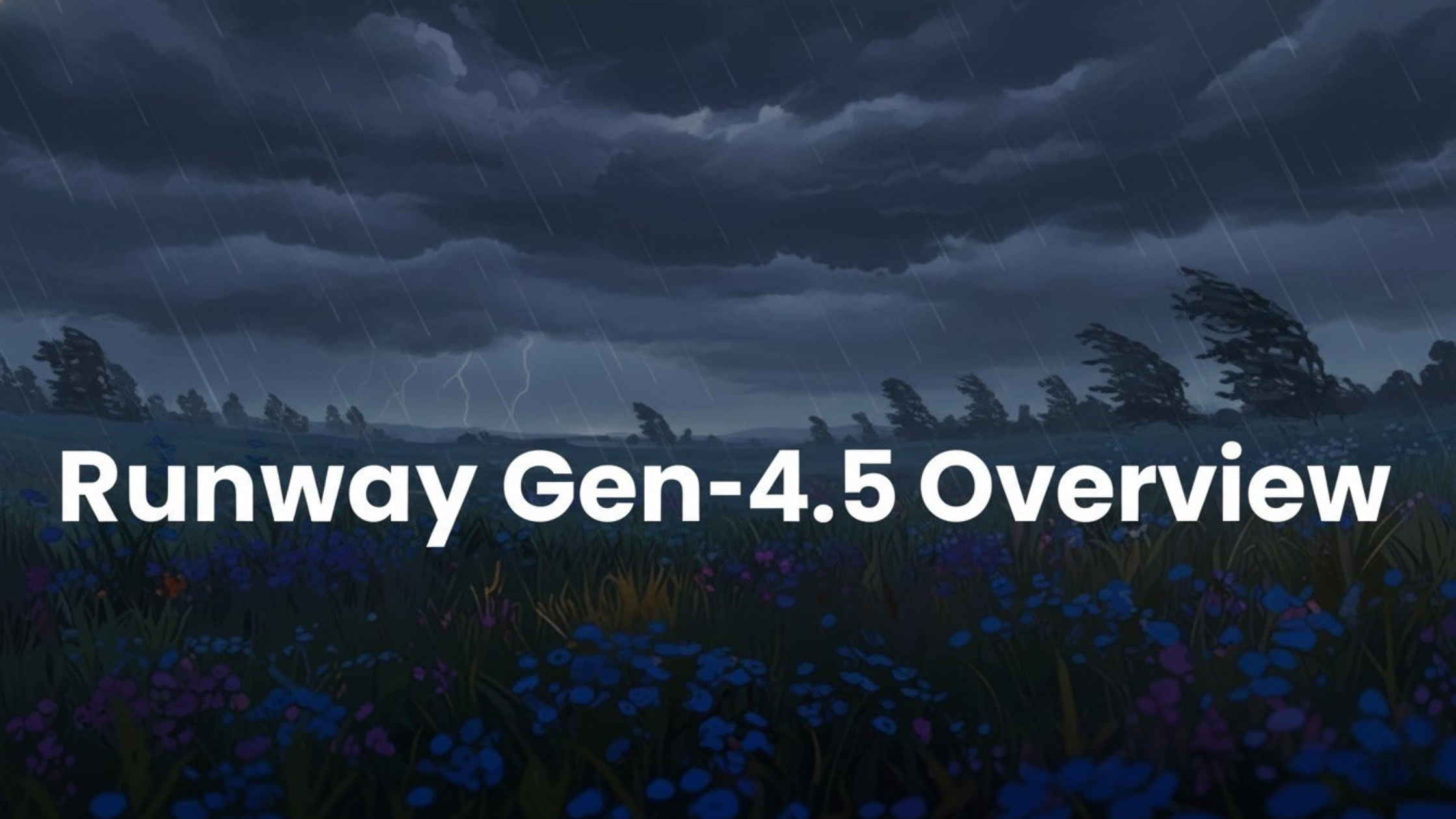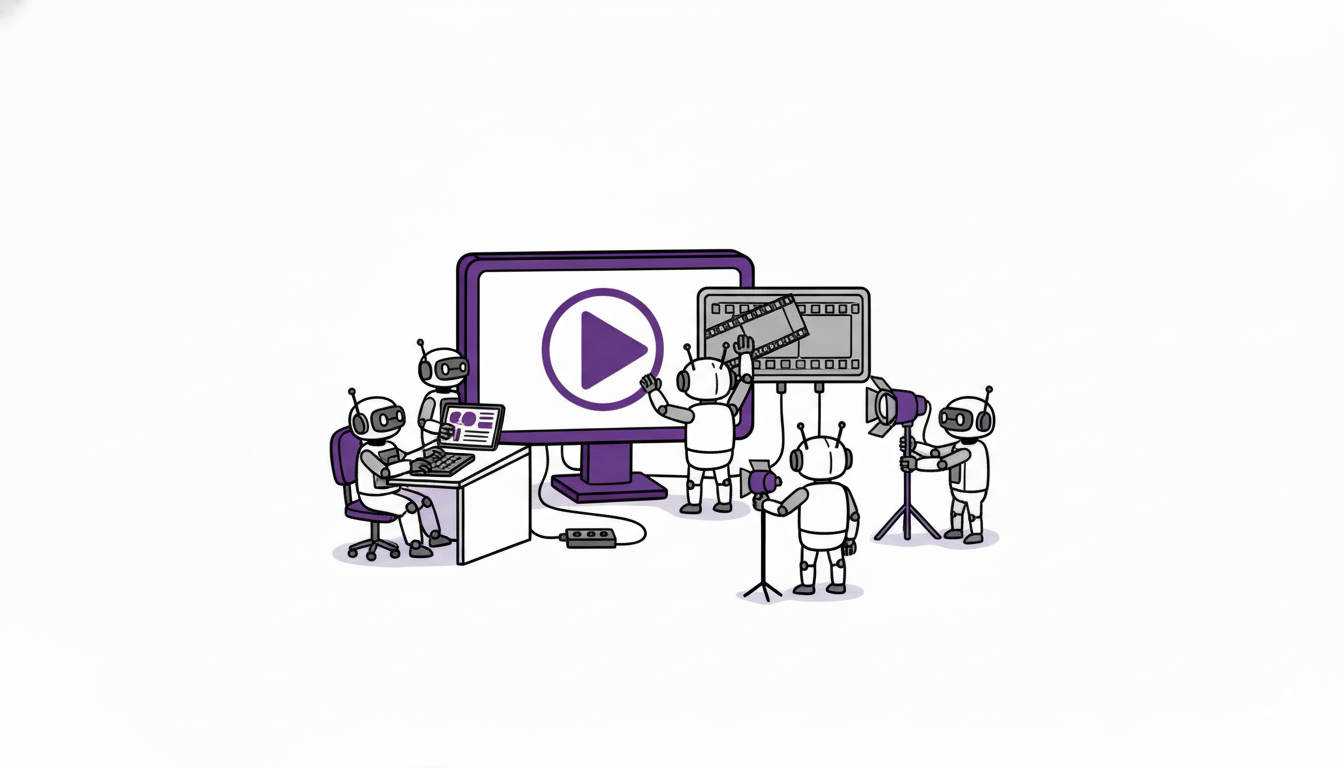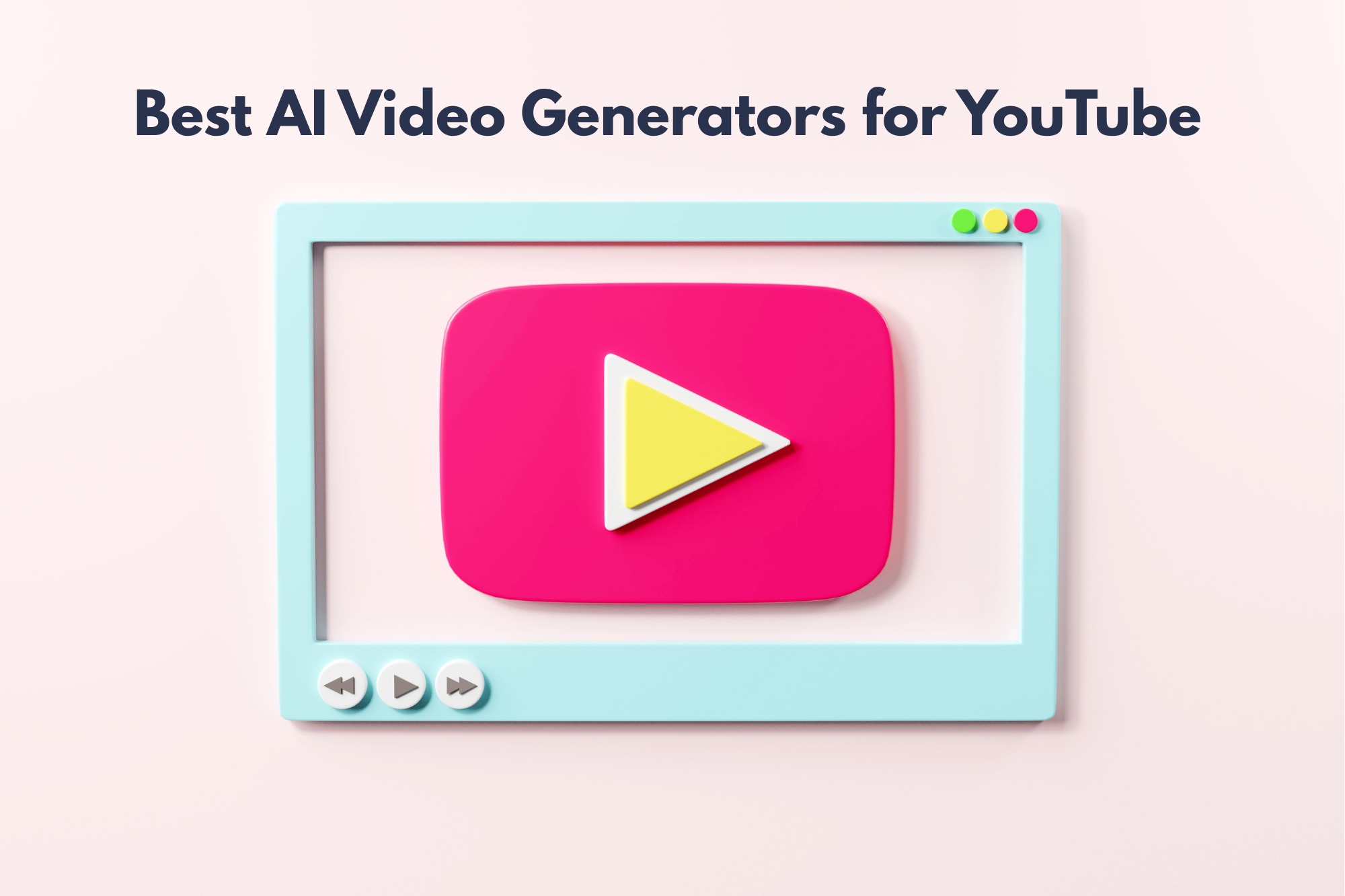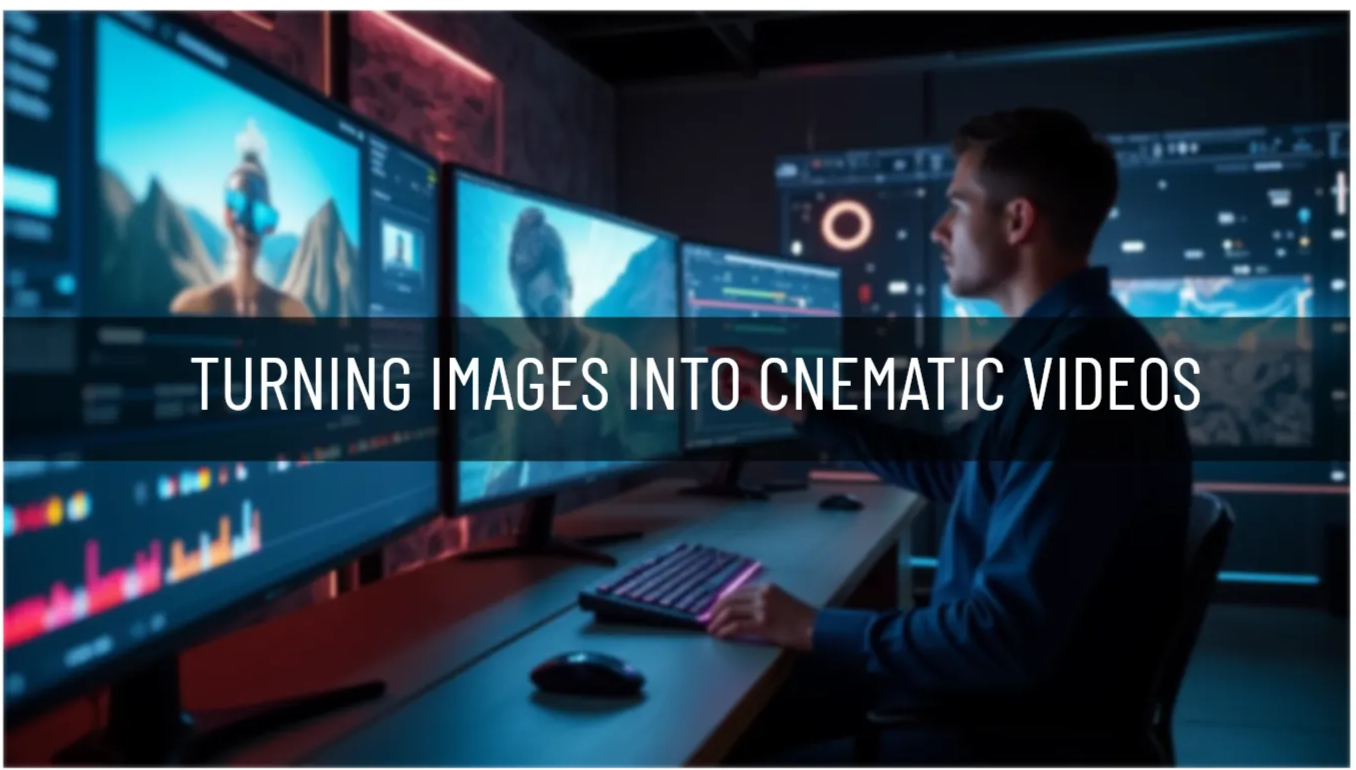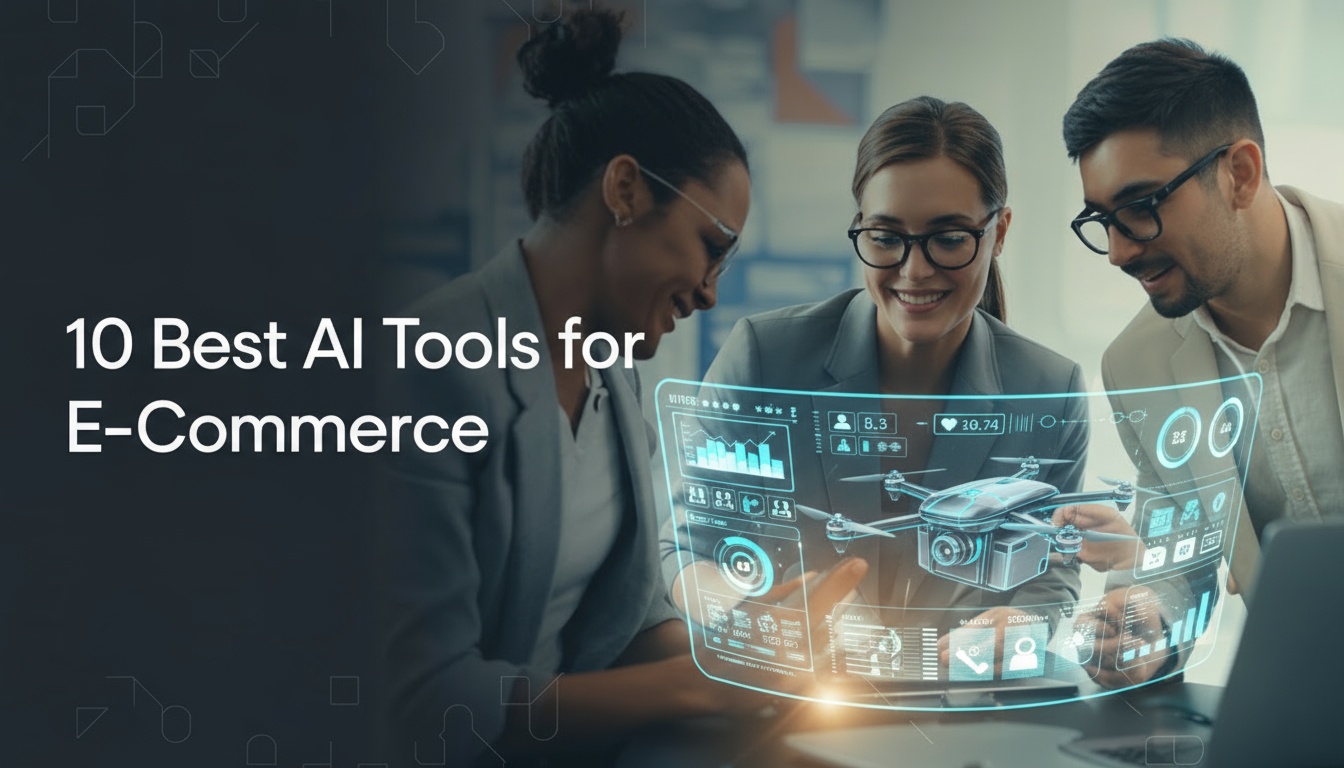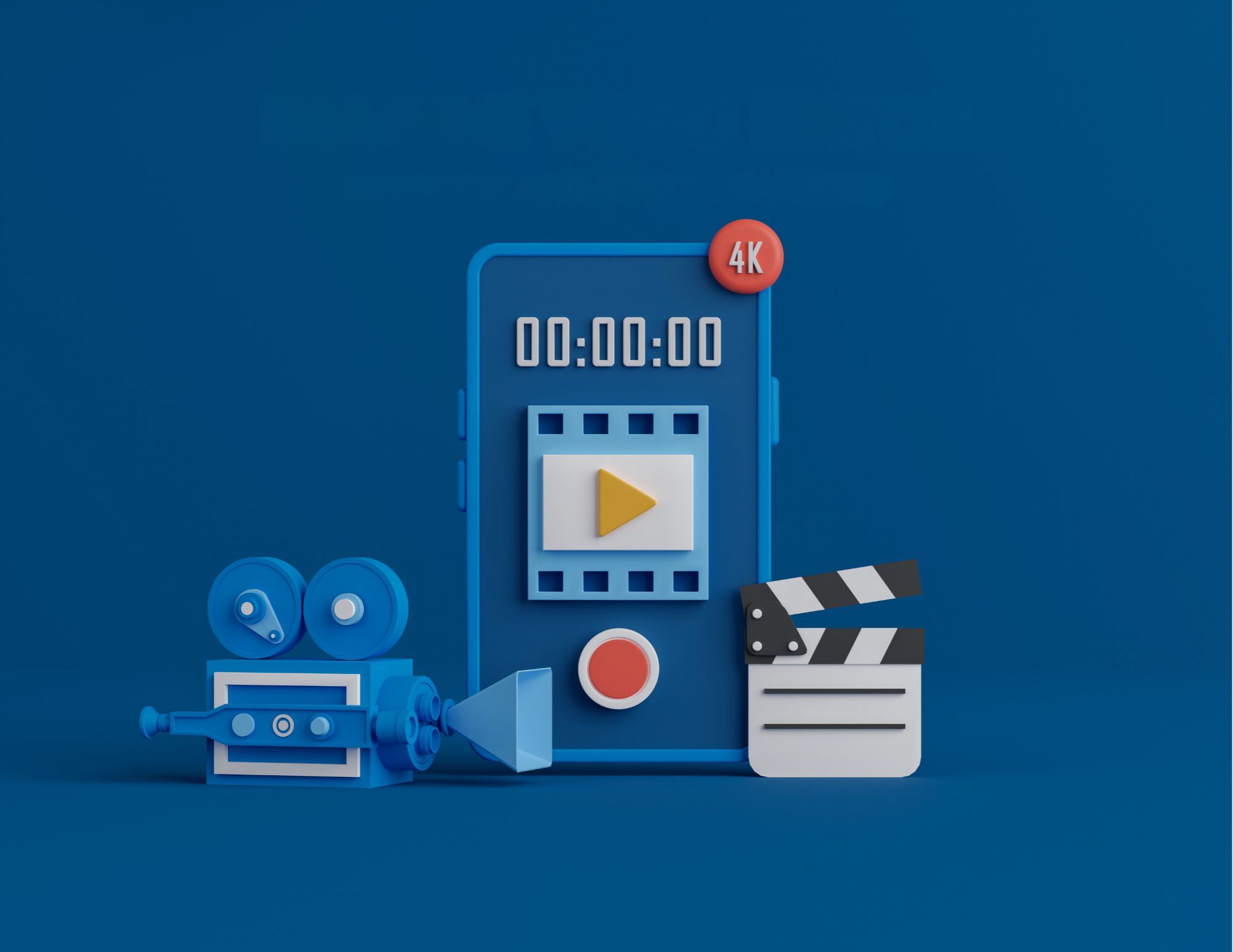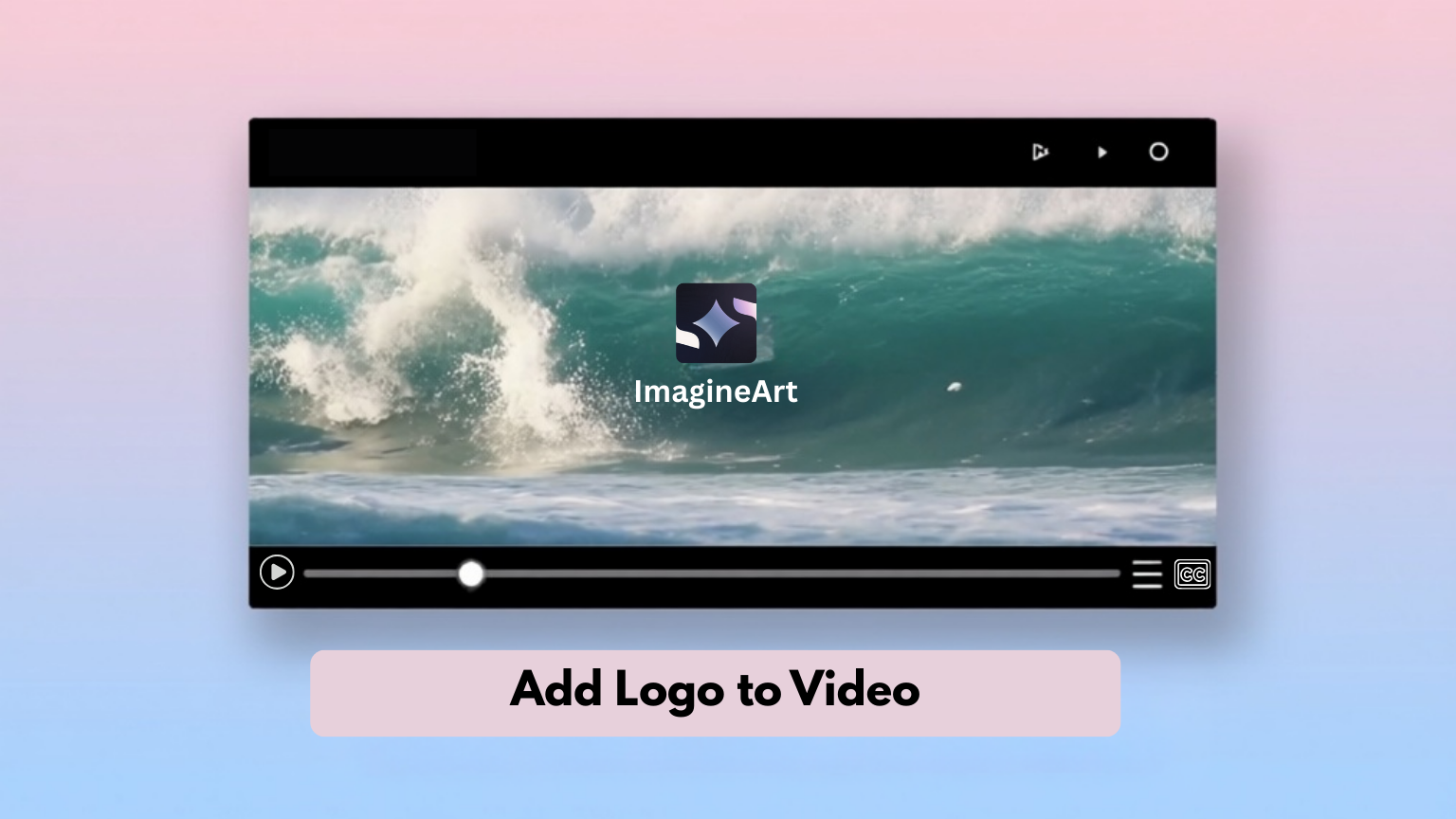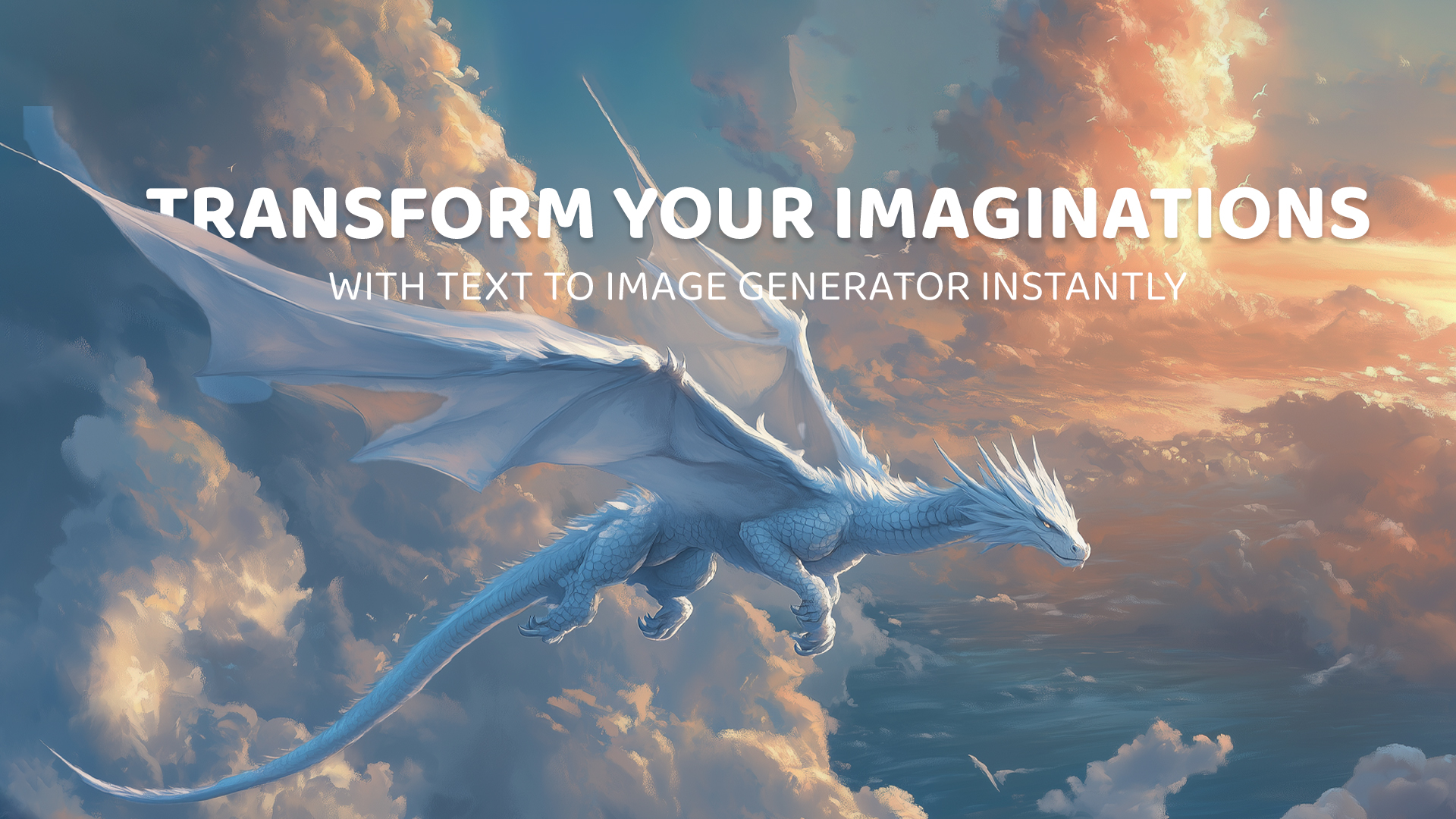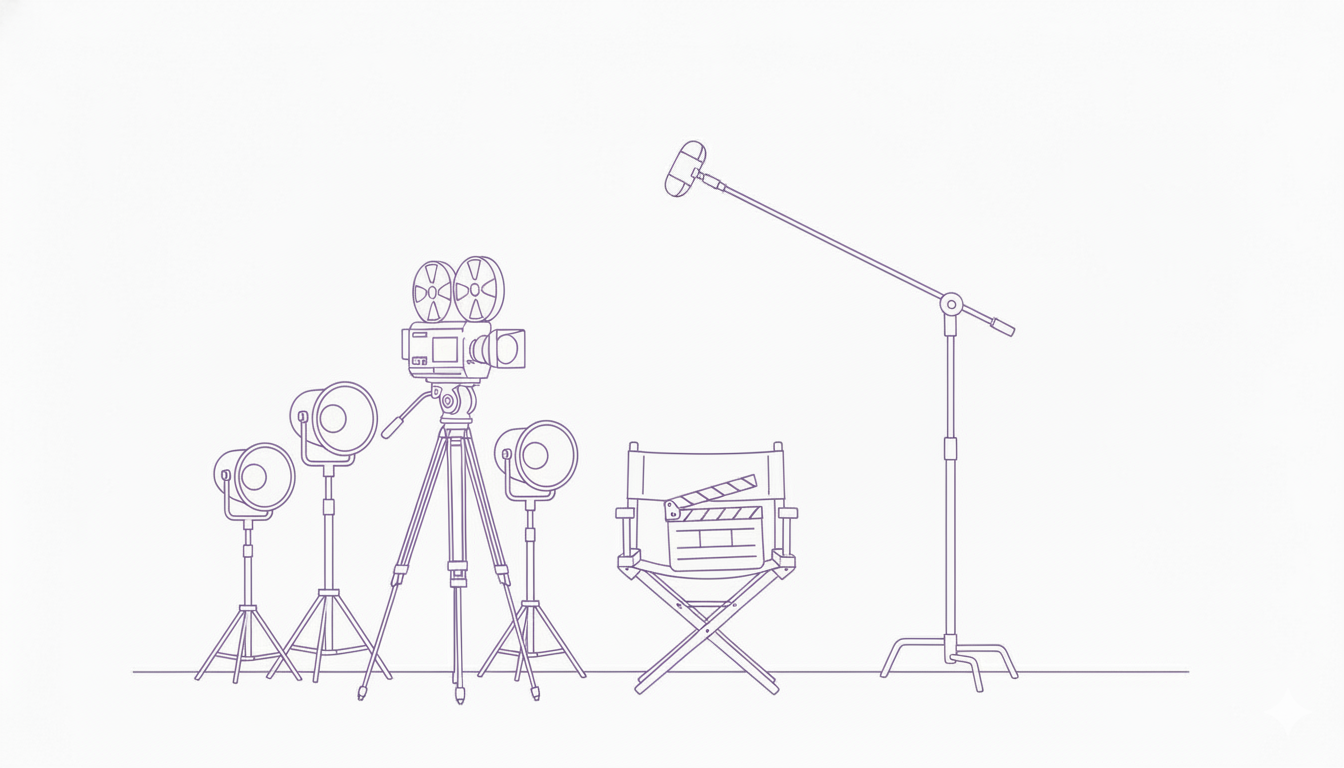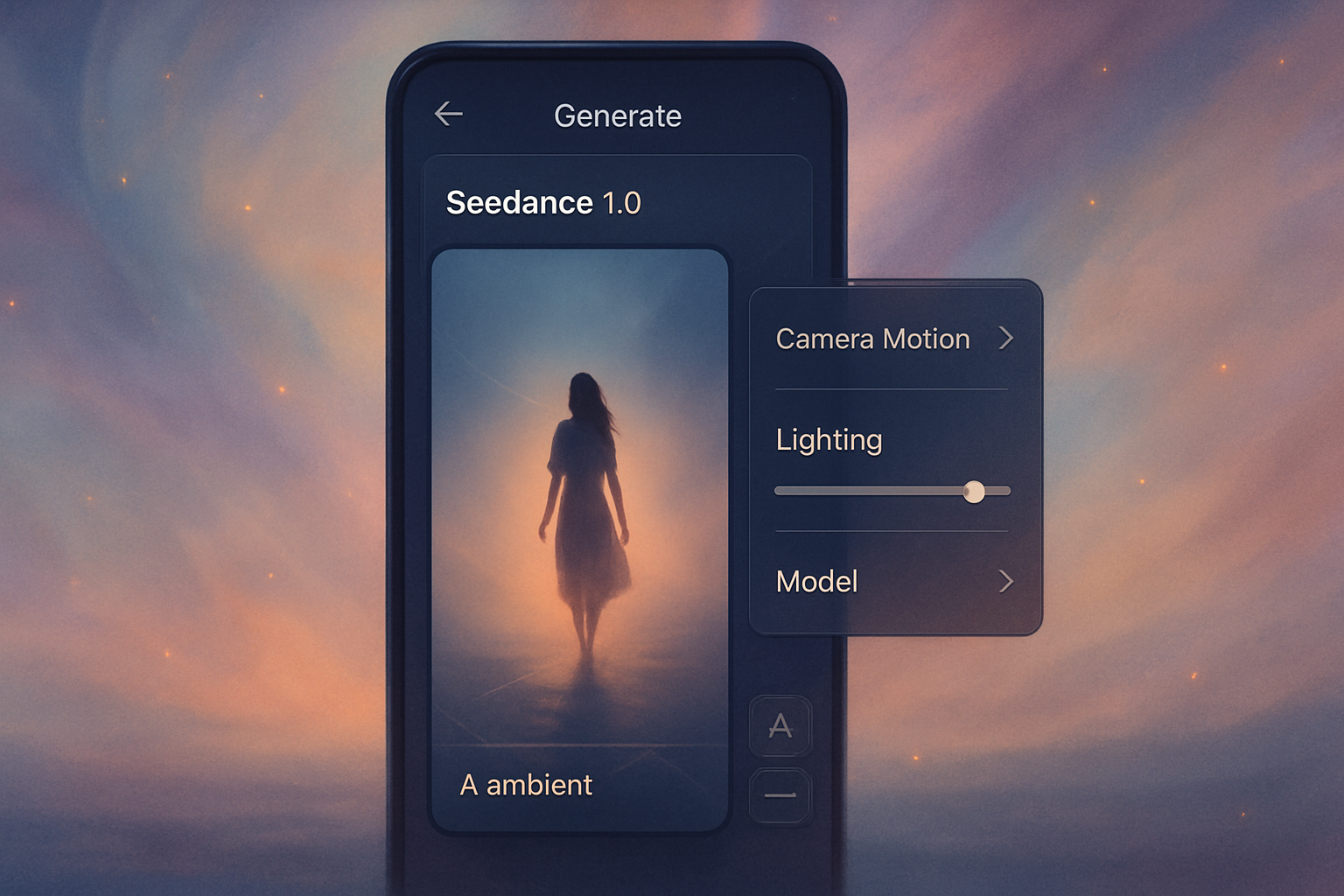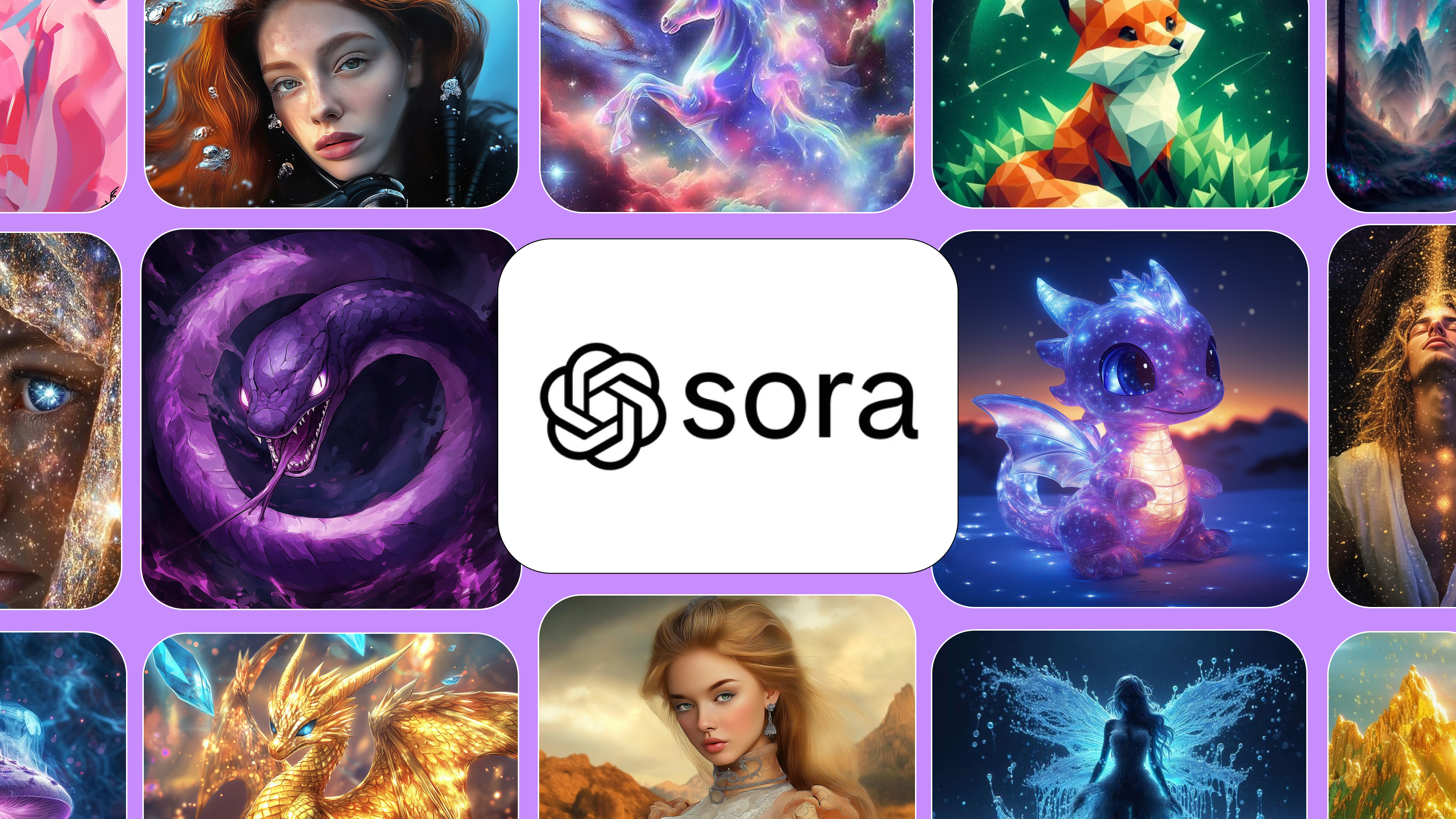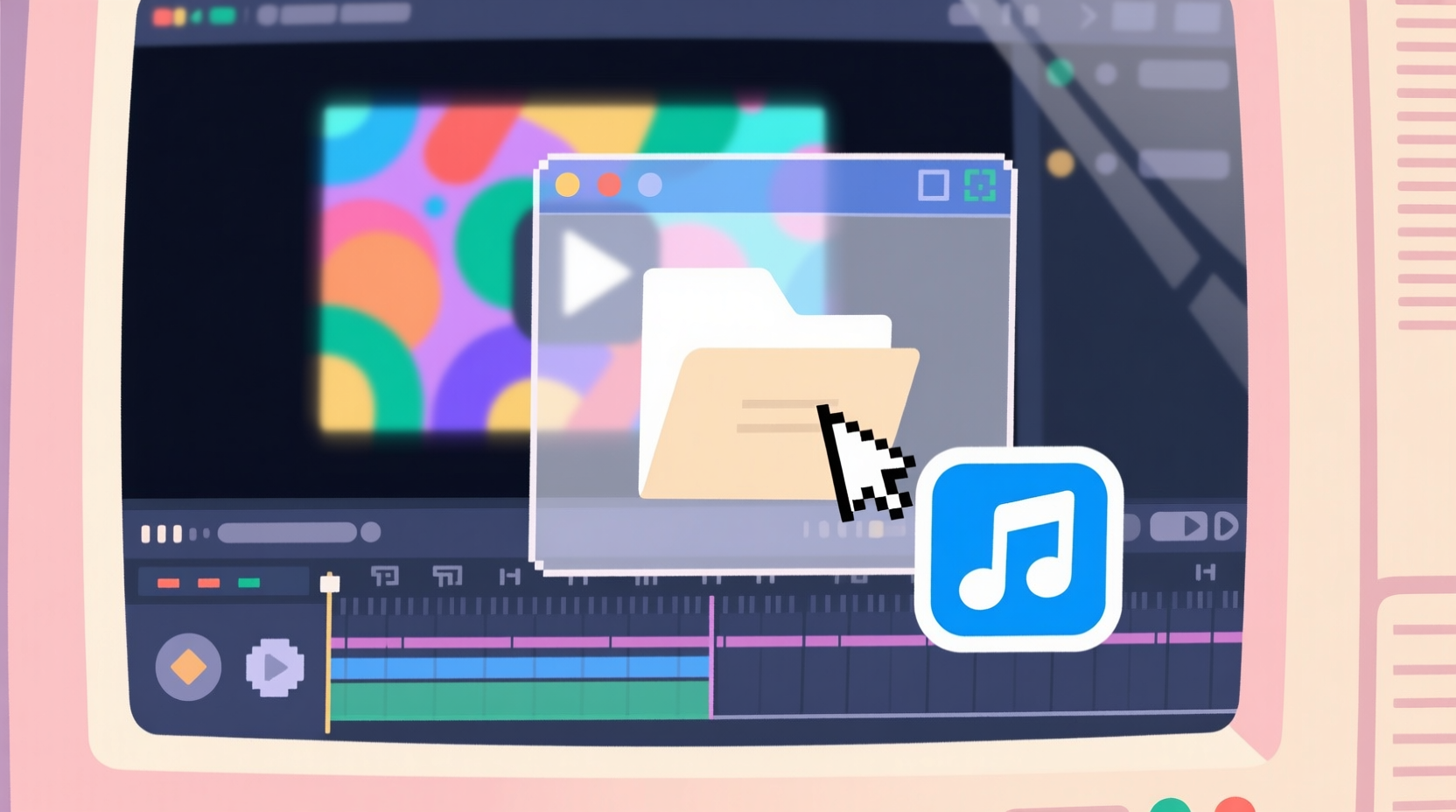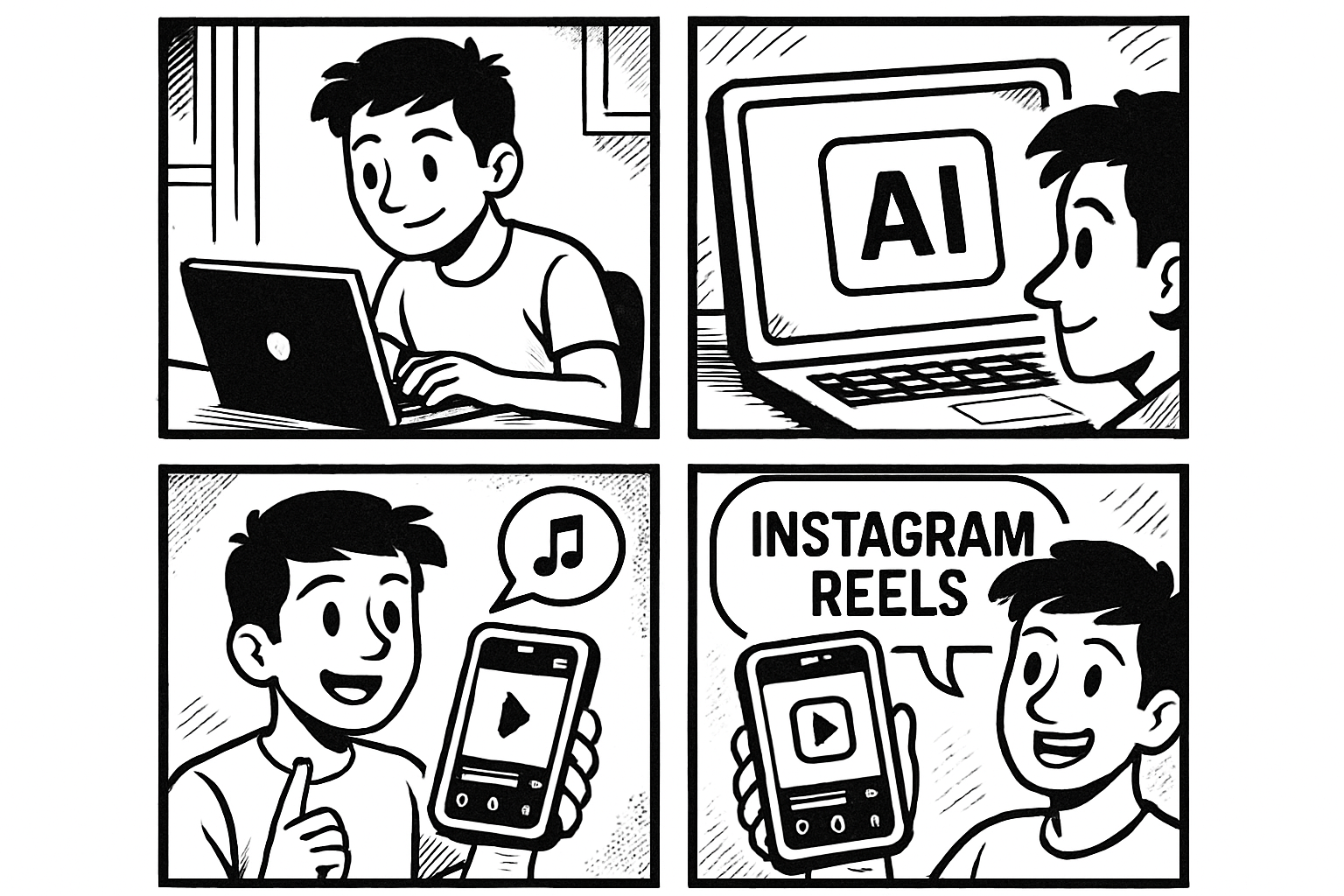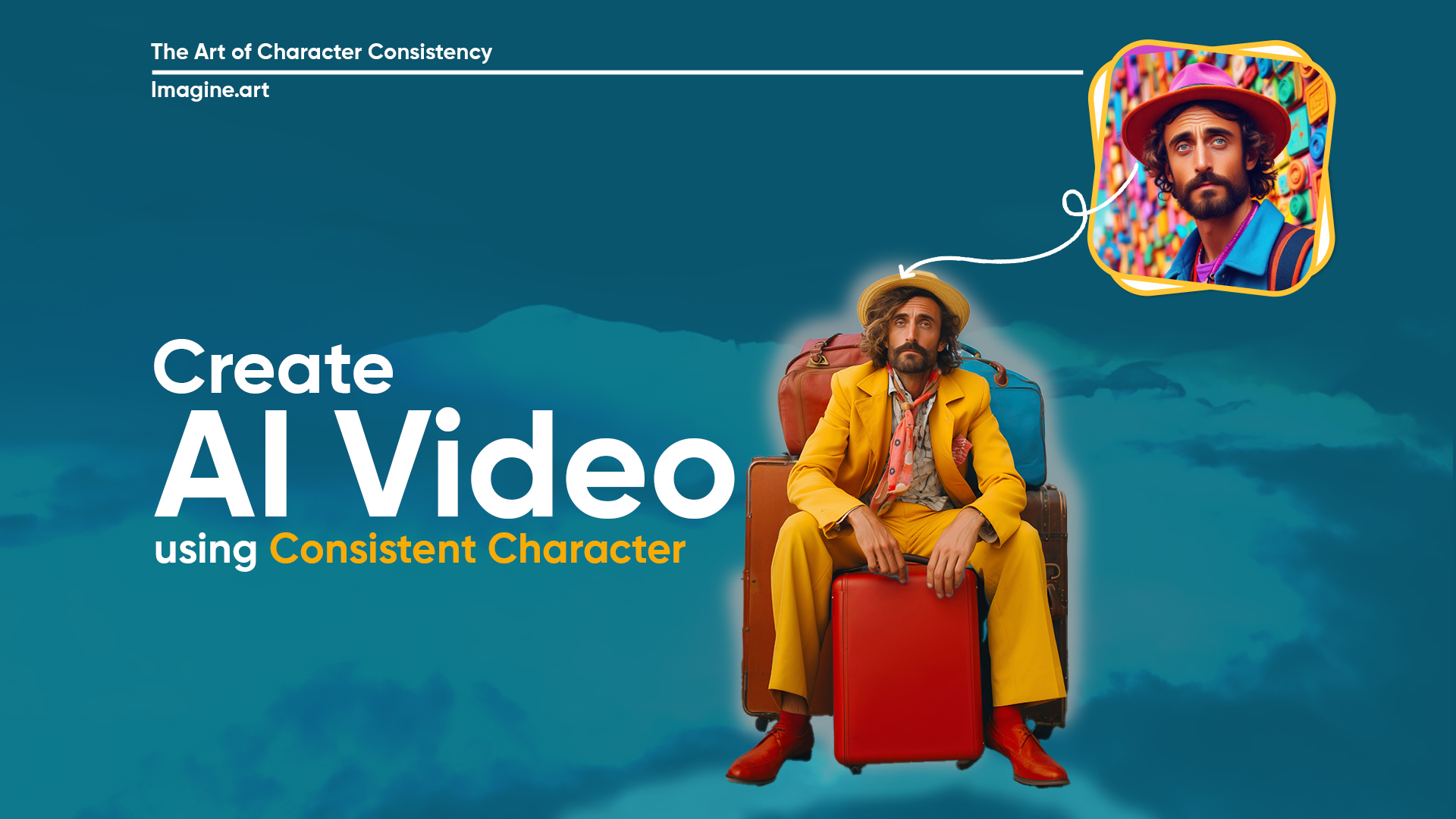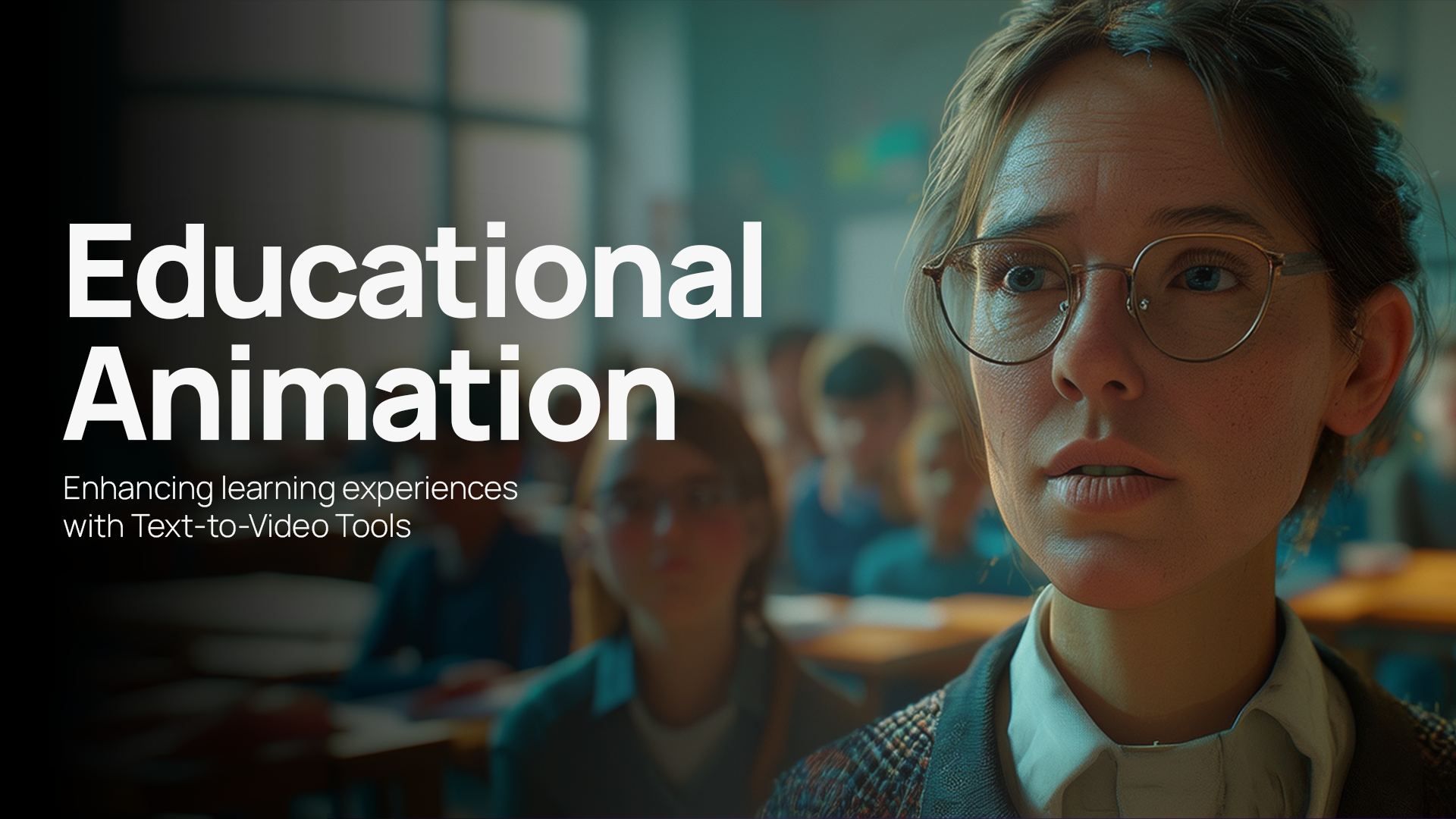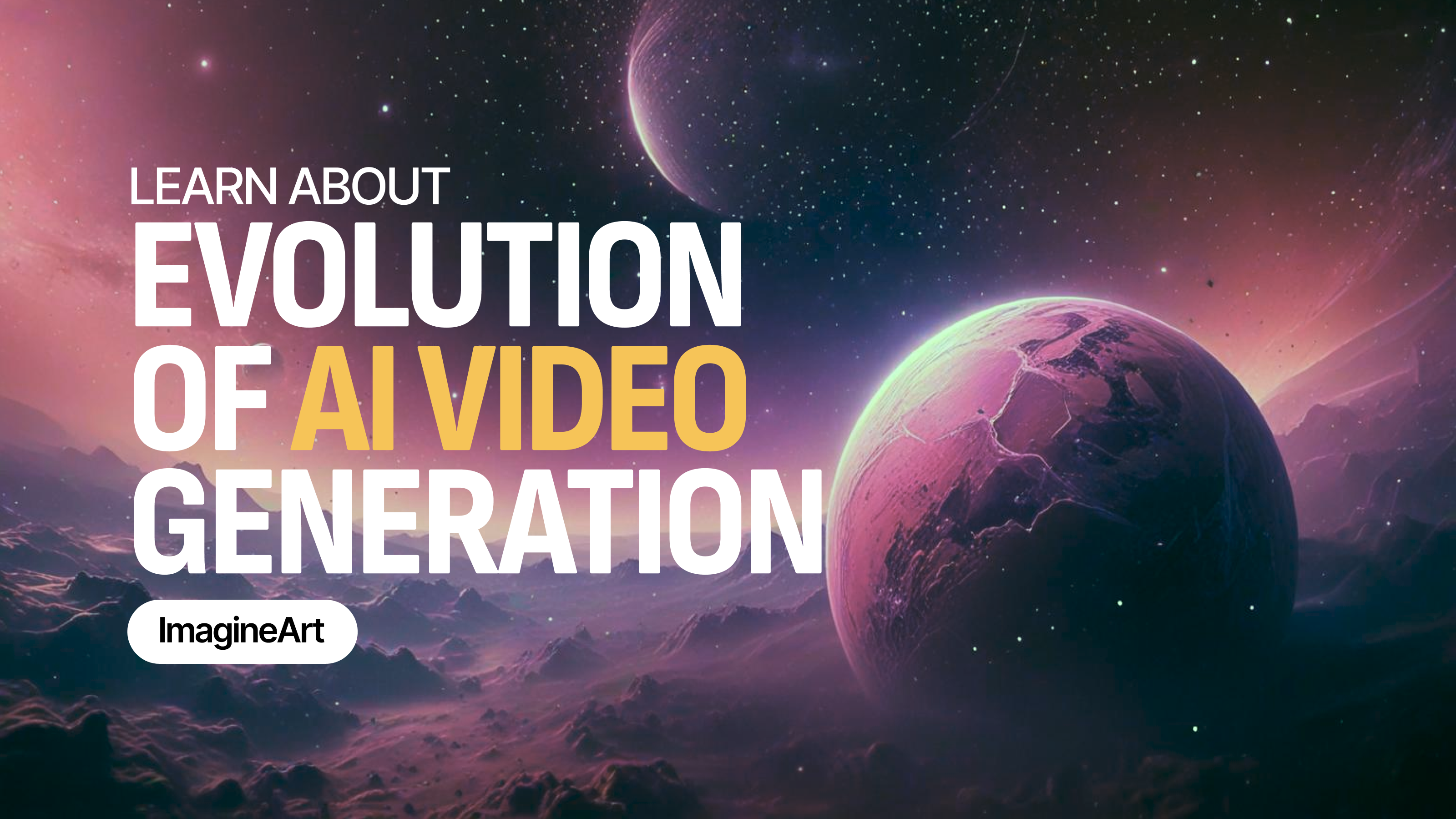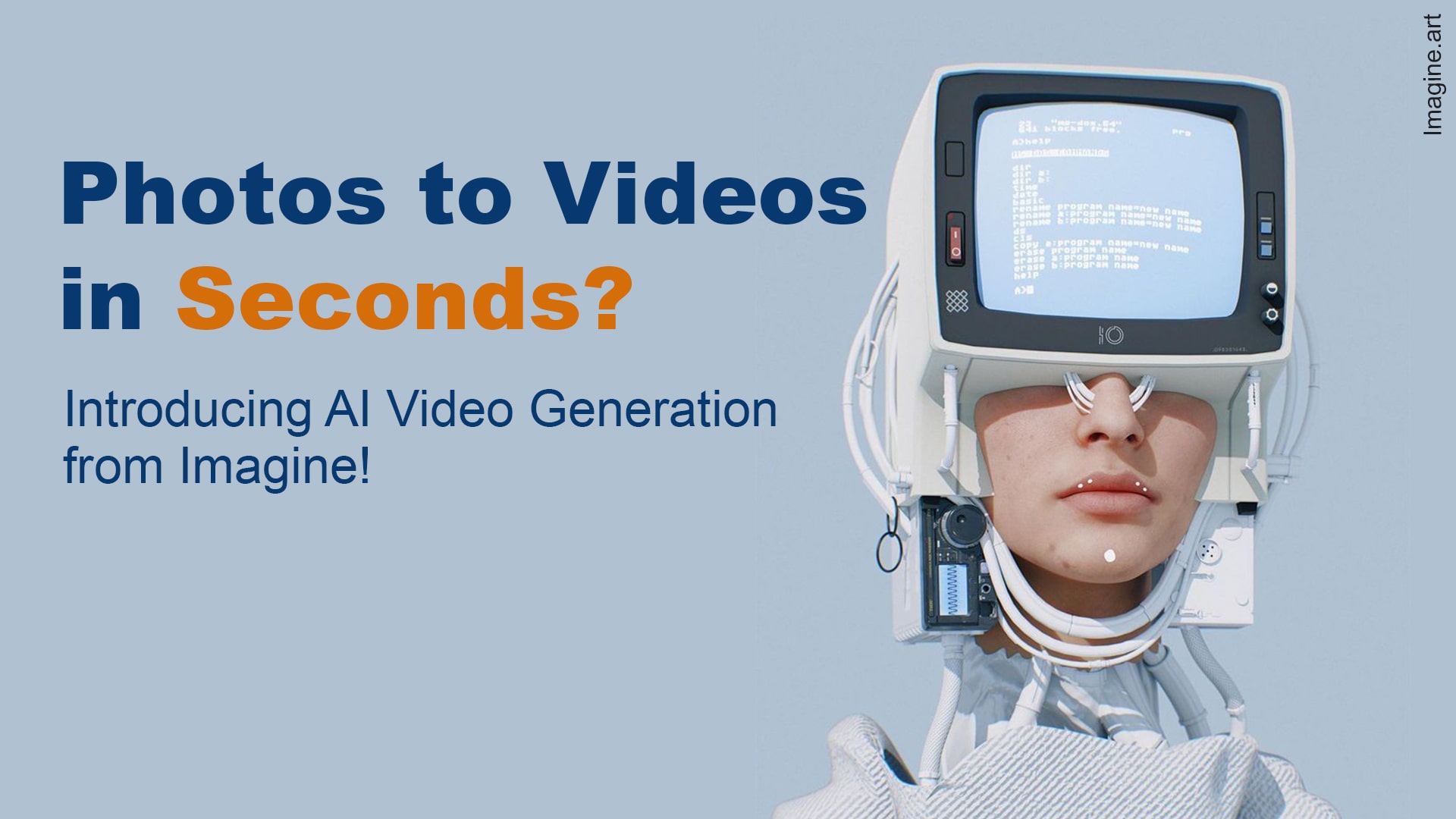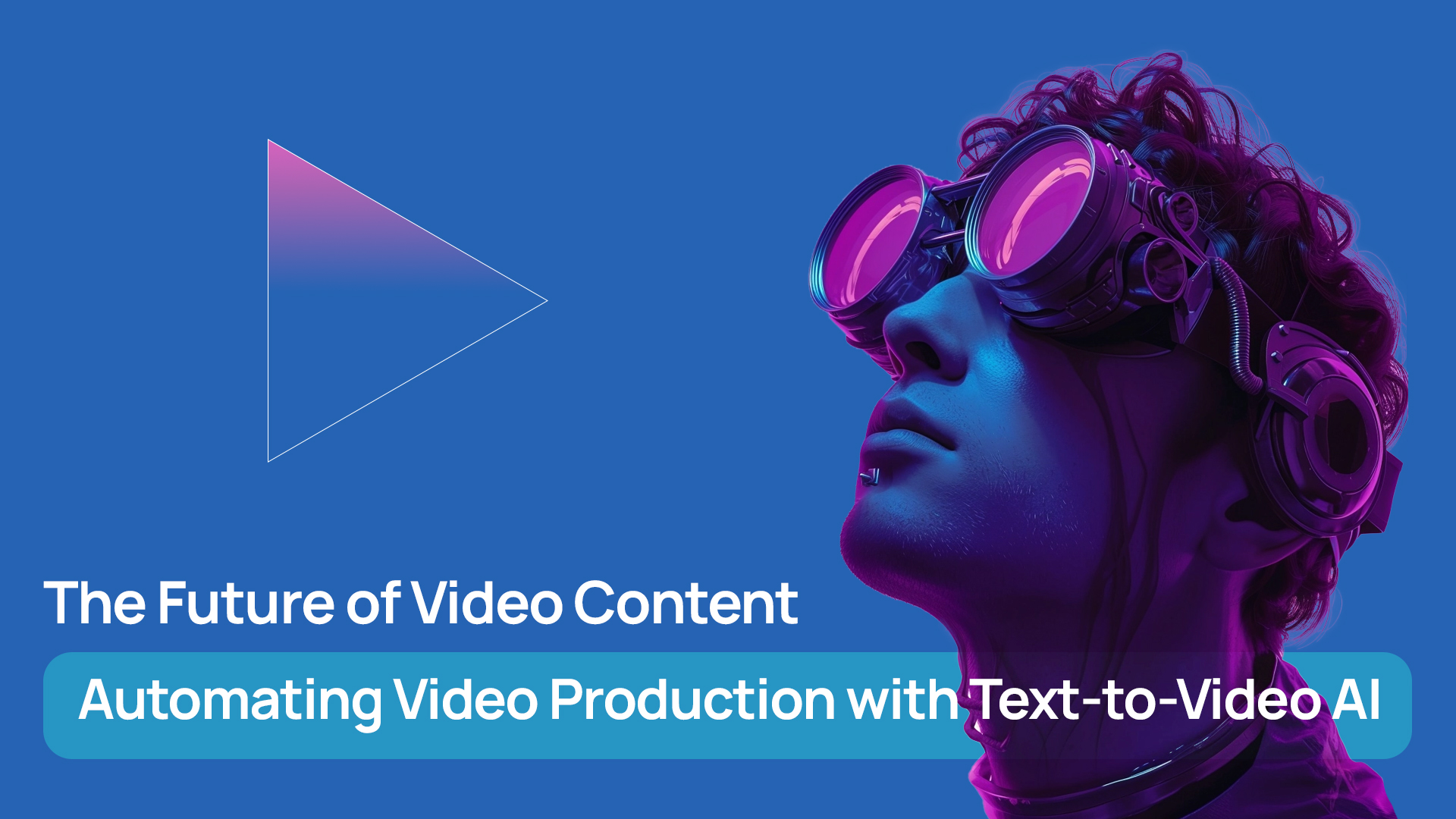Tooba Siddiqui
Fri Oct 17 2025
7 mins Read
The long-awaited and heavily-rumored Google upgrade is finally here —Veo 3.1. Creators are calling it terrifyingly real and the only AI video generator to eliminate the uncanny valley effect. To understand its true potential, you need to figure out how to prompt for Veo 3.1
5. Google Veo 3.1 cinematic shot example: [pic.twitter.com/kzqZ3hiuFA](http://pic.twitter.com/kzqZ3hiuFA)
— el.cine (@EHuanglu) October 16, 2025
Understanding Veo 3.1 Prompting
The structure and specificity of the text prompts determine the quality and accuracy. Just like any other AI video generation model, Veo 3.1 relies on detailed, comprehensive, and well-structured prompts.
[Shot Composition] + [Subject] + [Action] + [Setting] + [Aesthetics]
- Shot composition: Mention the camera angle, position, and movement, along with transitions.
- Subject: Describe the character of your video in detail.
- Action: Elaborate on the subject-object interaction, cause and effect, physics simulation, or similar action sequences.
- Setting: Define the environmental setting, backdrops, and overall atmosphere of the video content.
- Aesthetics: Mention the visual style, lighting, depth of field, mood, tone, and more to produce desired outputs.
Example:
[Shot Composition]
Sweeping wide shots with left-to-right dolly movement across the battlefield, slow-motion close-ups with gentle push-ins to emphasize emotion and impact, dynamic tracking shots following through chaotic combat with slight handheld shake.
[Subject]
Thousands of medieval warriors in detailed armor, a lone silver-armored knight on horseback.
[Action]
Engaged in brutal hand-to-hand combat, swords clashing, arrows flying overhead, explosions from trebuchets in the distance.
[Setting]
A fog-covered battlefield at dawn, with war cries echoing across a blood-soaked valley, smoke and fire rising in the background.
[Aesthetics]
Cinematic, gritty realism with dramatic lighting, golden sunlight piercing through fog, inspired by Gladiator and The Lord of the Rings, rendered in 4K with high detail and epic tone.
Mixing the soundscapes and audio cues:
Veo 3.1 comes with improved sound effects mixing, allowing you to add, edit, and enhance the immersive viewing experience. Simply add your audio cues and dialogues in your prompt, and Veo 3.1 will sync and create human-like interaction and speech.
Example:
Sound effects:
- Echoes of a war drum.
- Clashing iron or steel.
- Loud grunts and yells during combat.
- Loud explosions and low-end rumbles from trebuchet fire.
- Crackling fire, howling wind, and occasional distant horns.
- Heartbeat bass in a slow-motion shot.
Dialogue or voice snippets:
- Commander shouts, “Charge!”
- Warrior whispering to himself: “For freedom … for my brothers.”
- Soldiers yell together: “To victory!”
- Guard screams, panicked: “They’re breaking through!”
- Dramatic voiceover: “In the chaos of war, only honor survives…”
Refine with negative prompting:
Negative prompting is an effective method to have extensive creative control over the video creation process. Adding negative prompts to Veo 3.1 lets you exclude all the unwanted elements or visual discrepancies from the final output. This restricts AI misinterpretation and helps generate desired video content.
Example:
To ensure the war scene portrays an early-days battle with anachronistic weapons, uniforms, appearances, and more, add this at the end of the prompt:
Negative: no sci-fi elements, no modern military gear, and no surrealism.
You can also instruct against setting a certain tone, mood, or adding overly saturated or vibrant colors. However, make sure you don’t overcomplicate the prompt, as it can confuse the AI video generator and lead to visual artefacts.
Veo 3.1 Prompting: Image-to-Video Generation
Frames to Video: First & Last Frames
Veo 3.1 comes with features to add images for the starting and ending frames. You can upload your own frame images or type a prompt and generate both frame images. Google Flow generates frame images using Gemini 2.5 Flash Image. On ImagineArt, you can adjust your settings and turn on the preview generator to create incredibly realistic frame images using ImagineArt 1.0.
Once you have uploaded the frame images, describe the action sequences, subject interaction, and environmental setting to create a smooth transition from start to end.
First and last frame Veo 3.1 Fast test. Keeping the same image for first and last frame, with the prompt:
— fofr (@fofrAI) October 15, 2025
> The camera zooms right into her eye, focuses, then zooms all the way back again (no crossfade)
"no crossfade" nudges the model to avoid a lazy cut back to the last frame… [pic.twitter.com/RoFLfxtiZ3](http://pic.twitter.com/RoFLfxtiZ3)
Ingredient to Video: Reference Images
The capability to take three reference images and merge them into a coherent video simplifies prompting for multi-shot generation. On Google Flow, with Veo 3.1, you can add or generate three images and use them to create a coherent video. In the prompt box, add details about each image, how the character will interact, environmental settings, and more. Add dialogues and related audio cues to avoid misinterpretation.
Google Veo 3.1 allows up to three ingredients for AI Video creation.
— Jerrod Lew (@jerrod_lew) October 16, 2025
You can combine environments, characters and objects together for a seamless input.
Quick example here.#GiftfromGoogle [pic.twitter.com/PeEYkb6Gk4](http://pic.twitter.com/PeEYkb6Gk4)
Effective Examples for Veo 3.1 Prompts
Use these prompts and generate high-quality videos with well-synchronized audio and soundscapes on Veo 3.1.
Basic Prompt Example:
Prompt:
“Generate a serene beach scene at sunset. The waves are gently lapping at the shore. There’s a person walking barefoot along the water’s edge. The sky is painted with warm orange and purple hues.”
This prompt includes clear scenic description, lighting setting, and character movements. However, the unspecified camera movements, angles, shot composition, audio cues, and sound effects allow room for AI interpretation and context understanding.
Advanced Prompt Example:
“A young astronaut drifts through the wreckage of a damaged spaceship corridor, sparks crackling from exposed panels. The camera rotates gently in zero gravity, capturing the slow, weightless spin. Show the astronaut’s body floating with subtle inertia. Cinematic lighting highlights the debris, with volumetric haze filling the scene and reflecting off metallic surfaces. Astronaut speaks over comms, voice tense and muffled, "This place... it’s falling apart. I need to find a way out." Background sounds include the soft hum of damaged electronics and distant clanks, enhancing the atmosphere.”
This prompt includes details about camera movements, lighting effects, background settings, human dialogues, and sound effects. In comparison to the above prompt, this prompt will generate a more tailored result with dynamic motion and high quality.
Tips for Veo 3.1 Prompting
To get the desired outputs from Veo 3.1 AI video generator, keep these tips in mind:
1. Be Concise but Detailed
While it’s true that concise prompts work better, don’t miss out the necessary details. The more specificity in your prompt, the more tailored your video output.
Example:
Instead of prompting “Generate a person walking,” use:
“Generate a woman in a red dress walking through a park in autumn, with falling leaves and soft golden lighting.”
2. Avoid Overloading Prompts
Details are crucial for AI video generation, but overcomplicating the prompt isn’t the right way to do that. Veo 3.1 is great at understanding context, so a comprehensive, structured, and focused prompt is all you need. In case your video includes multiple elements, scenes, or characters, split the prompt into different segments.
3. Experiment with Prompts
Veo 3.1 allows creative freedom and flexibility to create whatever and however you want. Test out the model’s capabilities and strengths with different styles, camera movements, reference images, environmental conditions, and more.
4. Clarity and Simplicity
Keep the language simple and avoid using heavy jargon or technical terms. Focus on the key elements, effects, and visual aspects to create the right results. For example, instead of mentioning ‘telephoto lens,’ write ‘close-up view.’
5. Describe Shots
Defining the different shots and angles of your visuals allows for smoother transitions and narrative coherence. For instance, Shot 1: “Wide shot of a mountain with fog covering the base,” “Close-up of a person standing on the mountain, looking at the view.”
6. Use Camera Movements Effectively
Adding camera movement allows for enhanced dynamics and life-like motions. Use phrases like “pan right,” “tilt up,” or “slow zoom.”
Conclusion
Mastering prompting in Veo 3.1 opens up a world of creative possibilities. With the right prompts, you can generate stunning cinematic videos, tailor them to your specific needs, and ensure that your content stands out from the crowd. Ready to get started? Sign up on ImagineArt AI video generator and explore Veo 3.1 today to unlock your creative potential.
Recommended Read: Veo 3.1 vs Sora 2 | PixVerse v5 Prompt Guide | Sora 2 Prompt Guide | Runway Gen-4 References Prompt Guide | Kling 2.1 Prompt Guide | Runway Act Two Prompt Guide

Tooba Siddiqui
Tooba Siddiqui is a content marketer with a strong focus on AI trends and product innovation. She explores generative AI with a keen eye. At ImagineArt, she develops marketing content that translates cutting-edge innovation into engaging, search-driven narratives for the right audience.