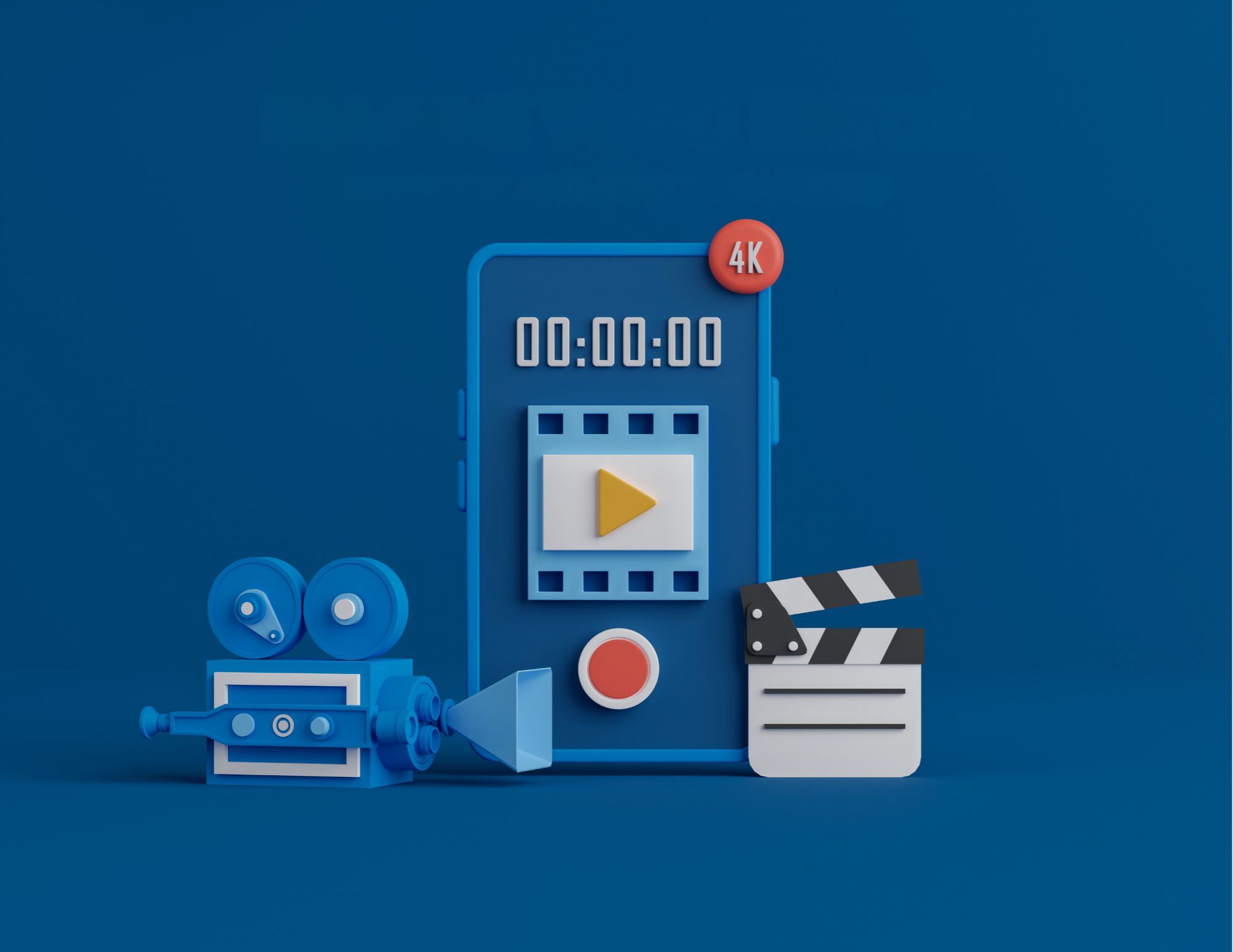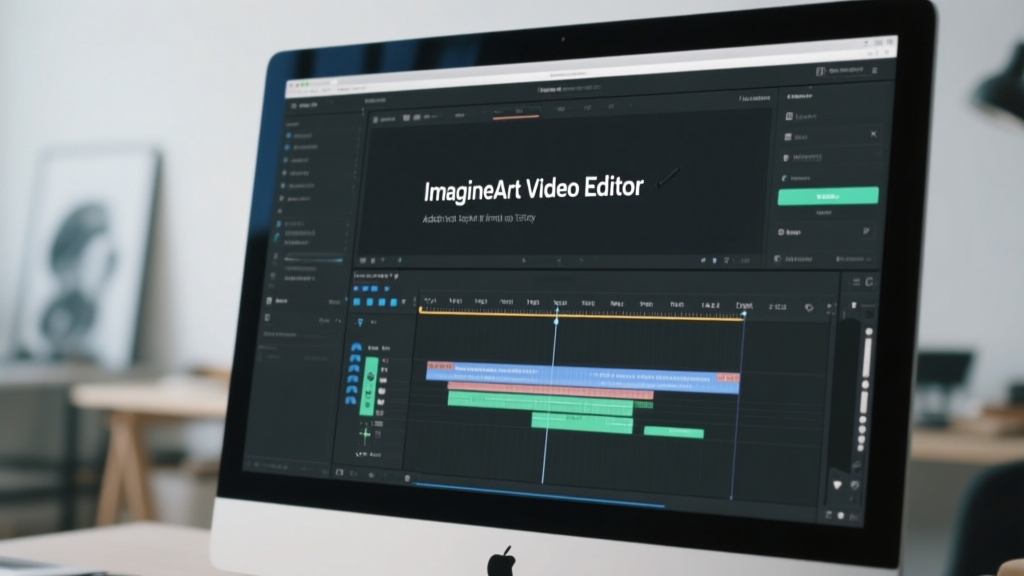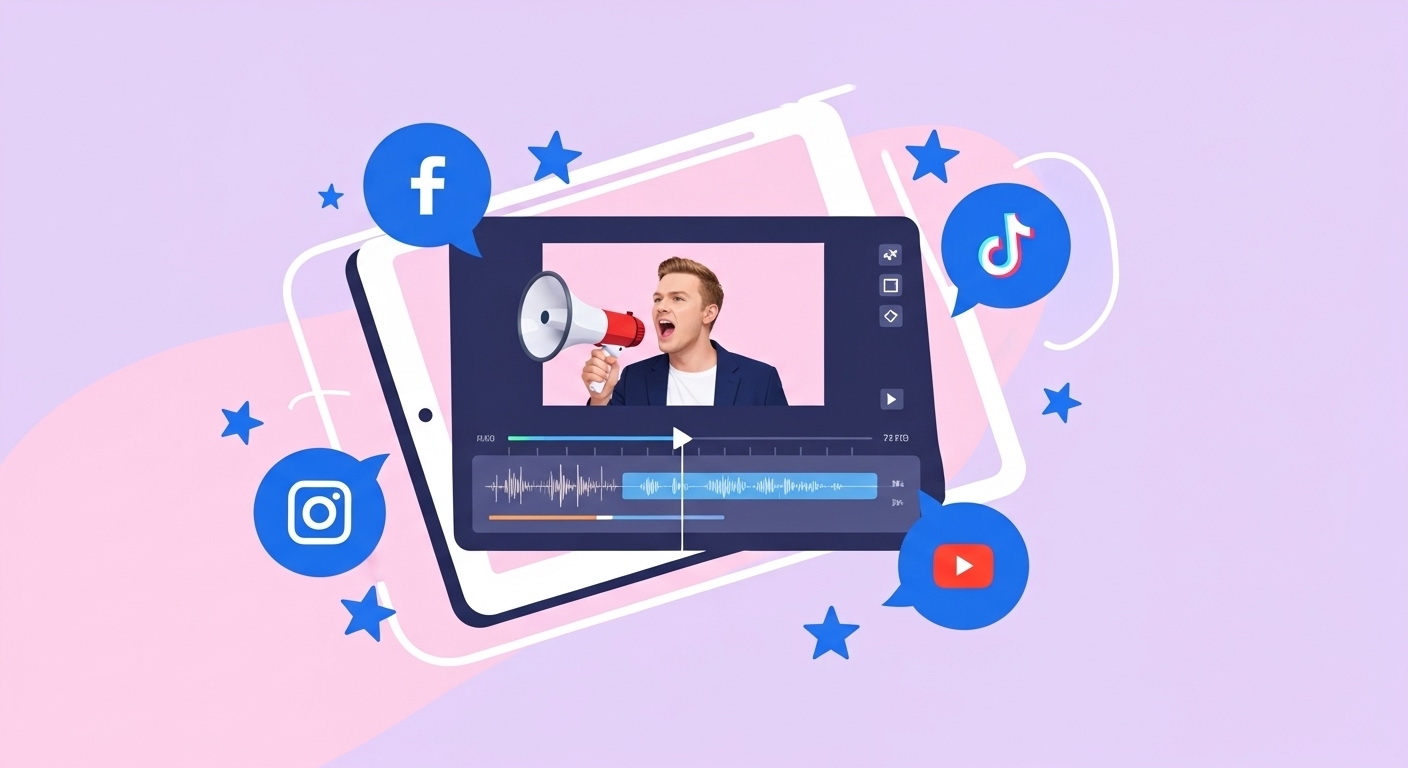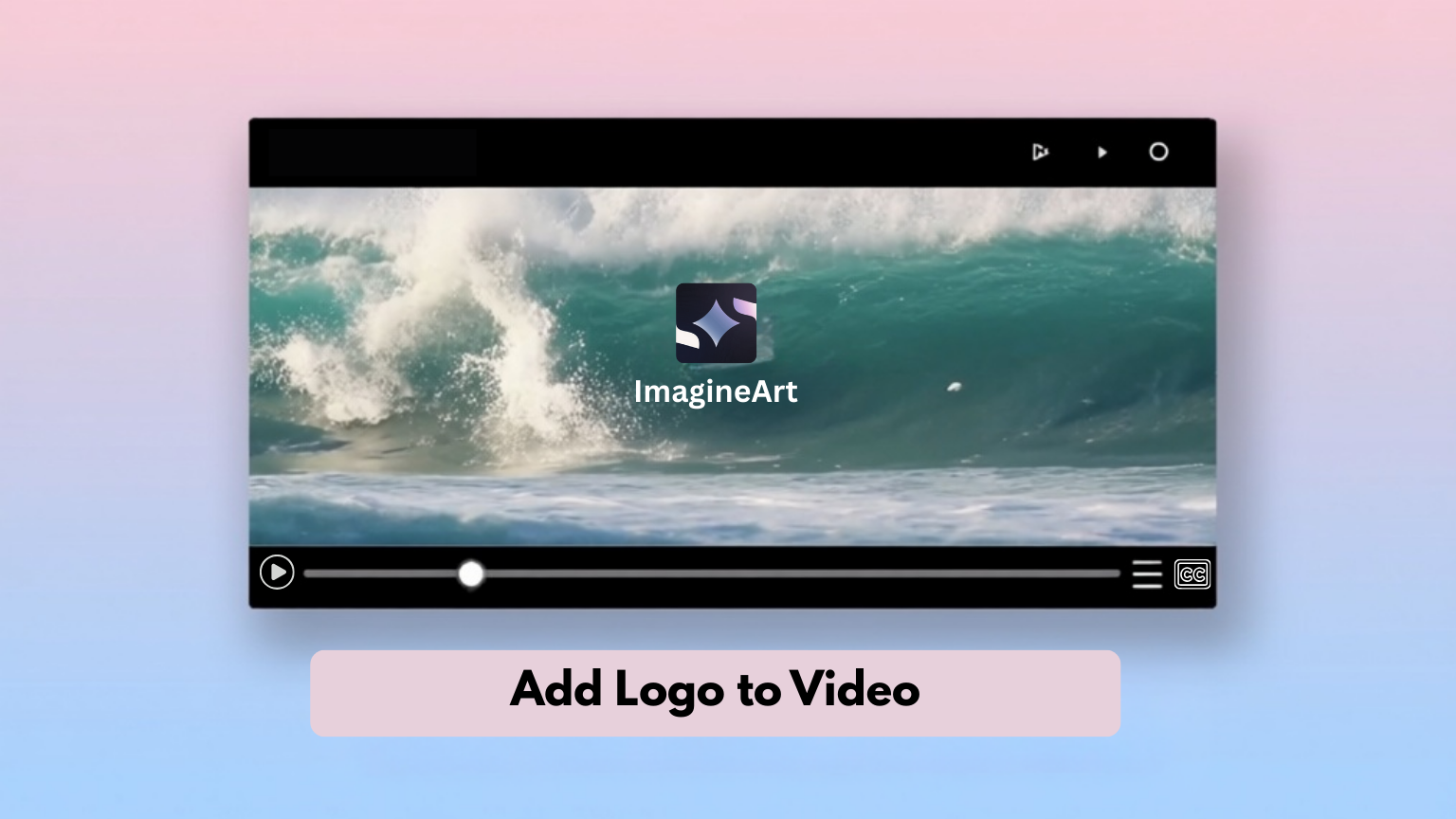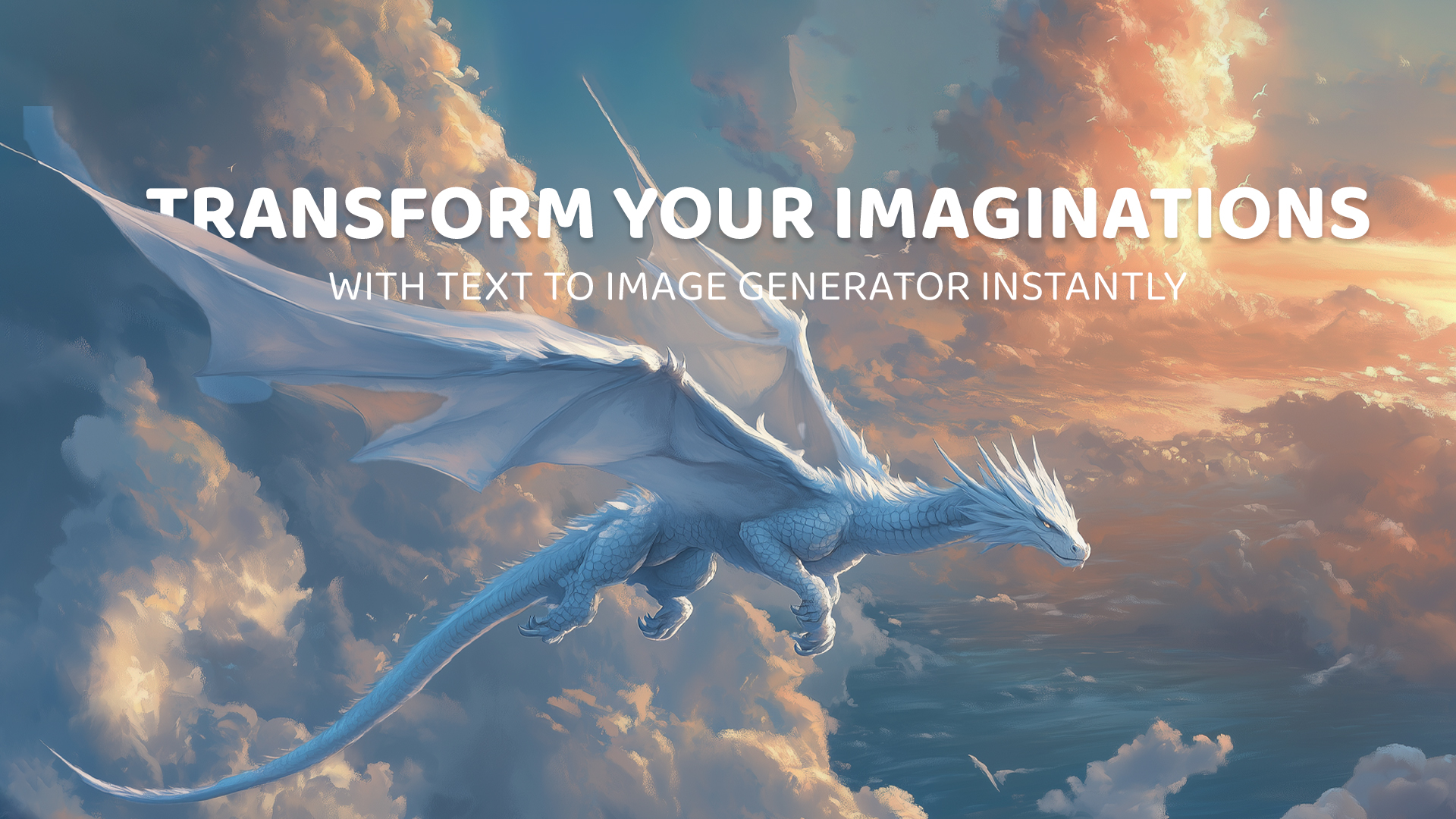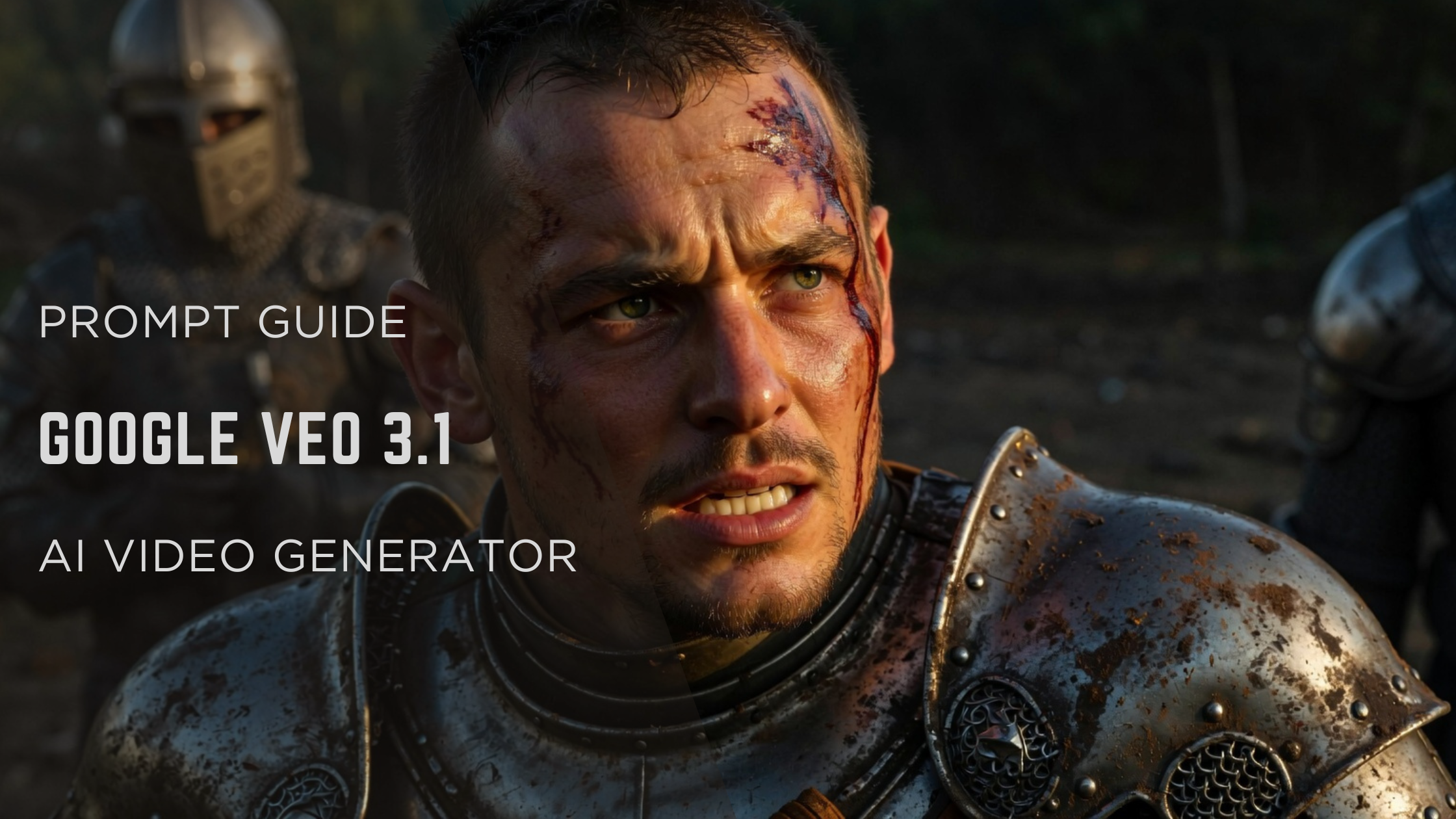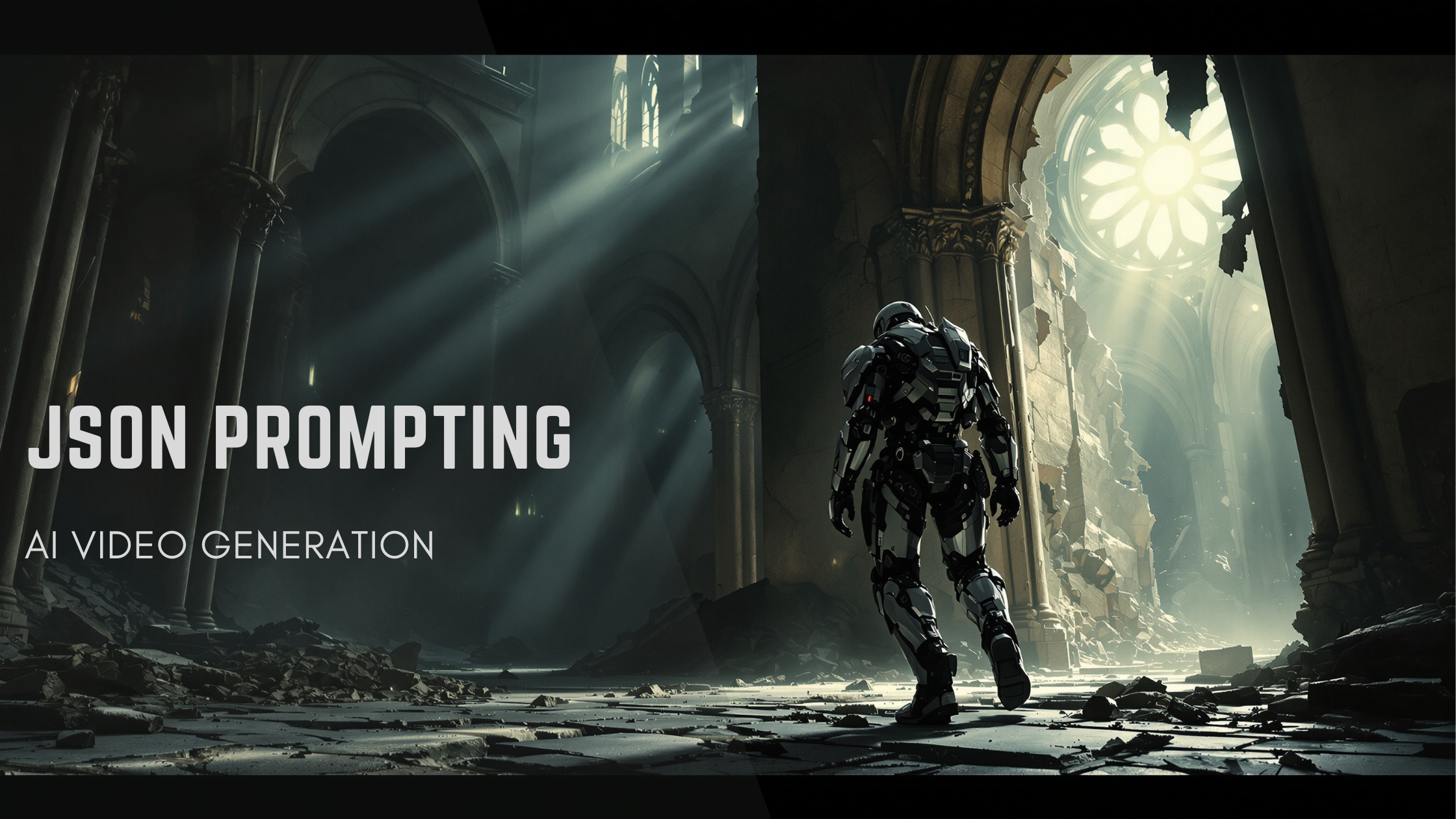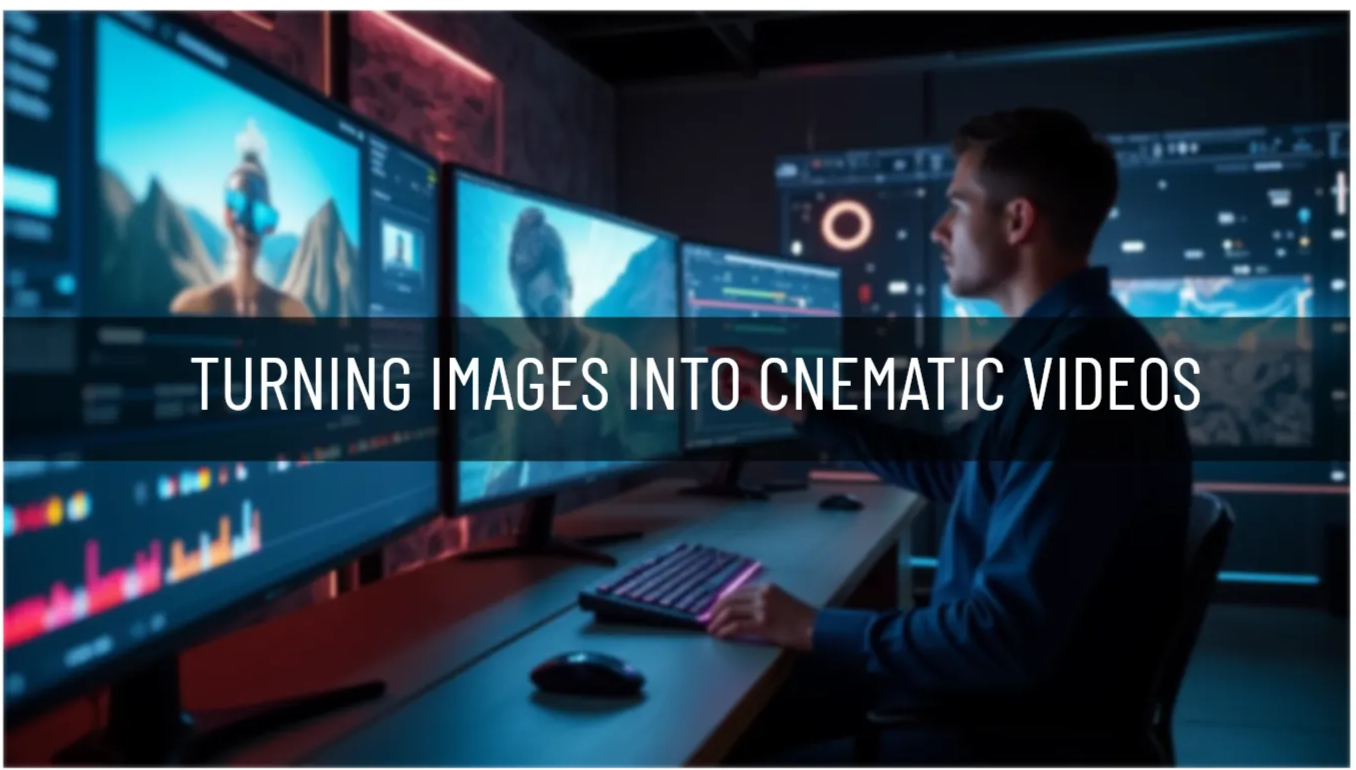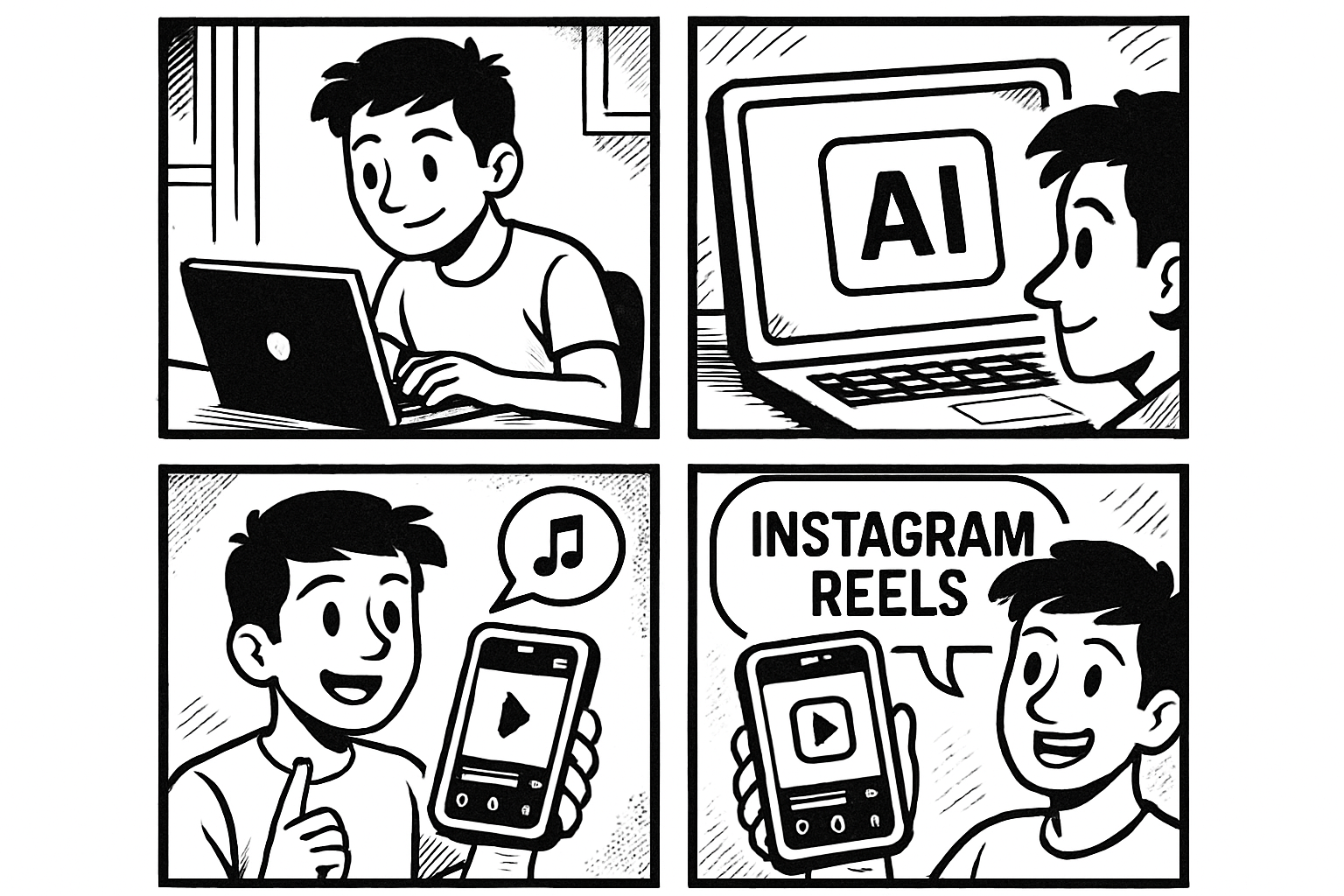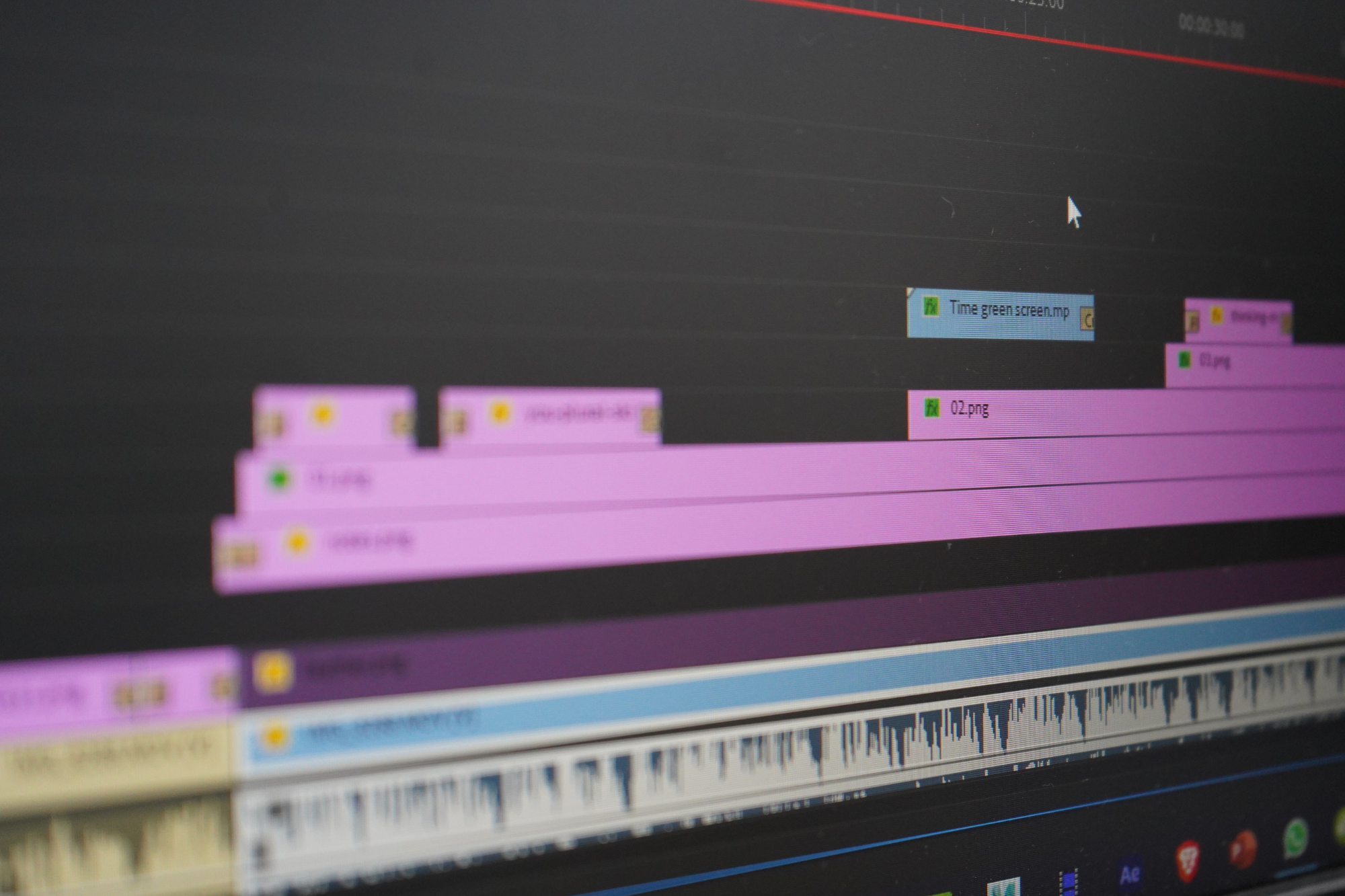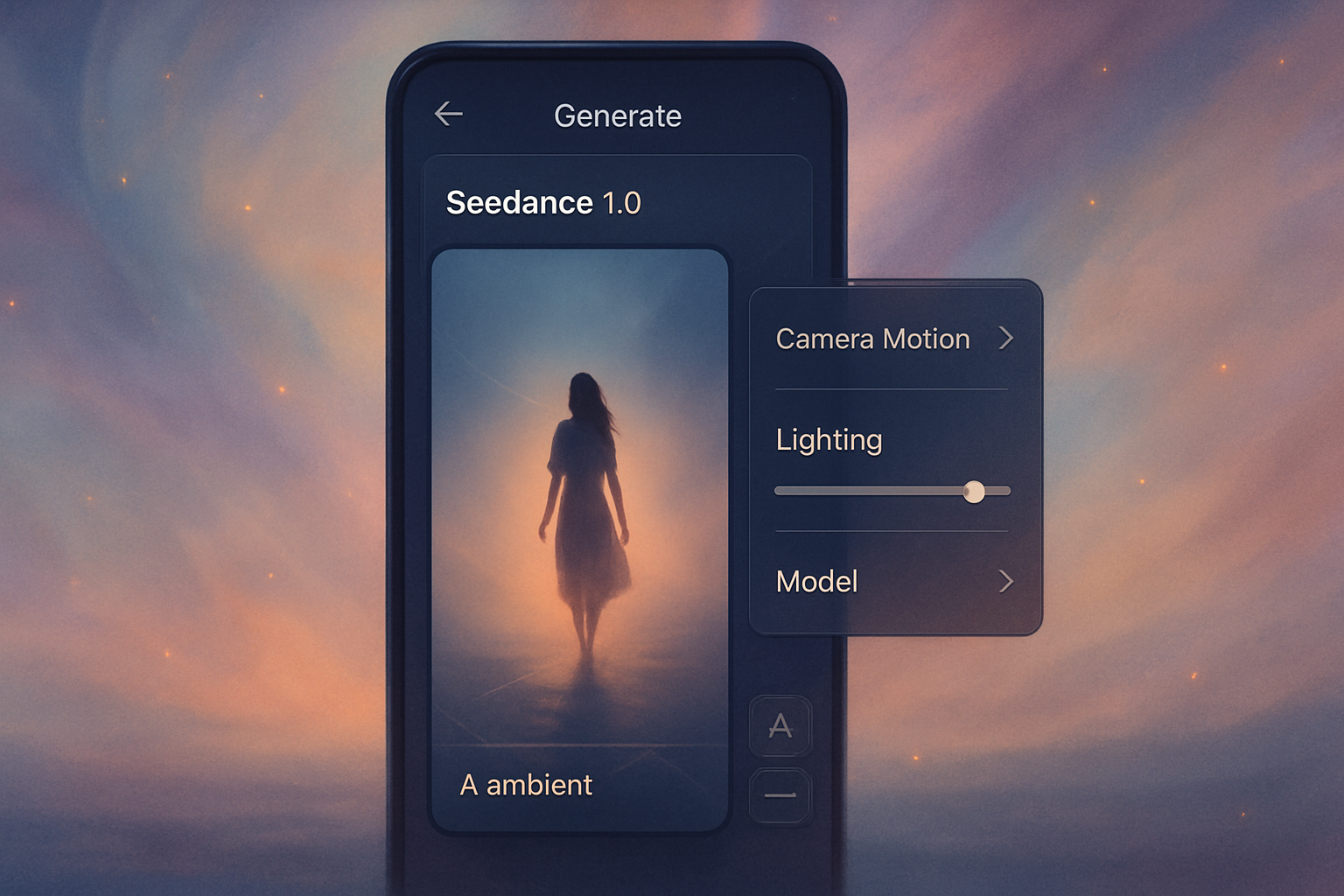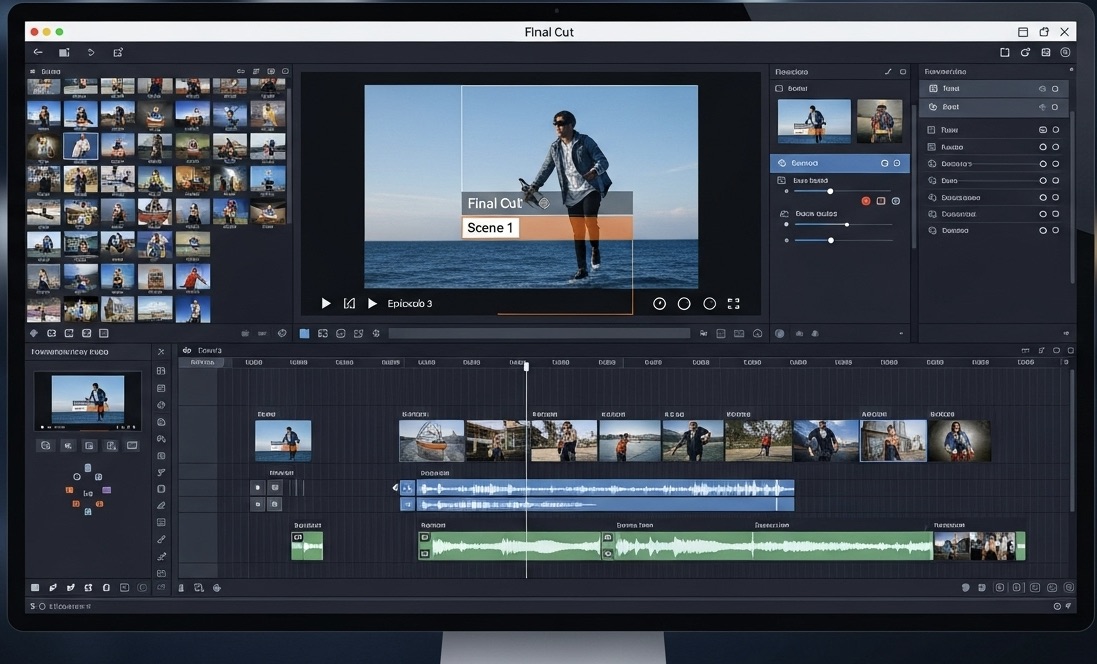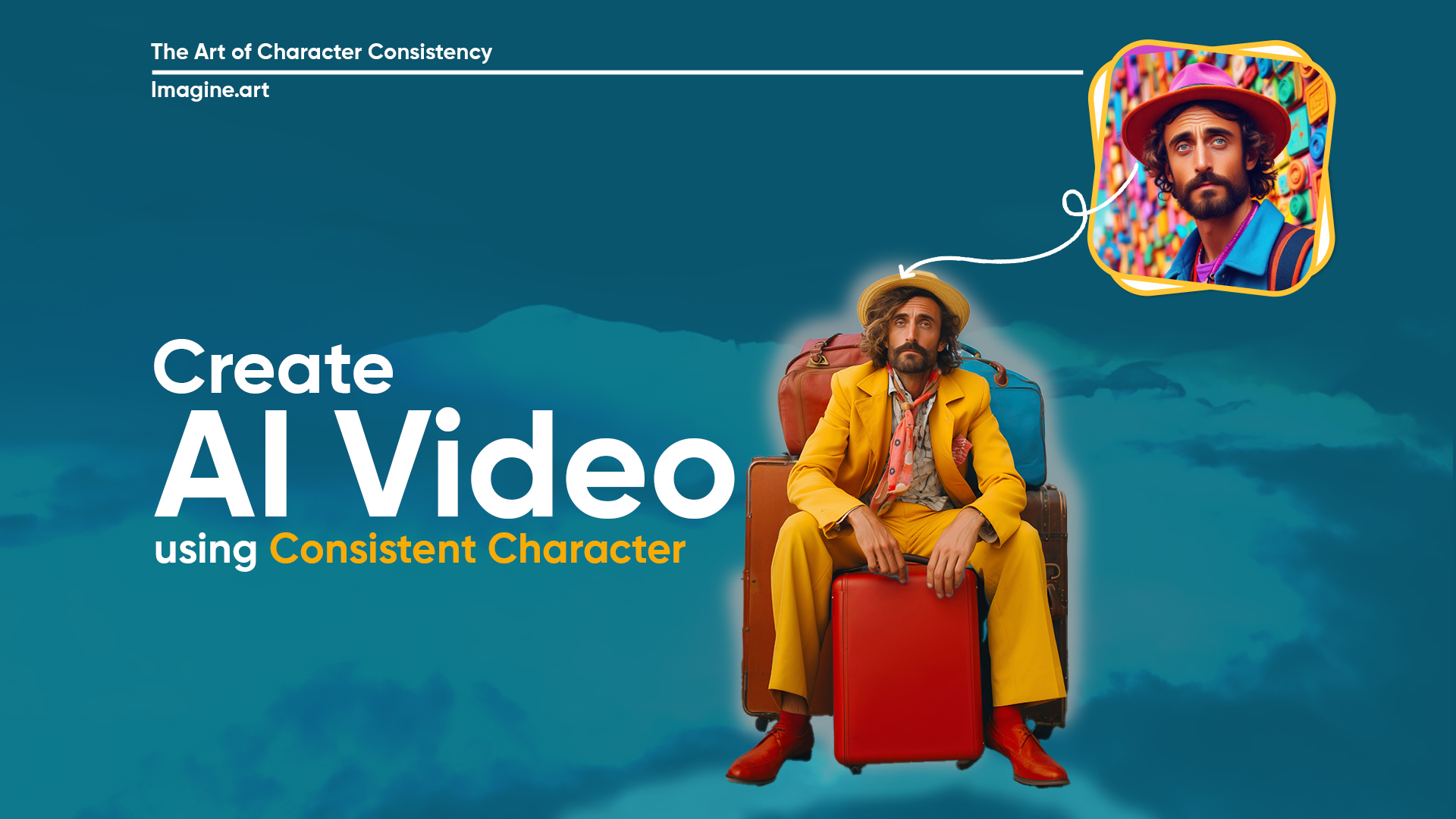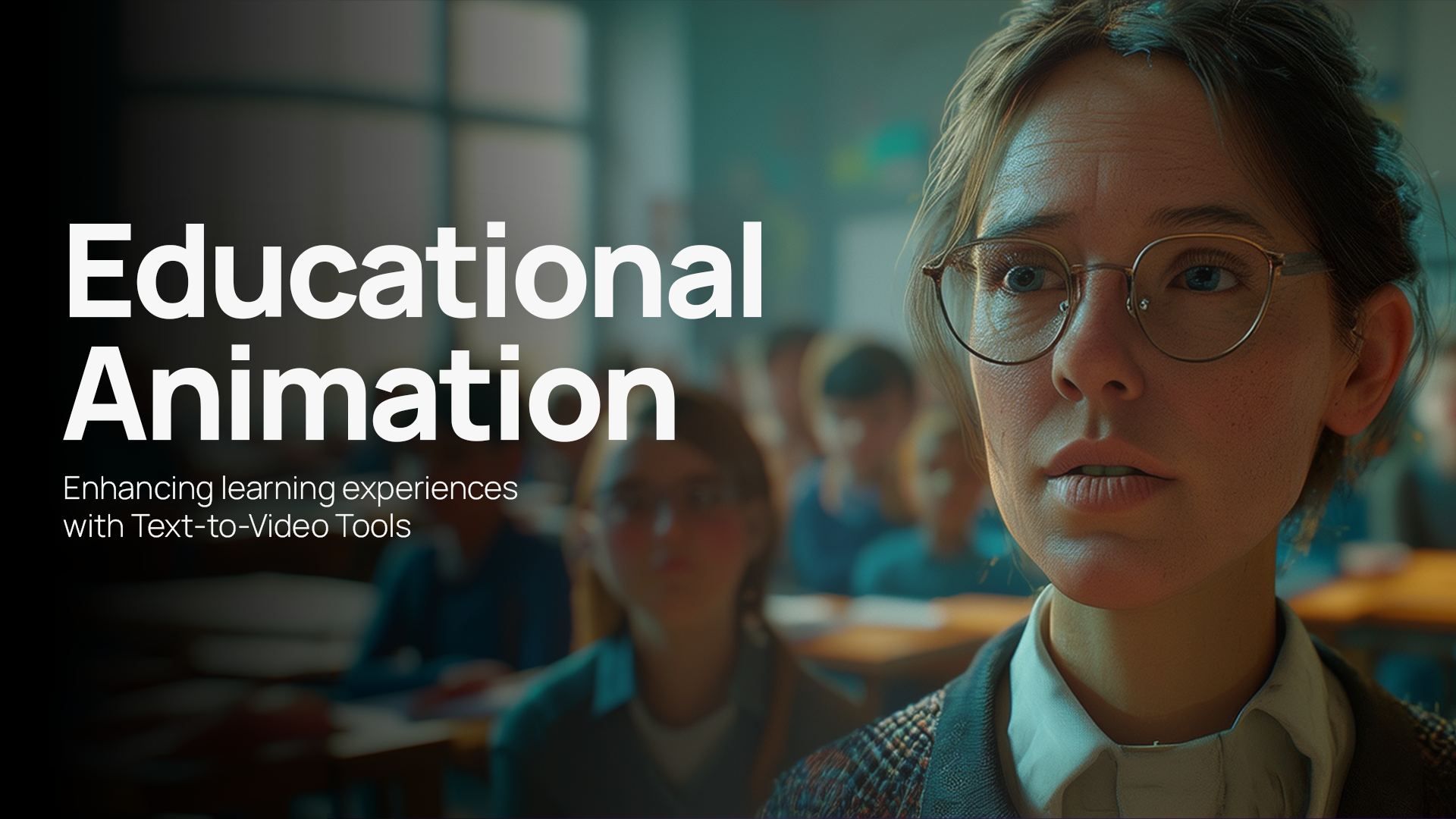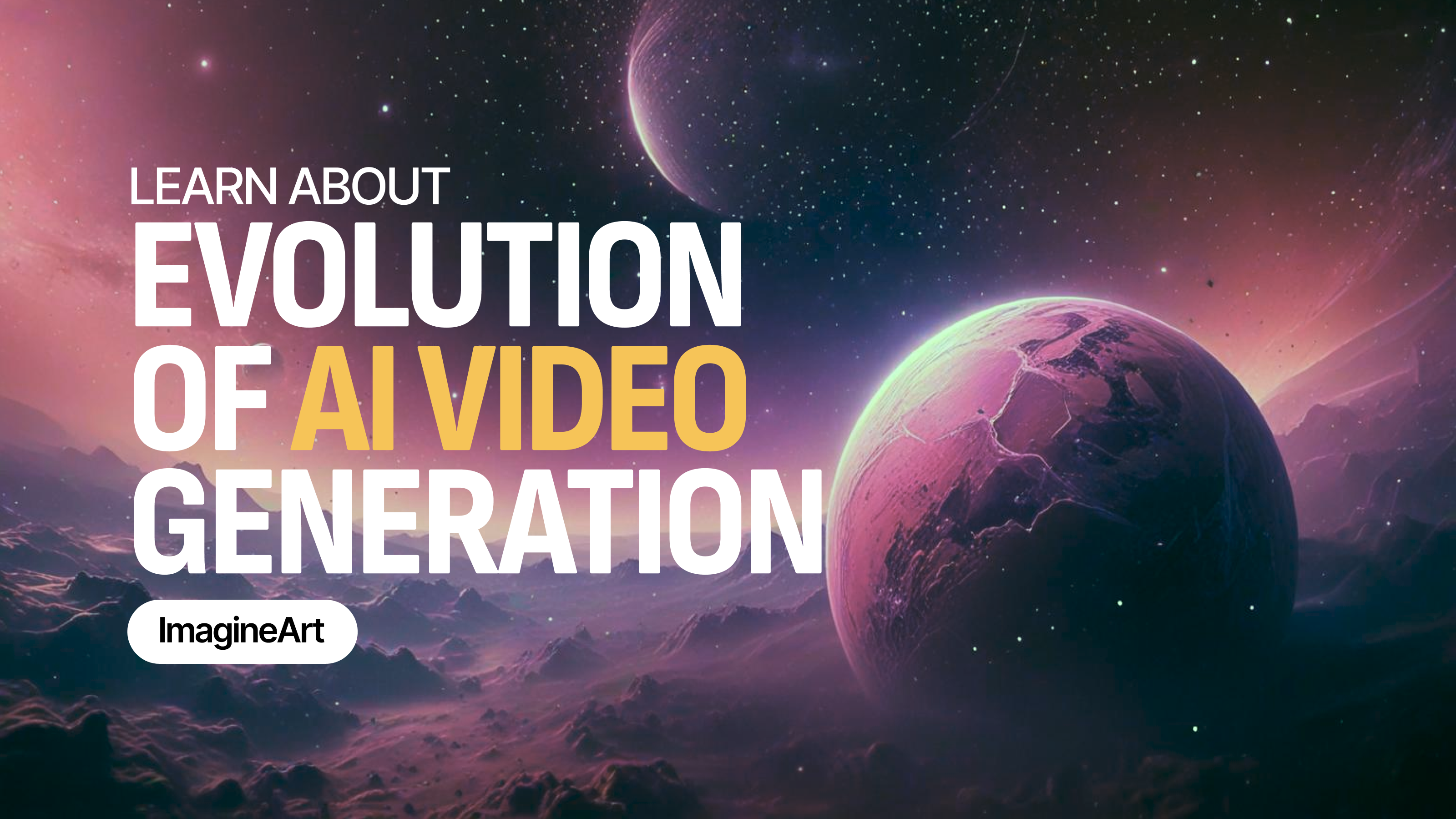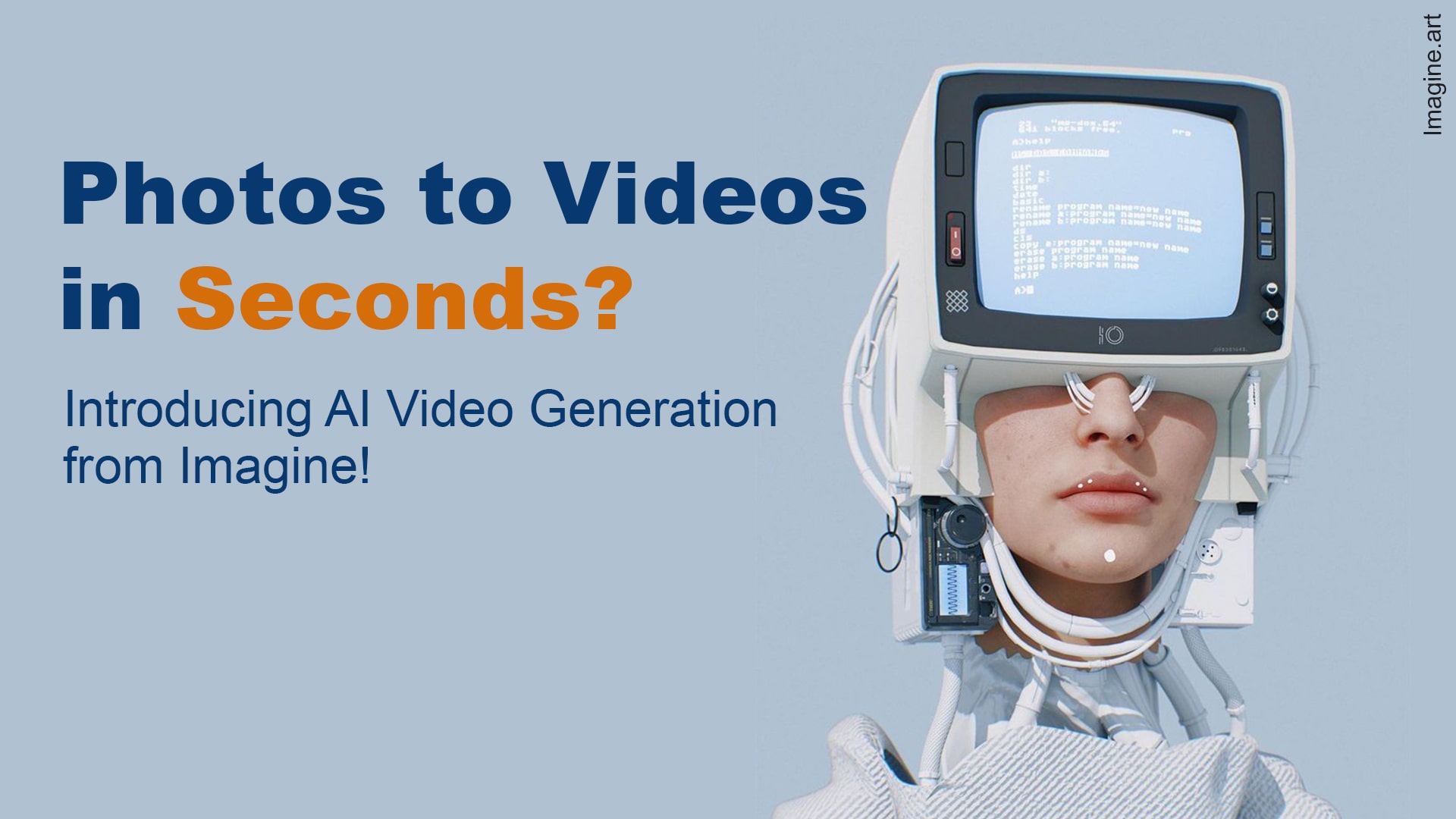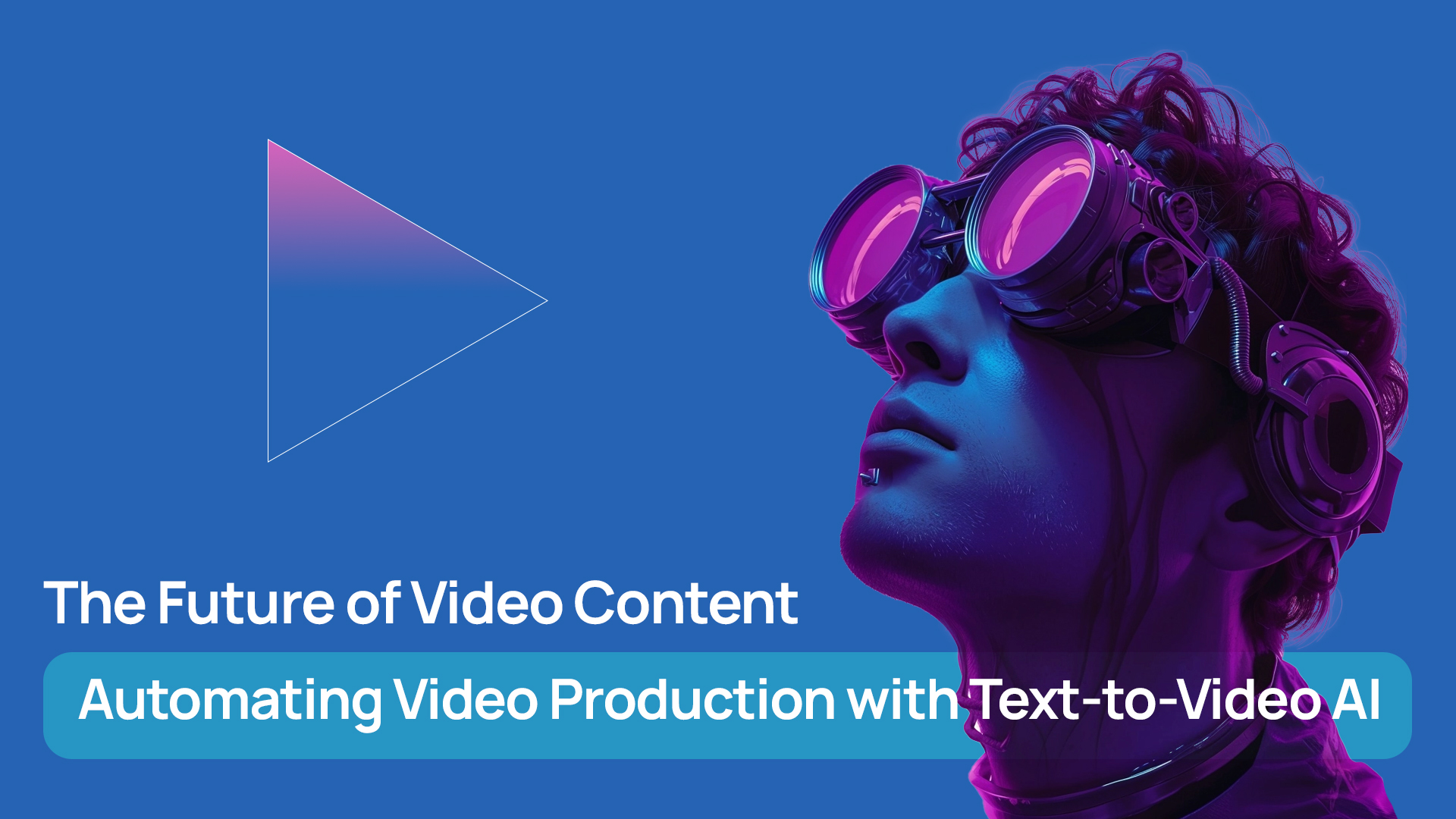Tooba Siddiqui
Fri Aug 15 2025
6 mins Read
If a picture is worth a thousand words, then a video must be worth ten thousand or even a million! Unlike static pictures, videos not only narrate stories (like literally) but also have a sentimental touch to them. However, not all videos have that emotional impact on the audience. One of the effective methods to elevate the storytelling aspect and emotional touch in videos is to add the right type of music. Of course, a pop soundtrack won’t go well with a tribute video… that is only if the deceased hasn’t made any special requests.
In this highly social-media-driven world, the right music, sound effects, and soundtrack can take your video from an ordinary post to a viral sensation. It won’t be wrong of us to claim that music does drive engagement and clicks. Want more eyes on your product? Add a popular song to your product video. A quick tip: add current trending songs of different genres for each of your product videos.
Why Music is Important in Videos
The opening few seconds are crucial to hook in your viewers and audience. The opening “gentle sound of wind in corn” gave Interstellar a riveting opening scene. Of course, we aren’t here to tell you how Nolan made an unparalleled movie, but one can observe and learn. That opening music was all that was needed to build the mood, tone, pace, and atmosphere for the movie. Just like that, a video without music — a well-selected music — can lose its impact and lack vibrancy. That’s why music or soundtrack inclusion is vital for your video content.
Here’s what difference it makes when you add audio to video:
- Add emotional context: Next to relatability, emotional connection builds and nurtures an audience group. The right type of music will help you amplify that connection and further your audience reach.
- Double engagement: Like “ the gentle sound of wind in corn,” a catchy soundtrack or background sound can reel in audience attention and reduce the chances of your video content getting skipped.
- Exude professionalism: When you put in time and effort to find and include the right music, it reflects in your video quality. You can also pair the voiceover/narration with the soundtrack to give it a more polished look.
To do all that, you require a great AI Video Editor, equipped with all the necessary features and tools to cater to all your needs.
How to Add Music to a Video in ImagineArt Video Editor
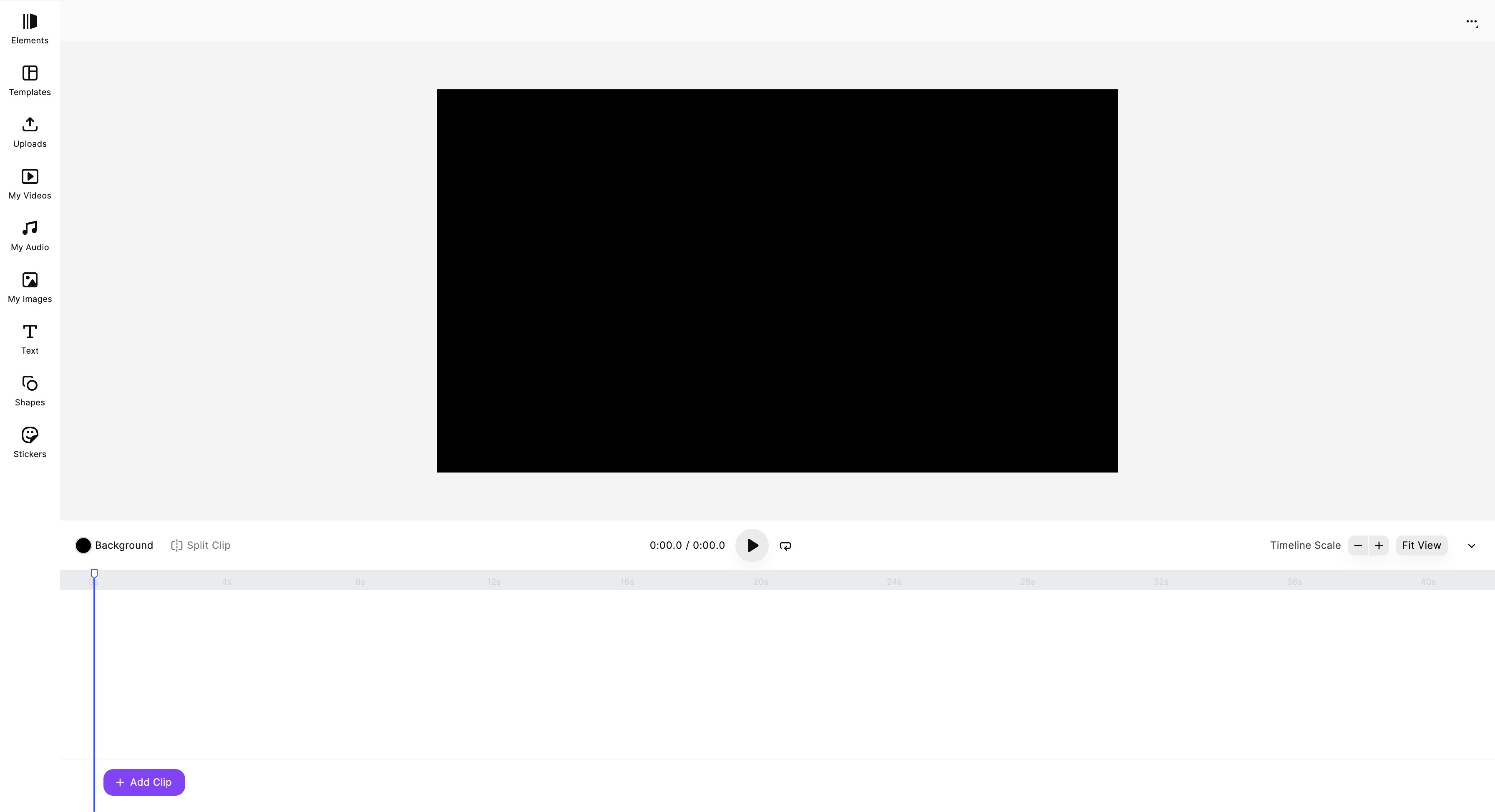 ImagineArt AI Video Editor dashboard
ImagineArt AI Video Editor dashboard
Add audio to video with ImagineArt Video Editor in just a few simple steps. From YouTube tutorials and Instagram reels to product videos and promotional ads, add music to a video without worrying about any software licensing or installation. Follow these easy steps and create your own video masterpiece:
Step-by-Step Guide
1. Open ImagineArt Video Editor and Upload Your Video
First things first, log in to your ImagineArt account and head over to ImagineArt Video Editor. Click on ‘Uploads’ on the side panel and add files by clicking on ‘Video Uploads.’ You can also use your own videos created on ImagineArt AI Video Generator by clicking on ‘My Videos.’ In ImagineArt Video Studio, you can create videos through image uploads and text prompts.
2. Upload Music, Soundtrack, Sound Effects
Go back to the uploads panel and click on “Audio Uploads.” Add your audio files, be it a music score, song, voiceover, or sound effect. Or you can create your own music and voiceover on ImagineArt AI Music Generator and ImagineArt AI Voice Generator. You can edit, refine, or even create music from scratch. You can also do voice cloning, create sound effects, and emotional voiceovers. The created music and voiceovers will be saved and available in the respective studios’ libraries.
3. Select Video Size
In the top right corner, you will see three horizontal dots. Deselect the default layout and click on those dots. Navigate to “Show Inspector” and adjust the video size and orientation to your preference. Make sure the size and orientation are best-suited for the video platform you’ll post the content on. Also, when you click on the video layout, two options will appear in the right corner: “opacity” and “position.” You can use these options to adjust the layering and blending of different video elements.
4. Choose the Templates and Video Elements
Navigate to the “Templates” tab and select your preferred template from the library. Right above that, click on the “Elements” tab, and you can view all your video, audio, and image uploads. For images, you can head over to ImagineArt AI Image Generator and create your own images through image uploads or text prompts. In the Elements tab, you will find an audio library to choose background music from, alongside shapes, stickers, and text addition features.
5. Add the Elements onto the Timeline
Once you have uploaded all the necessary elements for your video, drag and drop the video onto the empty timeline below. You can adjust the timing of your video, split the video, and add another video on the timeline to make transitions. Select the music or voiceover and drop it below the video clip on the timeline. You can add different music or sound effects for different parts of videos by clipping them.
6. Adjust the Music/Audio
Once you add audio to video, try the adjust volume feature to make sure the sound effect or added music doesn’t overpower the voiceover. You can also mute certain parts of the voiceover or music.
7. Add Final Touches
After music or audio addition, you can edit or refine the video by adding “Animations” to give it a more dramatic or cinematic touch. You can adjust brightness, clarity, saturation, and more through the “Adjustments” tool. The “Effects,” “Blur,” and “Filters” allow you to enhance visual quality of your video content.
8. Preview the Video
Now that your video content is all done, preview it to ensure all the audio and visual elements of the video are in the correct place and order. Make sure the audio enhances the overall video content and doesn’t impact the pace and flow of other elements.
9. Download/Export the Final Video
Click the “Export” button and download your video content once you are satisfied with the final output.
Tips for Choosing the Right Music for Your Video
There’s no denying that the right music can help you tap into and leverage the emotional aspect of video content. Here’s a brief checklist for how to add music to a video:
1. Align the Music with the Tone
- Marketing and promotional video content, like ads and product videos, capture more attention with upbeat and energetic voiceover and background music.
- Informational content and tutorial videos mustn’t have loud or cheery music that can distract the viewers from the important details. Such videos offer a better viewing experience with calm and soft background music.
- Cinematic videos or fiction story content pair better with orchestral music and dramatic sound effects, given the pace and tonality of the video.
2. Length of the Video
The length of music or voiceover shouldn’t exceed or fall short of the video length. In such a case, you will either have to loop the video or abruptly cut the music, resulting in an awkward viewing experience.
3. Copyright Issues
When you add music to a video, make sure that the uploaded music is royalty-free and doesn’t require any licensing.
Final Thoughts
‘How to add music to a video’ should be a given and not a query anymore. With ImagineArt Video Editor, you can start working on your video content without the hassles of music licensing or finding and downloading the right music. Make your own music and voiceover with our Music Studio and Voice Studio, and get on with video editing!
Related readings:
How to Add Background to Video

Tooba Siddiqui
Tooba Siddiqui is a content marketer with a strong focus on AI trends and product innovation. She explores generative AI with a keen eye. At ImagineArt, she develops marketing content that translates cutting-edge innovation into engaging, search-driven narratives for the right audience.