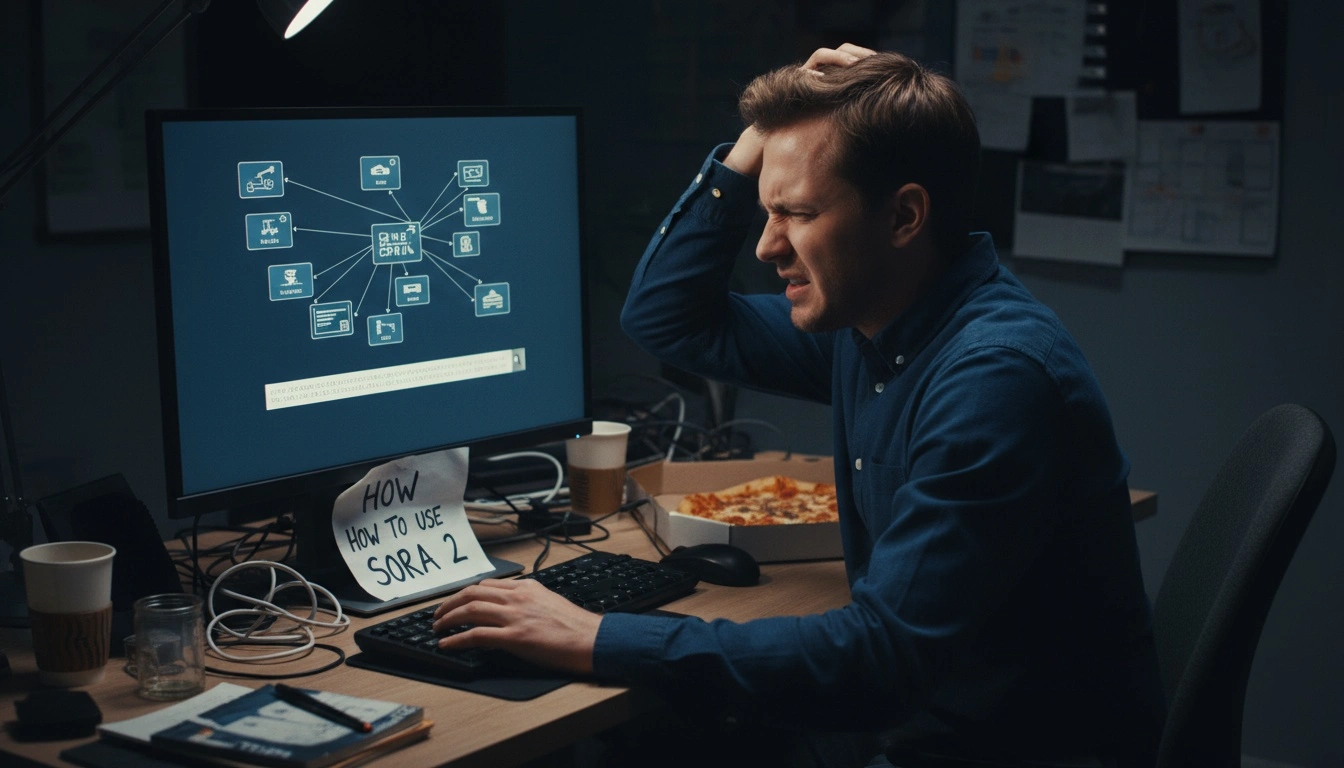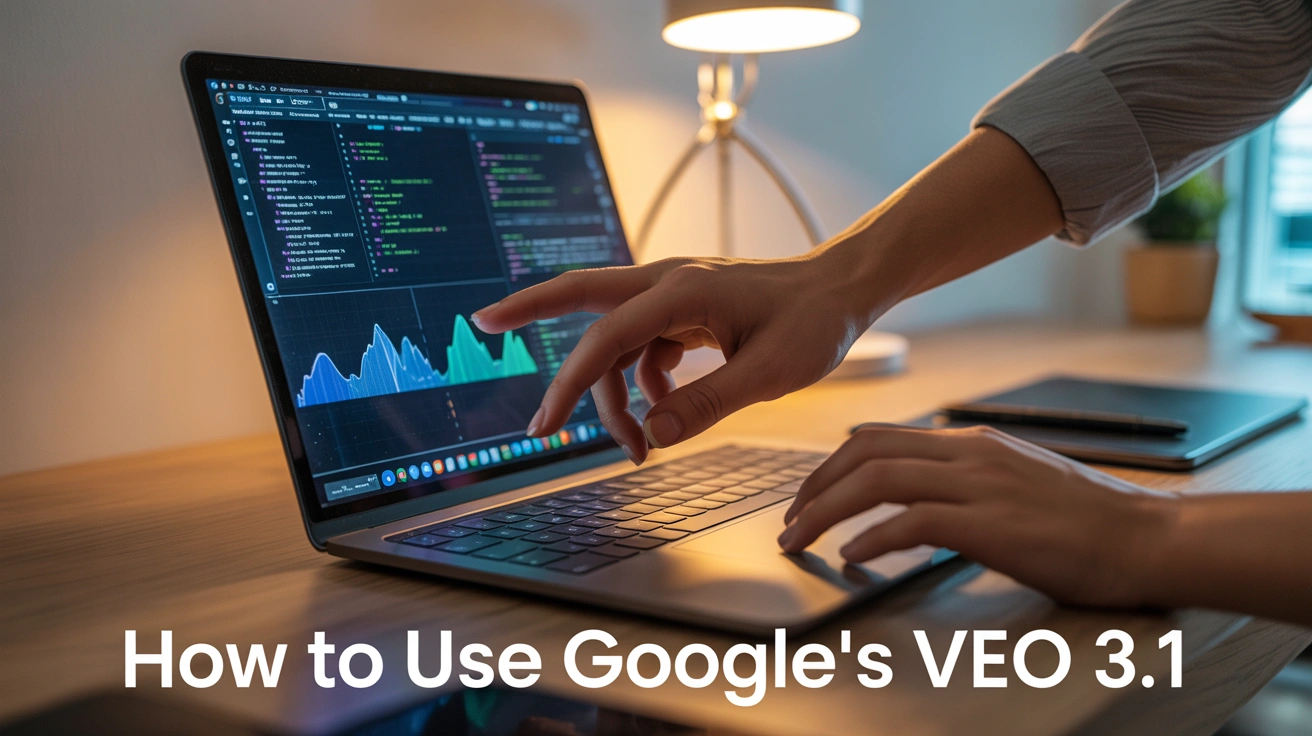

Aqsa Nazir Kayani
Fri Oct 10 2025
4 mins Read
Google just dropped Veo 3.1, and it is easily one of the most impressive upgrades in AI video generation yet. The best part? Through ImagineArt, anyone can access Veo 3.1 and generate cinematic-quality videos instantly. Read on to learn how to use it and create professional results without technical effort.
What Is Veo 3.1
Veo 3.1 is Google DeepMind’s latest and most advanced AI video generator. Think of it as your creative assistant. You describe the idea, and it brings it to life with accuracy and realism. It handles lighting, camera movement, and scene consistency so your videos look professional from start to finish. Here is what makes Veo 3.1 a major leap forward:
- Edit Your Videos: Insert or remove the objects in your video with Flow while maintaining the consistency of the video.
- Smarter & smoother motion: Every frame transitions smoothly, creating a clean looking video.
- Longer clips: Extend option allows you to stretch your videos upto a minute, without losing detail.
- Enhanced visuals: Create videos with improved realism, and smoother transitions.
- Audio sync: Matches visuals and sound automatically.
Learn more about Veo 3.1 features and use cases on ImagineArt blog.
Accessing Veo 3.1 on ImagineArt
ImagineArt makes it easy to start creating with Veo 3.1. You do not need extra software or complicated settings. Follow these steps:
- Log in to ImagineArt.
- Go to the ImagineArt AI video generator.
- Choose Veo 3.1 from the available models.
- Upload images in first frame and end-frame sections (optional) to control your video storyline.
You can create videos using only text or combine multiple input types for more control over the result.
Steps for Creating a Video Using Veo 3.1 on ImagineArt
Veo 3.1 is simple to use, but the quality of your video depends on the clarity of your prompt. A few details can completely change the output.
Write a Descriptive Prompt
Explain the scene clearly. Mention the mood, subject, and camera style. Mention the style you want to create in your prompt. Example: “A cinematic slow-motion shot of confetti falling during a night concert.” Expert Tip: Read our blog on how to write a good prompt for more information.
Generate & Preview
Click Generate and let the AI process your prompt. You will see a preview that shows how your idea looks in motion.
Refine and Edit
If the output needs a little changing or you think it should look a bit different, just edit your prompt or add different images inthe frame, and generate again. If you don't want to recreate your video, you can use the ImagineArt AI video editor. Small edits often make a big difference in final results.
Key Features of Veo 3.1 on ImagineArt
Veo 3.1 integrates seamlessly into ImagineArt’s interface, letting you focus on creativity while the AI handles the complex work behind the scenes.
Here are its most powerful features:
- High-quality visuals: Produces cinematic motion, sharp details, and realistic lighting for every scene.
- Frame interpolation: Generates smooth transitions between start and end frames for natural, fluid motion.
- Multi-input prompting: Combine text and images to achieve more accurate and controlled results.
- Audio alignment: Automatically syncs visuals and sound for cohesive storytelling.
- Extend option: Expand short clips into videos up to one minute long without losing quality or consistency.
Recommended read: Veo 3.1 vs Sora 2
Pro Tips for Better Results
Veo 3.1 performs best when you guide it with purpose. Use these tips to level up your results.
- Be specific: Include location, movement, and lighting details.
- Keep tone consistent: Match colors and energy across scenes.
- Use visual references: Upload support material for complex ideas.
- Test short clips first: Generate smaller videos to confirm the look.
- Save good prompts: Reuse combinations that consistently perform well.
Final Thoughts
Veo 3.1 is not just an upgrade. It is a new creative standard. With the ImagineArt AI video generator, anyone can turn simple ideas into cinematic videos that look and feel professional. Whether you are crafting short clips or long-form projects, Veo 3.1 delivers results that impress. Start creating on ImagineArt today and experience what next-generation video generation feels like.

Aqsa Nazir Kayani
Aqsa Nazir Kayani specializes in SaaS and Gen AI, delivering search-optimized content that boosts visibility and strengthens brand authority.