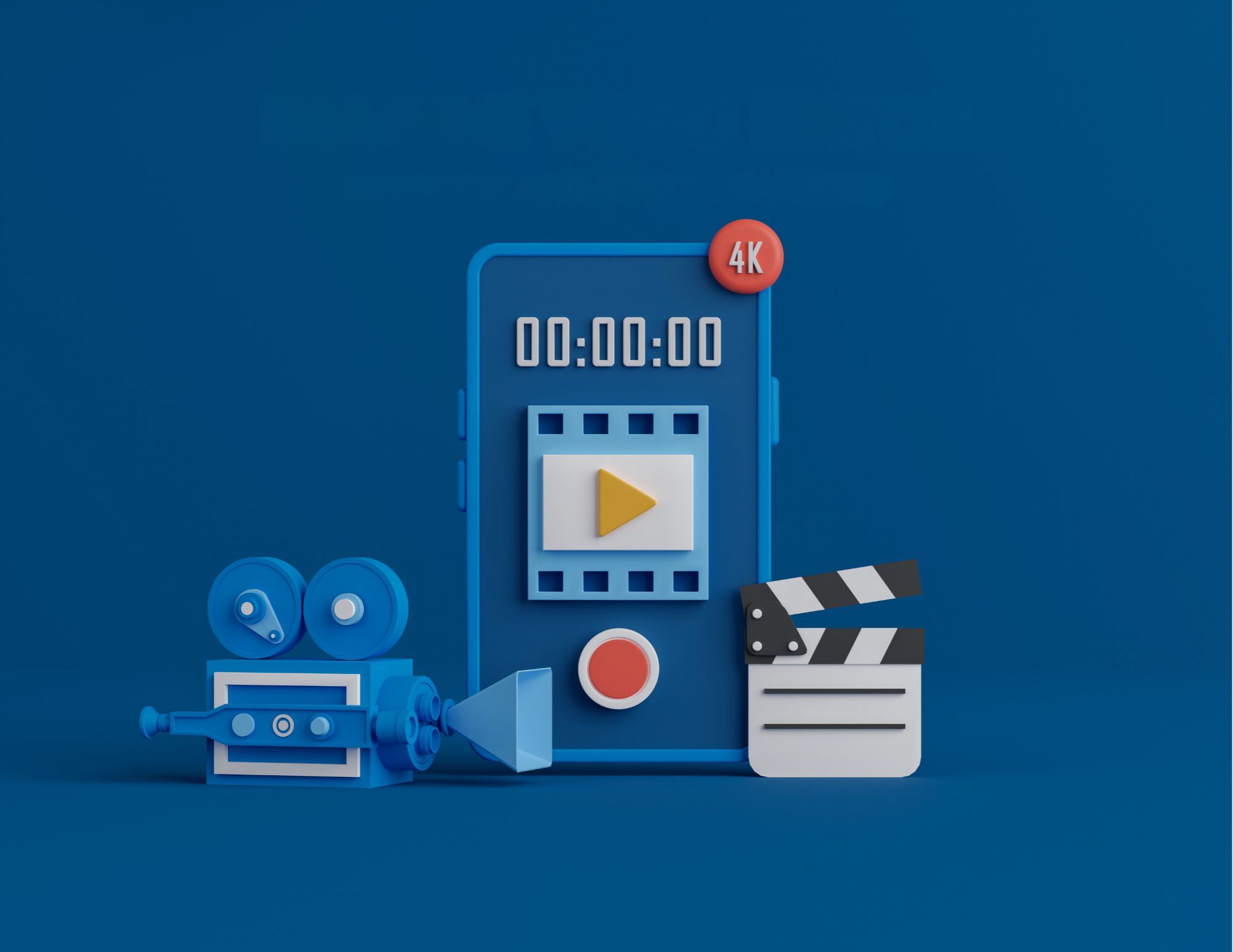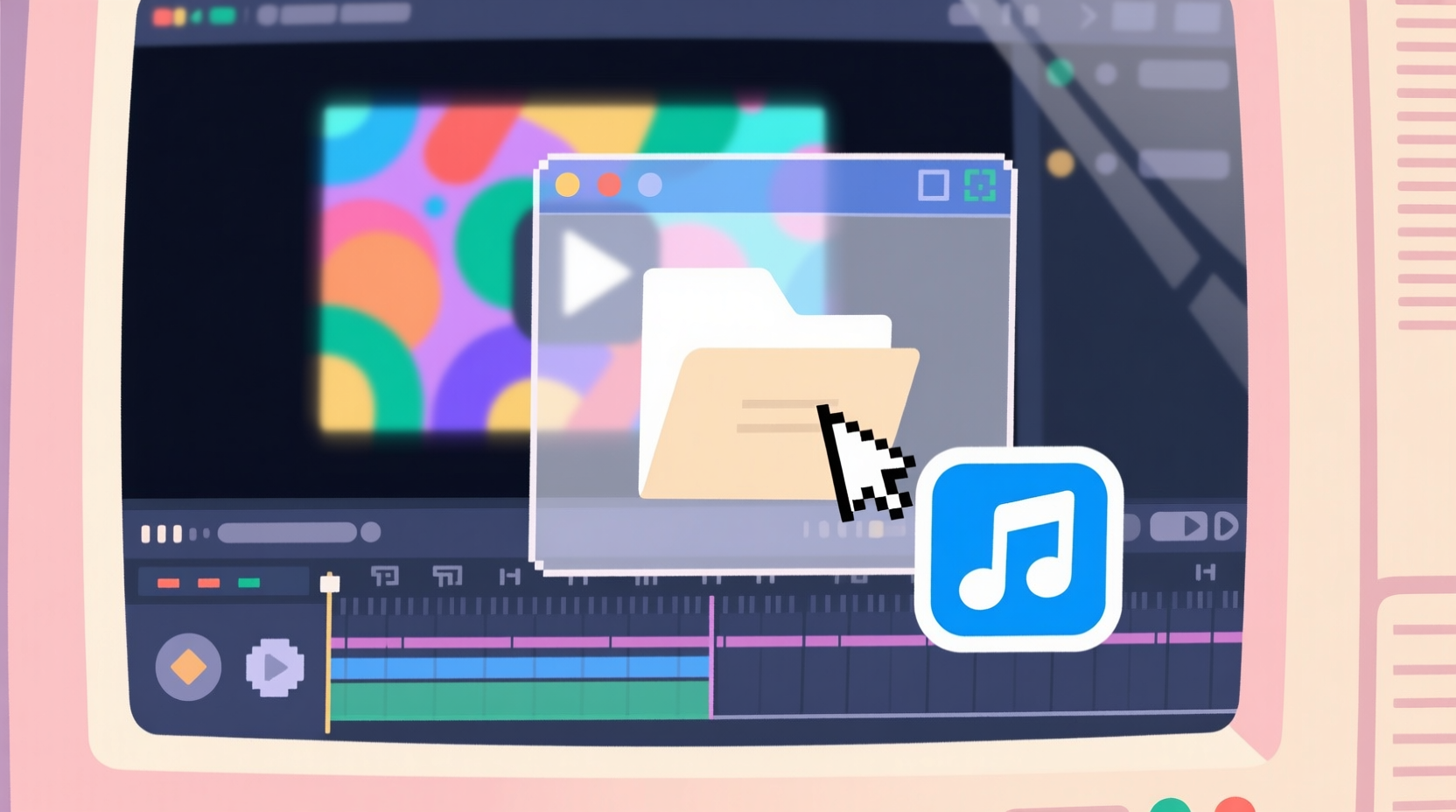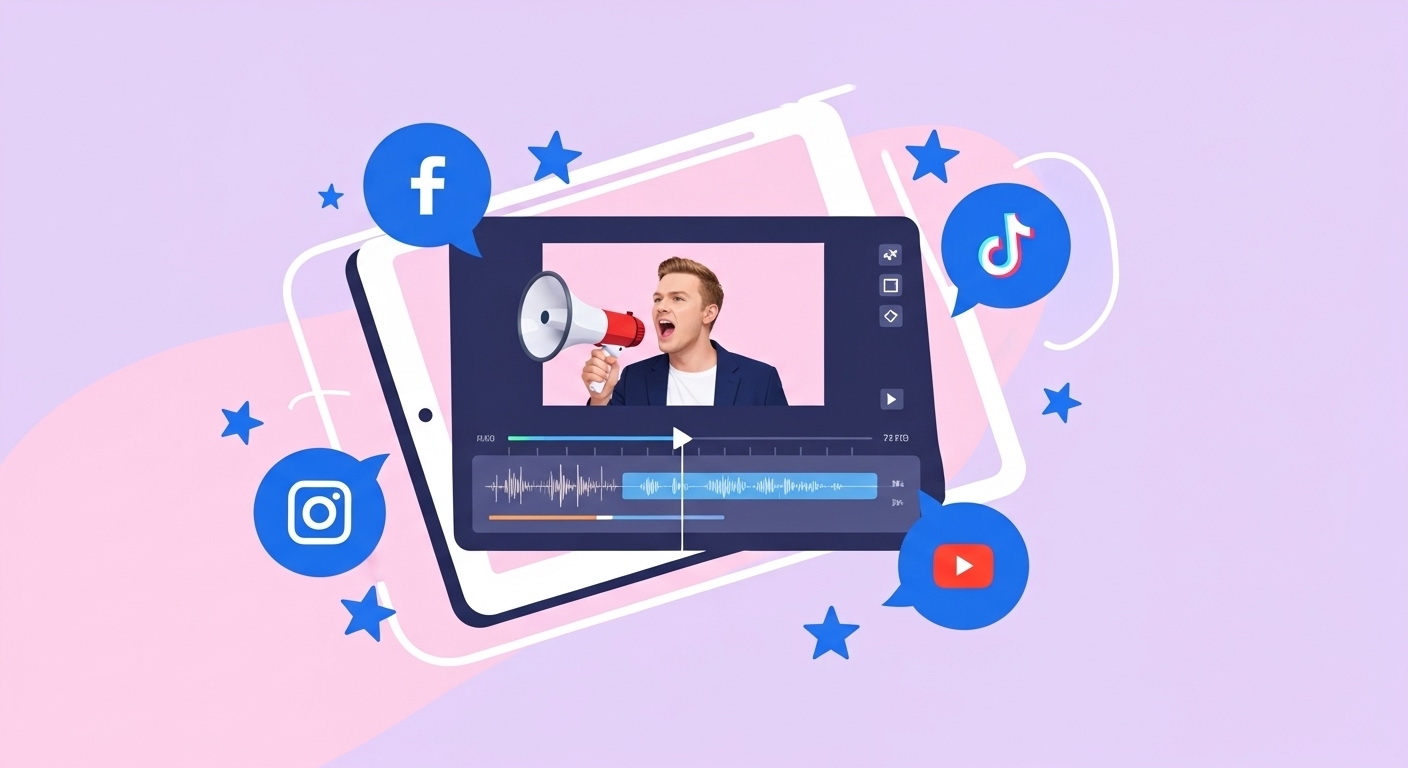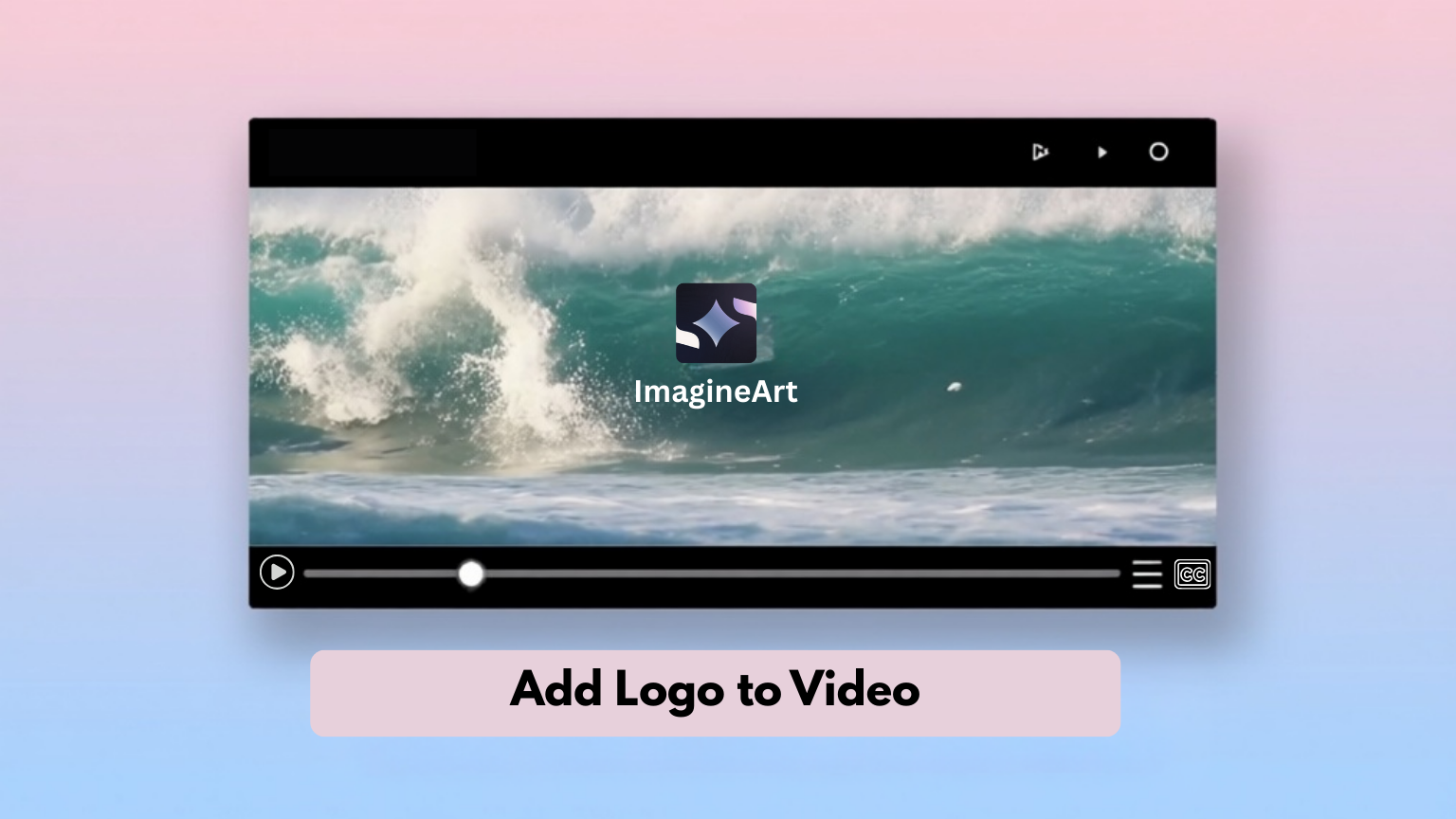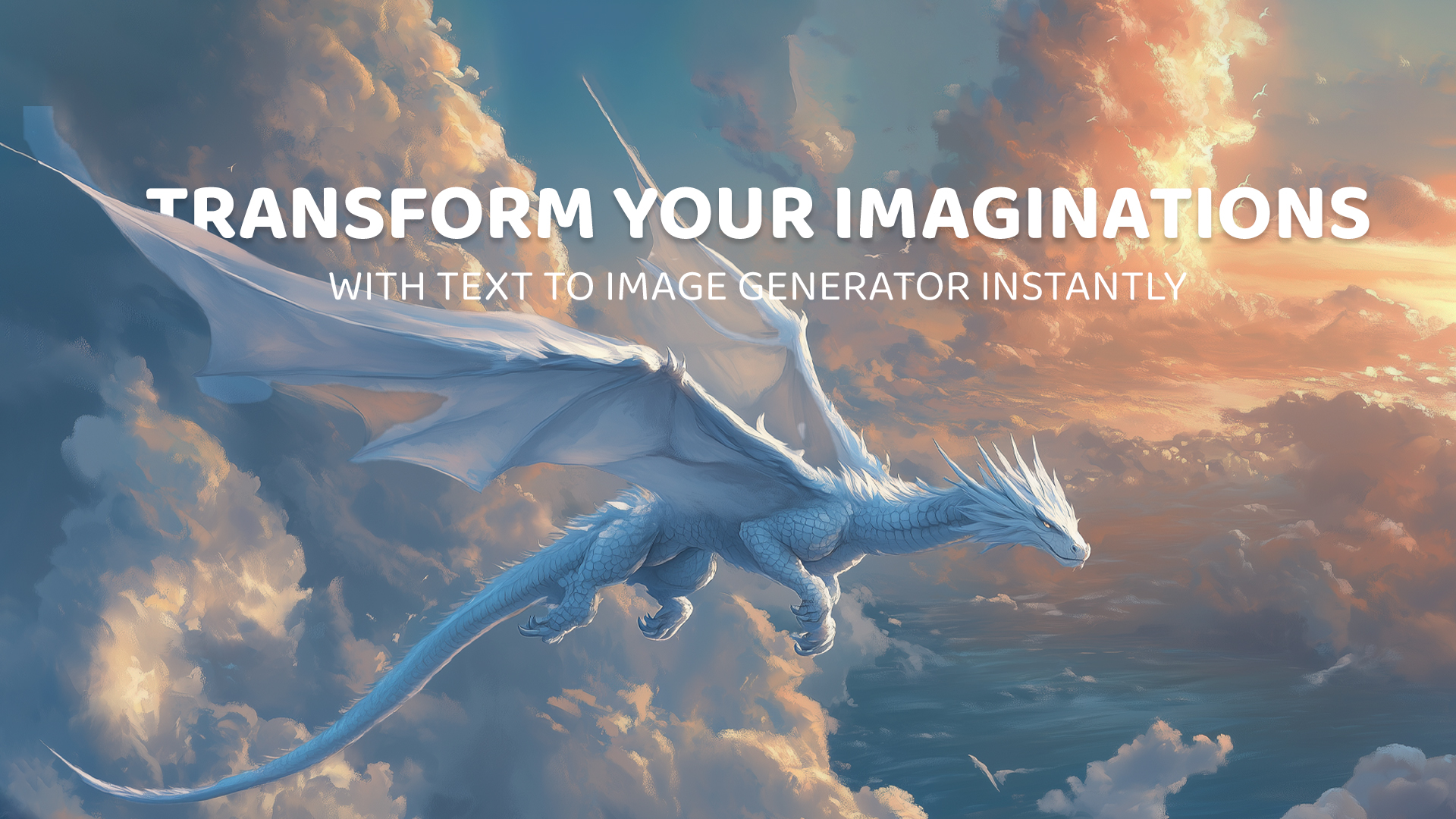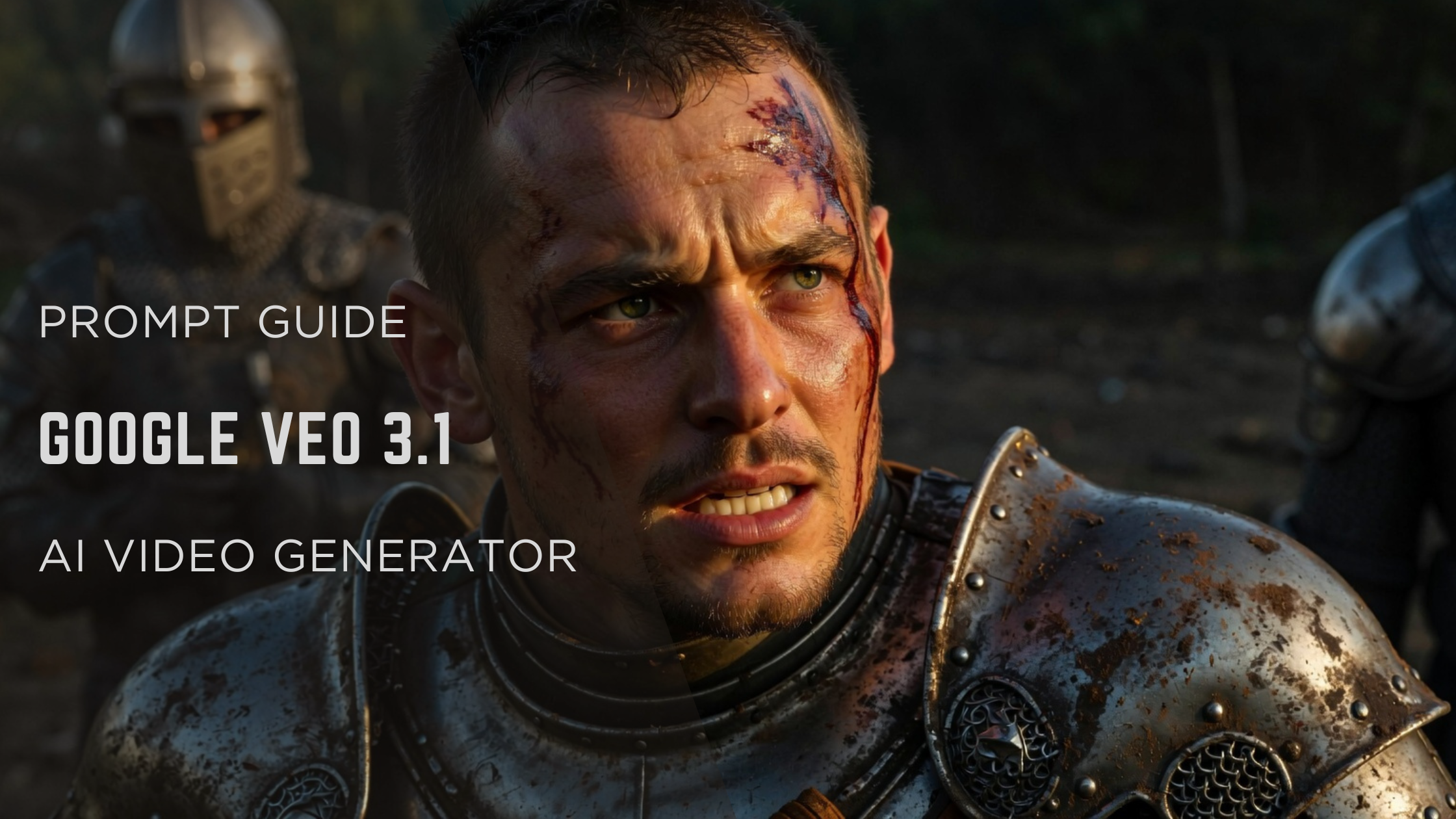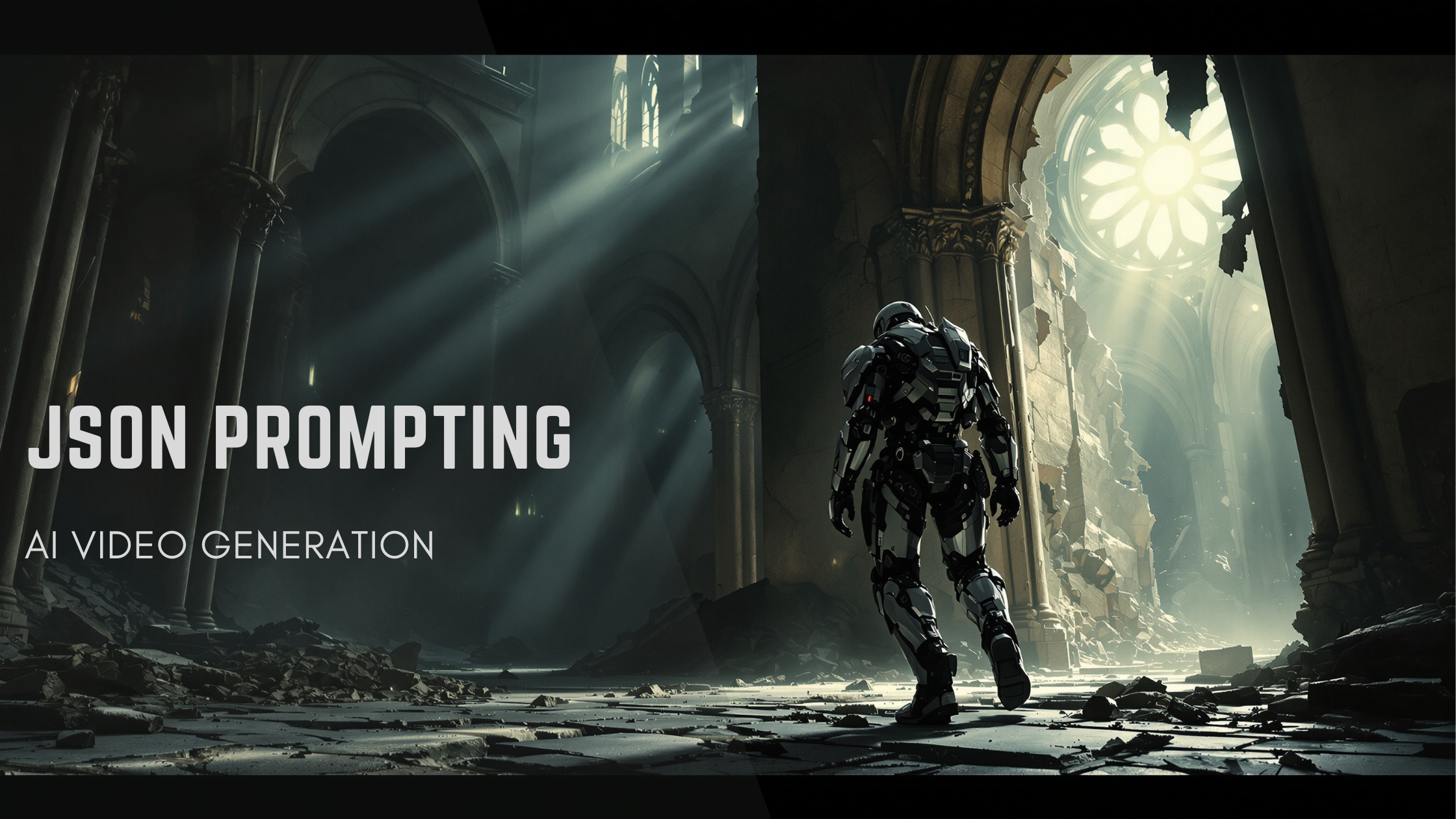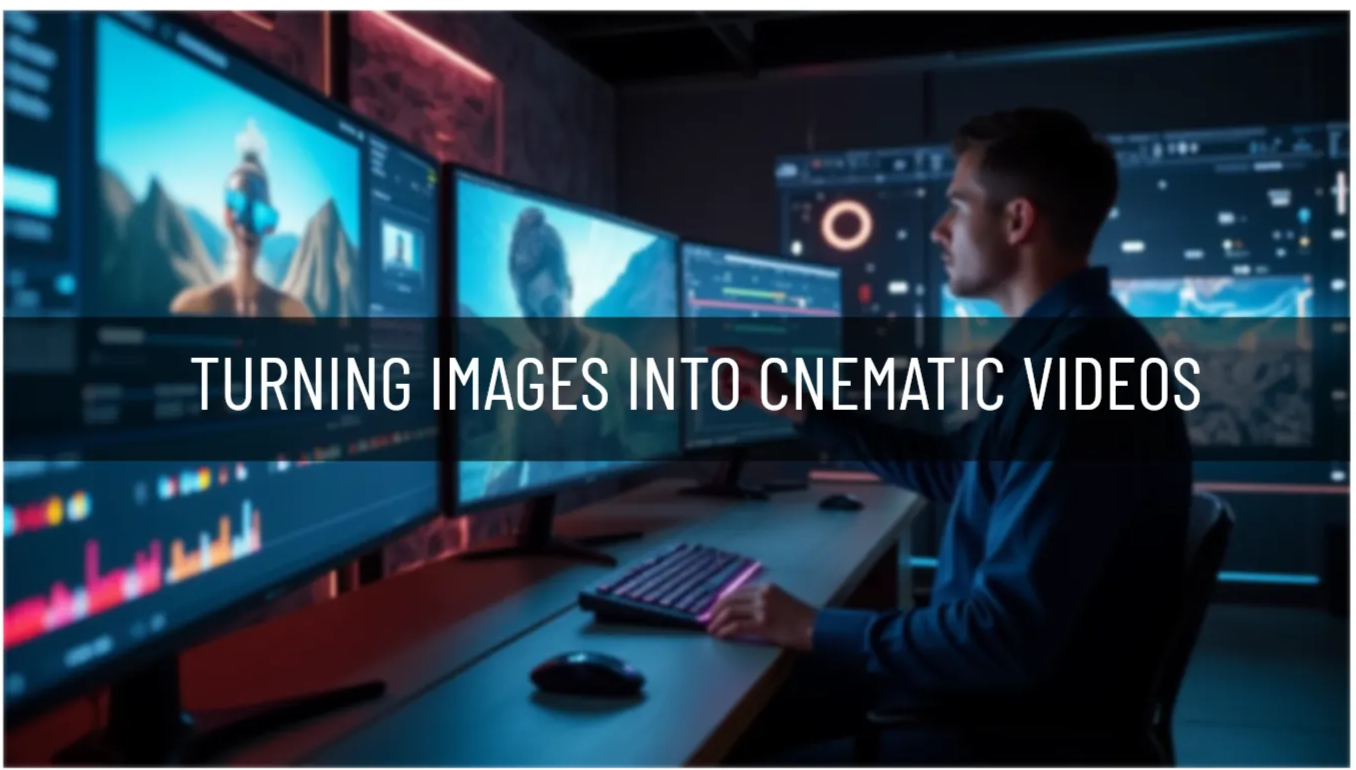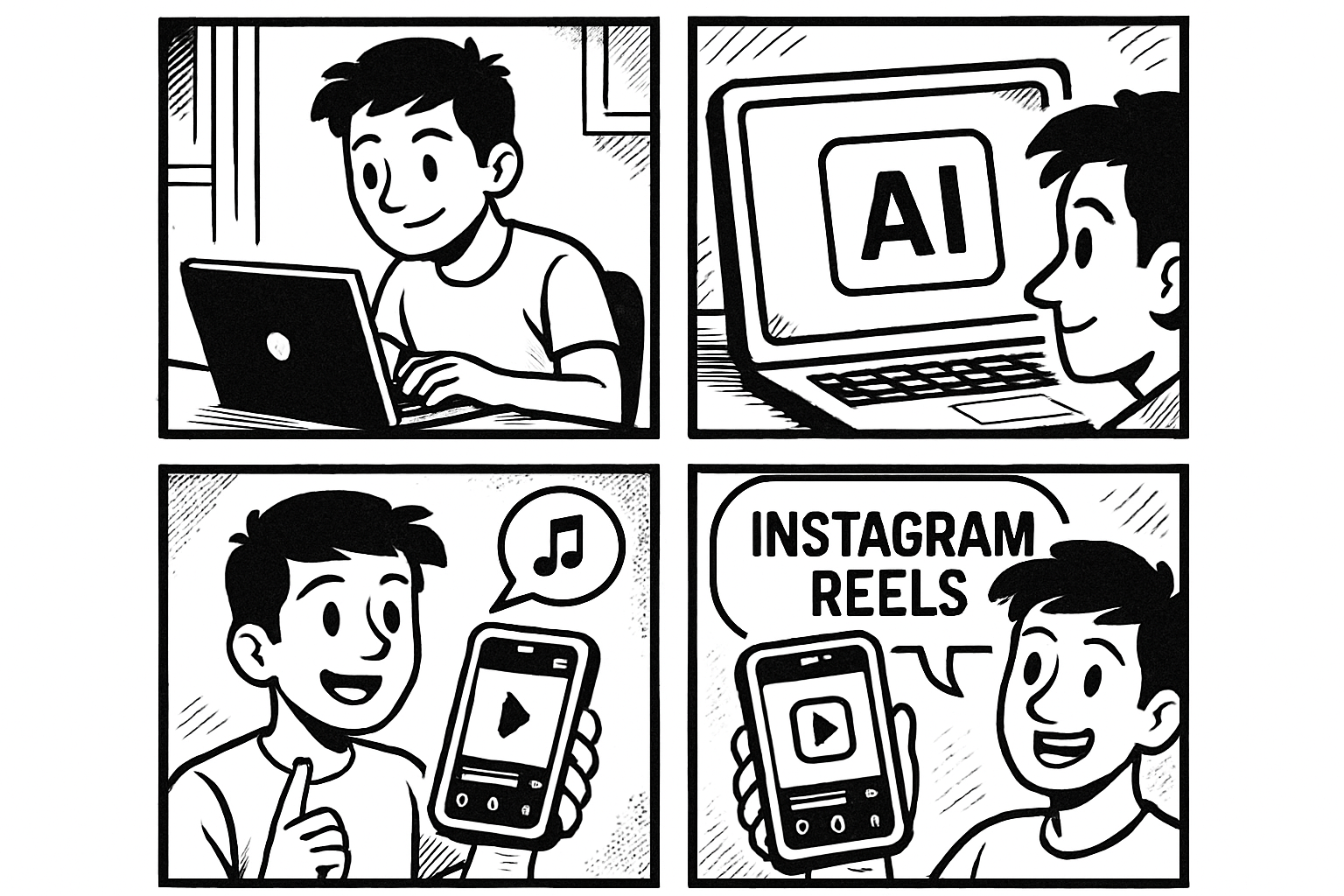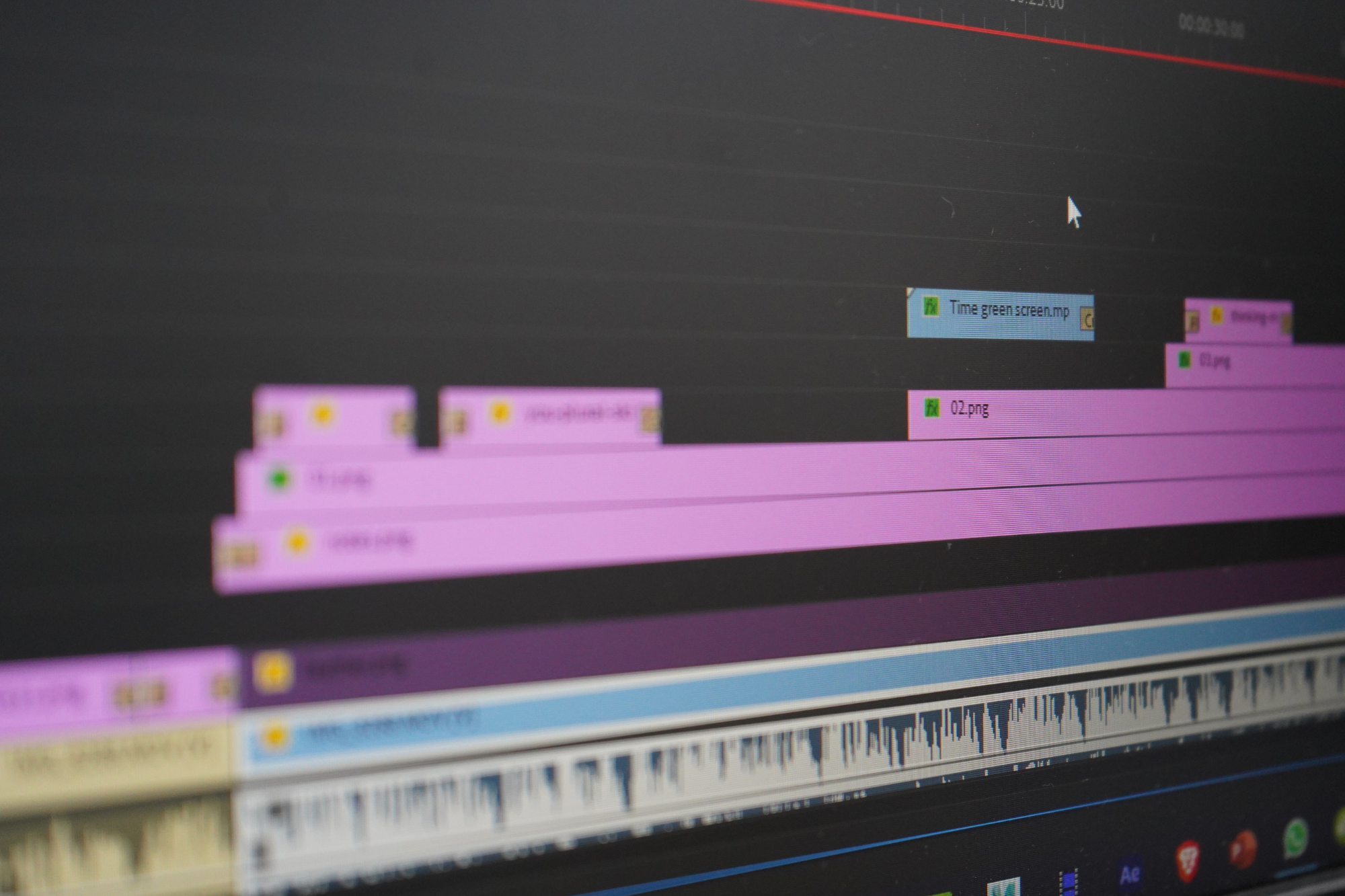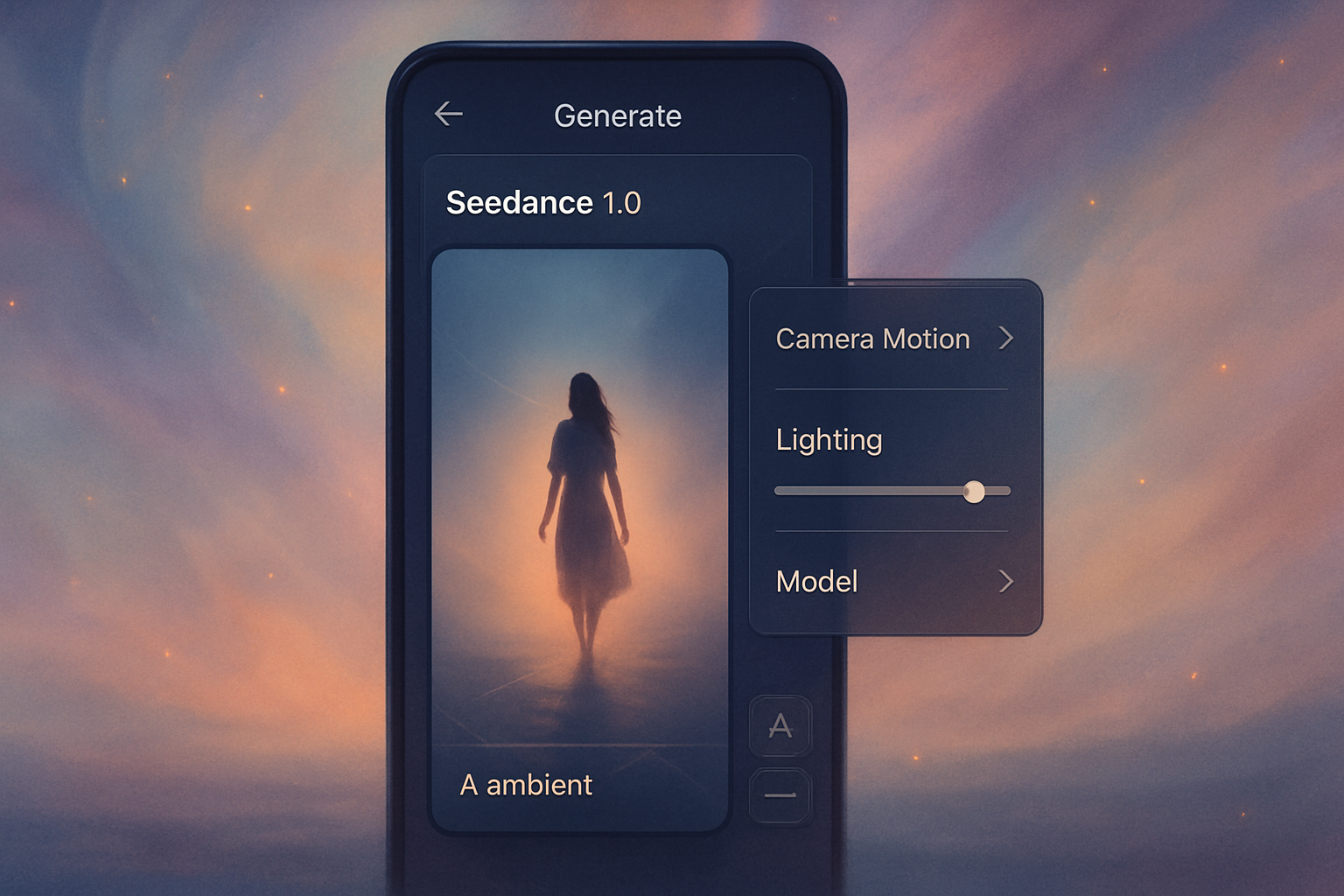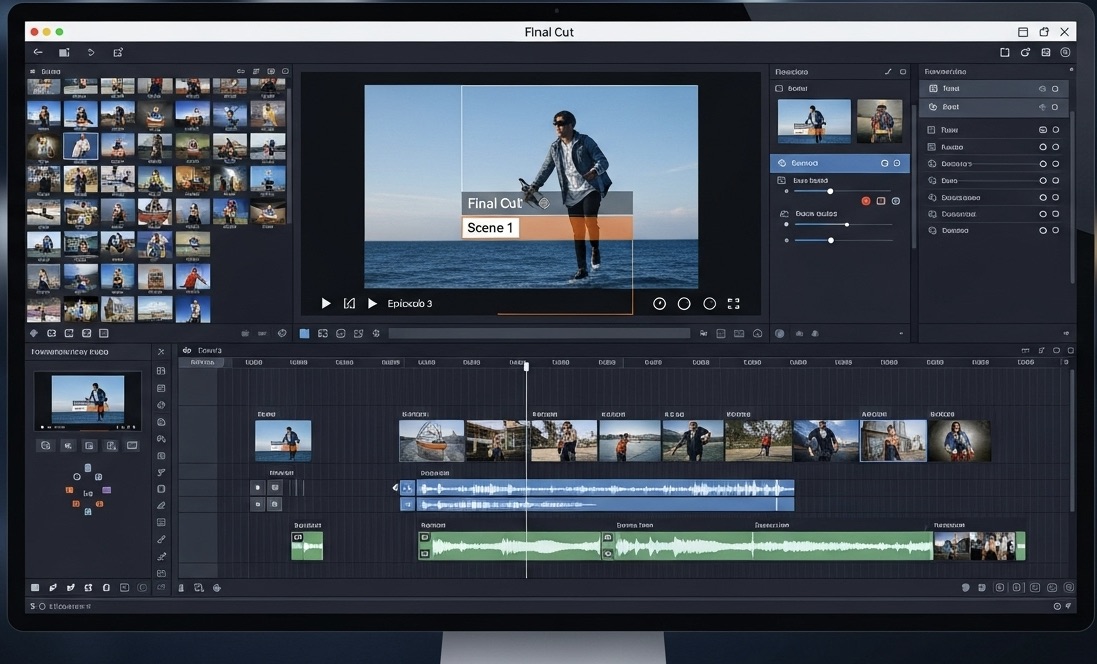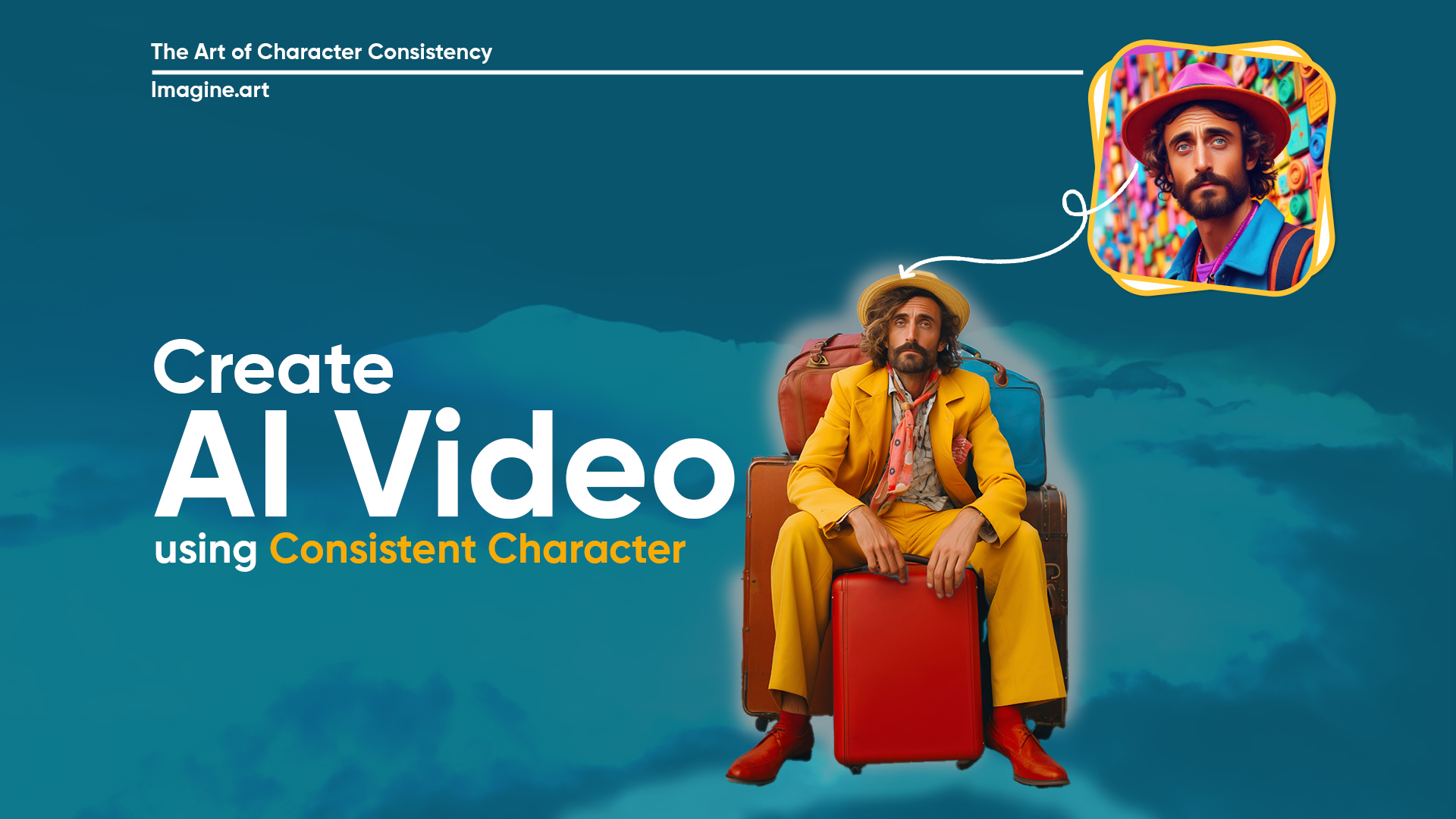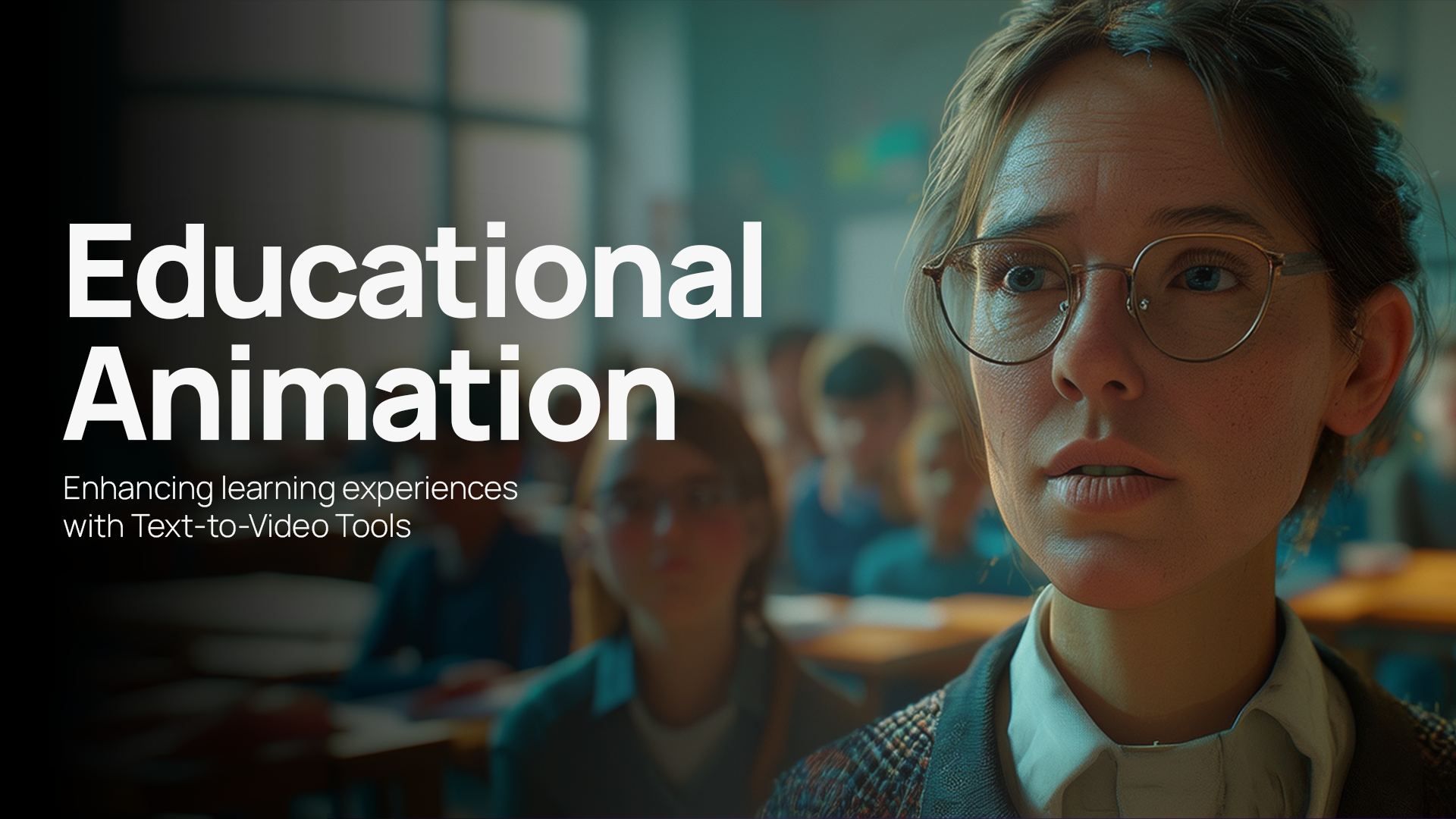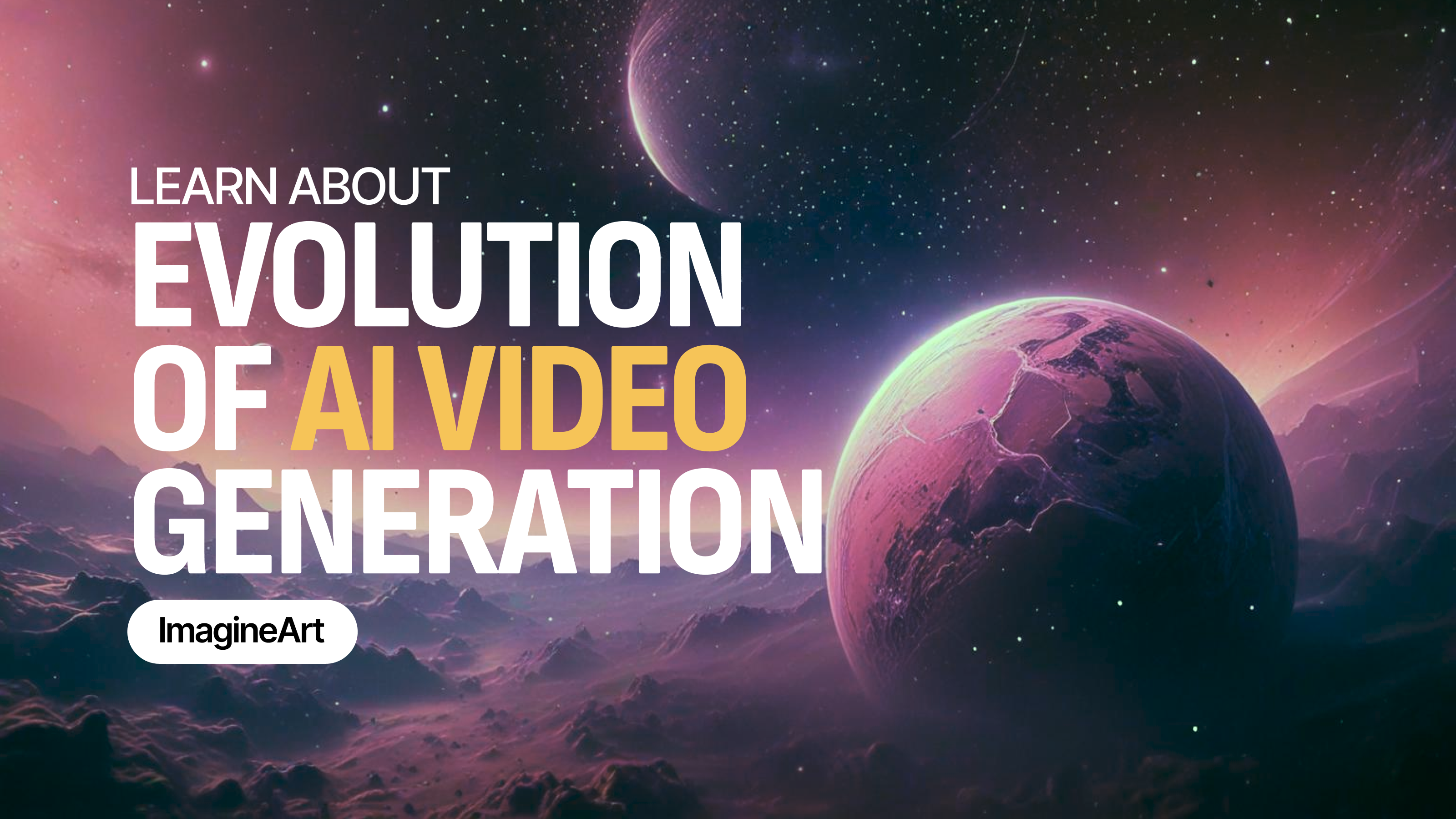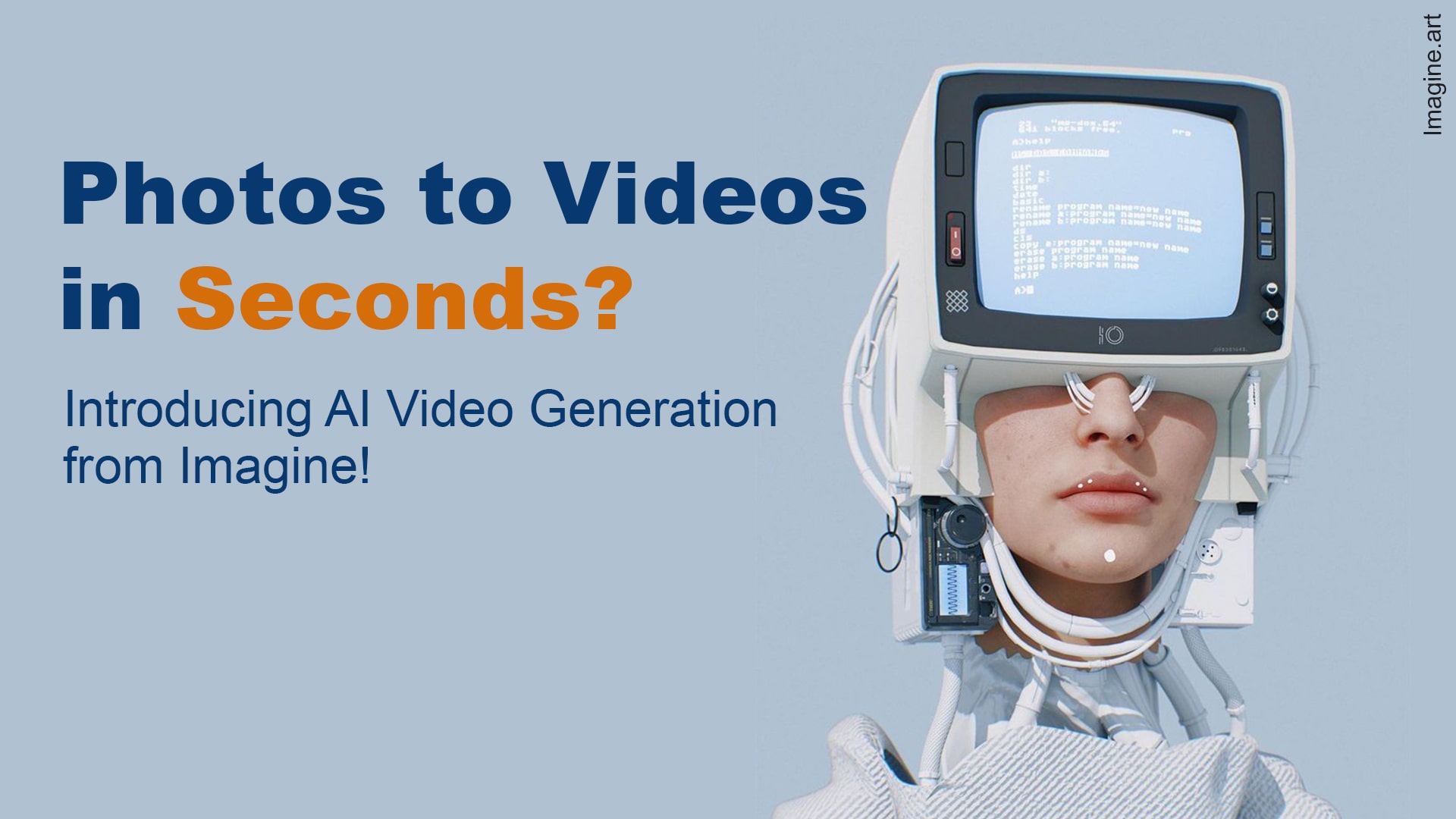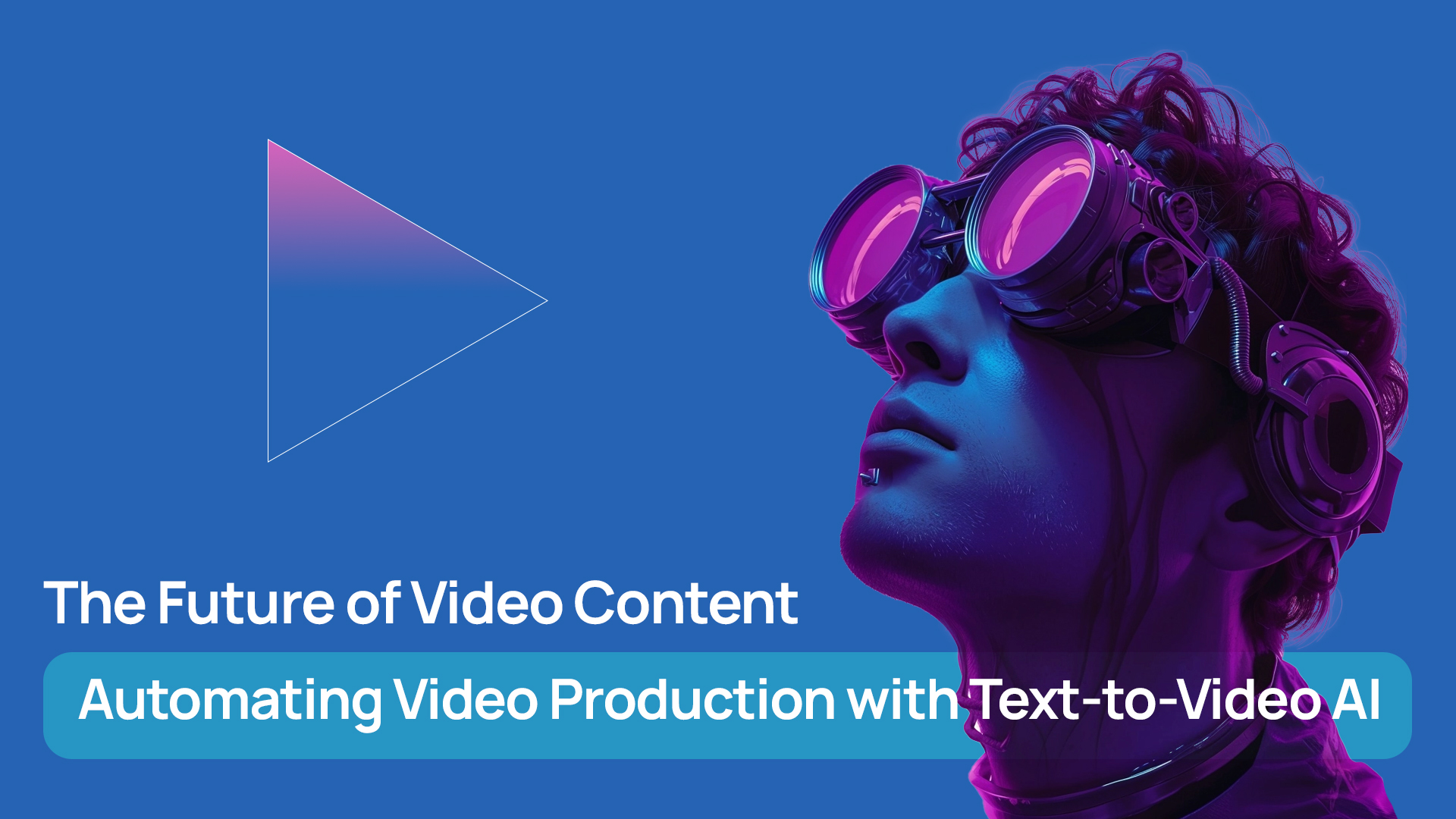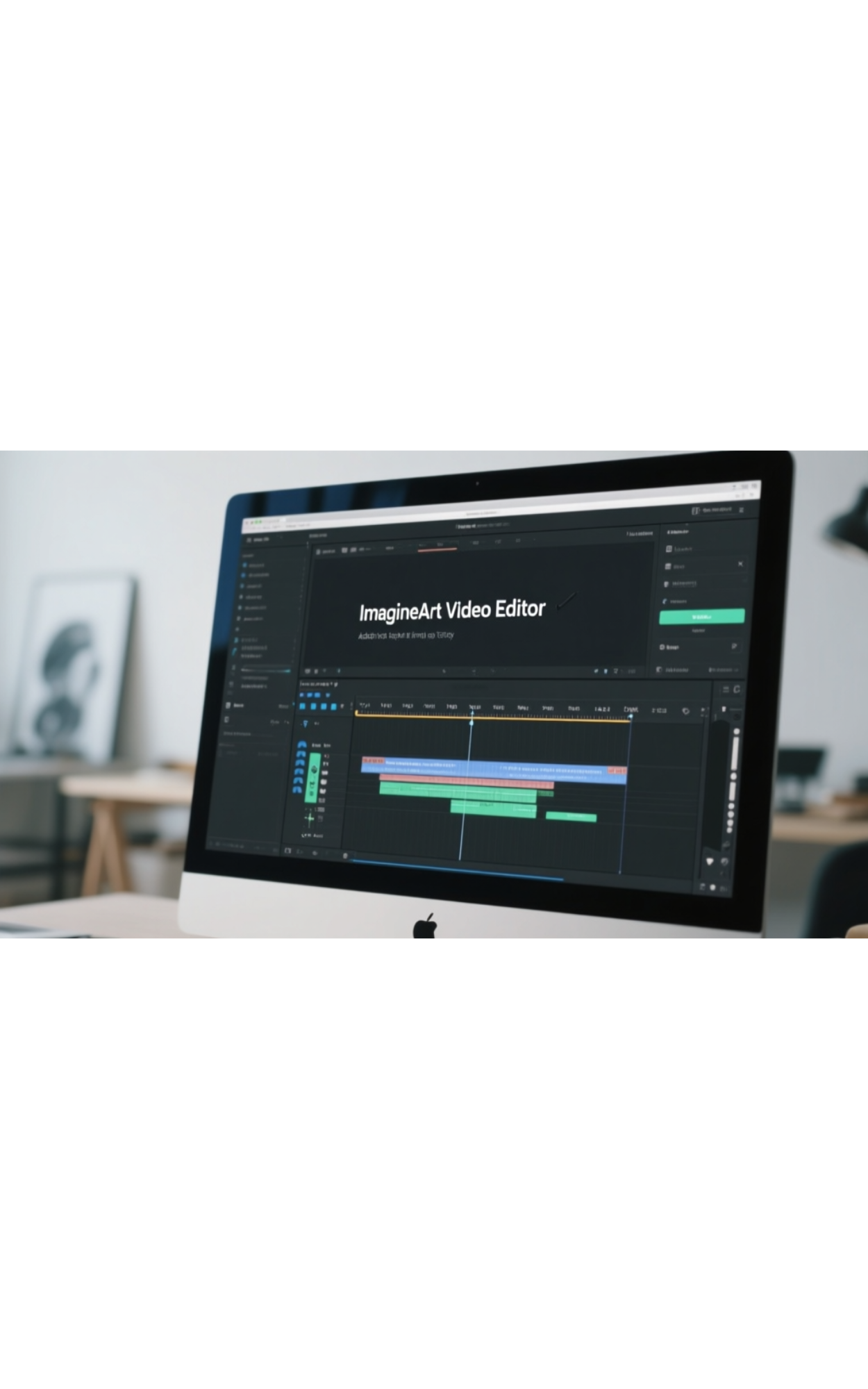

Tooba Siddiqui
Fri Aug 15 2025
5 mins Read
So, you are done with editing your video, adding music, and making it all crisp and perfect. But, hear me out, what if I tell you there’s still something missing? Text! It might seem unimportant in video content. On the contrary, adding concise and punchy headlines in brand video, features written in bold font style in product video, and discount offers in marketing video have a significant impact on the viewers.
From the sound of it, this might seem like an easy task. But there’s a catch, though: not every type of text works in escalating your video impact. If you ask the seasoned video editors, they’ll let you know how they have struggled with text overlay on video.
Why Adding Text to Your Video Matters
Adding text in a video isn’t about accessorizing your video content — it is a must-have. In this scrolling-addicted world, silent scrolling is the new norm — be it during commute, work hours, or walking the dog. Your video is most likely to get skipped if it doesn’t have any text in it to rivet the audience's attention. Text in videos helps with improving content clarity, adding creative flair, and hooking the audience's attention:
- Clarity: If your content is mostly tutorials or information-based, adding text can greatly improve viewer experience, making it simpler for them to follow the narration.
- Engagement: Most people consume video content through social media platforms. Given the enormous amount of content on such platforms, a video with text holds the audience's attention better — without or with sound.
- Accessibility: A foreign-language speaker watching your content will not be able to follow your narration and will skip the video, even if your content is of their interest. Adding text to video widens your audience reach, making it accessible to all. Also, it brings you the viewers with hearing impairments who can only consume content with text.
Now that we know how much difference a simple text could make, let’s explore Imagine Video Editor and learn how to add text to a video.
How to Add Text to a Video in ImagineArt Video Editor
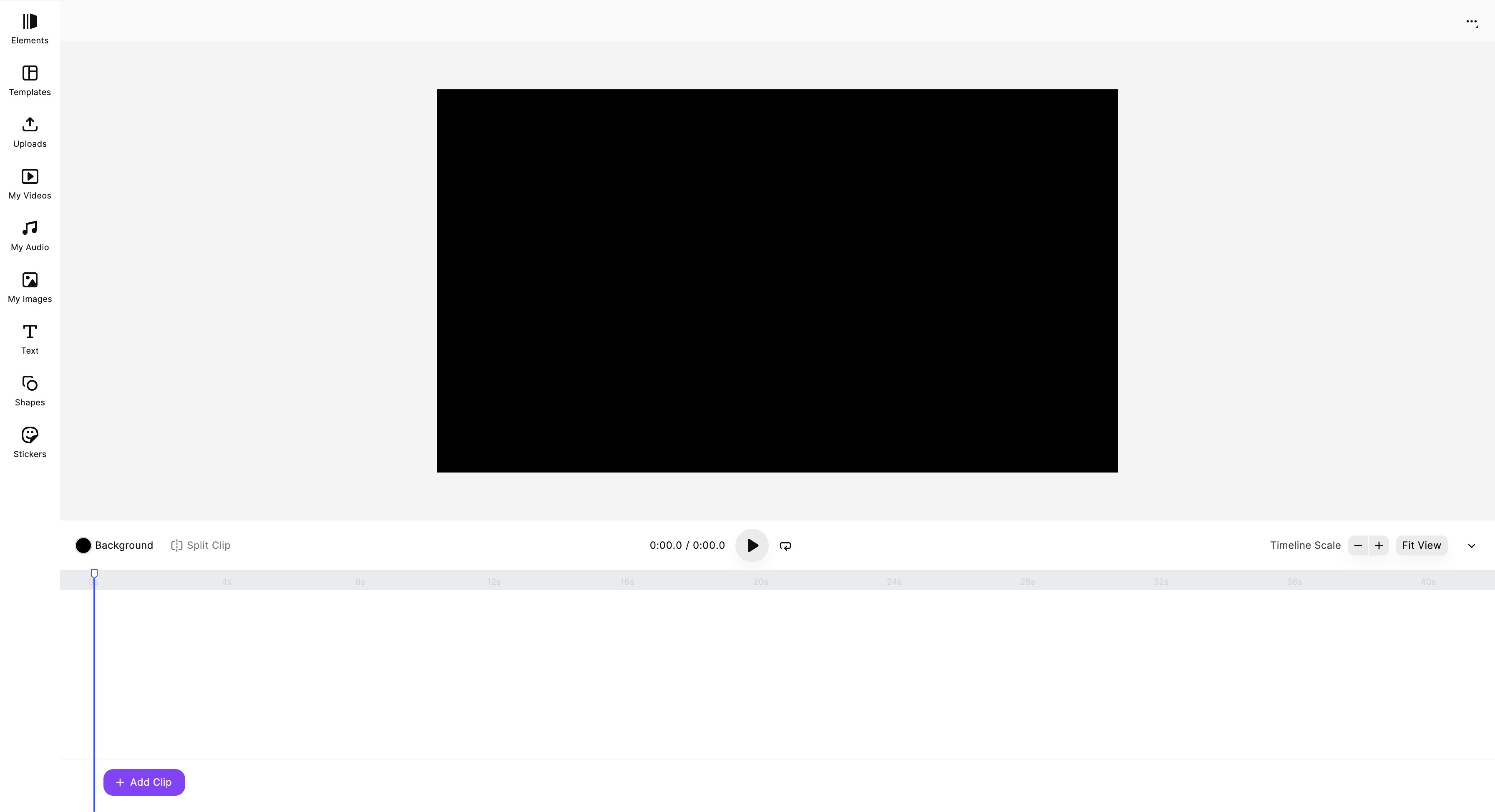 ImagineArt AI Video Editor dashboard
ImagineArt AI Video Editor dashboard
Step-by-Step Guide
1. Open ImagineArt Video Editor and Upload Your Video
First things first, log in to your ImagineArt account and head over to ImagineArt Video Editor. Click on ‘Uploads’ on the side panel and add files by clicking on ‘Video Uploads.’ You can also use your own videos created on ImagineArt AI Video Generator by clicking on ‘My Videos.’ In ImagineArt Video Studio, you can create videos through image uploads and text prompts.
2. Select Video Size
In the top right corner, you will see three horizontal dots. Deselect the default layout and click on those dots. Navigate to “Show Inspector” and adjust the video size and orientation to your preference. Make sure the size and orientation are best-suited for the video platform you’ll post the content on. Also, when you click on the video layout, two options will appear in the right corner: “opacity” and “position.” You can use these options to adjust the layering and blending of different video elements.
3. Select the Text Tool
Once you have set your video size and uploaded the video, select the “Text” tool on the side panel. The text tool gives you options to add a font in heading style, title style, and paragraph style. Type in your text in the textbox appearing on the video layout.
4. Choose Your Text Style
Click the textbox, select edit, and on the side panel, you will have a bunch of features to edit the entered text. You can choose different alignments, font styles, change font size, and set text positioning. You can even add different shapes or stickers and pair them up with the text to give your text element a more expressive look.
5. Position the Text
Make sure to position the text where it’s most impactful. On the timeline, drag and move the text to different positions and experiment with text positioning before finalizing. You can position the textbox at the top, center, or bottom of the video layout.
6. Preview the Video
Now that your video content is all done, preview it to ensure all the text-based and visual elements of the video are in the correct place and order.
7. Download/Export the Final Video
Click the “Export” button and download your video content once you are satisfied with the final output.
Best Practices to Add Text to a Video
With an AI video editor, adding text to a video has become quite hassle-free. You no longer have to hire a professional video editor or buy a license for video editing tools. Even though the AI video editor has made the process simpler, here's what you need to keep in mind:
- The shorter the better: Don’t overwhelm the viewers with long paragraphs of text on screen. Mention only the key points and align them with the actual purpose of the video
- The clearer the better: As good as they look on the document, fancy fonts aren’t usually legible. Try using simpler fonts in a contrasting color to improve text legibility and visibility. Avoid using more than two font styles to reduce distraction. If need be, choose a background color for the textbox and use a larger font size.
- The less the better: You don’t have to add text or describe everything included in the video. Strategize which points will rivet the audience's attention and add emphasis with text inclusion. This way, you can improve content clarity.
- The more in sync the better: In case your video has a voiceover, make sure the appearing text is well-aligned with the spoken words. Adjust the timing of the video visuals to match the text display.
Final Thoughts
Adding text to your video is a simple yet highly effective way to enhance your content, improve communication, and increase engagement. With ImagineArt Video Editor, the process is incredibly easy and intuitive. Whether you want to add titles, subtitles, captions, or dynamic text animations, ImagineArt provides all the tools you need to bring your vision to life.
By using the Text Tool and the customization features in ImagineArt, you can create professional-looking videos with text that not only conveys your message but also enhances the visual appeal of your content.
Start adding text to your videos today, and watch as your content becomes more engaging and accessible to a broader audience!
Related reading:
How to Add Background to Video

Tooba Siddiqui
Tooba Siddiqui is a content marketer with a strong focus on AI trends and product innovation. She explores generative AI with a keen eye. At ImagineArt, she develops marketing content that translates cutting-edge innovation into engaging, search-driven narratives for the right audience.