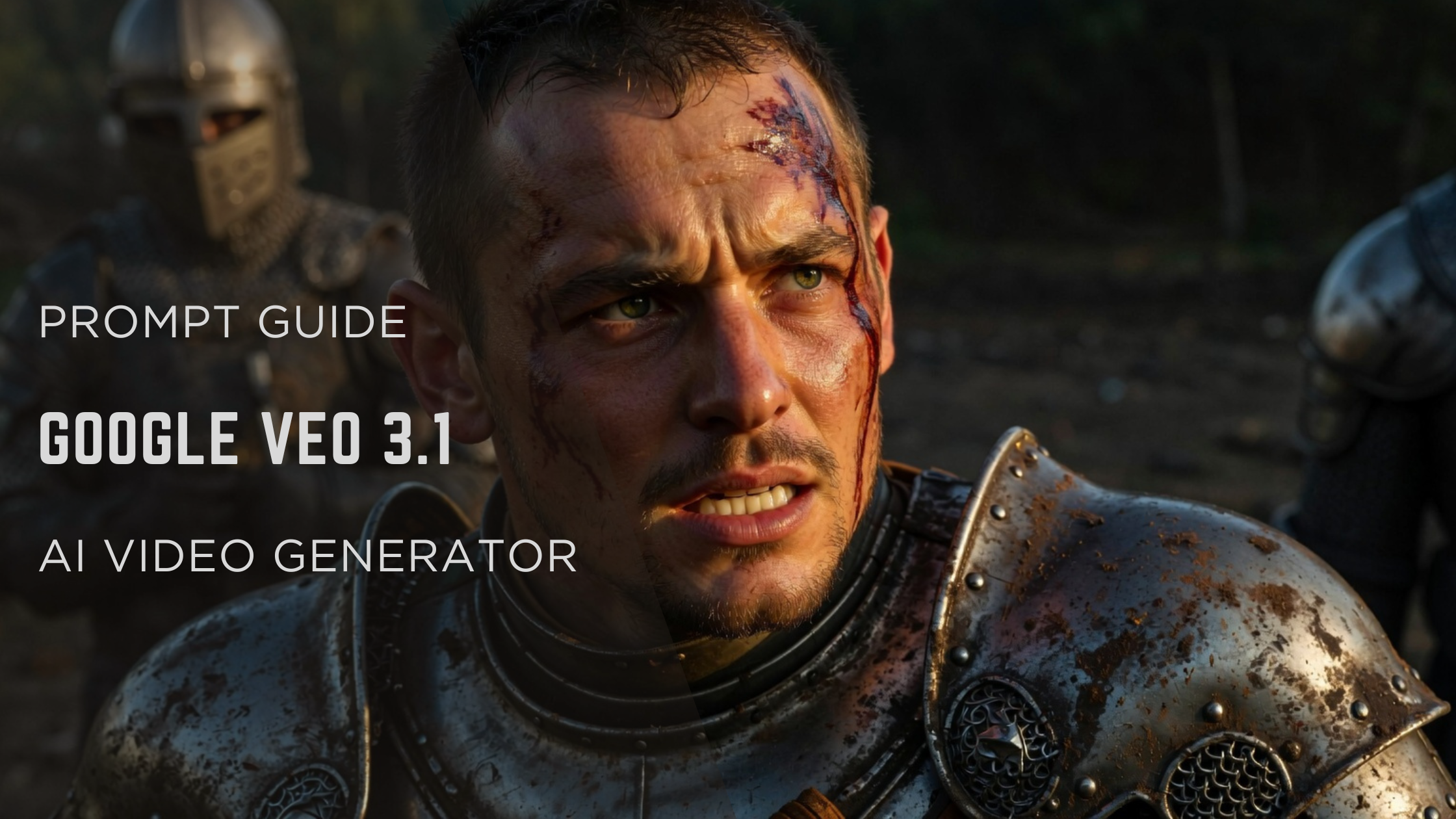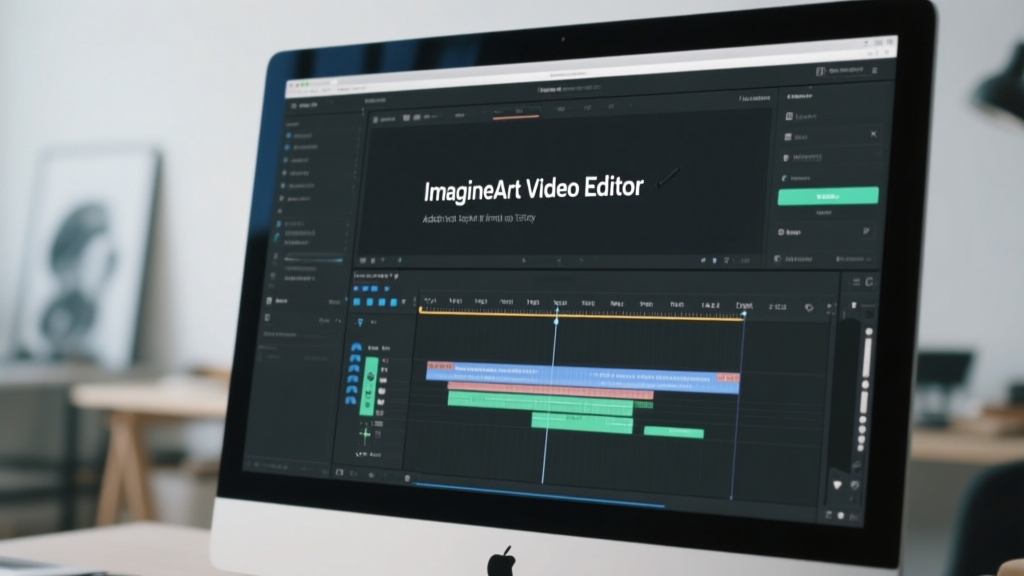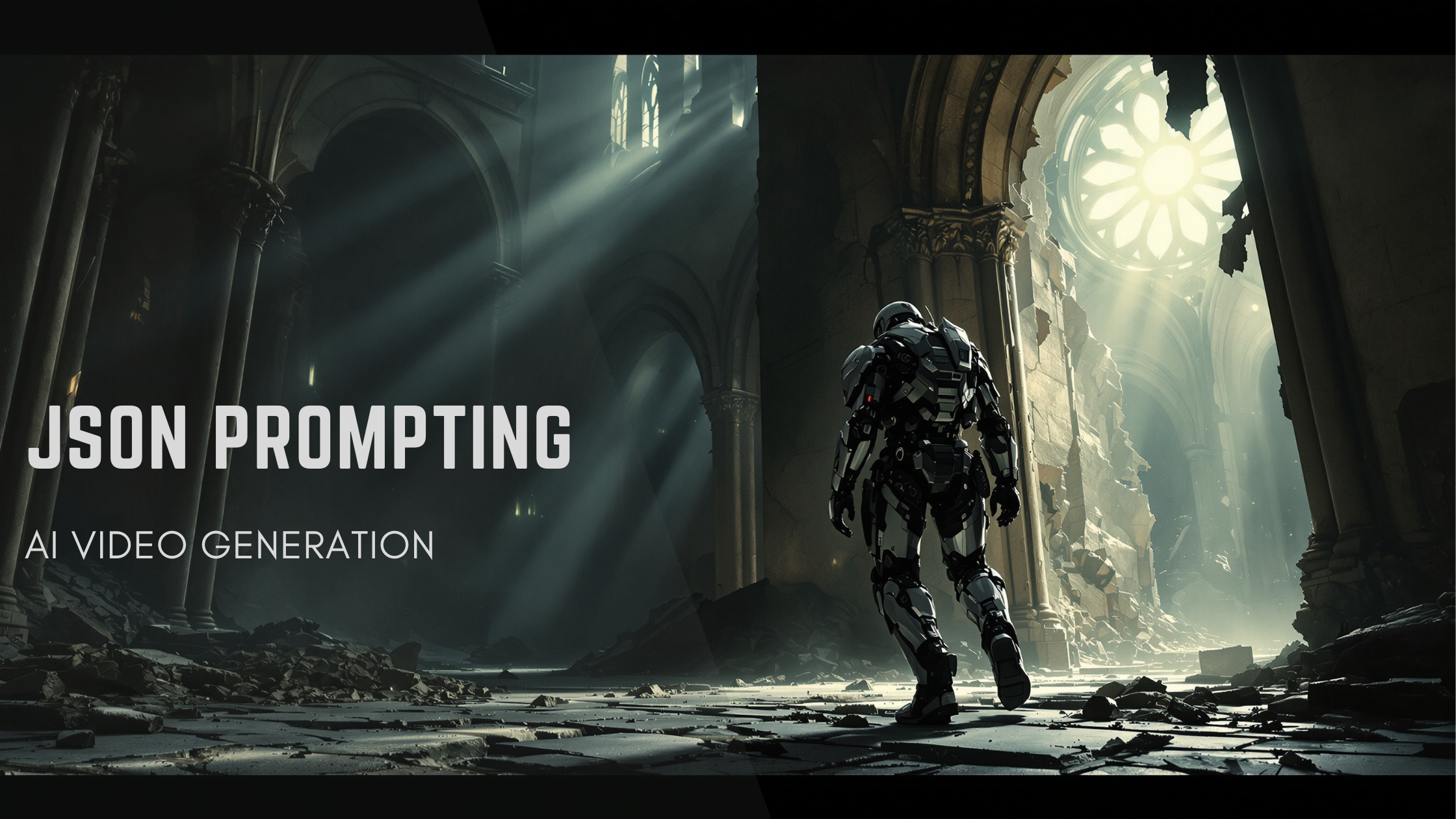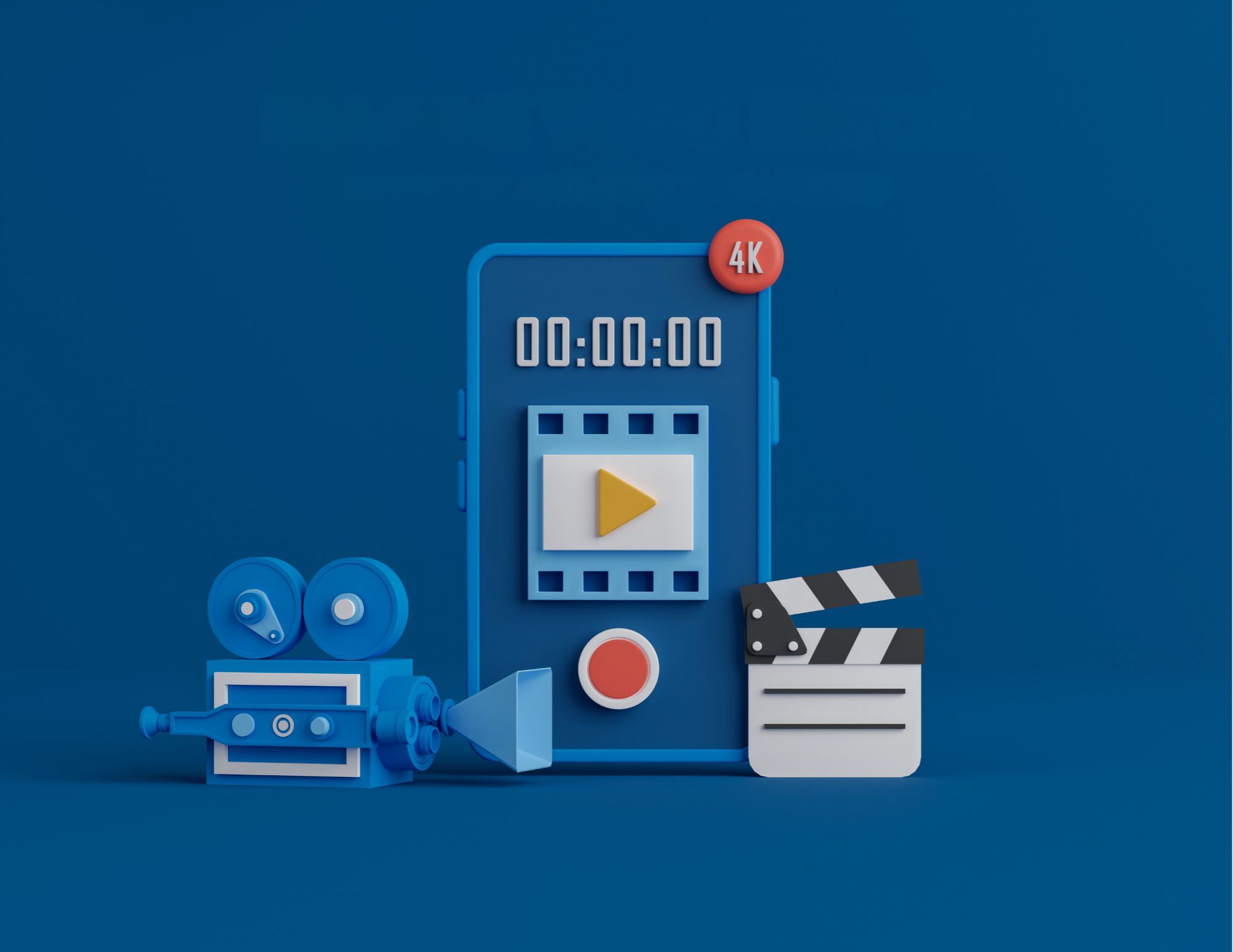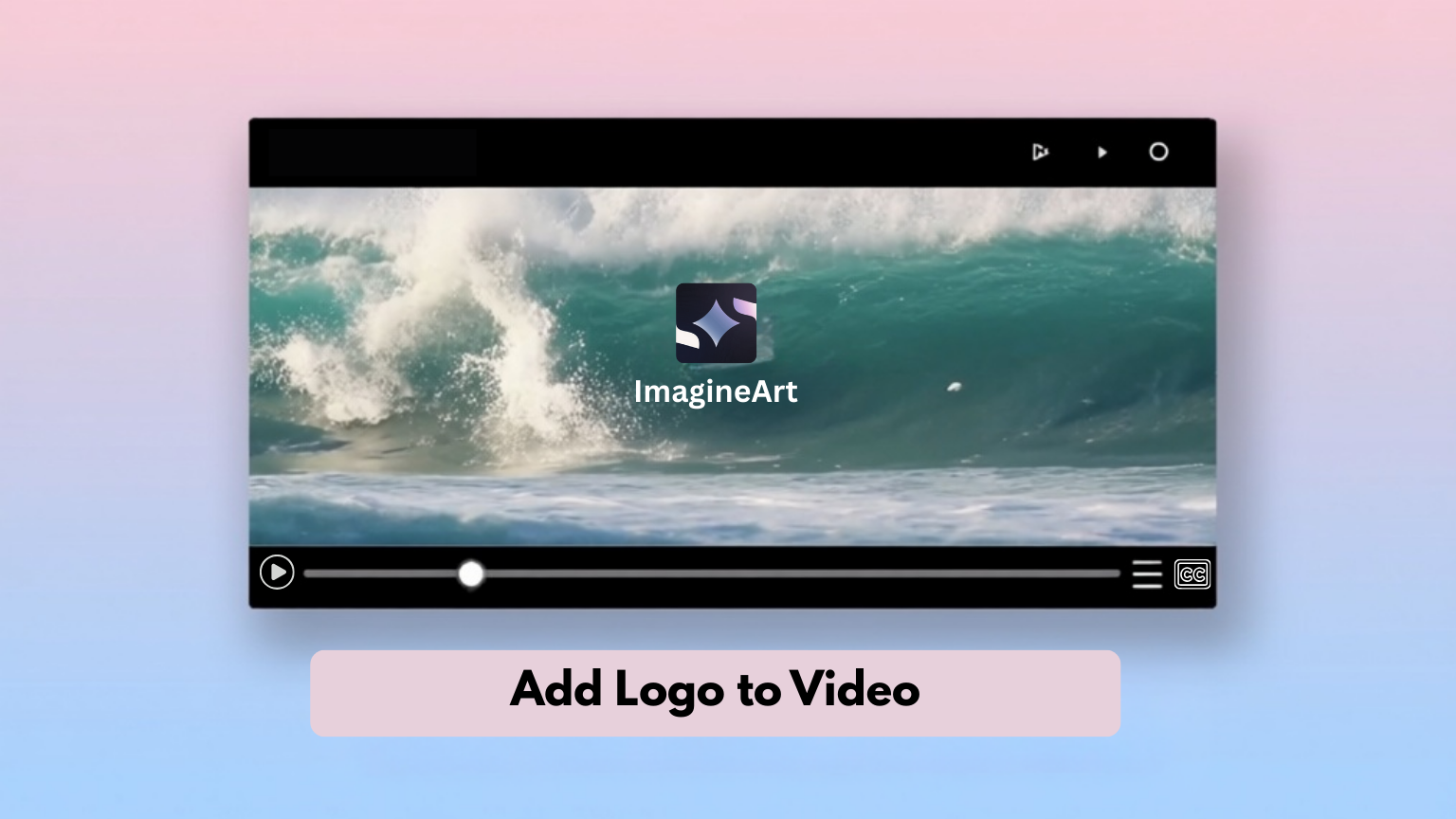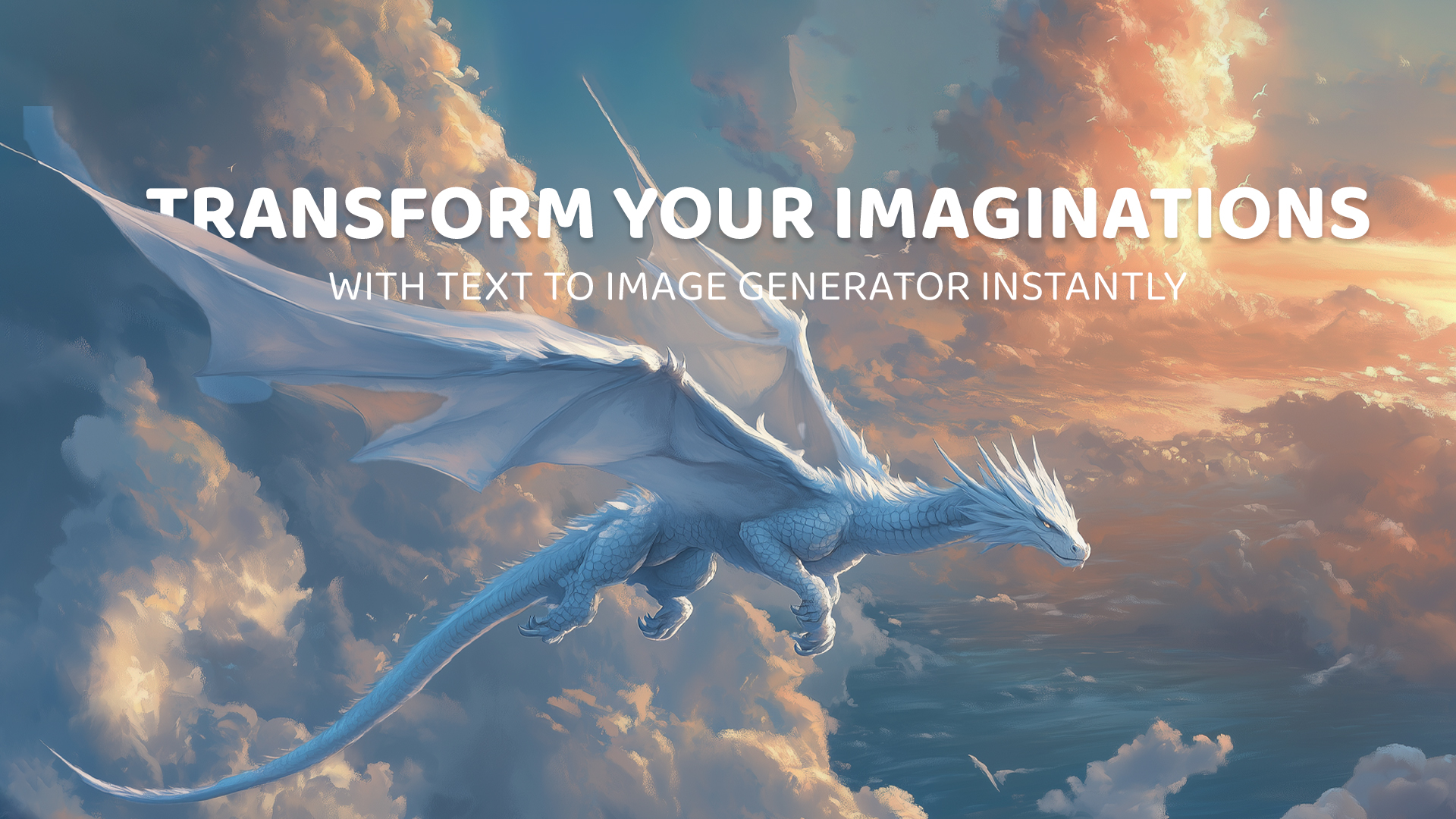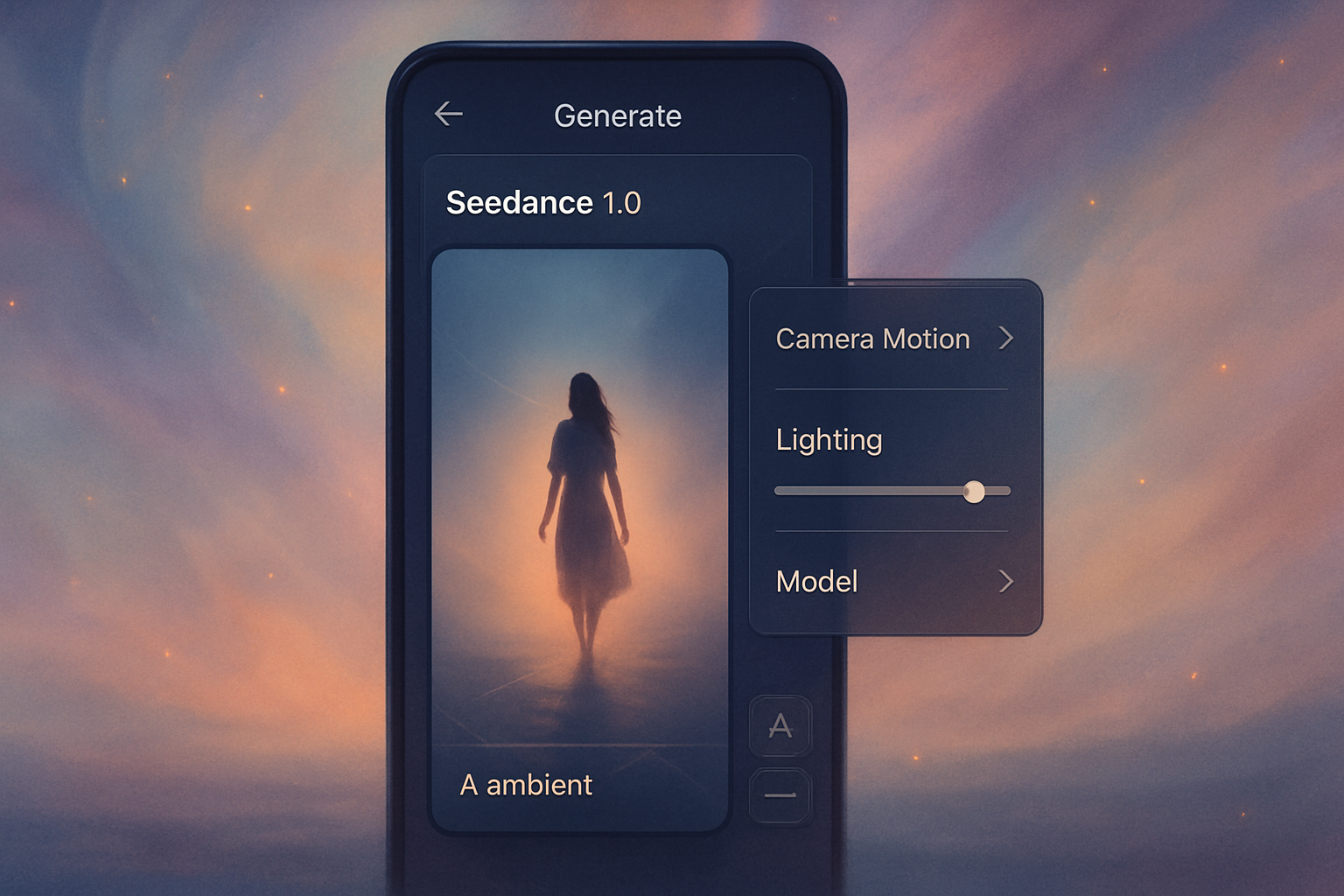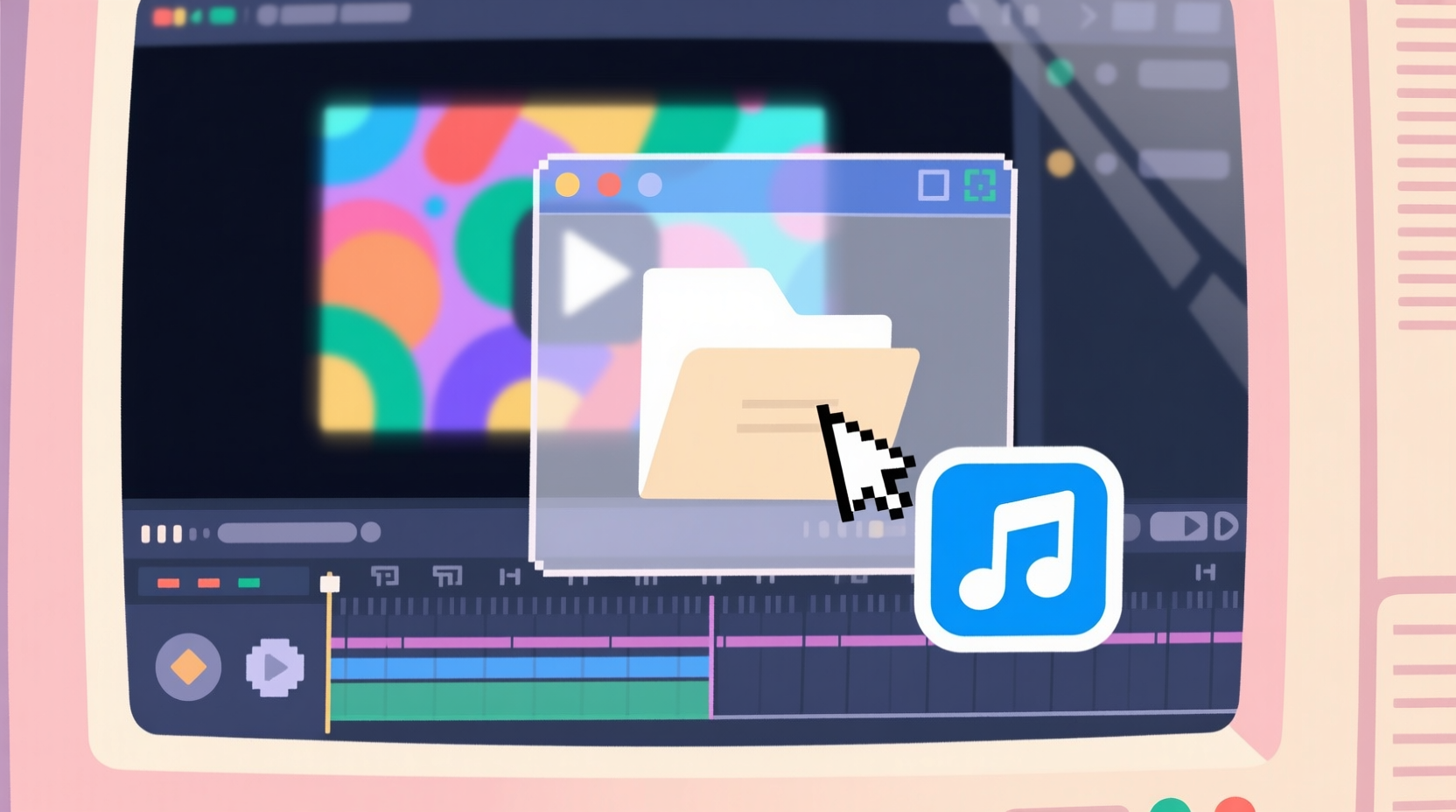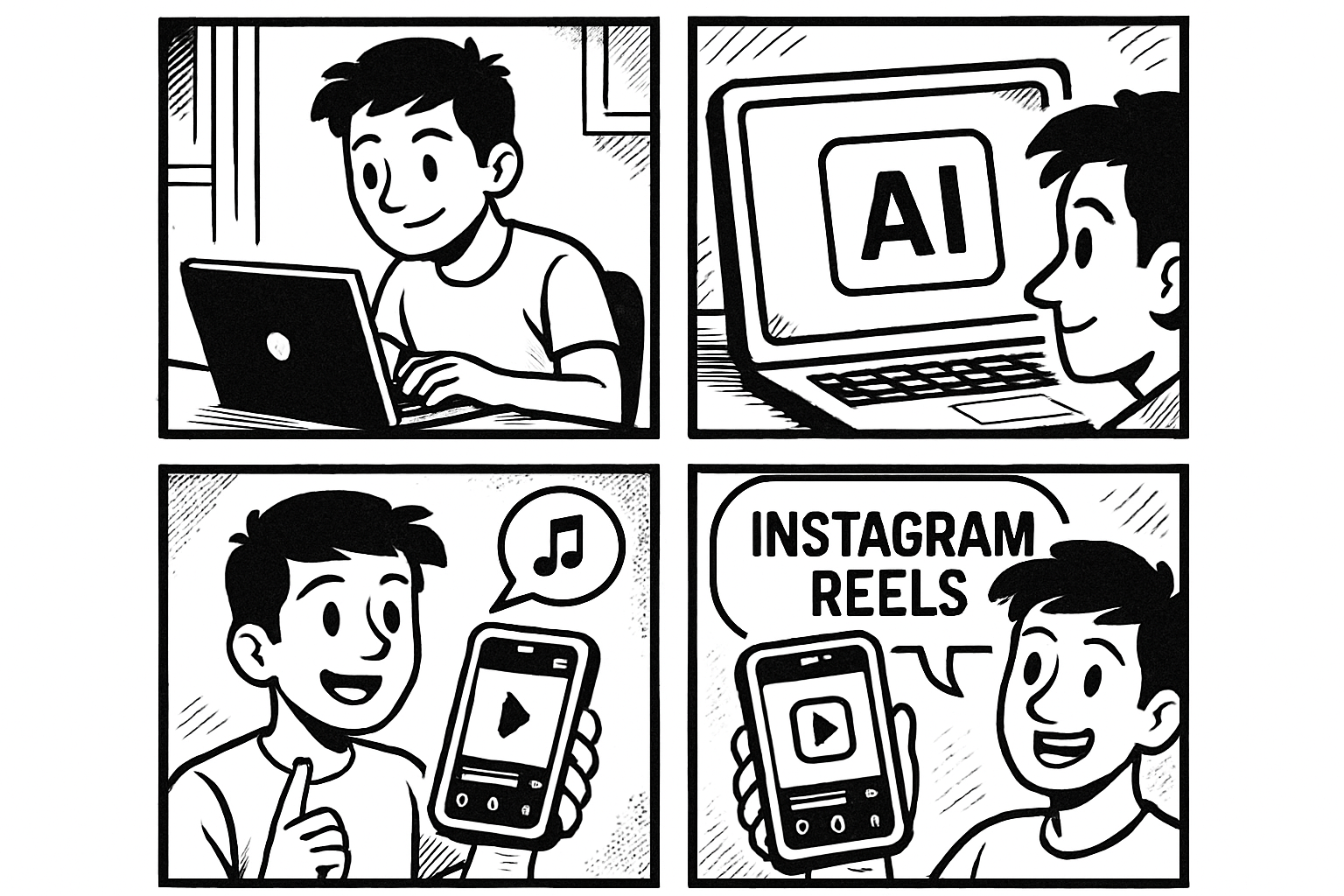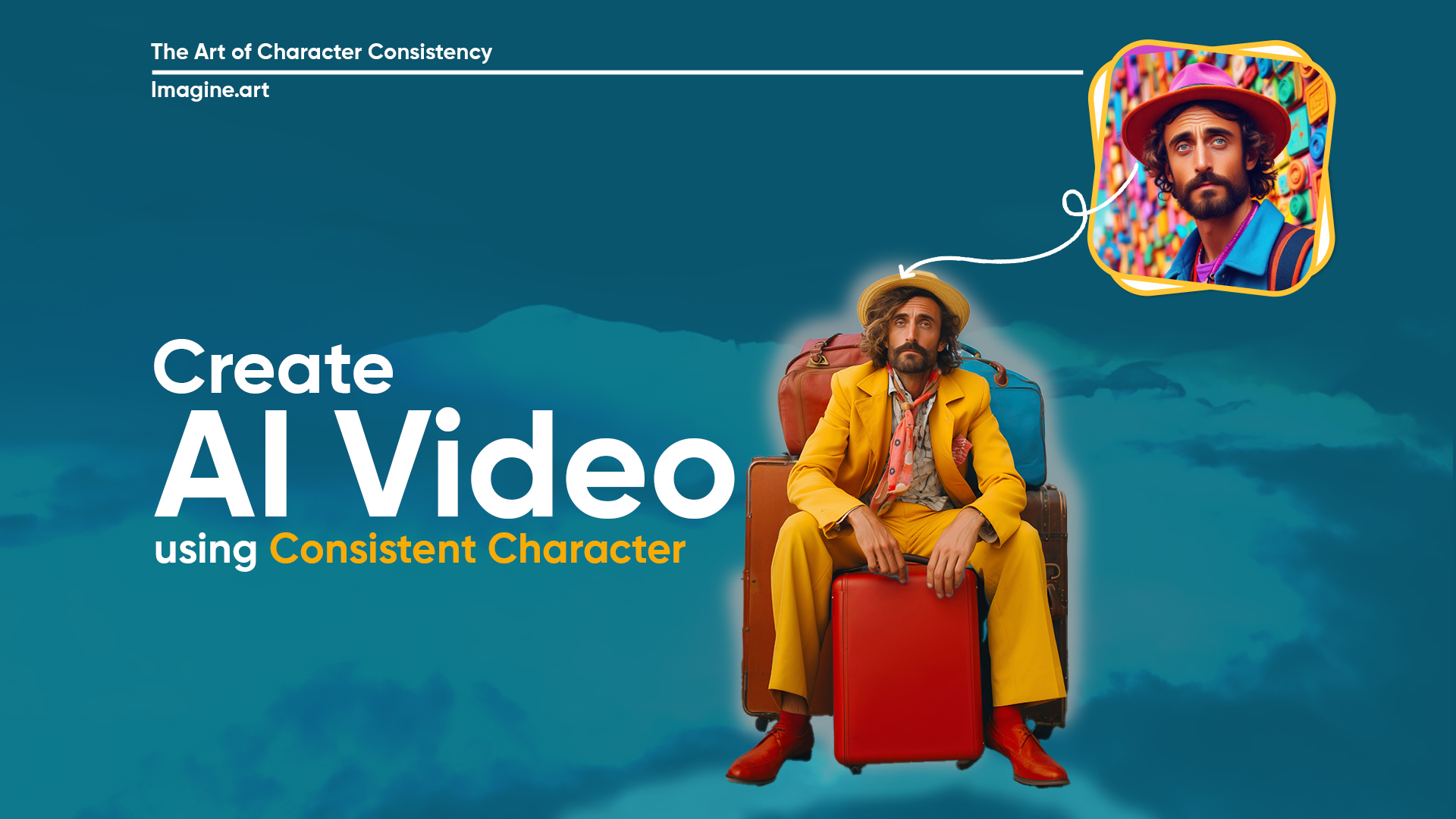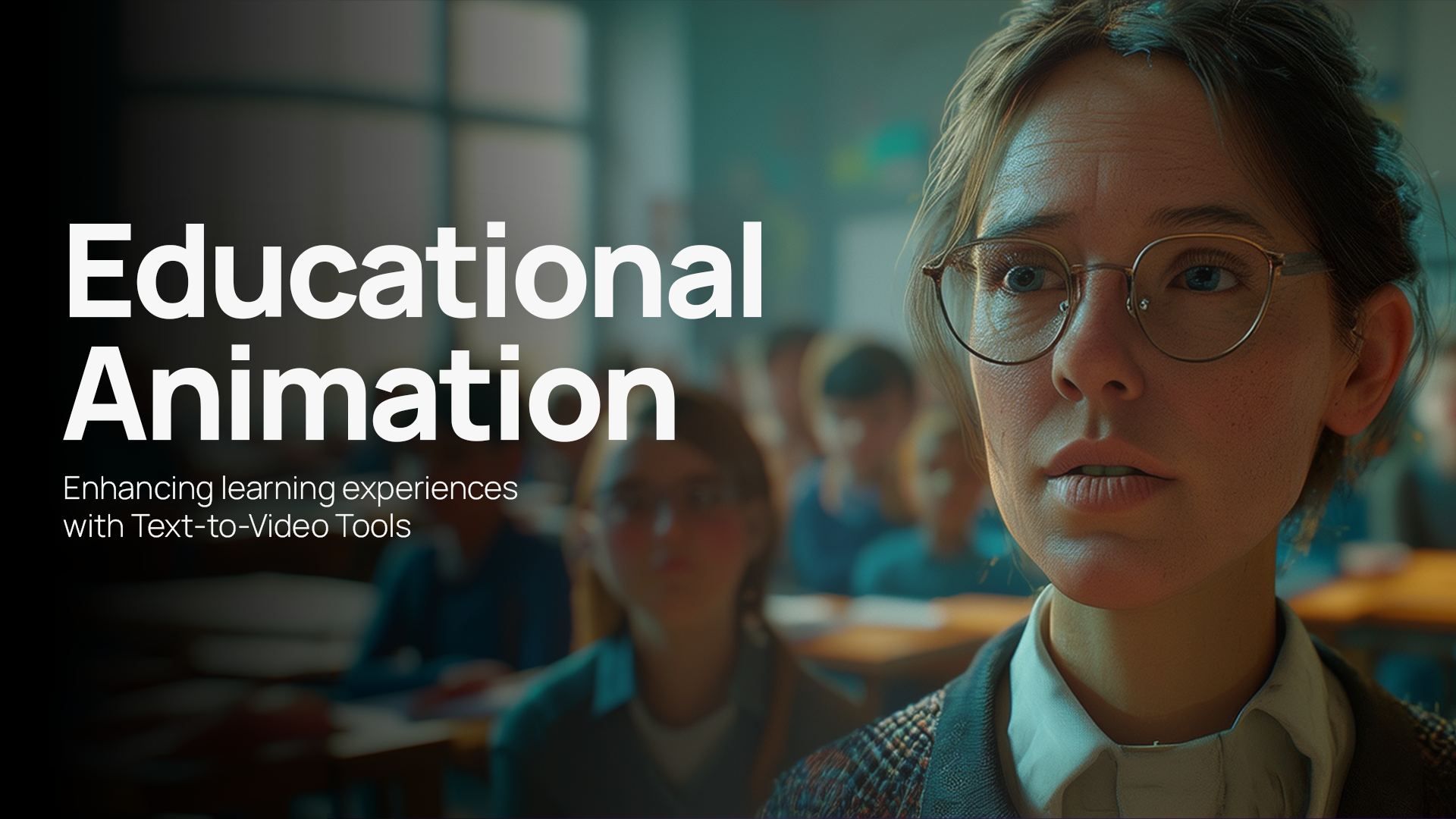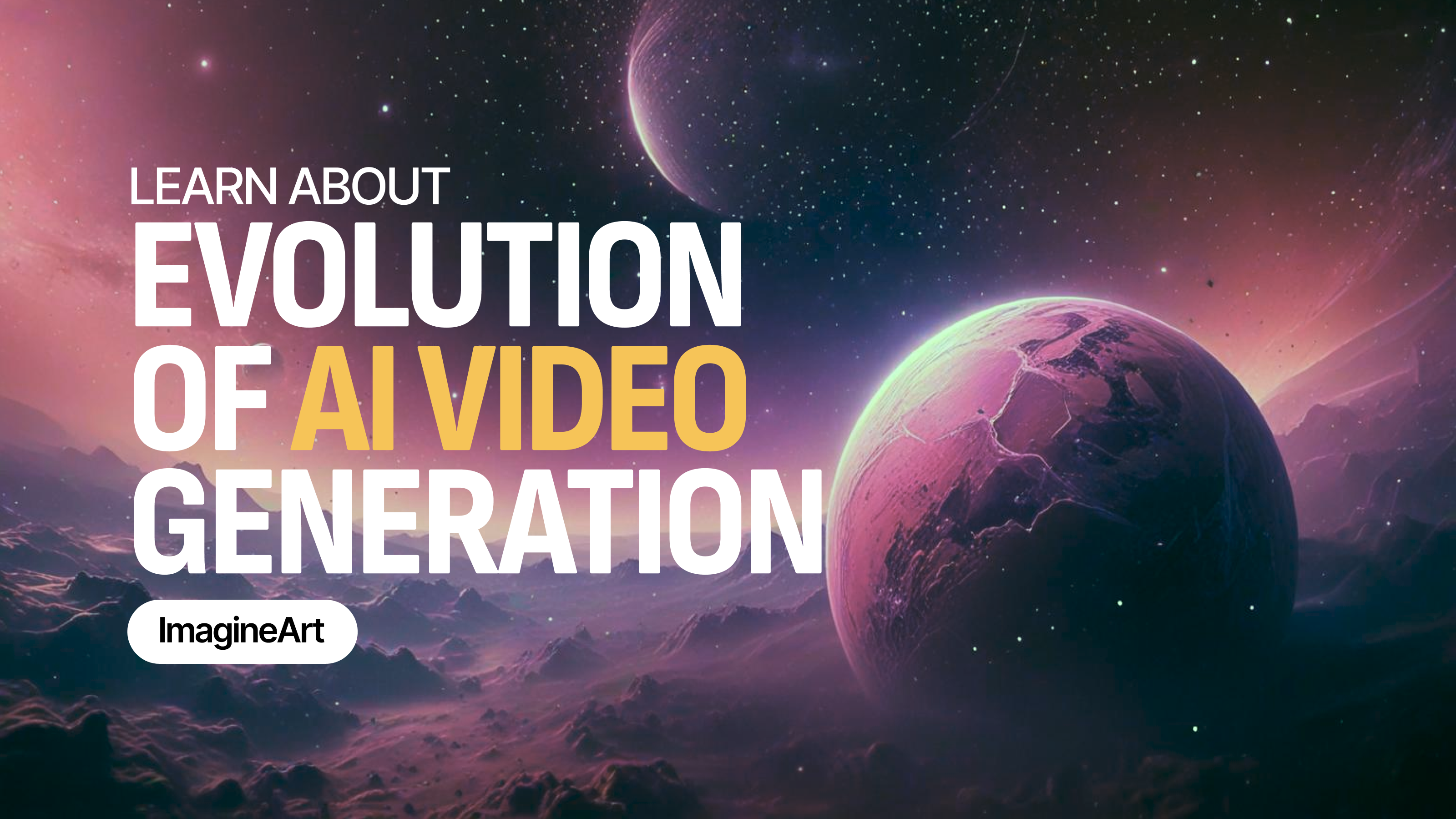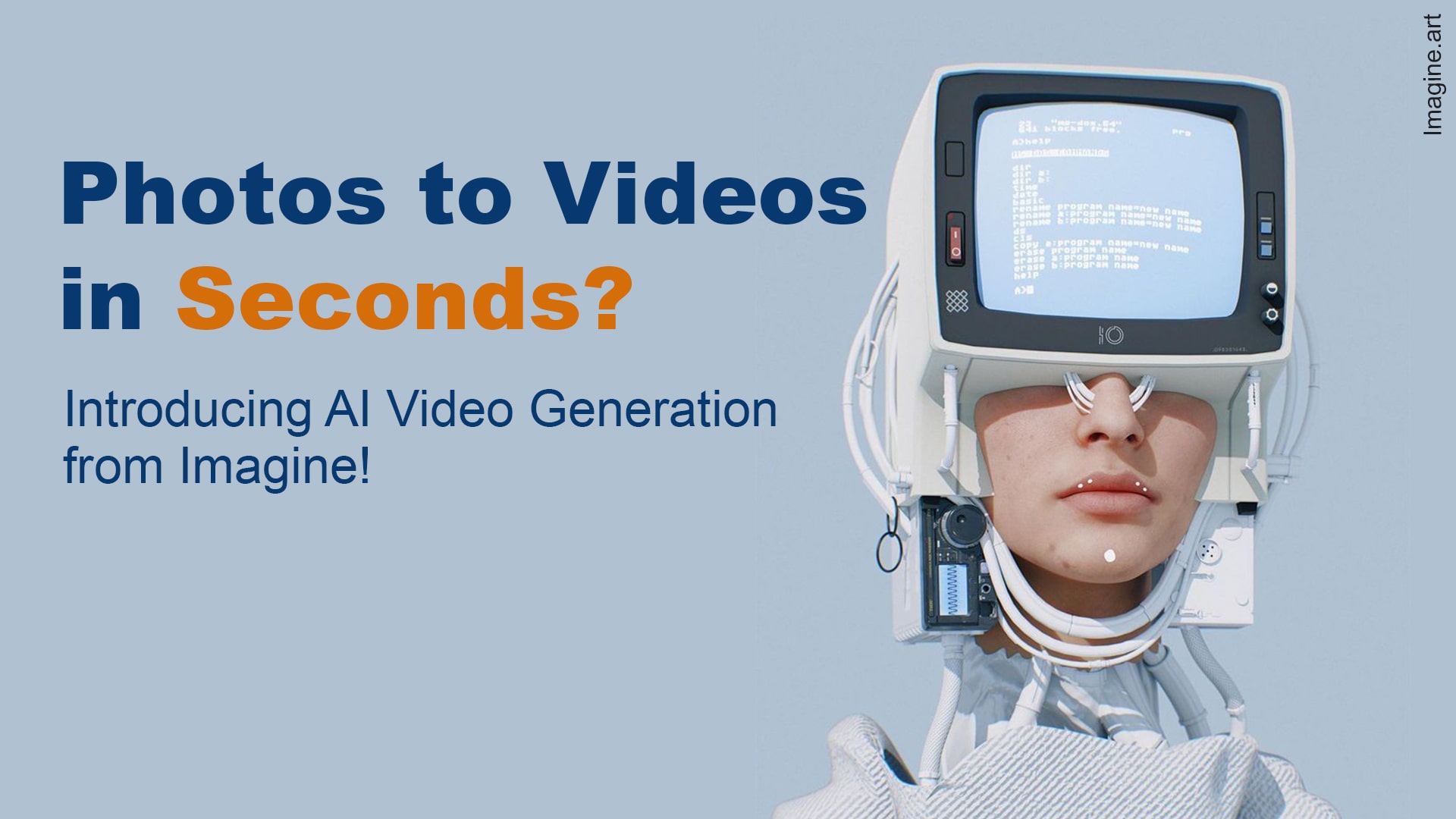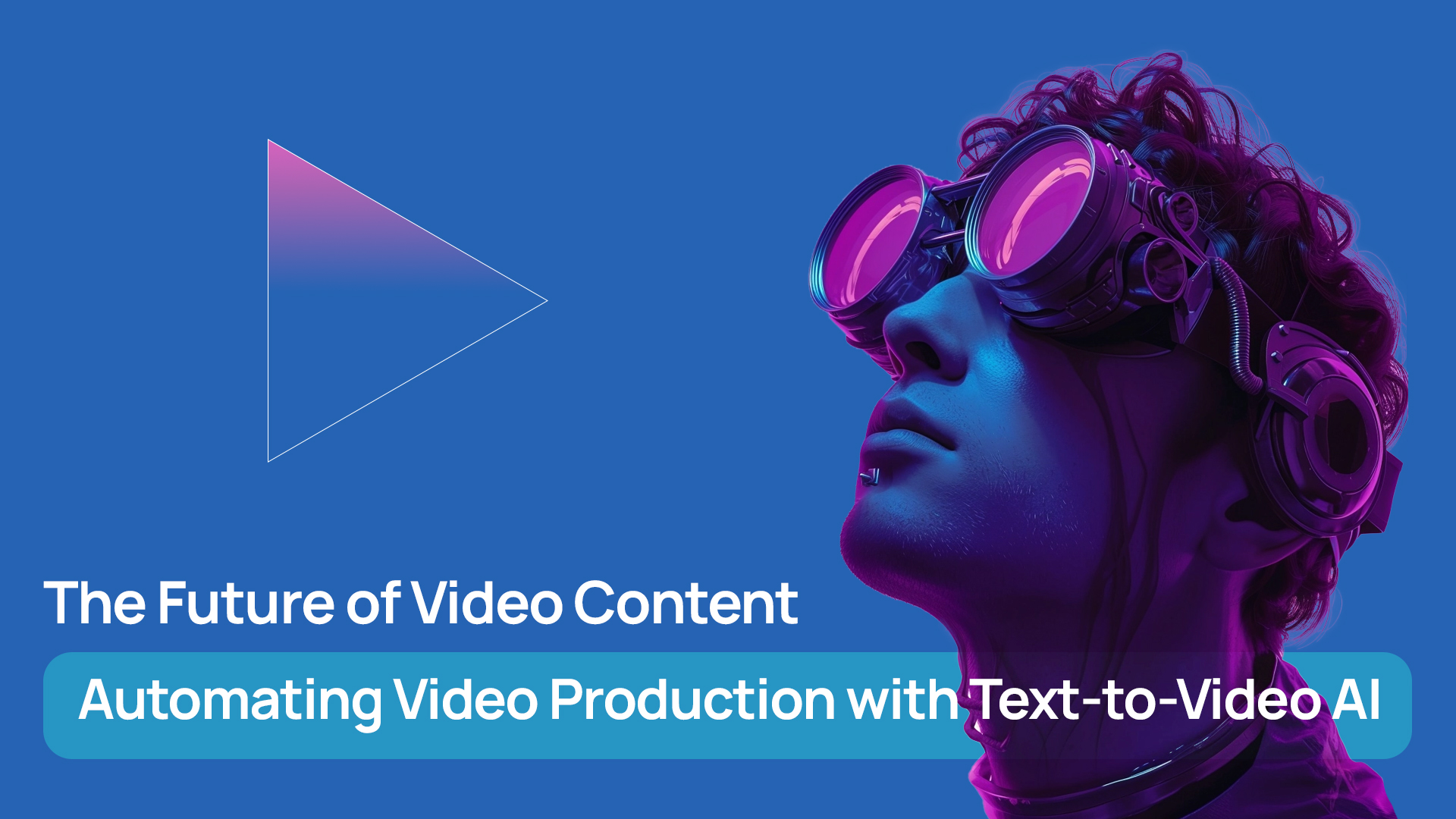Tooba Siddiqui
Mon Jul 14 2025
7 mins Read
AI video generation is reshaping the future of content creation, eliminating the need for heavy editing software, storyboarding, or even shooting footage. With just a prompt, AI video generator brings static visuals to life, making it perfect for creators, marketers, and anyone with a story to tell.
Mini-Masterclass on Making a Video From Image
Got a stunning, still image you'd like to turn to a cinematic video scene? Or got a product photo for your next killer campaign? In this blog, I'll tell you how you can turn your static visuals and images into breathtaking videos with Video Studio's AI video generator.
How to Make a Video from Image - A Detailed Step-By-Step Process
ImagineArt gives you three quick ways
- Image to Video in Video Studio - upload an image and done!
- Create an image in AI image generator - then animate it directly
- Train a custom model for a character, style or object - then animate your visual!
Let's begin!
 Video studio.jpeg
Video studio.jpeg
The Image-to-Video workflow in Imagine Video Studio is beginner-friendly yet incredibly powerful. Here’s how to turn a still image into a moving scene:
Step 1: Upload or Choose an Image
Start by:
- Uploading an image from your device
- Or selecting from a curated gallery inside the studio
- Generate with ImageStudio’s AI image generator
- Generate a brand — model training
Once your image is selected, enter a prompt to guide the AI in transforming the visual. Your words become the director’s notes.
Example Prompt:
“A lone astronaut walking across a neon-lit alien planet, with glowing purple skies and dust storms in the distance.”
Step 2: Customize Your Video Settings
Now it’s time to style your video. This is where Imagine becomes one of the best AI video generators in terms of creative control. Each setting in Video Studio directly shapes the personality, purpose, and polish of your AI-generated video.
You can adjust:
- Style: Cinematic, Japanese anime, cartoon, dark sci-fi, sketch, comic
- Lighting: Natural, studio, neon, silhouette, dramatic
- Camera Motion: Push in/out, move up/down/left/right -- Push In: creates drama and focus—great for character reveals or dramatic landscapes -- Push Out: gives a sense of scale or conclusion—ideal for outros or fade-aways -- Move Left/Right/Up/Down: simulates natural camera panning, guiding the viewer’s eyes through the scene
Quick tip: Combine motion with tone for added immersion: a Push In + Dramatic Lighting can feel like a film trailer, while a Move Up + Natural Light feels tranquil and observational
-
Aspect Ratio: Auto-calculated based on your image
The AI model you choose controls how the image gets interpreted, animated, and styled.
- Hailuo AI Video is ideal for stylized storytelling—it emphasizes expressive motion, character detail, and mood. Great for narrative videos, visual poetry, or artistic experiments.
- PixVerse is excellent for high-motion scenarios—like dynamic zooms, environmental effects, and action-driven scenes. It feels fluid, punchy, and social-media ready.
- Imagine V3 offers balanced aesthetics—good for everyday use, especially if you want clean, cinematic sequences.
- Kling often leans toward cinematic realism, making it a strong pick for professional or atmospheric visuals.
- Google Veo 2 / Veo 3 are known for detailed realism and sophisticated visual generation. These models are great for long-form visual storytelling, demo reels, or advanced ads.
- Seedance PRO / Seedance Lite are ideal for artistic transitions, elegant flow, and soft visual dynamics. Great for fashion videos, abstract sequences, or dreamy aesthetics
- LUMA RAY2 is advanced model for hyperrealistic shots with dramatic lighting and camera movement. Excellent for showcasing physical products or architectural visuals.
Pro tip: If your image has subtle facial expressions, text, or emotional nuance, Hailuo or Imagine are better. For dramatic movement, go with PixVerse or Kling.
Each model gives you a different style of motion and visual output—Hailuo AI Video, for example, excels at expressive, stylized animations while PixVerse excels at motion-heavy clips.
Step 2.5: Preview Your Video Before Finalizing
Once your settings are applied, Imagine generates a quick preview of your video clip. This allows you to:
- See how your prompt, camera motion, and style come together
- Make small tweaks to tone, lighting, or motion if needed
- Avoid wasting credits on videos you don't intend to keep
The preview is a major time-saver, especially if you’re exploring multiple creative directions or A/B testing scenes. Once satisfied, you can render the full-quality version with audio.
Step 3: Add Audio to Complete the Scene
After rendering, Imagine lets you add soundtracks or ambient effects. These are context-aware and align with the emotion or rhythm of the video.
Whether you want dreamy music, sci-fi synths, nature ambience, or narrative energy—AI will help you match the right vibe.
You can regenerate, edit prompts, or even remix the video with different styles—all from the same image.
Step 4: Download and Share Your Video
Once your video is generated and audio is added, you can download it directly from Imagine Video Studio.
- Click the Download button on the final video screen
- The video is exported in MP4 format, optimized for smooth playback across all platforms
- Your exported file supports playback on TikTok, YouTube, Instagram, and even websites or presentations
Whether you’re posting to social media or embedding in a presentation deck, your final result will be HD-quality, caption-ready, and shareable instantly.
🔍 Key Features of Image-to-Video in Video Studio
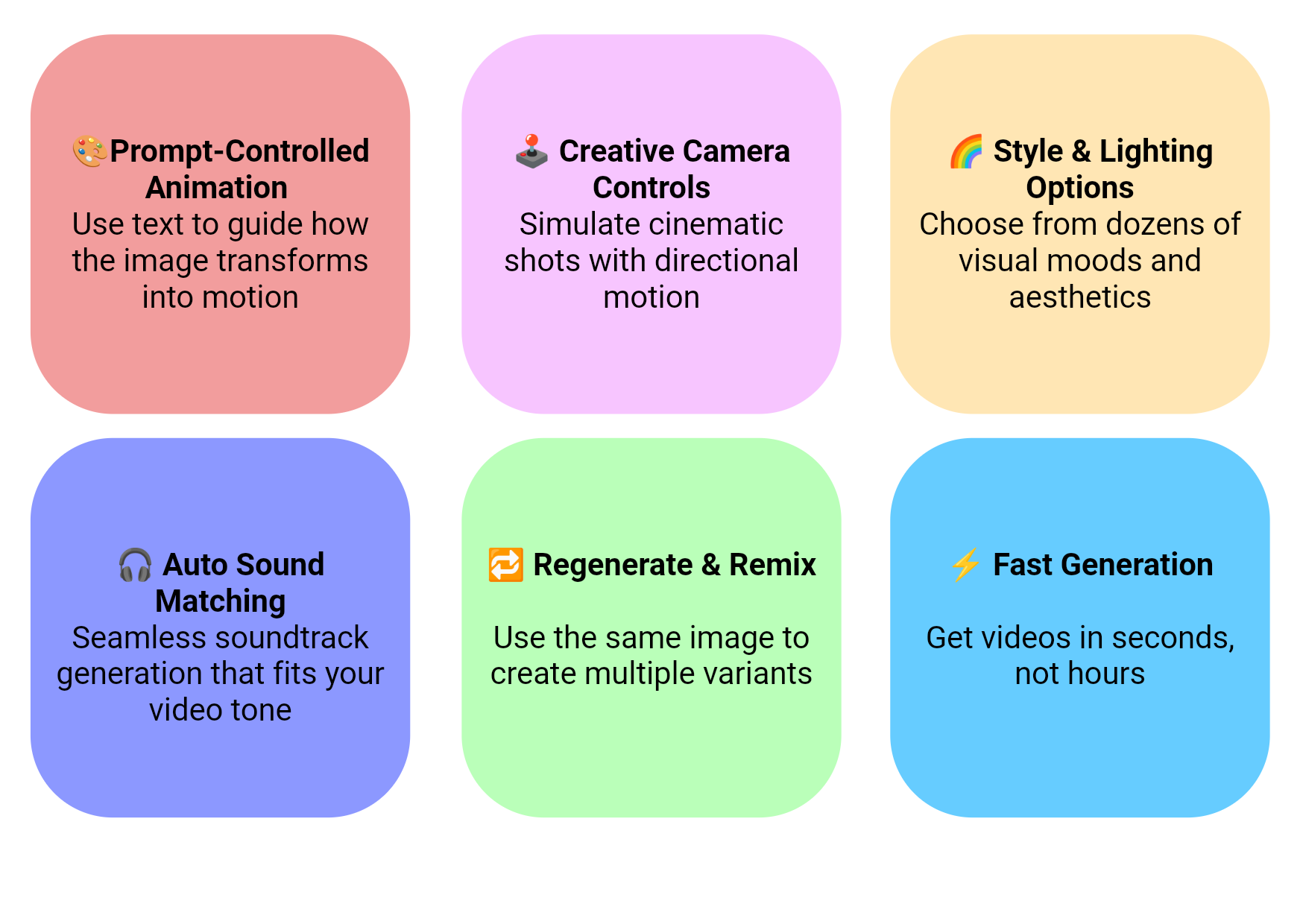 imagine_image_0462d000-8f64-48dc-ab4a-7c6b774c5f30.png
imagine_image_0462d000-8f64-48dc-ab4a-7c6b774c5f30.png
🎯 Use Cases for Video Studio
1. Social Media Teasers & Story Posts
Creators and influencers can turn a single image into a short cinematic video—perfect for grabbing attention on Instagram Reels, TikTok, or YouTube Shorts. Add movement, lighting, and sound to make your visuals feel alive, without editing software.
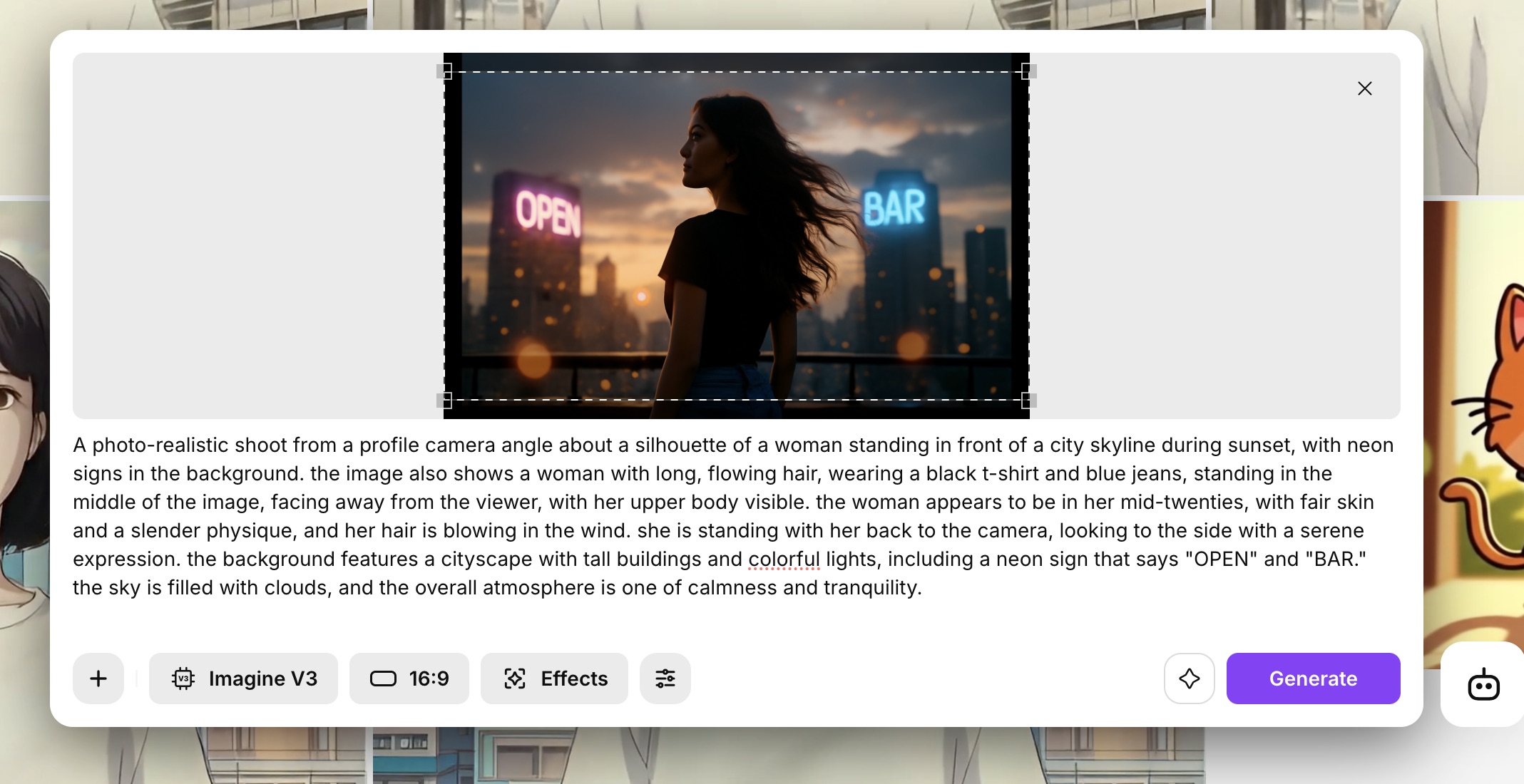 Video Studio
Video Studio
2. AI-Powered Storytelling & Visual Novels
Writers and digital artists can animate key scenes from their narratives using stylized camera motion and prompt-based tweaks. Use dark sci-fi or fantasy styles to bring entire story arcs to life—one frame at a time.
 Storytelling Videos
Storytelling Videos
3. Marketing & Product Reveal Clips
Brands can upload static product shots or campaign visuals and add motion, lighting shifts, and dramatic music to create quick, engaging promos. Ideal for launching new products or giving static ads a video upgrade.
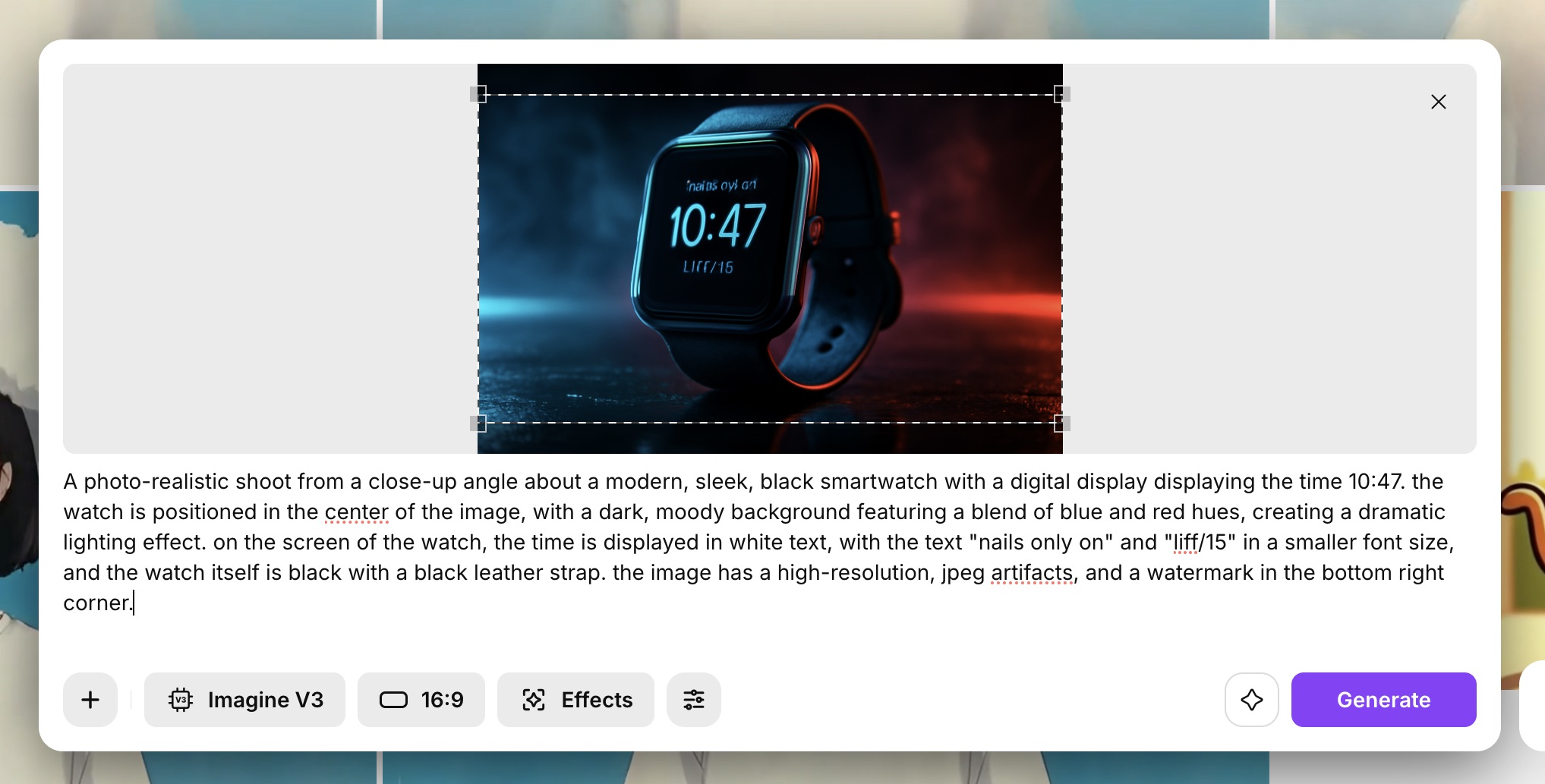 Product and Marketing Videos
Product and Marketing Videos
4. Educational & Explainer Content
Teachers, coaches, and ed-tech creators can animate infographics, diagrams, or concept art to build short, engaging visuals. Adding tone and sound helps simplify complex topics and hold viewer attention.
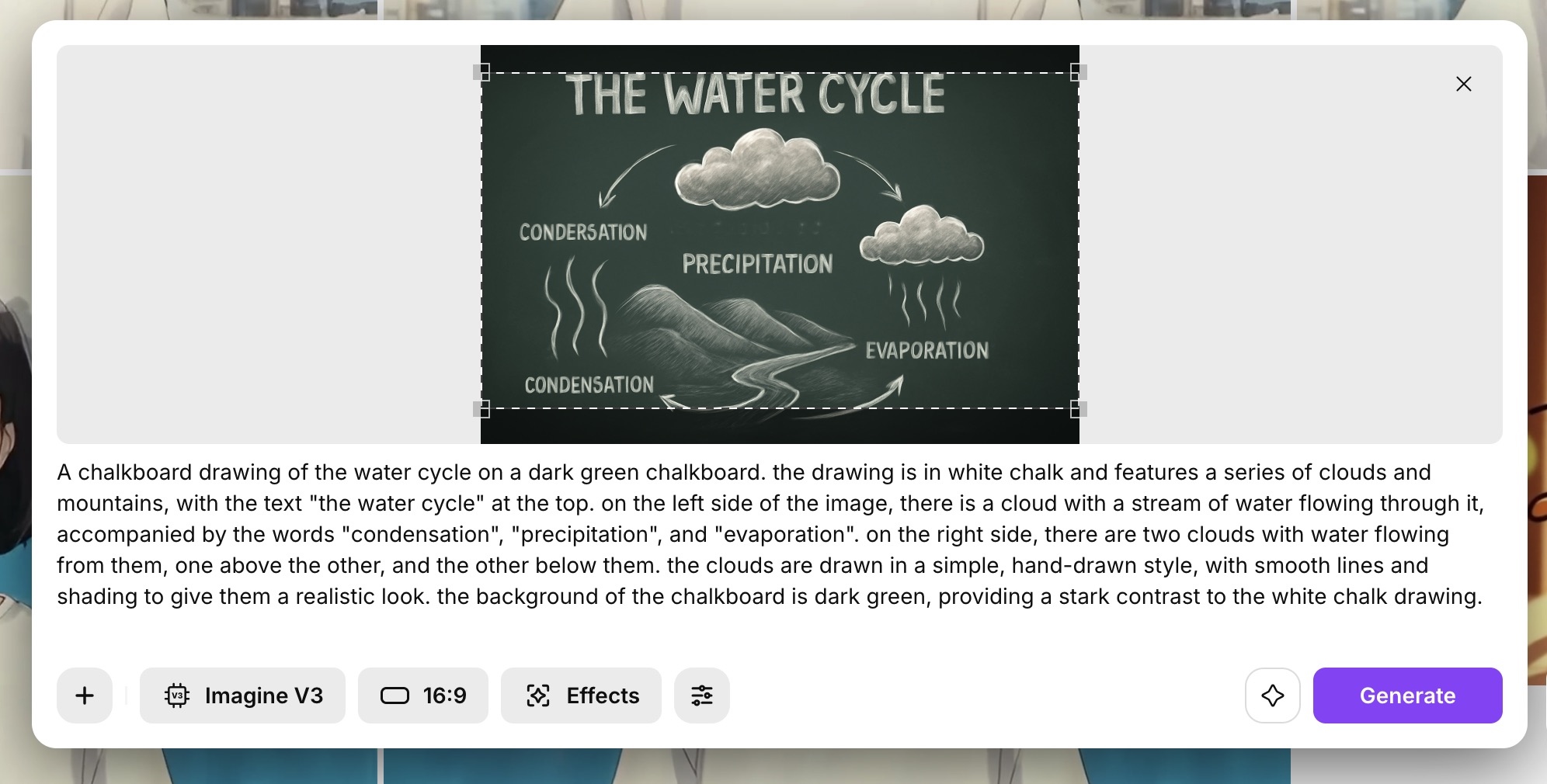 Educational Videos
Educational Videos
5. Concept Art Prototyping & Visual Development
Artists and studios can animate concept sketches, moodboards, or early illustrations to visualize how a scene might look in motion. Quickly test moods, lighting, and motion cues before diving into full production.
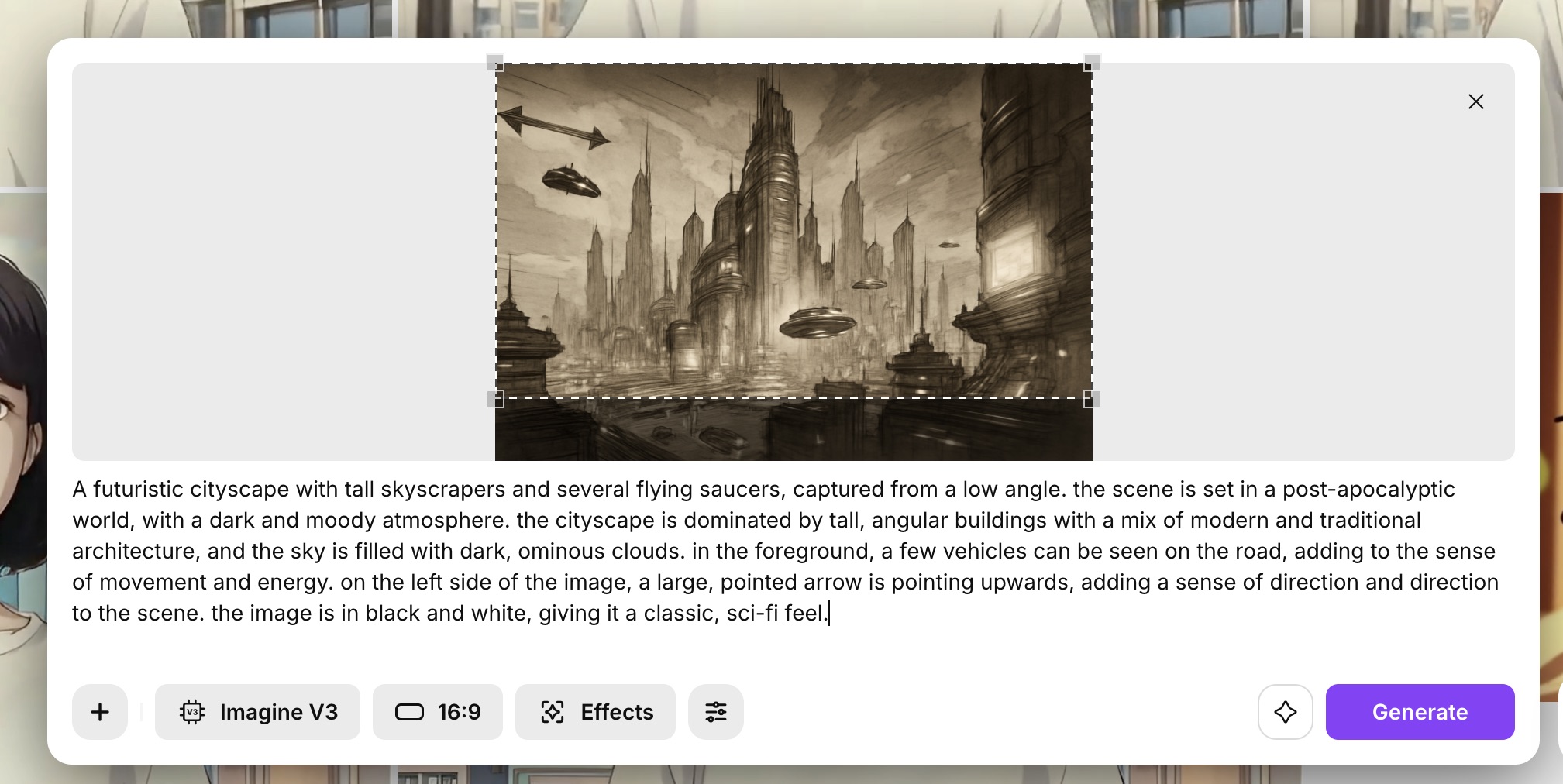 Video Studio
Video Studio
🎬 Visual Example: From Image to Video
Here’s a real example created in Imagine Video Studio:
🖼️ Input Image:
A young Japanese woman dressed in plain white shirt with black hair and a cloud over her head and a plain blue background.
📝 Prompt:
"Add a tokyo city backdrop. A digital illustration shoot with an overall camera view of the tokyo city where the camera slowly focuses on a young woman wearing a plain white, short-sleeved t-shirt, with short, bob-cut, black hair and brown eyes appears to be walking, with her head tilted downwards with a neutral expression. she has a light skin tone. she is walking with her arms at her sides, and her body is positioned in the center of the frame. the tokyo backdrop has a soft, pastel palette. the video is a few seconds long"
🎥 Settings Chosen:
- Model: Imagine V2
- Style: Japanese
- Tone: Peaceful
- Lighting: Natural
- Length: 4 seconds
🎶 Soundtrack: A soft instrumental melody.
🖥️ Dashboard View:
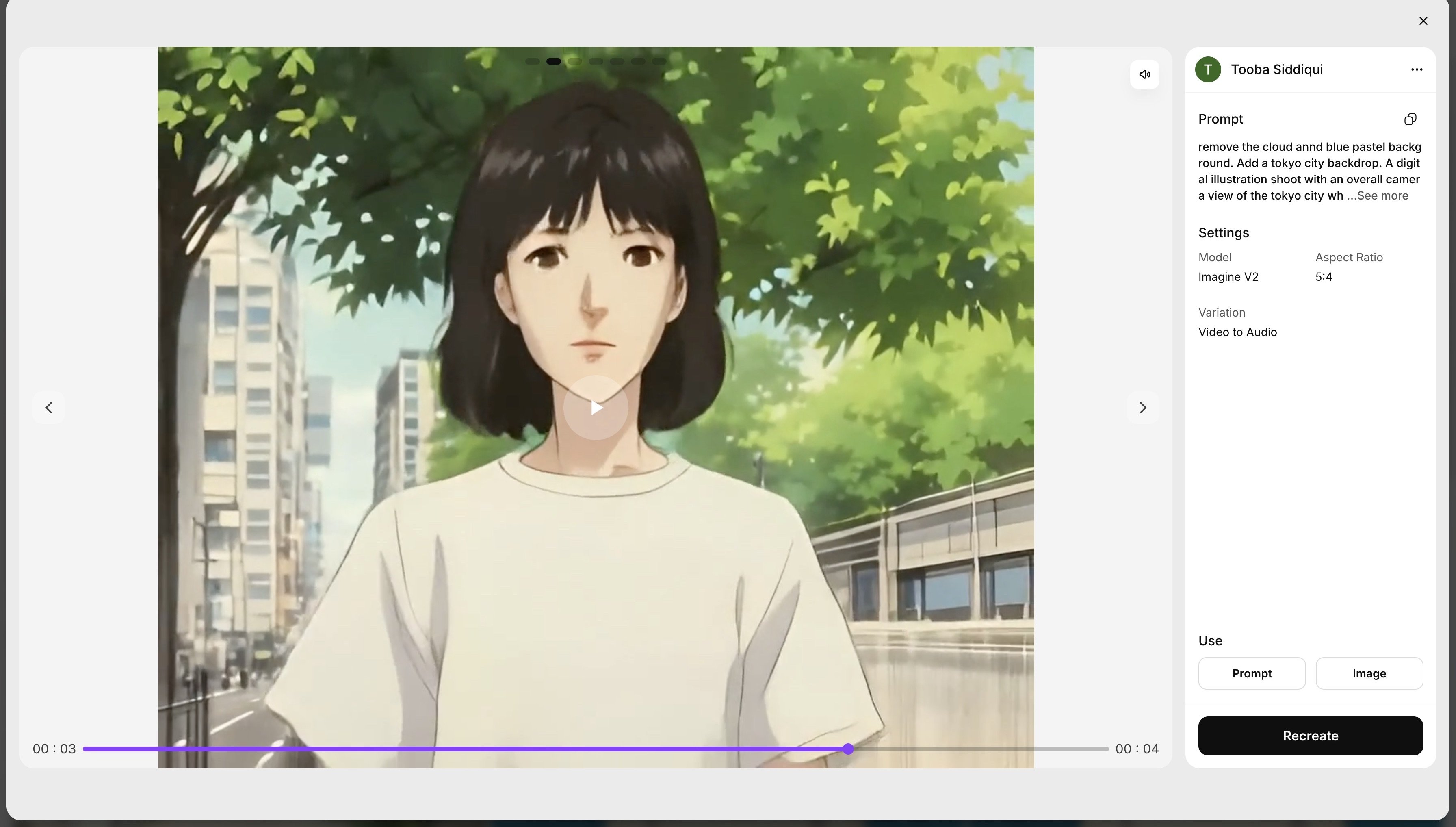 Image-to-video generation on ImagineArt
Image-to-video generation on ImagineArt
The result? A breathtaking short scene that feels like a movie intro—all from a single image.
💸 Cost of AI Video Generation
One of the most attractive aspects of Video Studio is how affordable it is compared to traditional video workflows.
- You don’t need editing software, animators, or complex render farms
- You only pay using credits when you generate videos
- Every plan gives access to premium AI models like Kling, PixVerse, and Hailuo AI Video
Whether you're a freelancer, educator, startup, or content team, this makes high-quality video AI creation extremely accessible.
Final Thoughts
The future of video isn’t limited by gear, teams, or timelines—it’s guided by ideas. And with the rise of tools like Video Studio, the best AI video generation models are now available to anyone with a vision and an image.
With just a prompt and a picture, you can now create scroll-stopping, story-driven videos—perfect for social media, storytelling, and beyond.

Tooba Siddiqui
Tooba Siddiqui is a content marketer with a strong focus on AI trends and product innovation. She explores generative AI with a keen eye. At ImagineArt, she develops marketing content that translates cutting-edge innovation into engaging, search-driven narratives for the right audience.