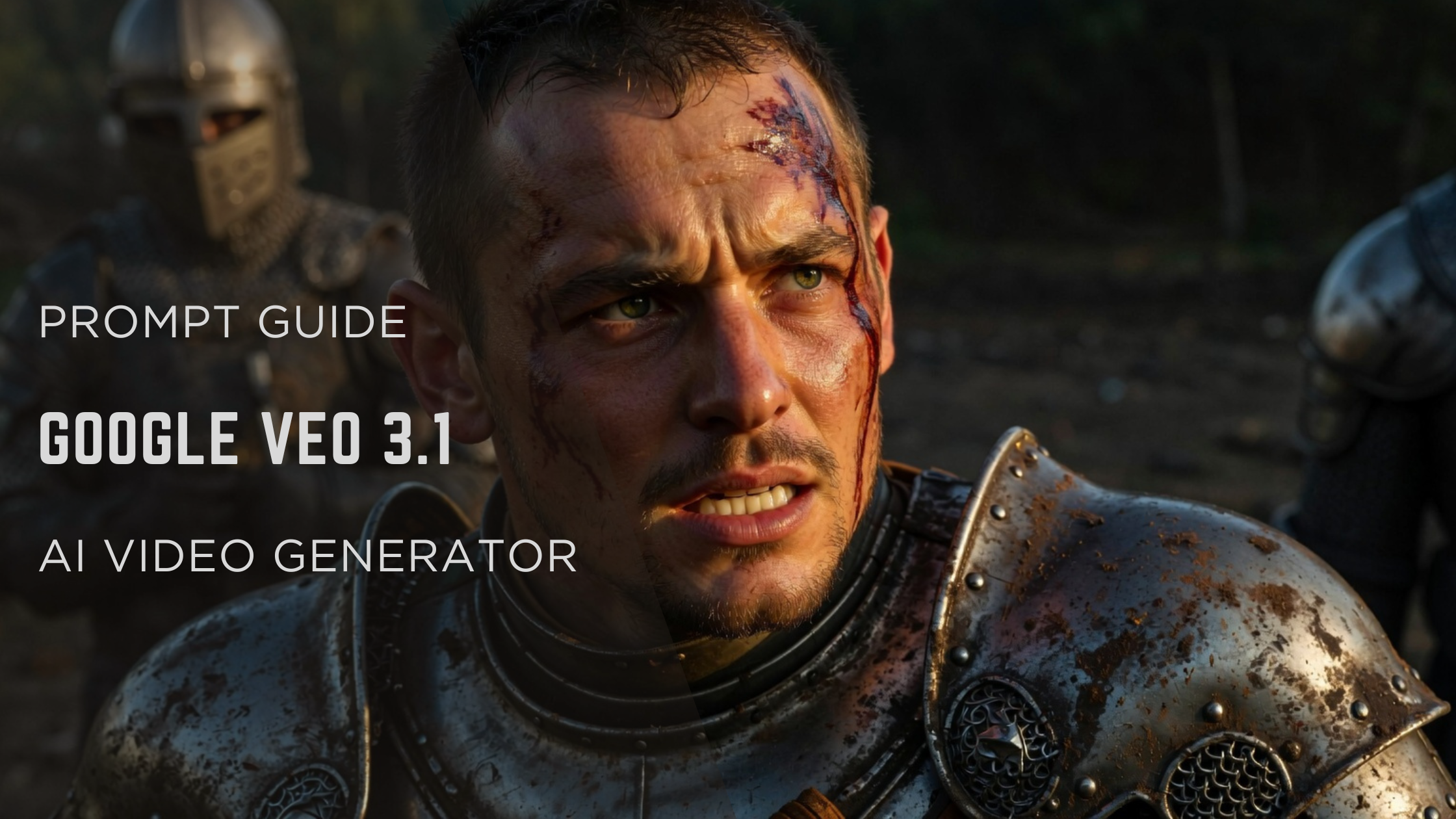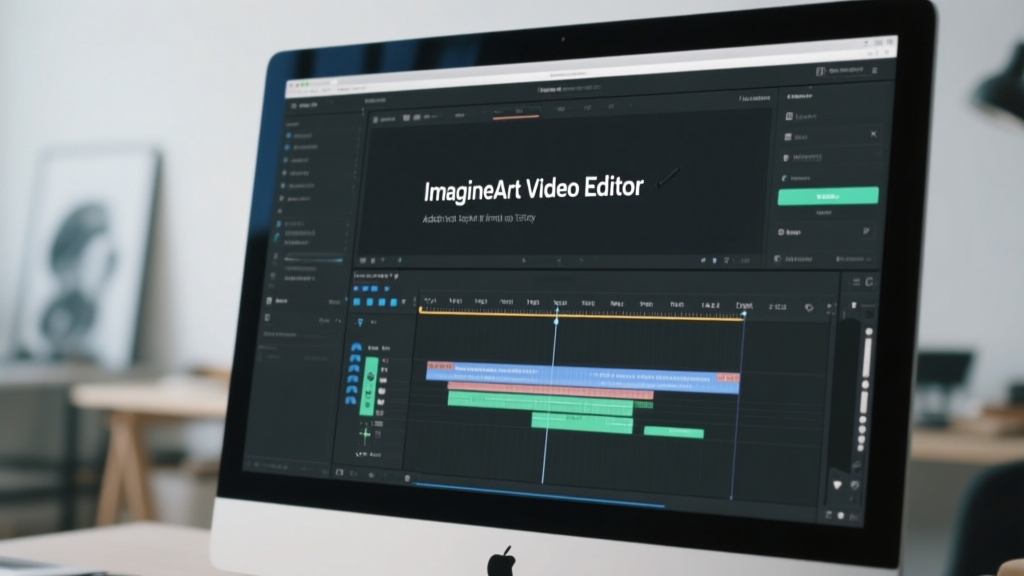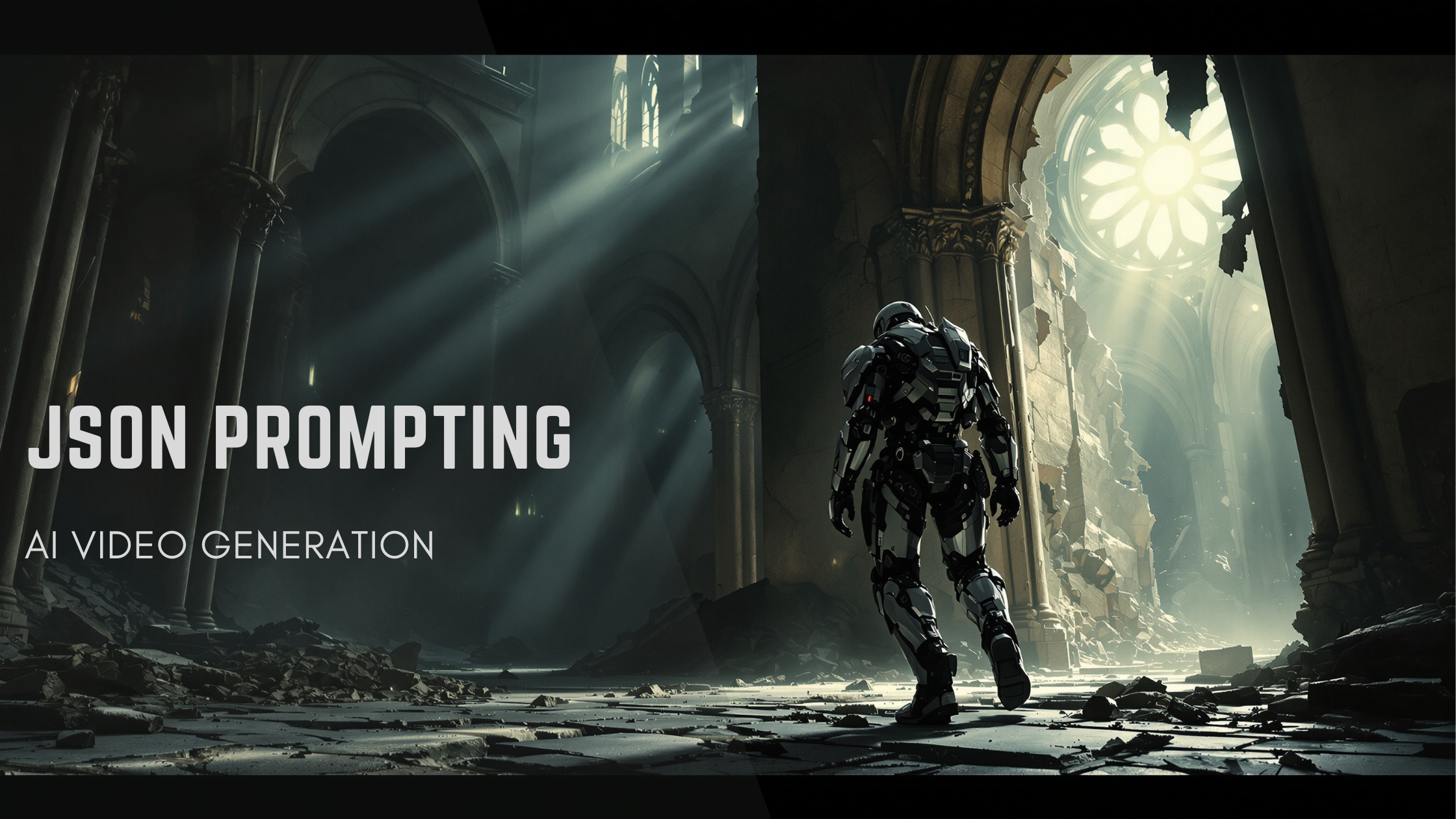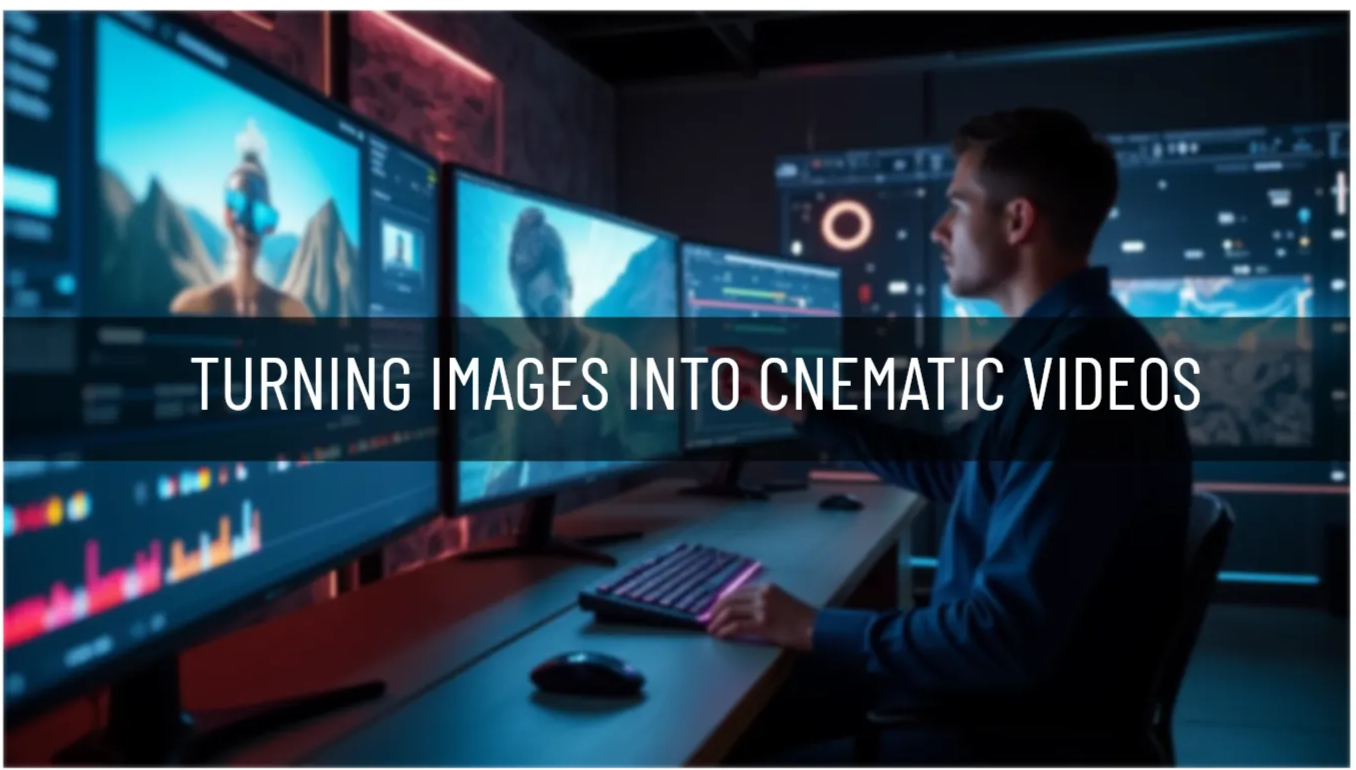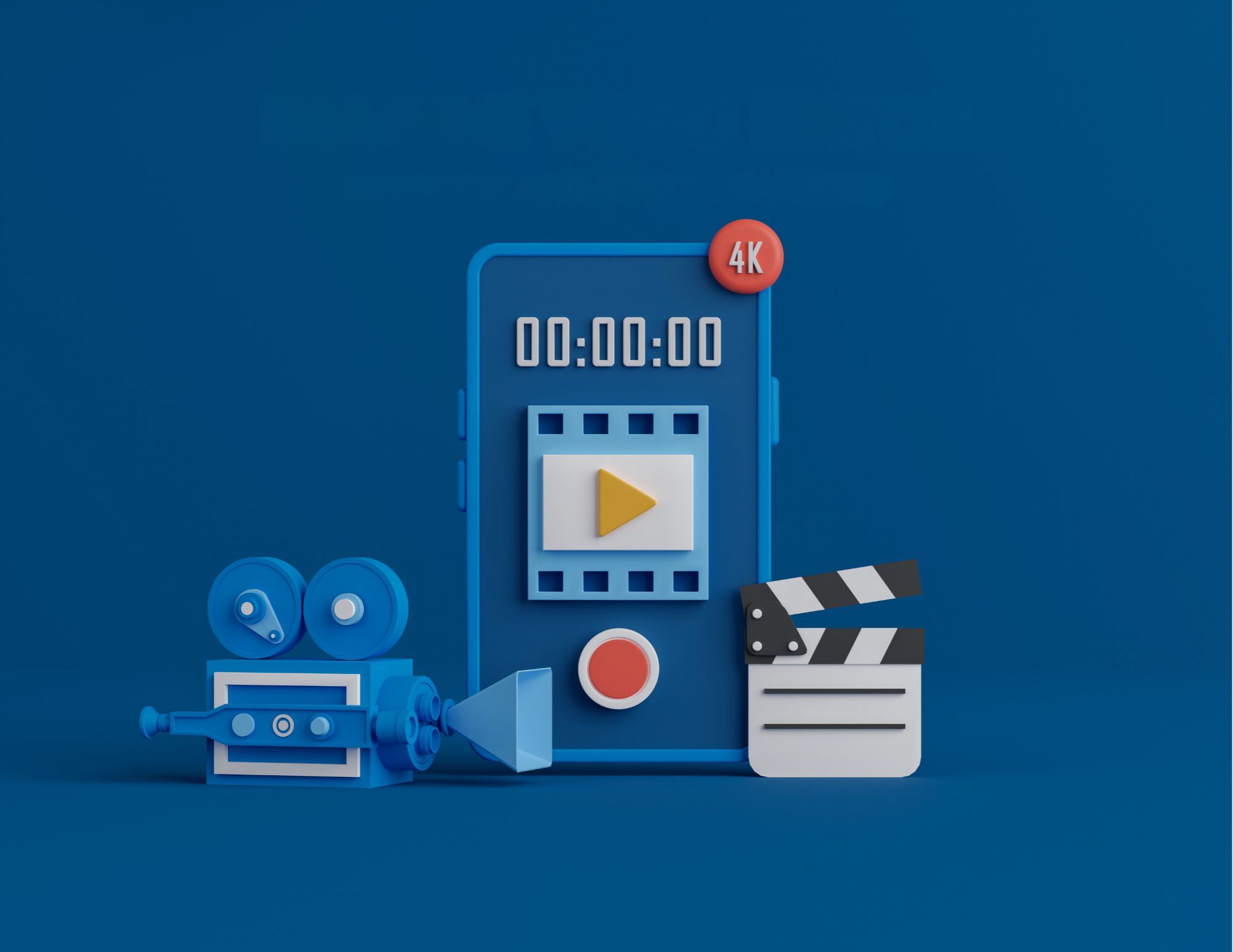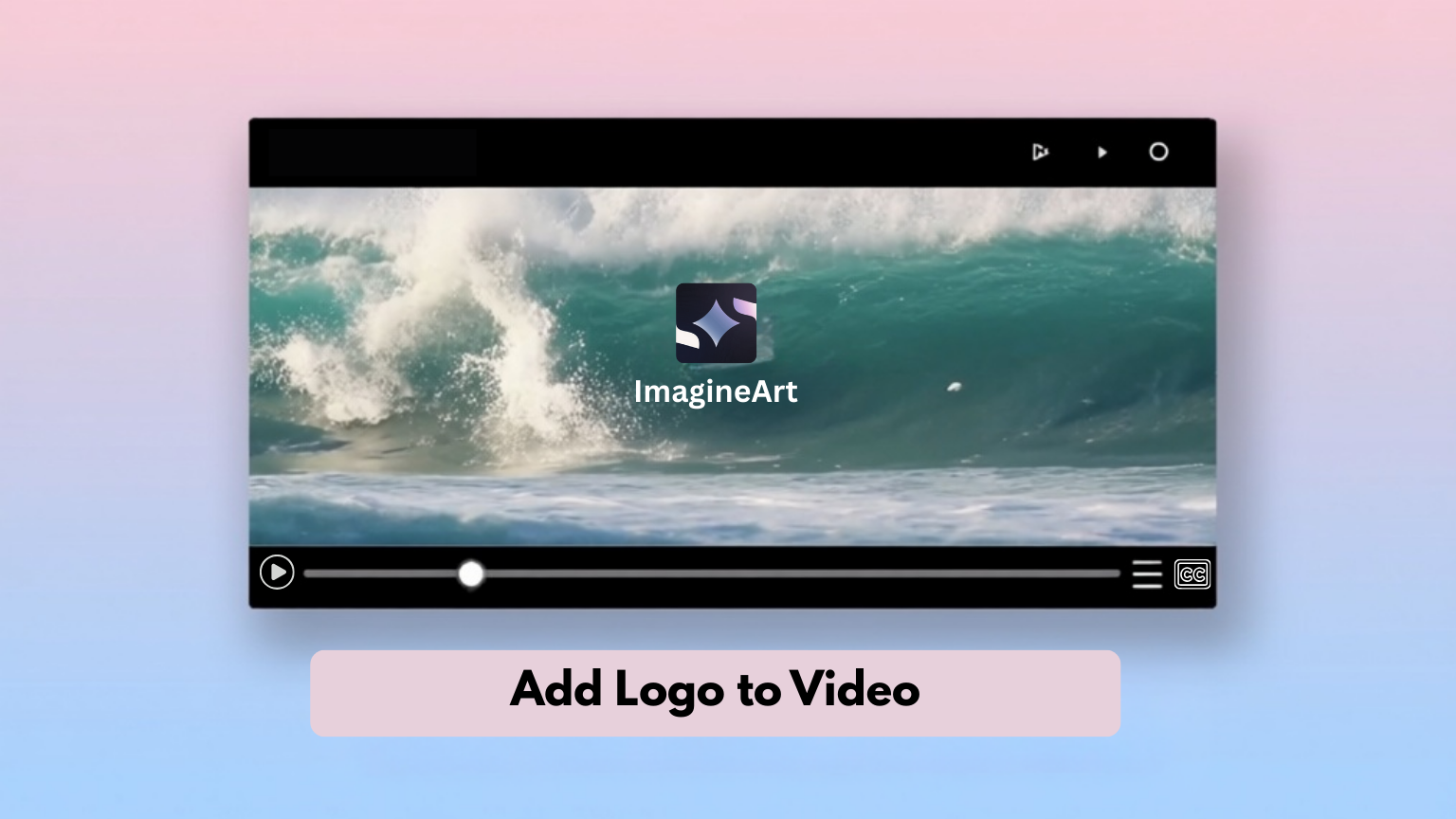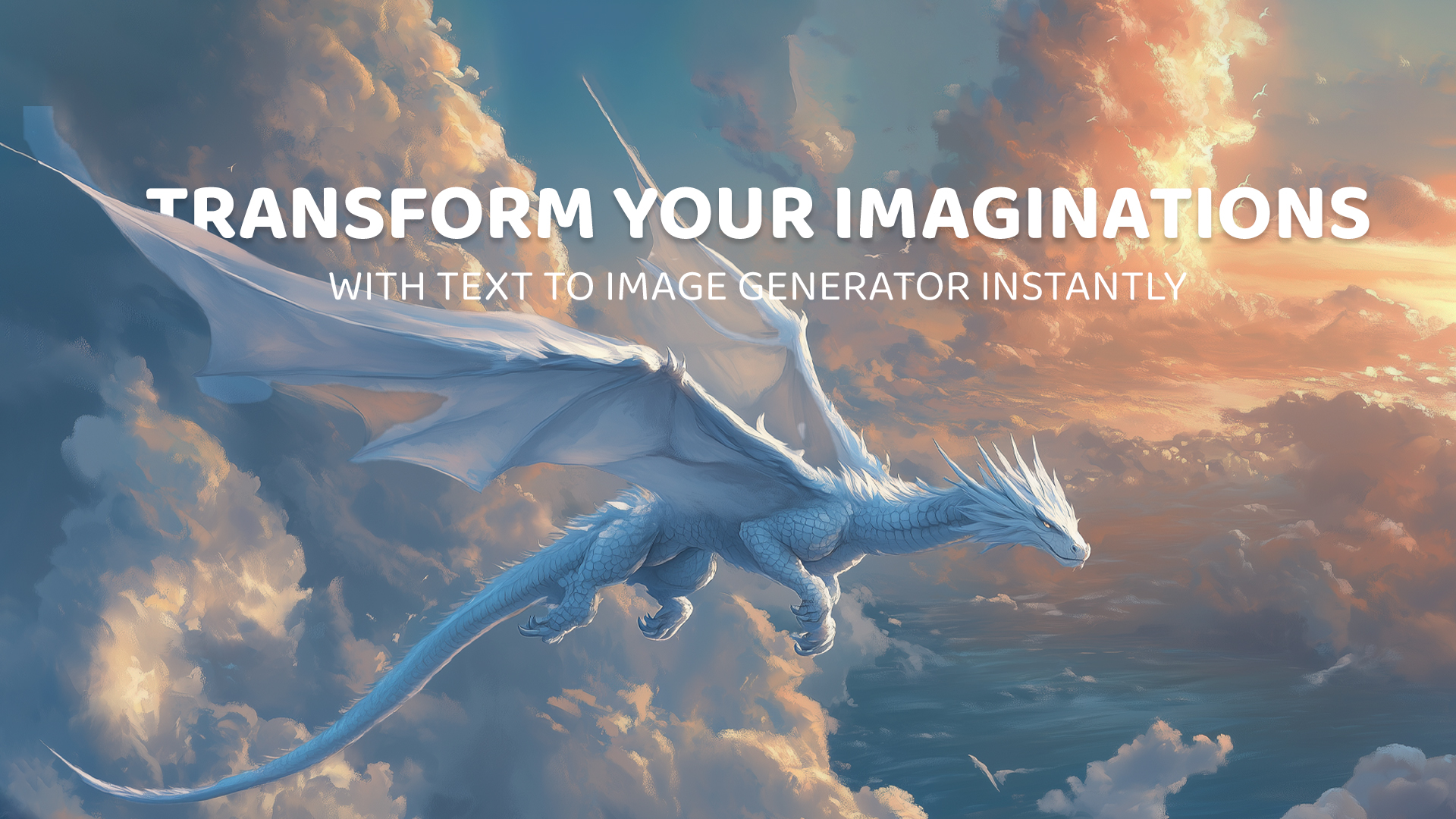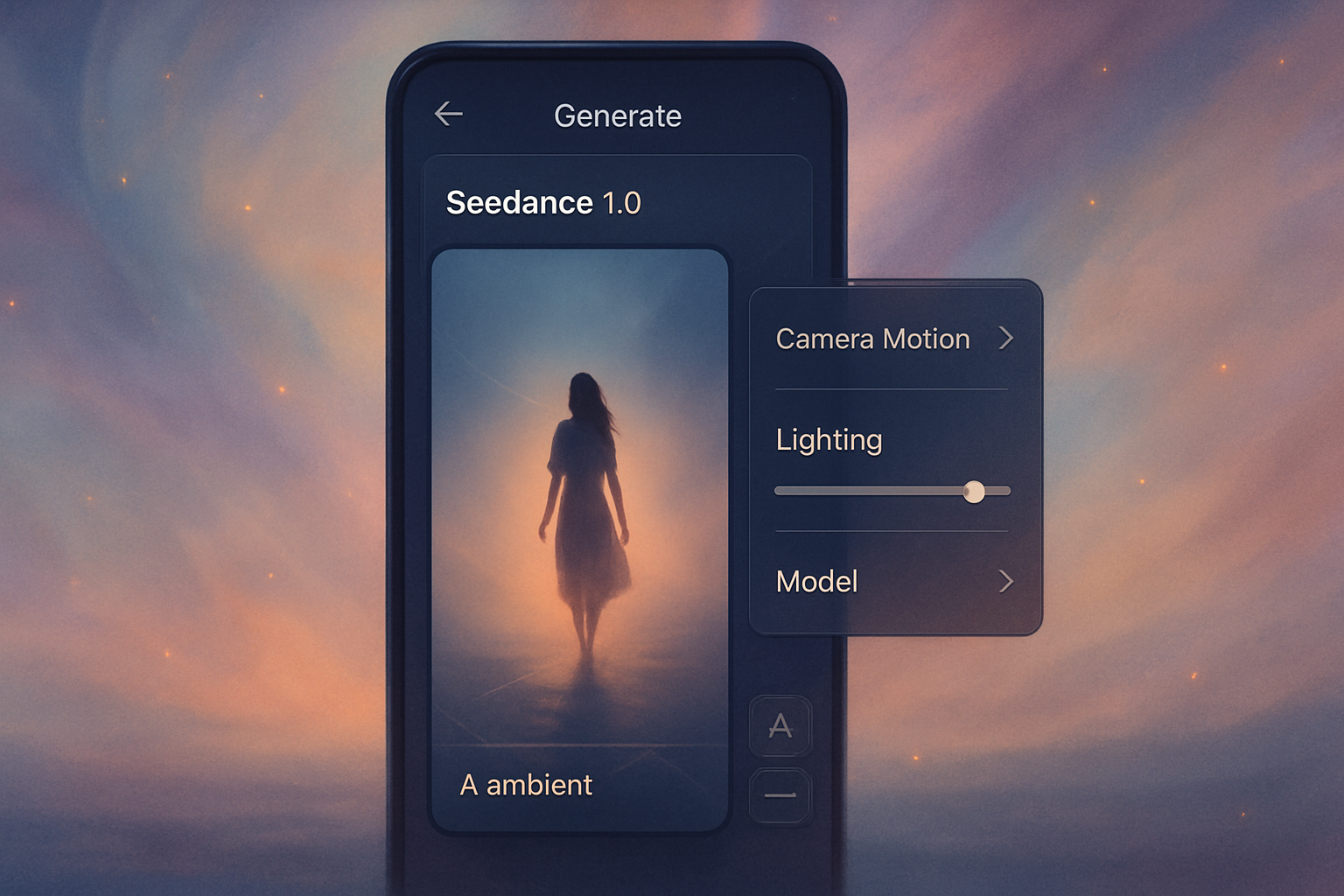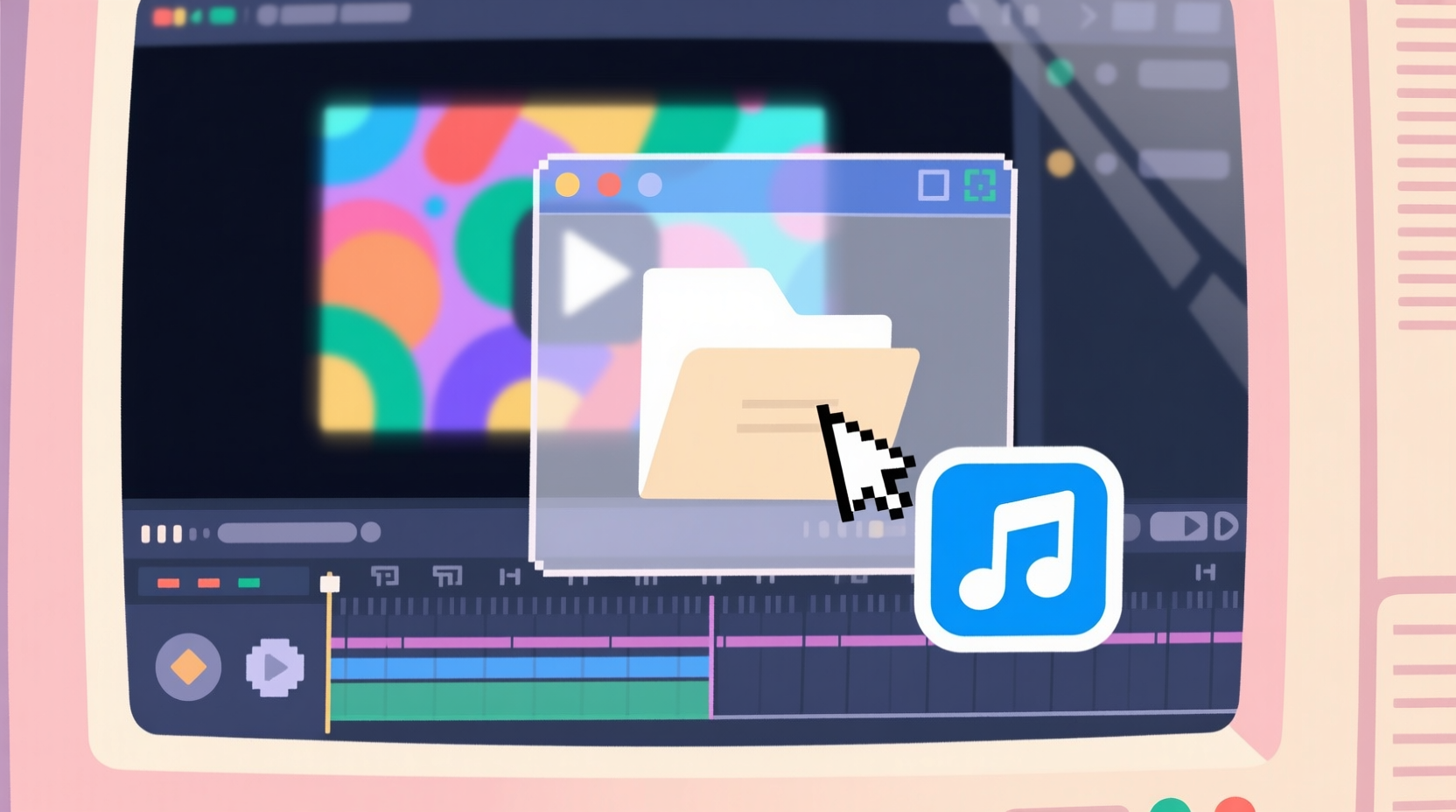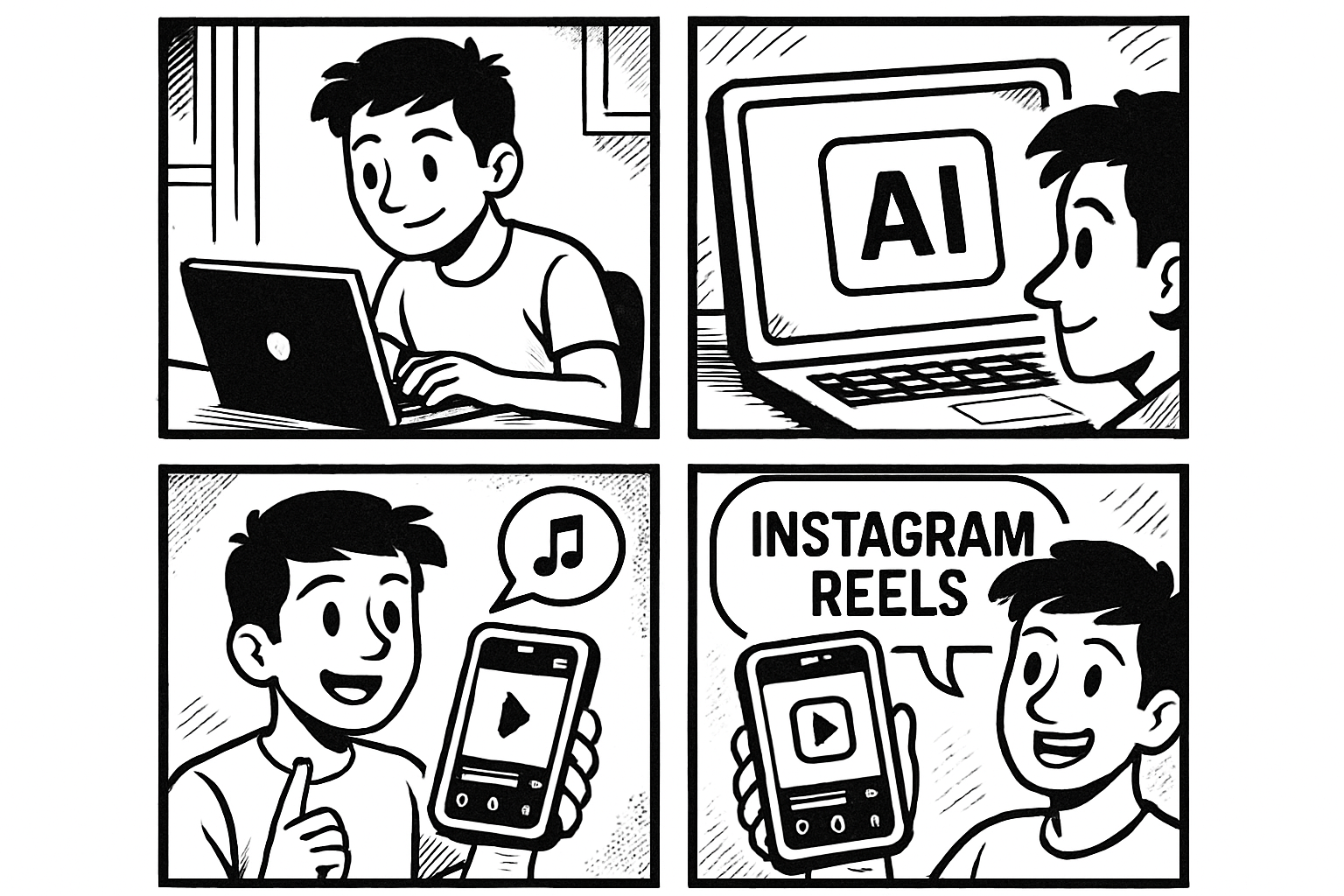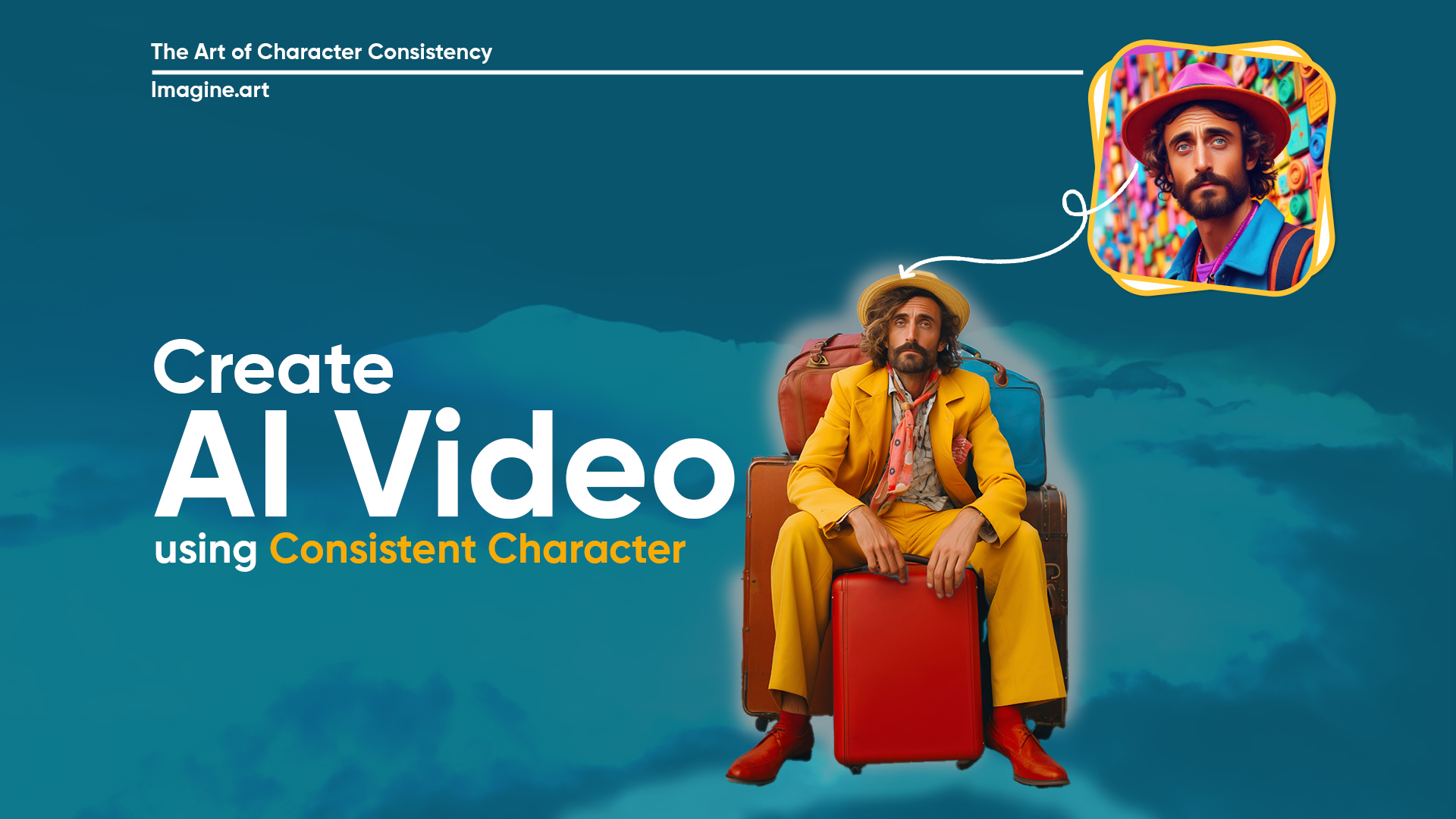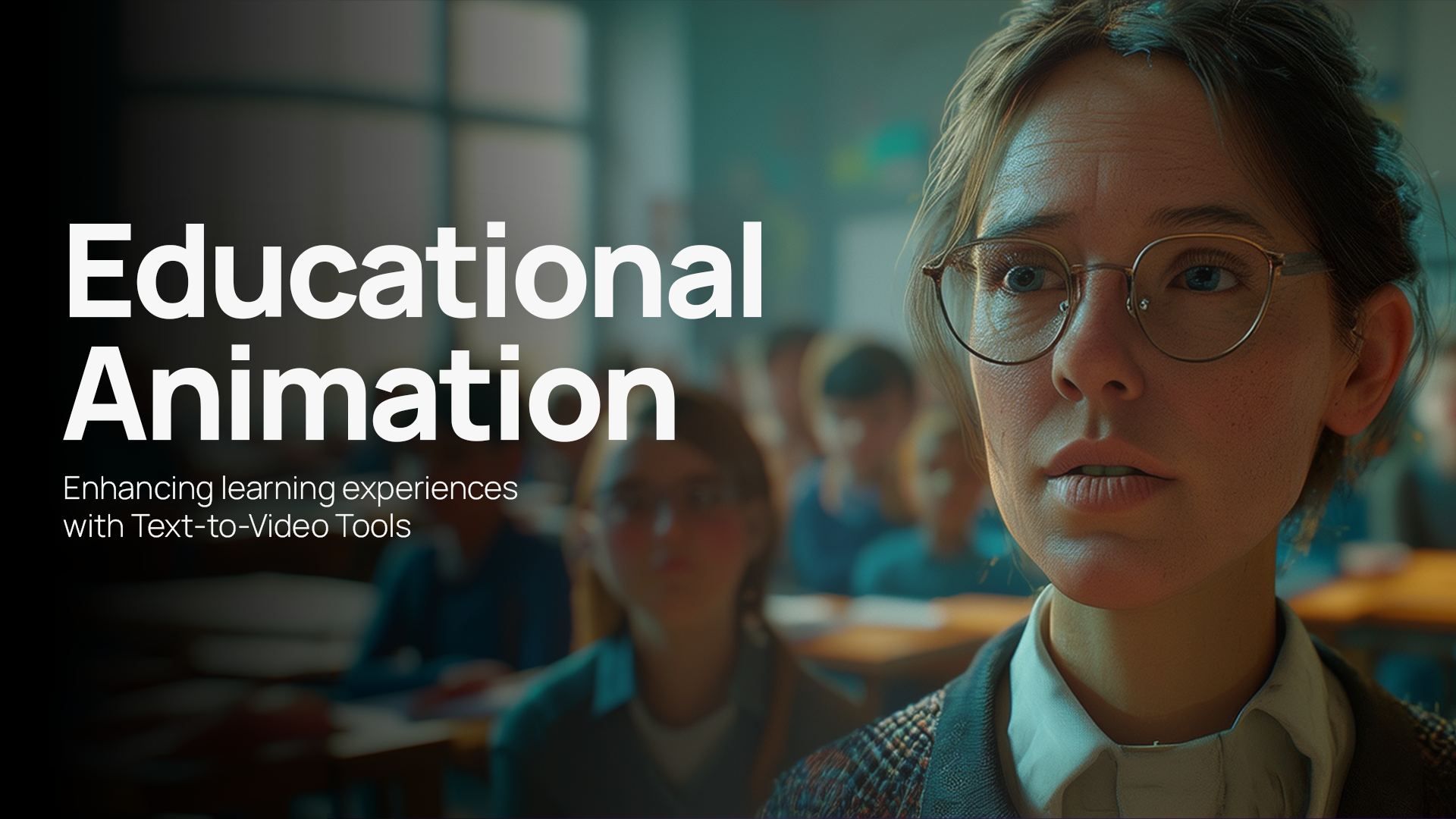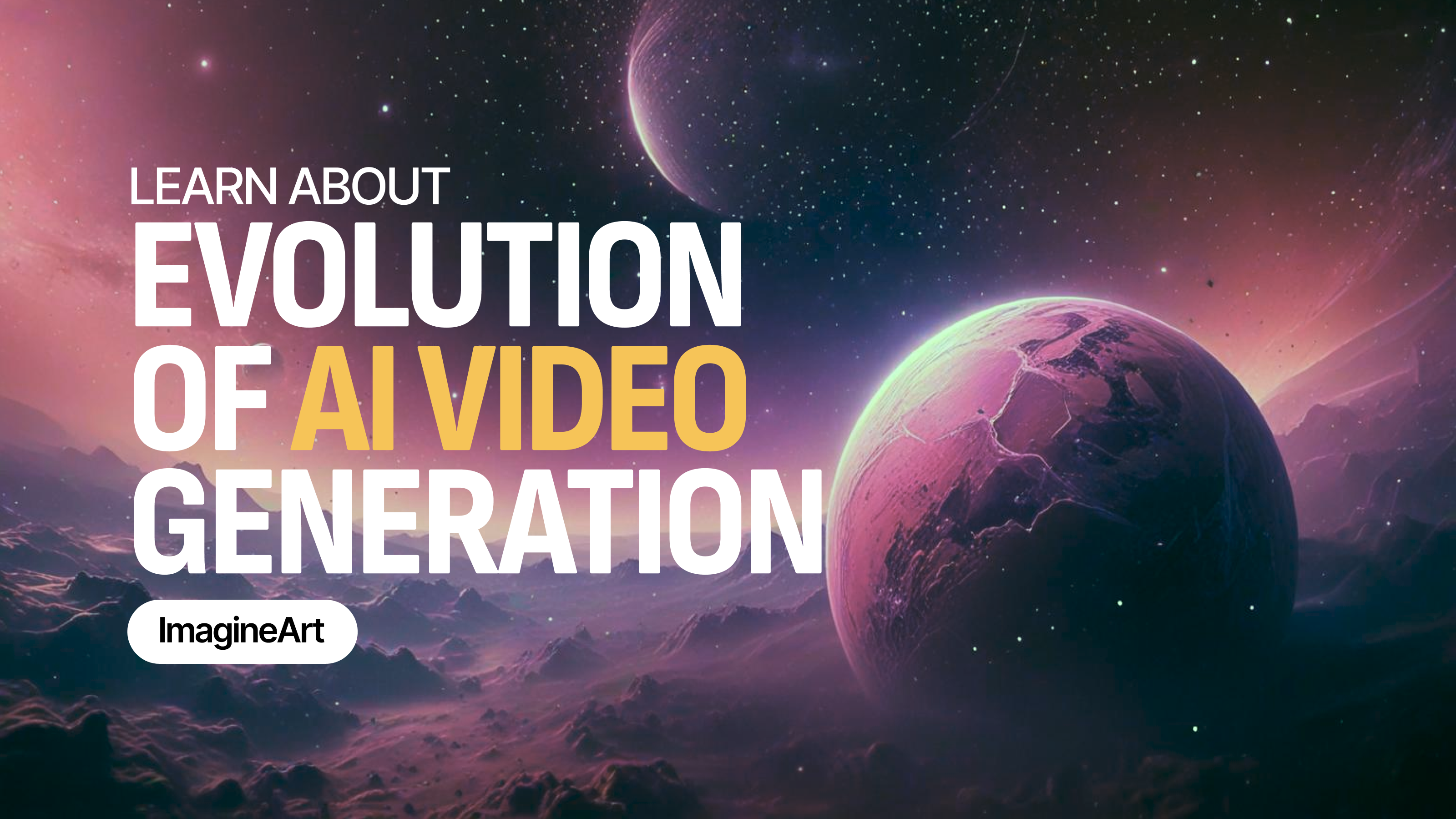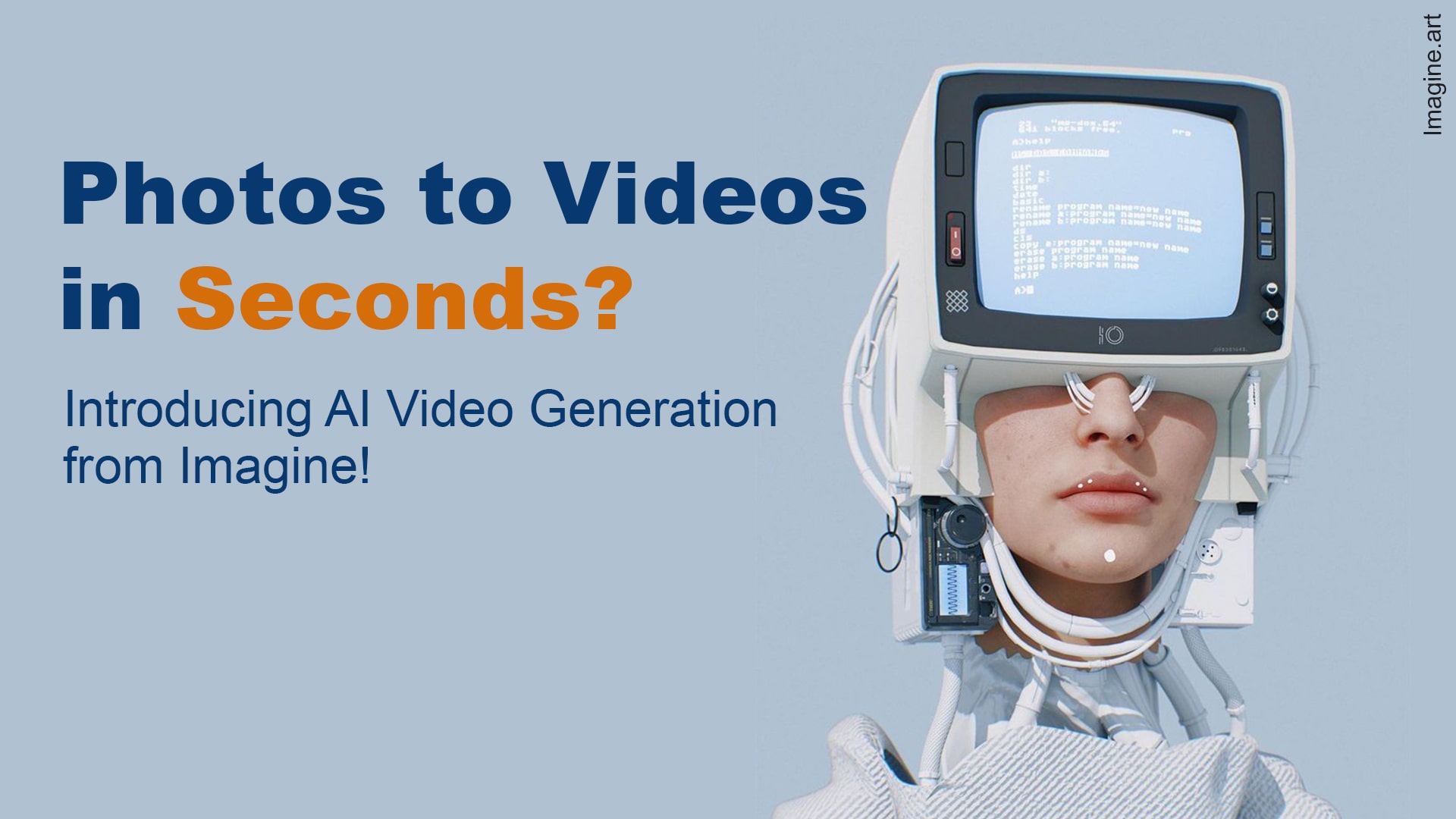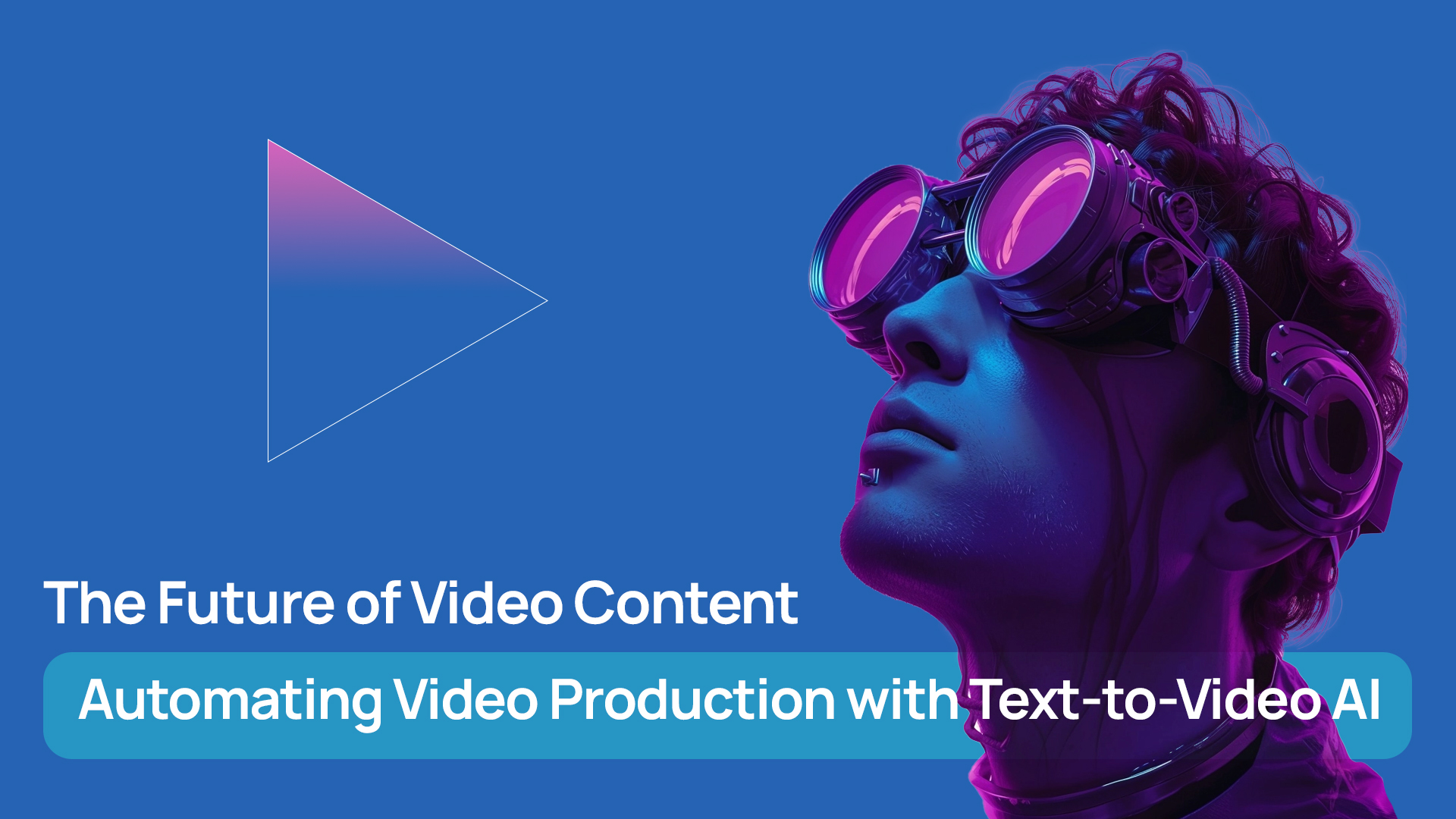Tooba Siddiqui
Thu Jul 31 2025
5 mins Read
A cinematic video isn’t just about fancy filters or slow motion. It’s about storytelling, pacing, lighting, composition, and motion that evokes emotion. Be it a brand video, visual narrative, or product teaser, a cinematic touch can turn an ordinary clip into a scroll-stopper.
Thanks to AI video generators like Imagine Video Studio, you no longer need a professional crew or expensive gear to achieve that cinematic look. All you need is an idea, a good prompt, and a few creative choices.
In this guide, we’ll walk you through exactly how to create a cinematic video from scratch using AI. You’ll learn what makes a video feel cinematic, how to set up your inputs in ImagineArt, and how to add drama, motion, and style using just your browser.
What Makes a Video Cinematic?
Before diving into the how-to, it’s important to understand what makes a video feel cinematic in the first place. Cinematic videos go beyond surface-level aesthetics — they evoke emotion, build tension or resonance, and feel intentional in every frame.
Here are the core building blocks of cinematic video design:
Visual Storytelling
Cinematic content is always narrative-driven. No matter what the concept of your video is, it should follow a clear emotional arc — a beginning, middle, and end. Even 10-second clips can suggest a journey or transformation.
Camera Motion
Dynamic camera movement mimics real cinematography. Techniques like push-ins (zooming toward the subject), pans (horizontal motion), and tilts (vertical shifts) add depth, tension, or elegance. These movements give your scenes momentum and a polished feel — all possible in Imagine with simple motion toggles.
Lighting
Lighting dramatically influences mood. Harsh shadows create suspense, warm lighting feels nostalgic, and neon adds a futuristic tone. In cinematic video, lighting is never flat — it’s expressive and intentional. With ImagineArt, you can choose from styles like “studio,” “natural,” “neon,” or “dramatic” to shape your tone instantly.
Framing & Aspect Ratio
Films are typically shot in widescreen (16:9 or even 21:9), which gives that signature letterbox look. While TikTok and Reels favor 9:16 vertical, cinematic framing can still apply — use symmetry, rule of thirds, or subject isolation to achieve a filmic look within any format.
Color Grading
Muted tones, cool filters, vintage hues — color grading adds emotional texture to your footage. Think Wes Anderson pastels or gritty noir palettes. In ImagineArt, you can mimic this with built-in styles (like “vintage,” “moody,” or “dark fantasy”) and choose from multiple models that interpret tones differently.
Sound Design
No cinematic video is complete without carefully chosen audio. Background scores, ambient sound, or even silence help convey atmosphere. ImagineArt lets you add AI-selected music aligned with your visual tone — no copyright issues, no manual syncing.
Step-by-Step: How to Create a Cinematic Video Using Imagine Video Studio
Imagine Video Studio makes cinematic storytelling possible in just a few steps. Here’s how to bring your vision to life:
Step 1: Choose a Creation Method
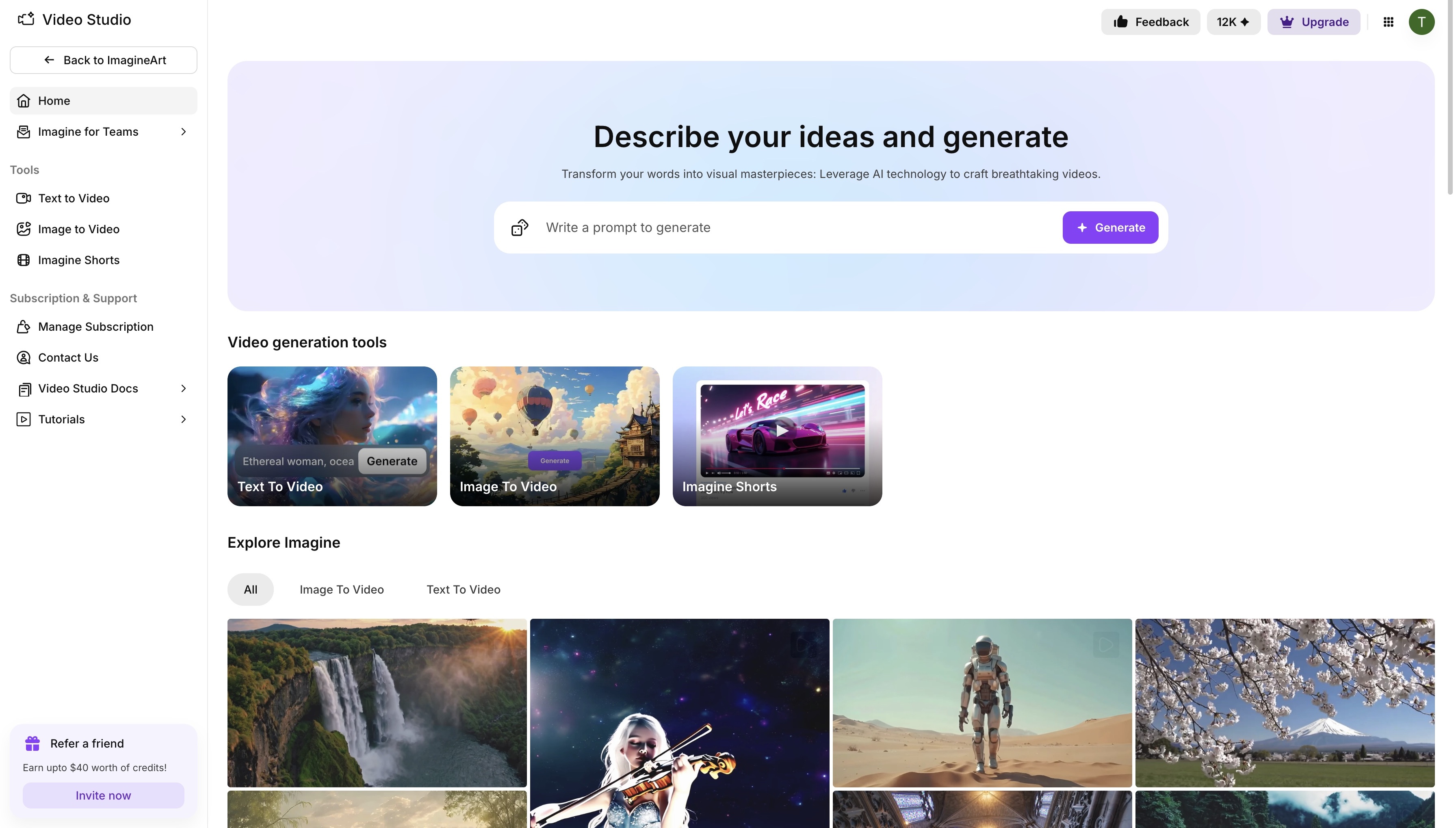 Imagine Video Studio dashboard
Imagine Video Studio dashboard
Start by going to the Imagine Video Studio dashboard and selecting one of the following tools:
- Text to Video: Describe your scene and let the AI generate everything.
- Image to Video: Upload or generate an image and animate it cinematically.
Step 2: Write a Cinematic Prompt or Upload an Image
Already have an idea for your video? Use text-to-Video model:
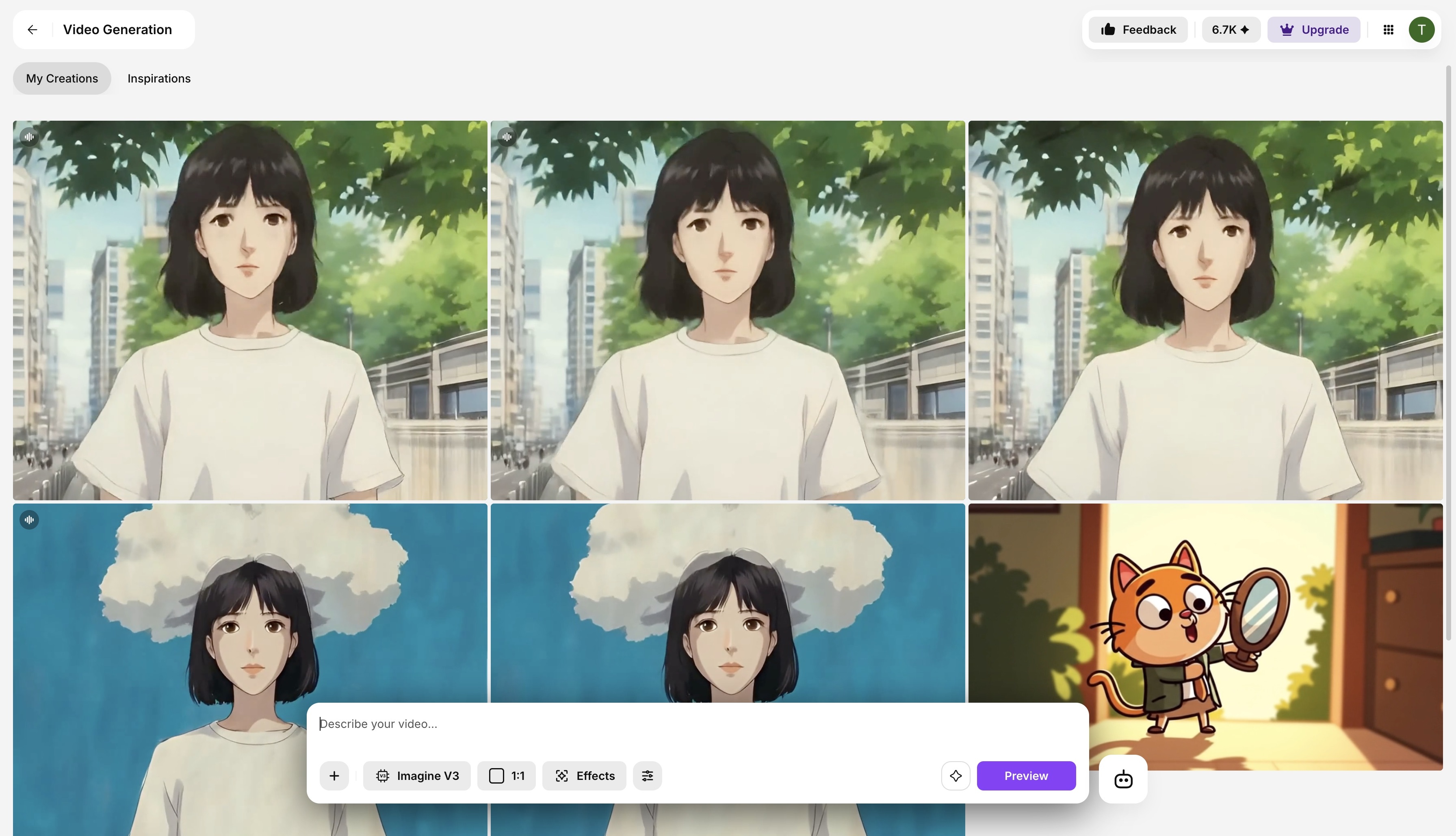
Be specific. Include details like:
- Camera motion (push in, pan left, move down)
- Mood/tone (dramatic, peaceful, eerie)
- Lighting (sunset, neon, studio, silhouette)
- Style (cinematic, dark sci-fi, fantasy)
However, if you have an image of scene or a character that you want to use in your video, start by using Image-to-Video model:
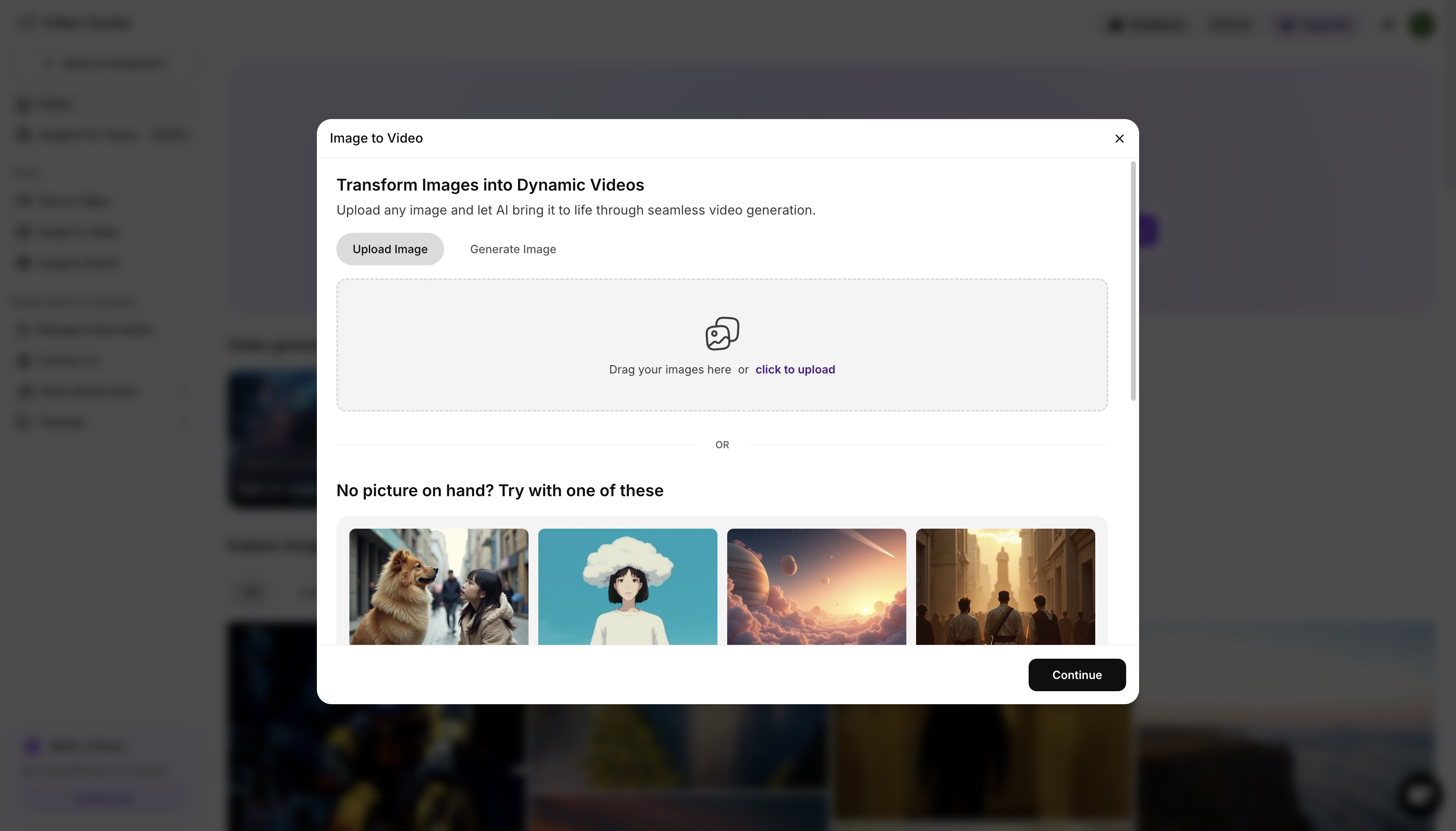
Step 3: Customize Style, Lighting & Motion
After entering your prompt or uploading your image, it’s time to select the look and feel:
- Style: Cinematic, sketch, fantasy, or dark sci-fi
- Lighting: Natural, dramatic, neon, silhouette
- Camera Motion: Push in/out, pan, move up/down
- Aspect Ratio: Choose 16:9 for filmic impact or 9:16 for vertical scroll-friendly drama
- Length: Usually 5–8 seconds for a short cinematic shot
These options simulate what a DOP (director of photography) would adjust on a real shoot—except it’s all handled by AI.
Step 4: Pick a Model
Imagine Video Studio supports multiple models with different cinematic strengths:
- Hailuo AI Video: Great for expressive, moody scenes with strong emotional vibes
- PixVerse: Ideal for action, fast movement, or zoom-ins
- Kling: Realistic textures and professional film-like quality
- Imagine: Balanced, clean, and reliable for most use cases
Step 5: Add Sound & Music
A cinematic video feels empty without sound. After generating your visual, you can:
- Add a built-in soundtrack (epic, ambient, sci-fi, etc.)
- Upload your own music or sound effects
- Sync voiceover for storytelling (available in Imagine Shorts)
Sound elevates your narrative and creates immersion.
Step 6: Download/Export
Once your video is generated:
- Preview the clip to confirm adherence to the provided requirements
- Regenerate if needed (try a different model or motion type)
- Export in full HD, optimized for social platforms
You now have a cinematic video ready to post, present, or reuse.
Tips to Nail the Cinematic Feel
- Use slow camera motion to create tension or emotion
- Stick to 1 idea per clip: Don’t overcrowd with too many elements
- Match music to motion: A gentle melody with slow push-ins or epic beats for action
- Experiment with shadows and light: Ask for “dramatic lighting” or “silhouette framing”
Remember: cinematic = intentional. Every visual and sound decision should feel purposeful.
Final Thoughts
Whether you're a brand strategist, a content creator, or just someone exploring video storytelling, AI tools like ImagineArt let you create cinematic videos with minimal effort. You don’t need a studio, actors, or a drone—just a well-thought-out idea and a strong prompt.
Now that you know how to create cinematic video scenes using AI, it’s time to try it yourself. Head over to Imagine Video Studio, pick a prompt, and hit generate. You’ll be amazed at what you can create in just minutes.
Related reading:

Tooba Siddiqui
Tooba Siddiqui is a content marketer with a strong focus on AI trends and product innovation. She explores generative AI with a keen eye. At ImagineArt, she develops marketing content that translates cutting-edge innovation into engaging, search-driven narratives for the right audience.