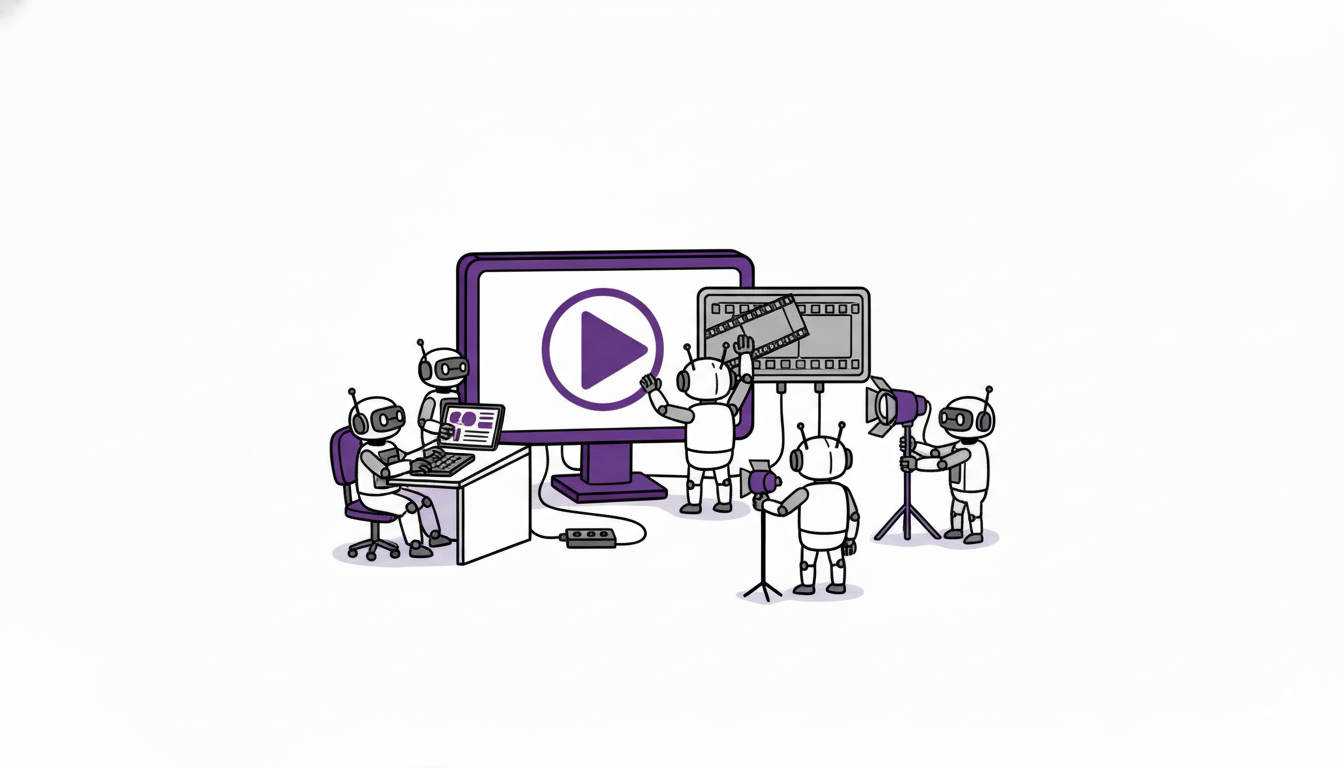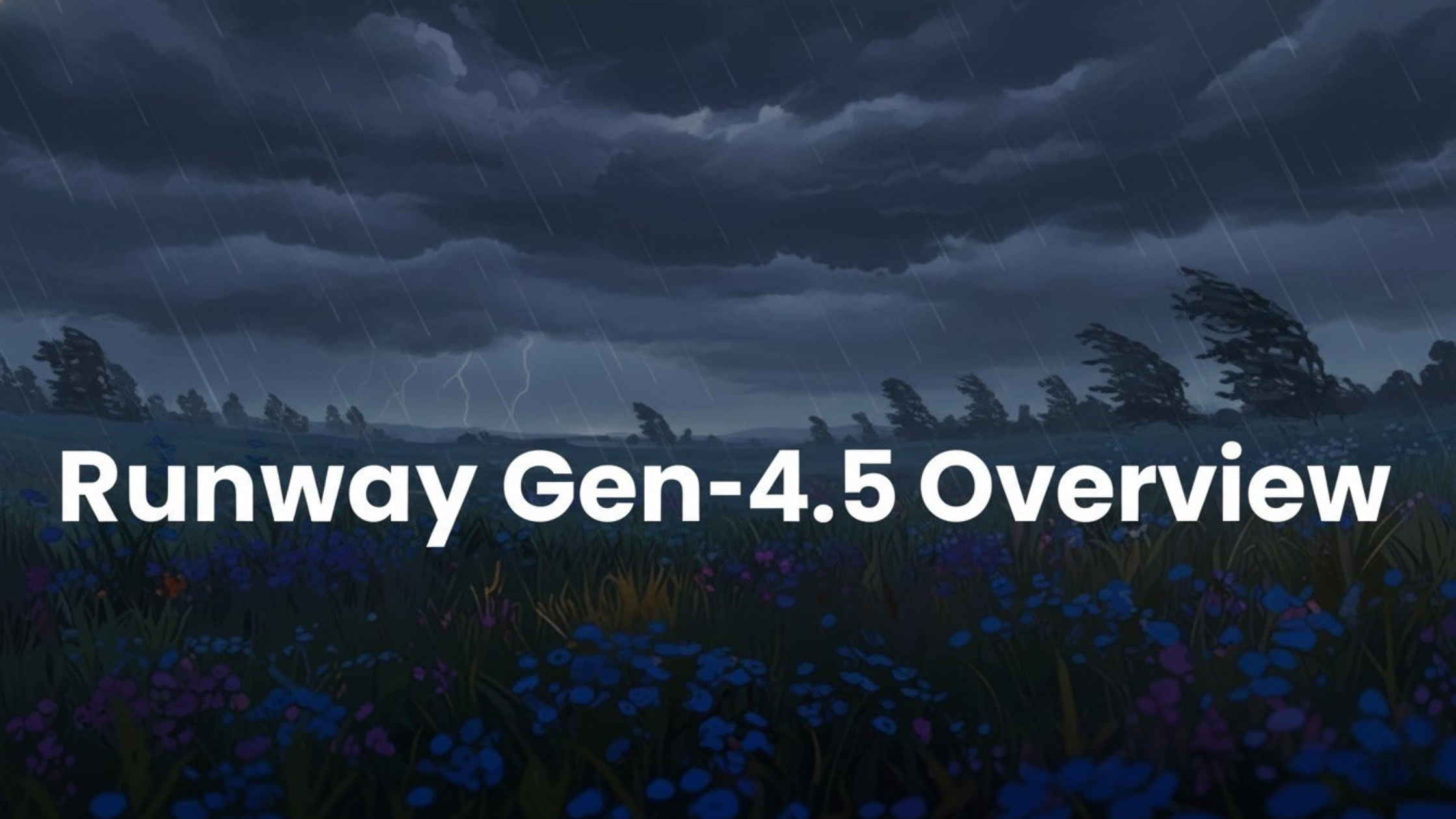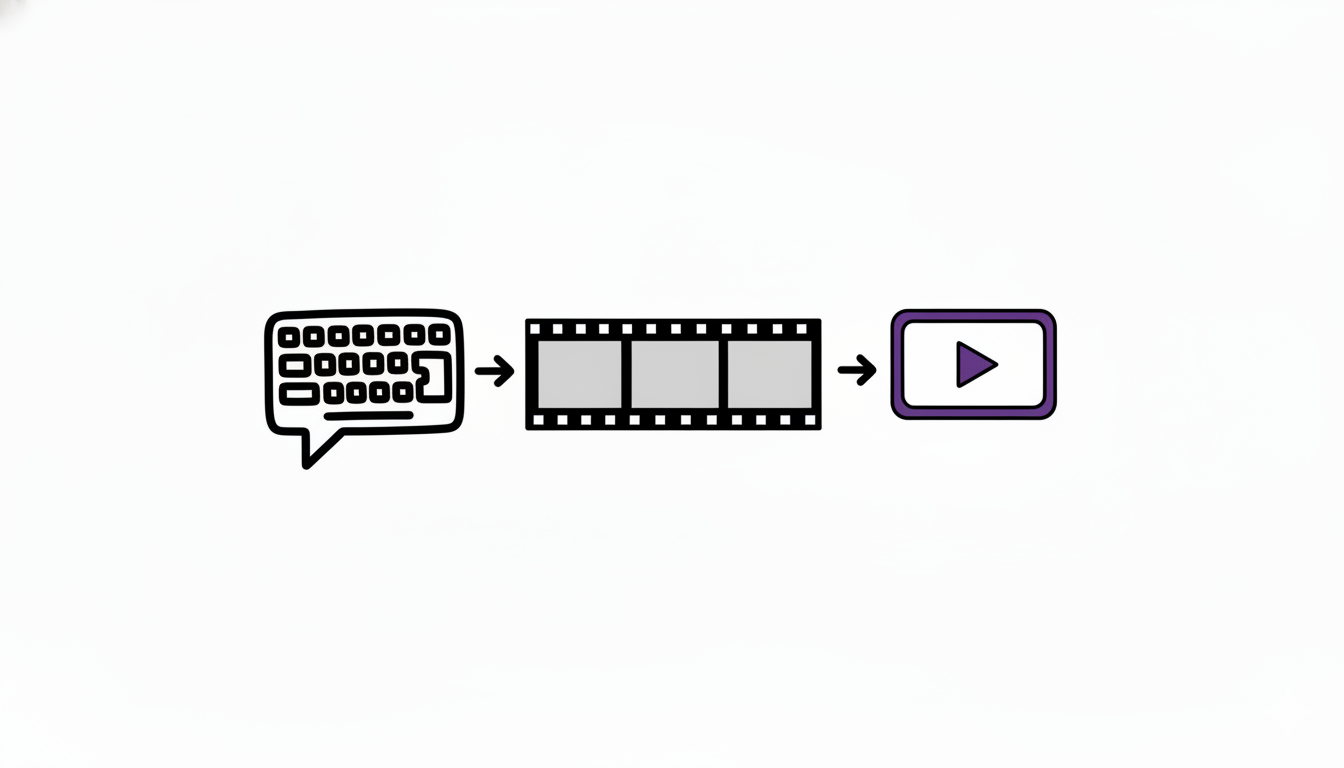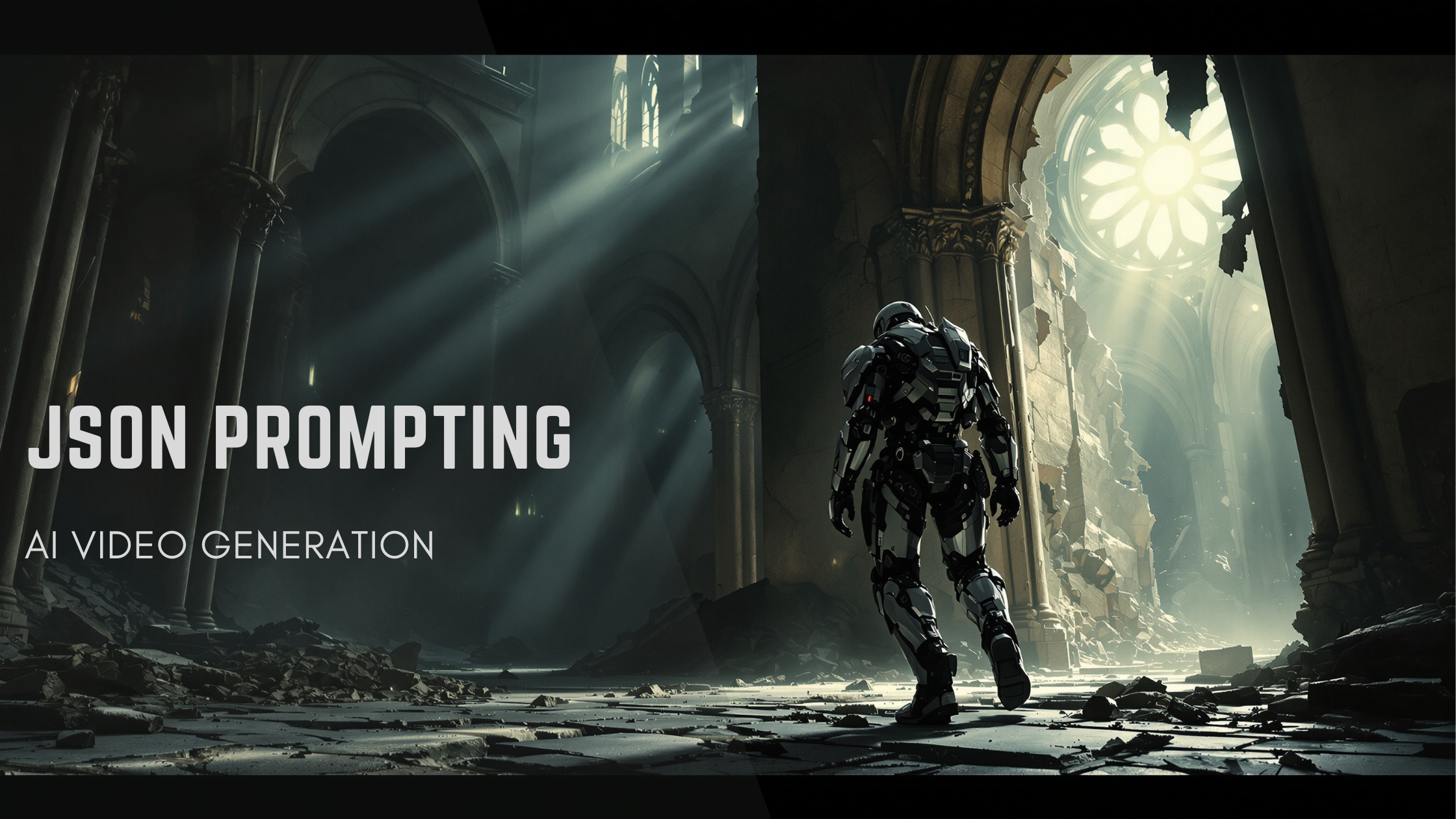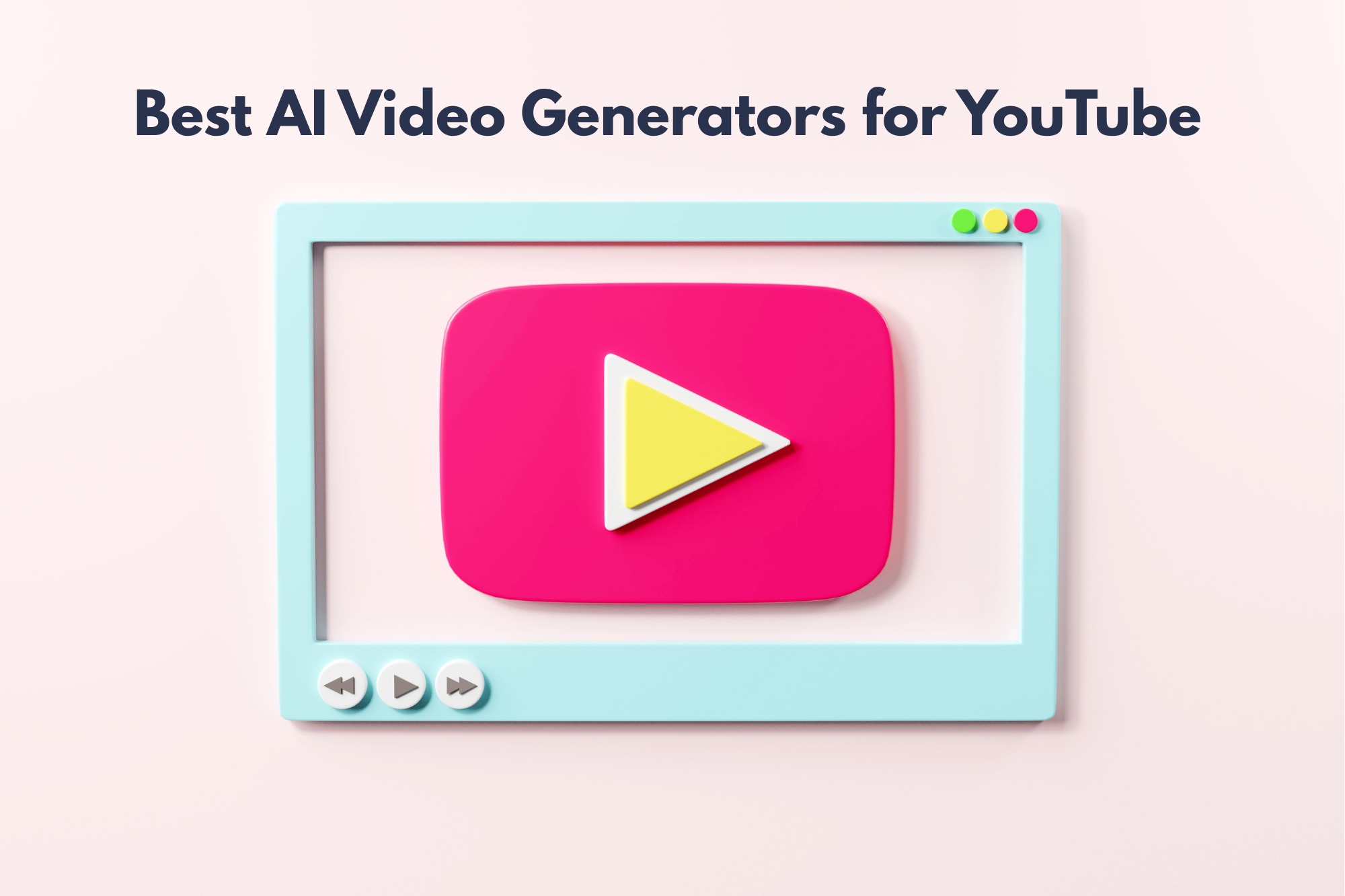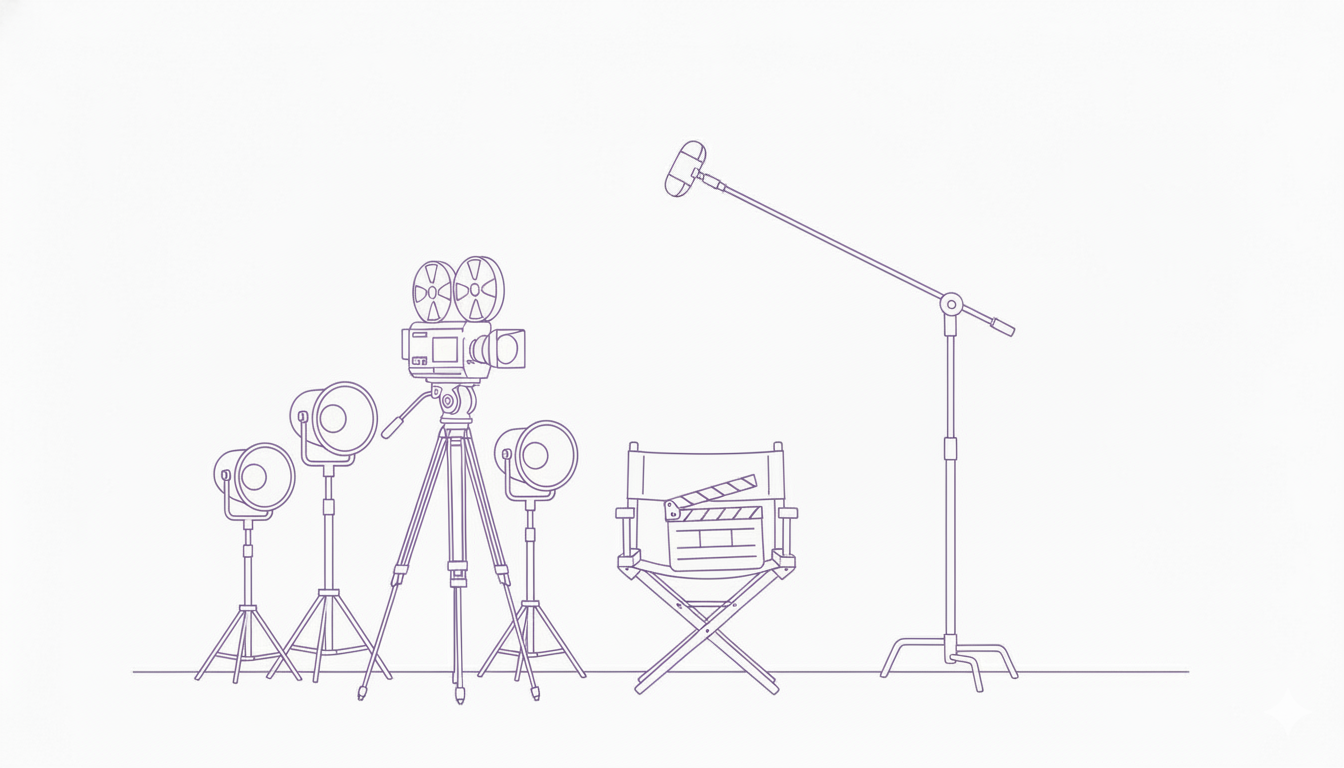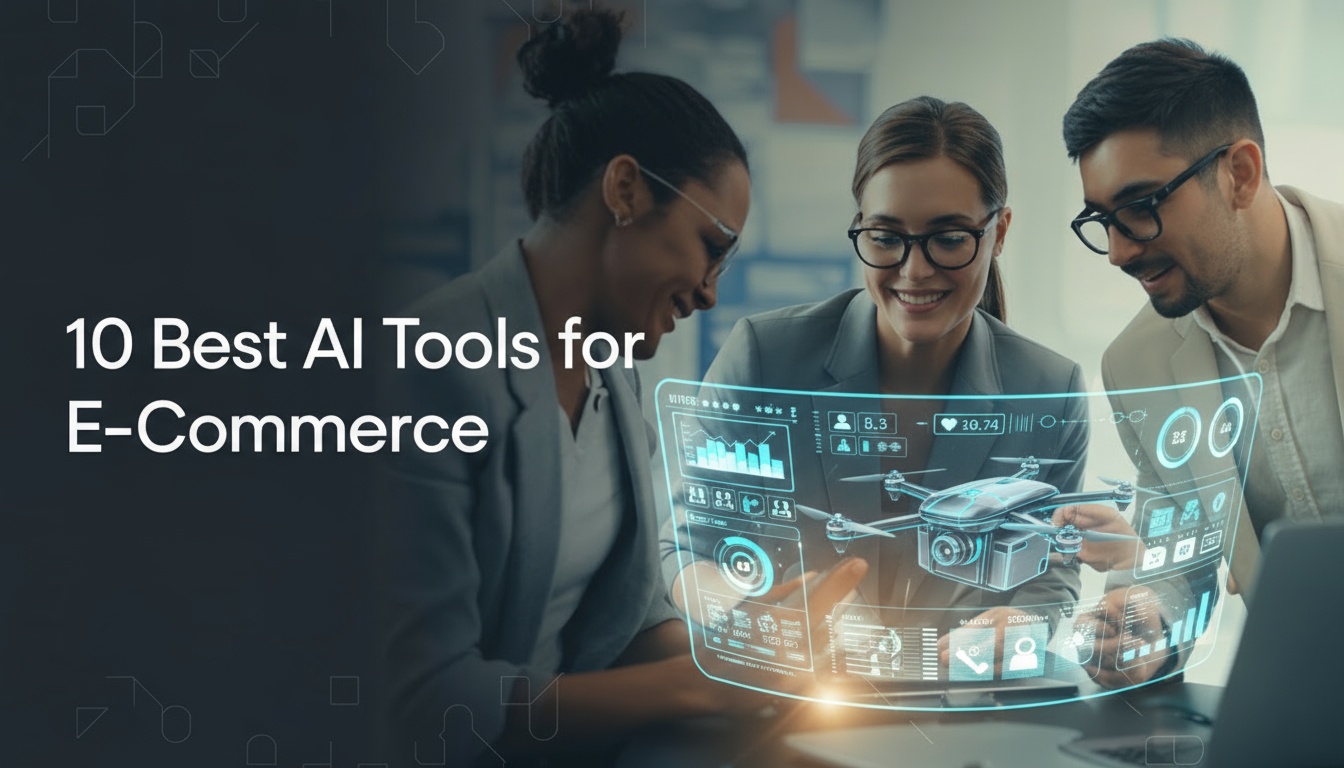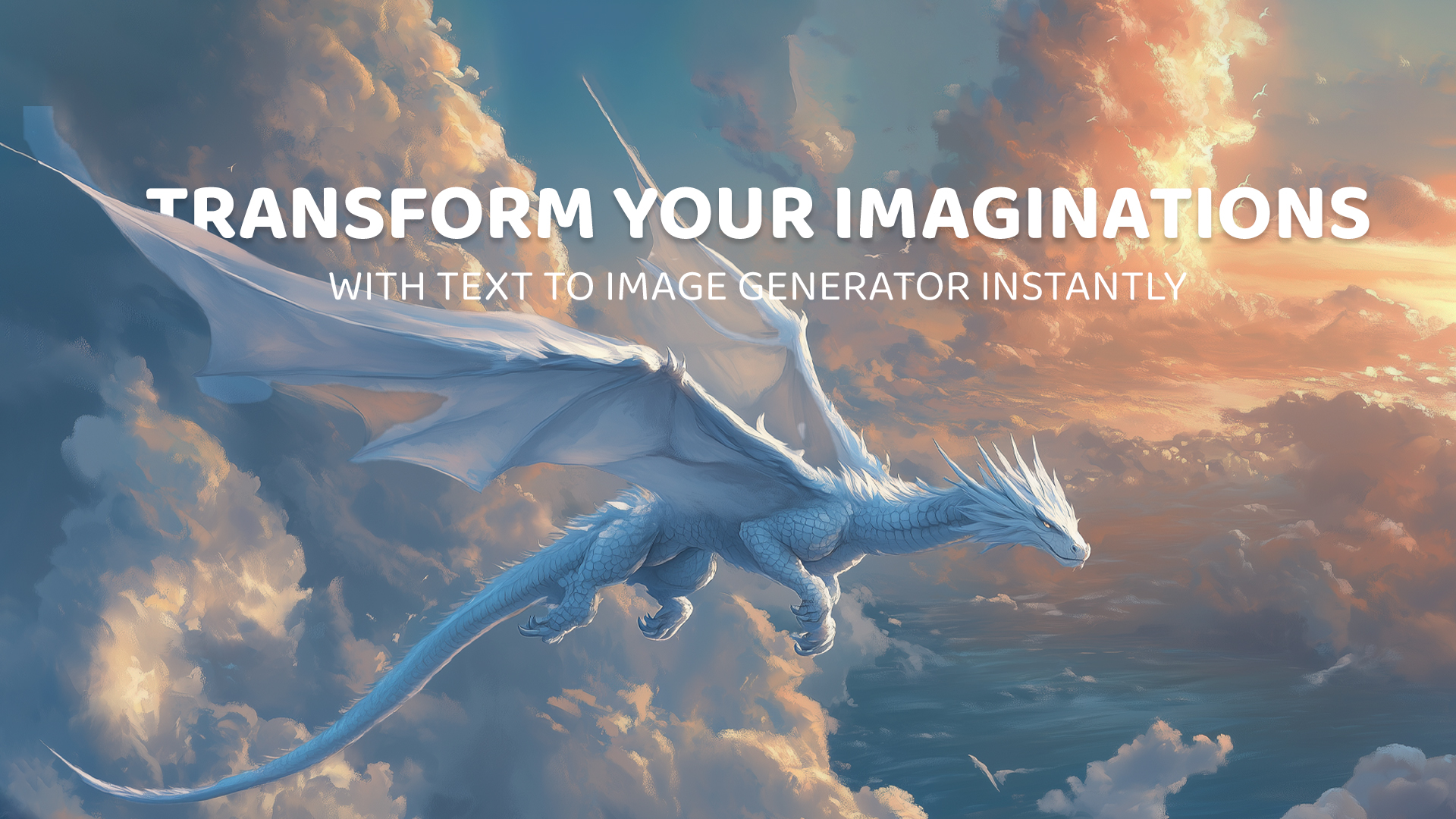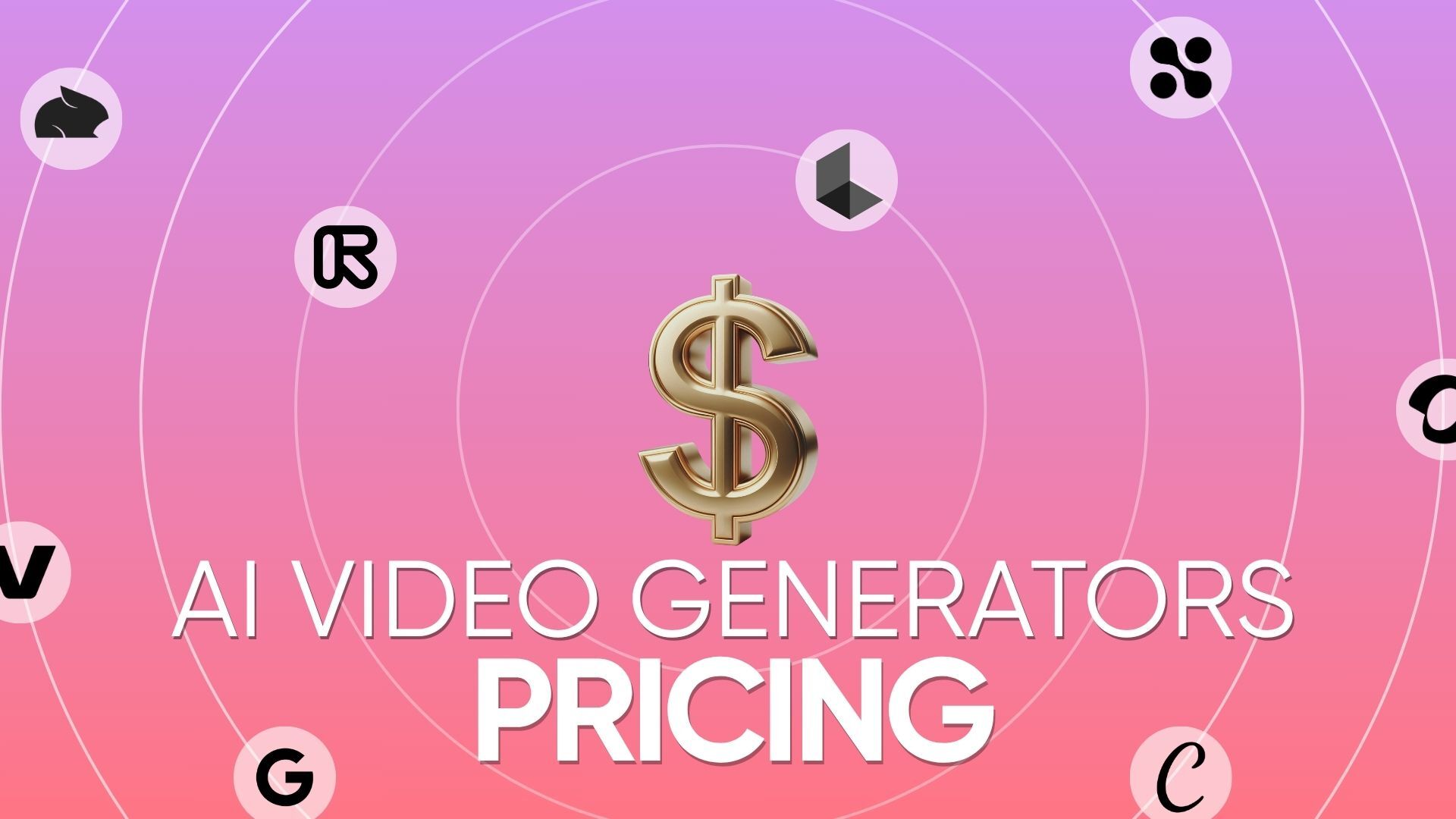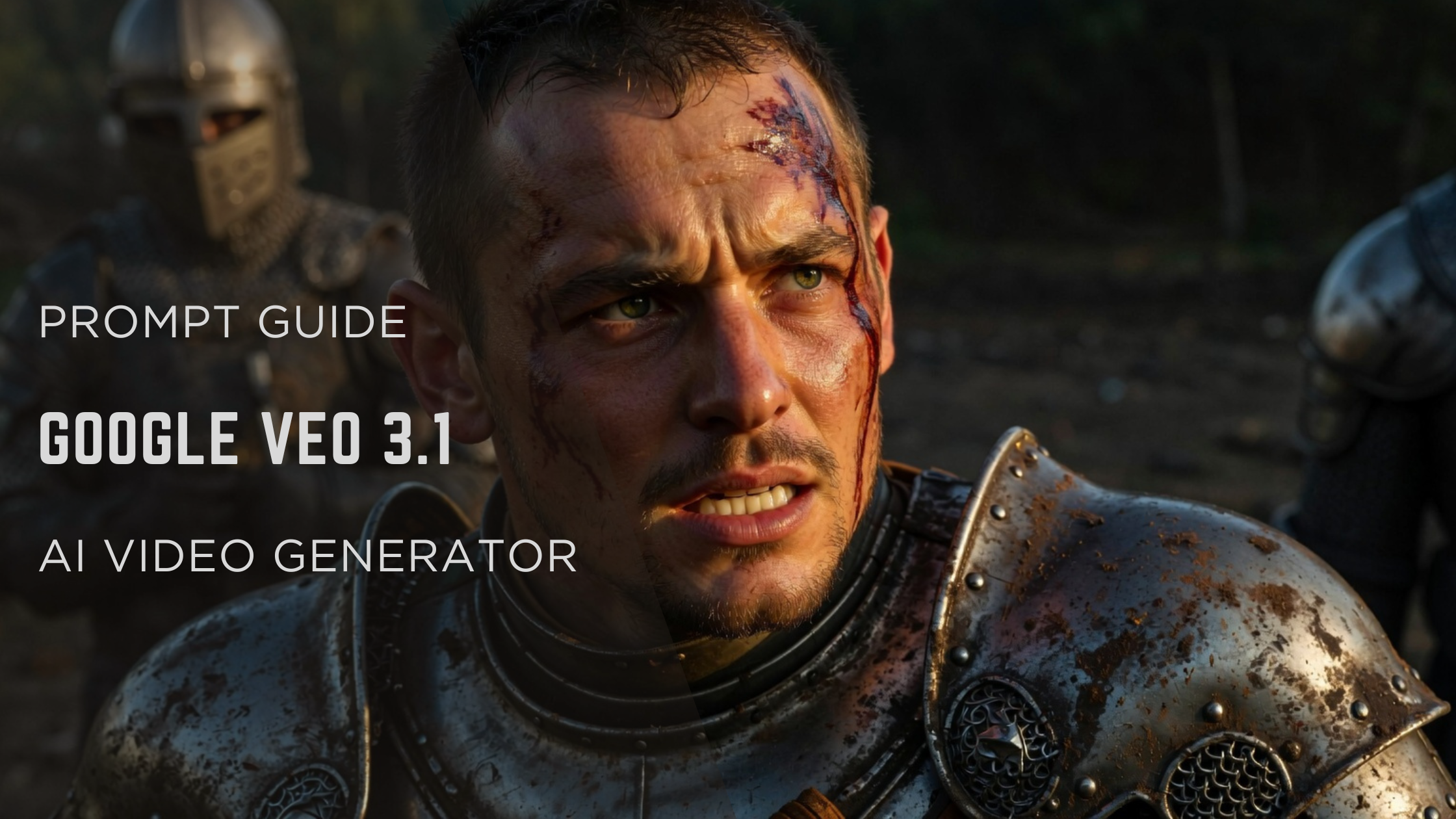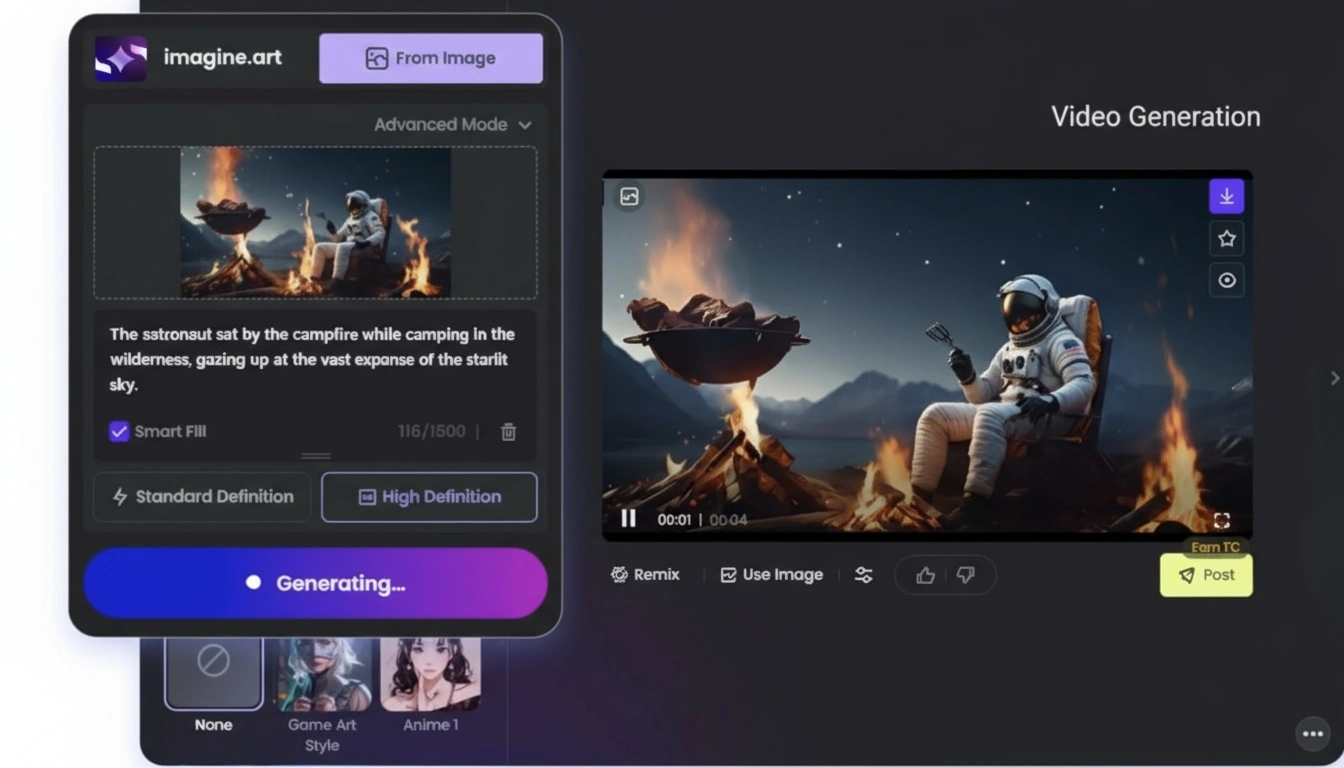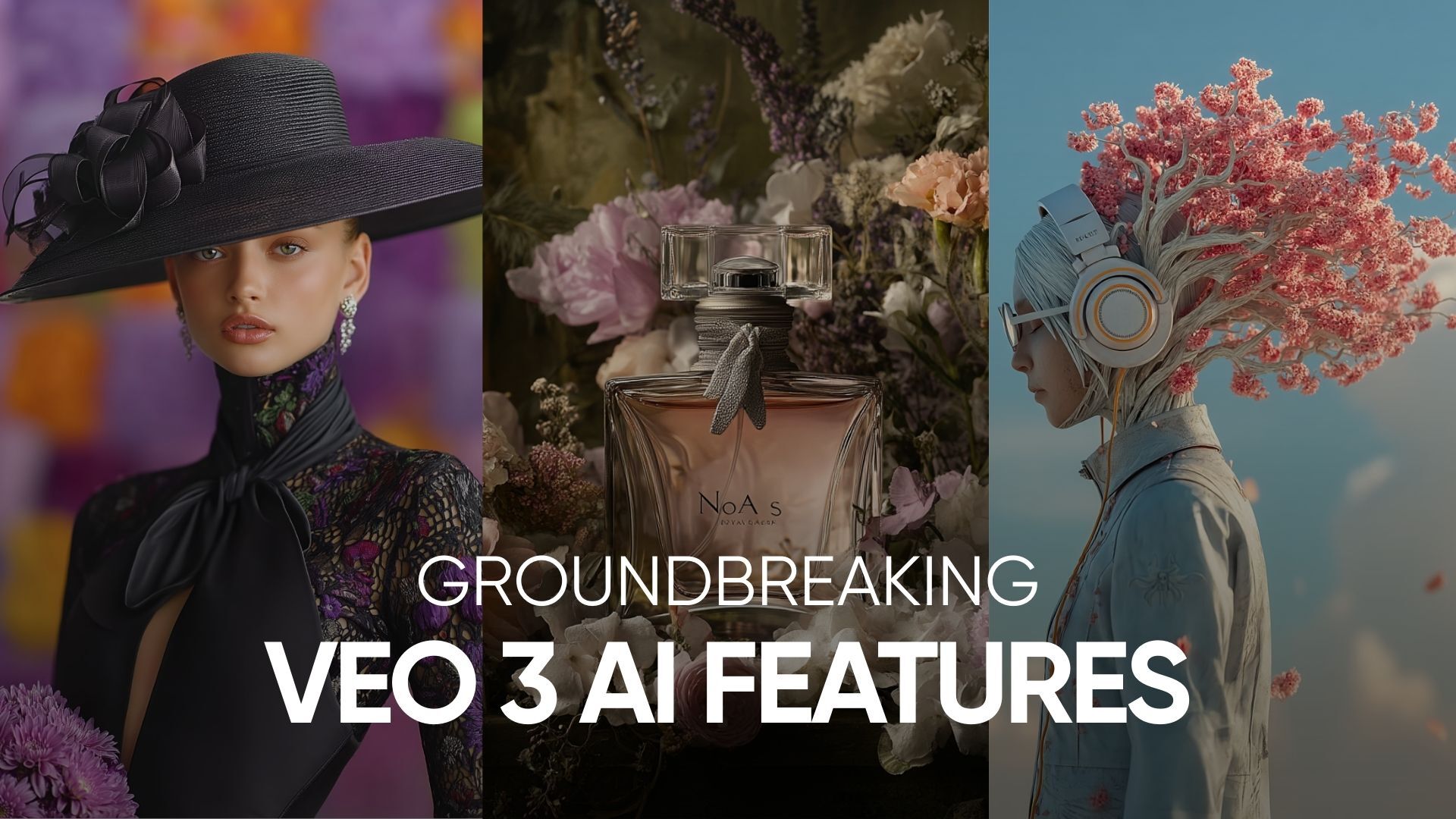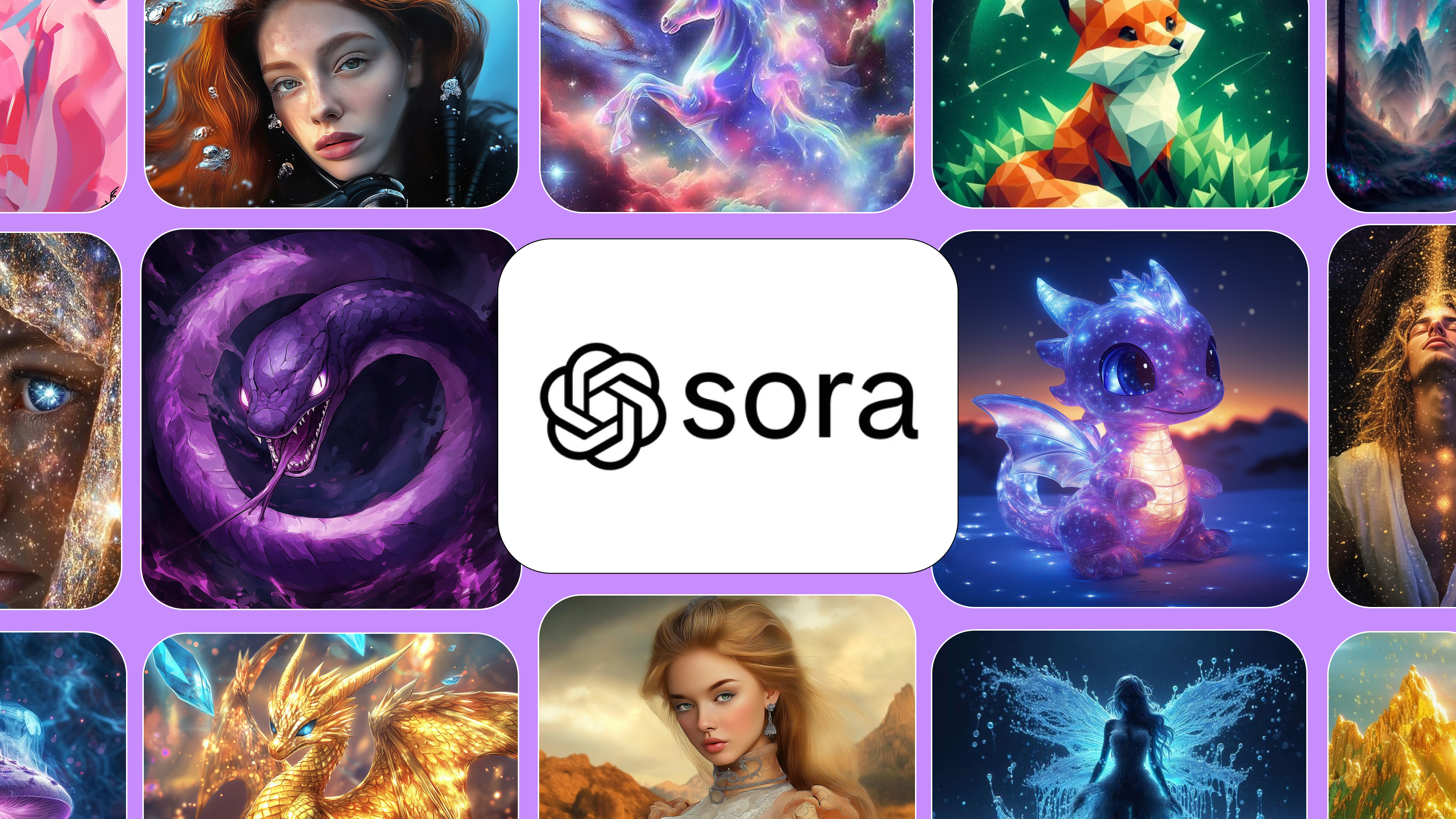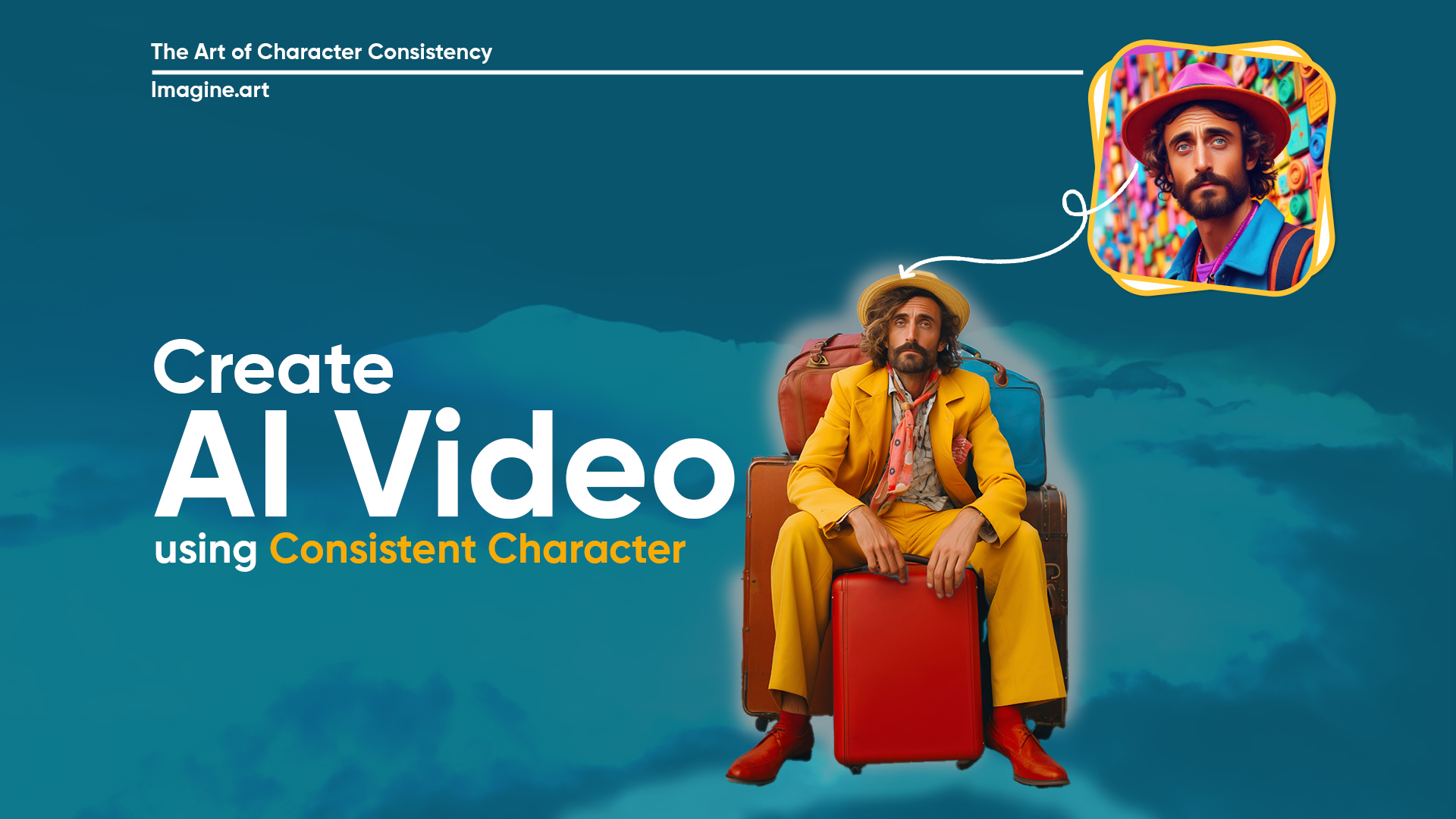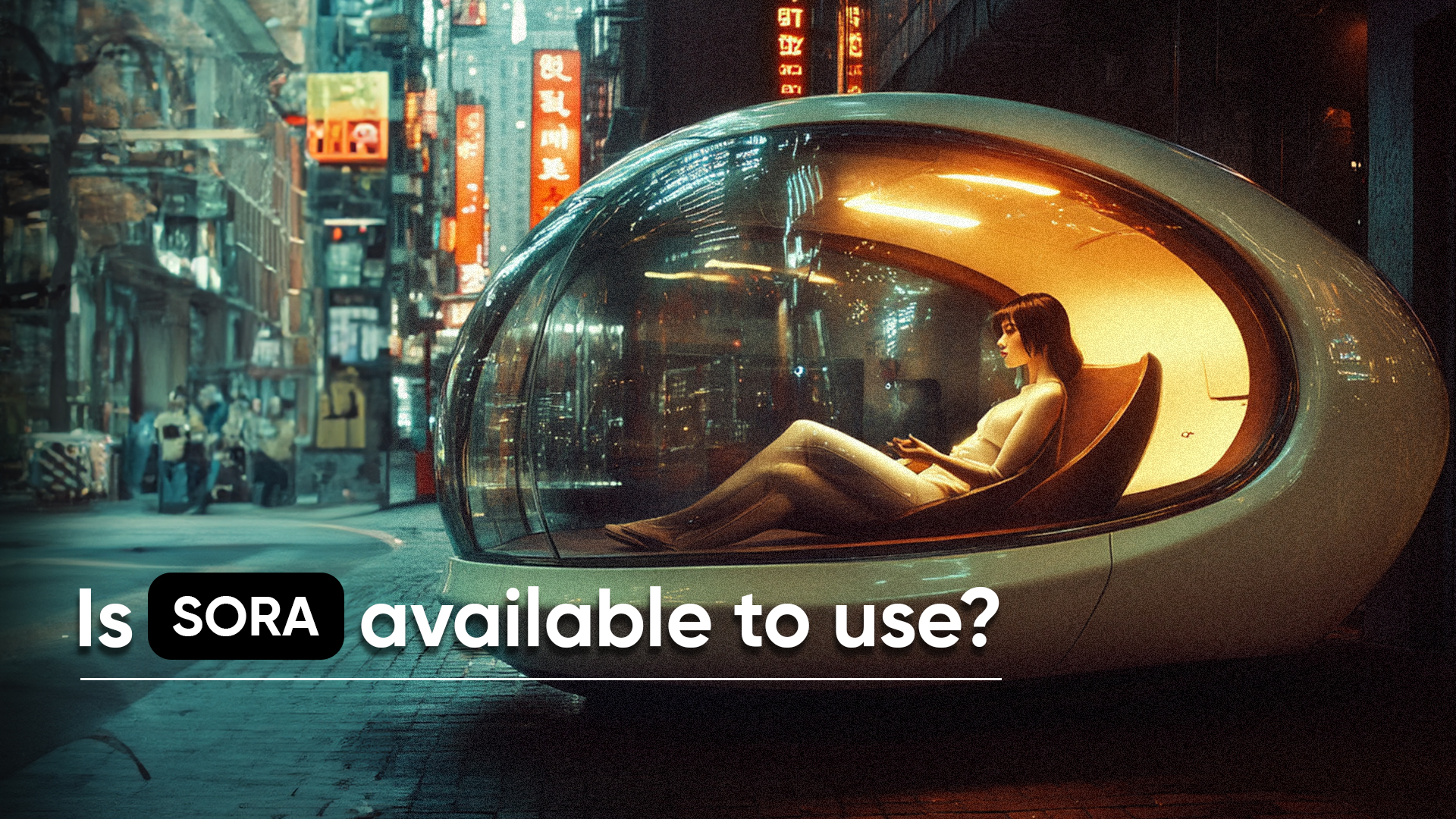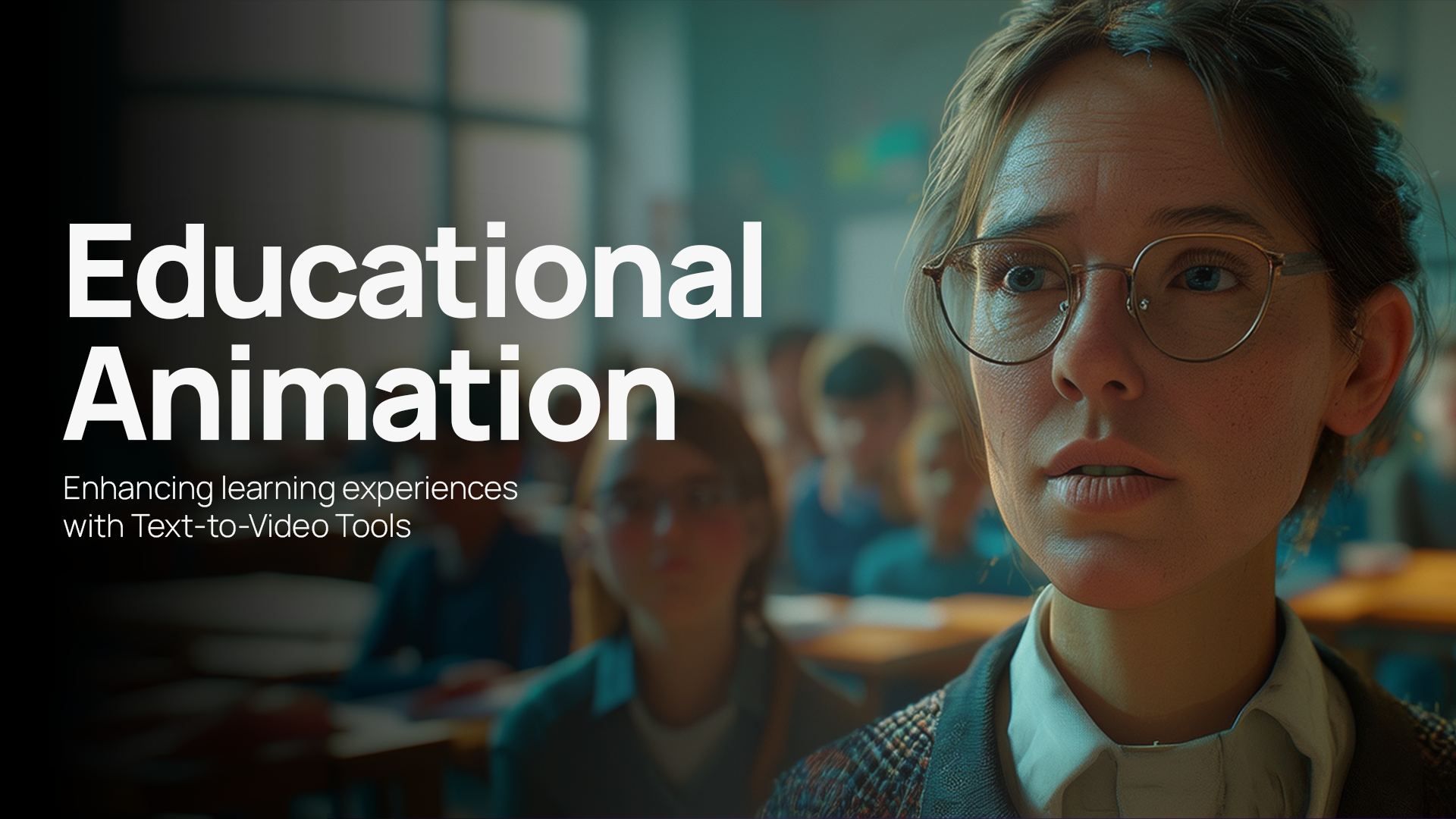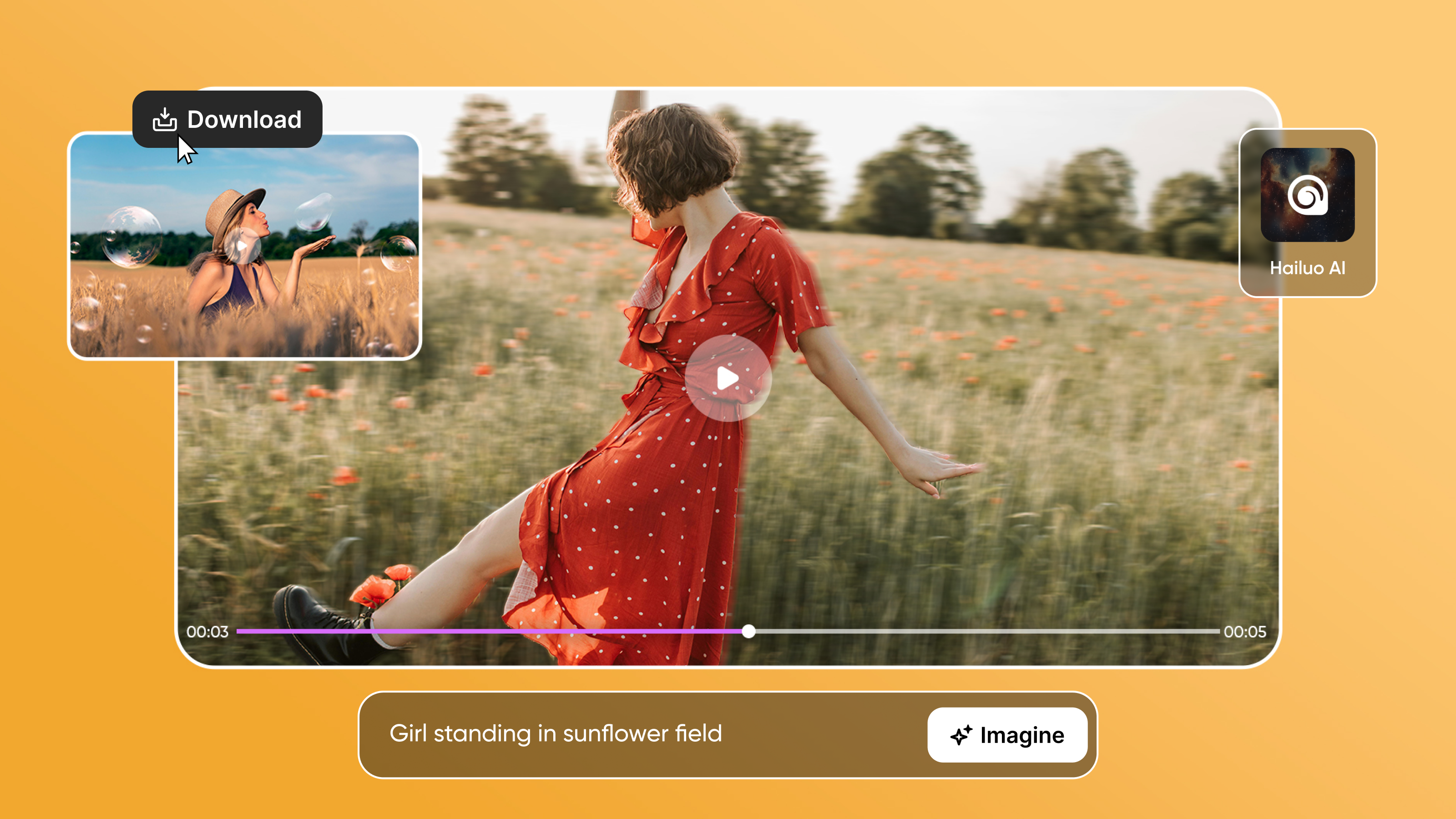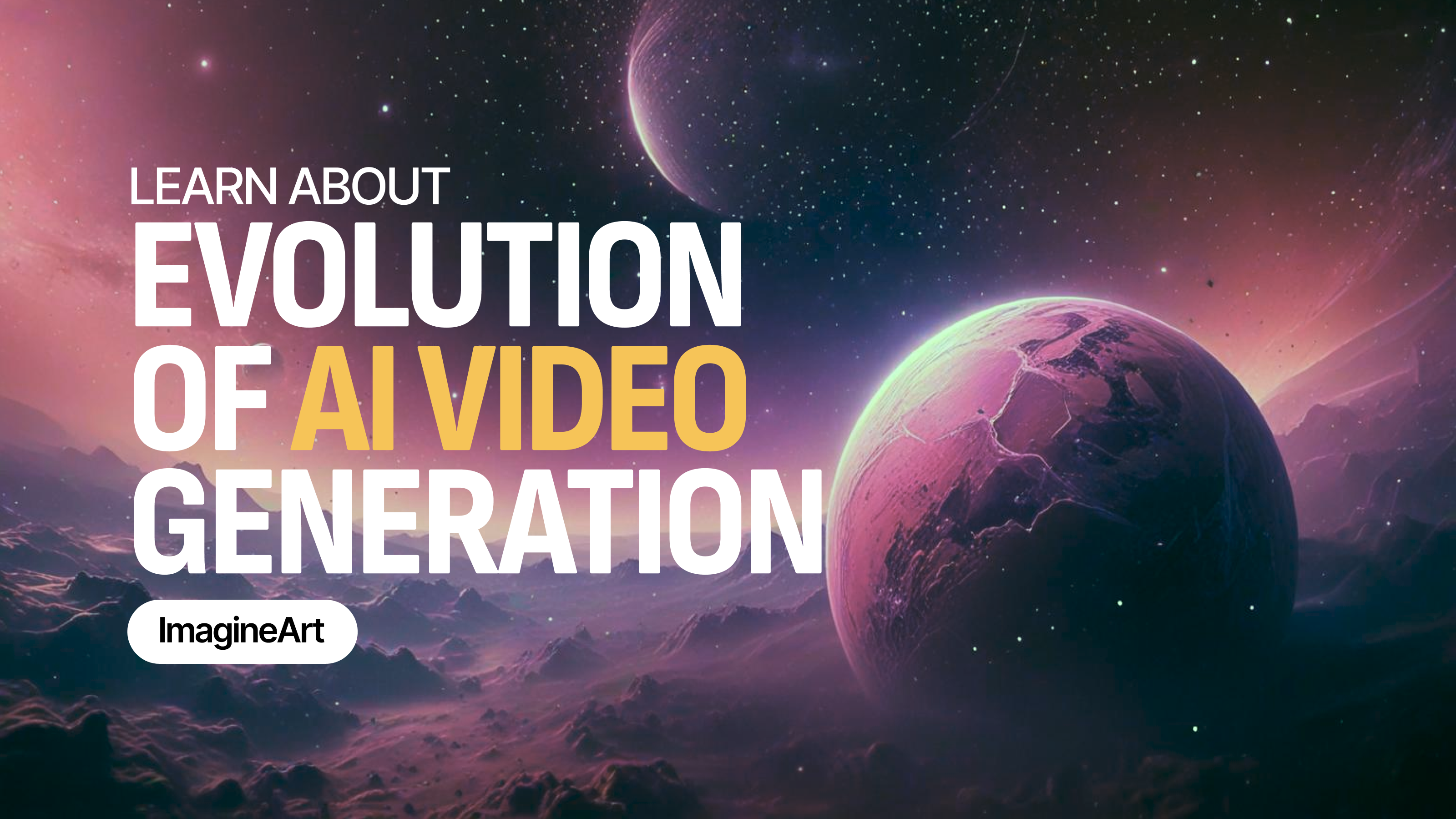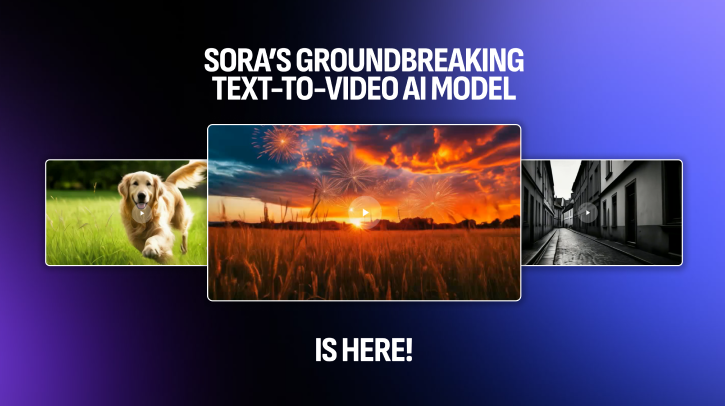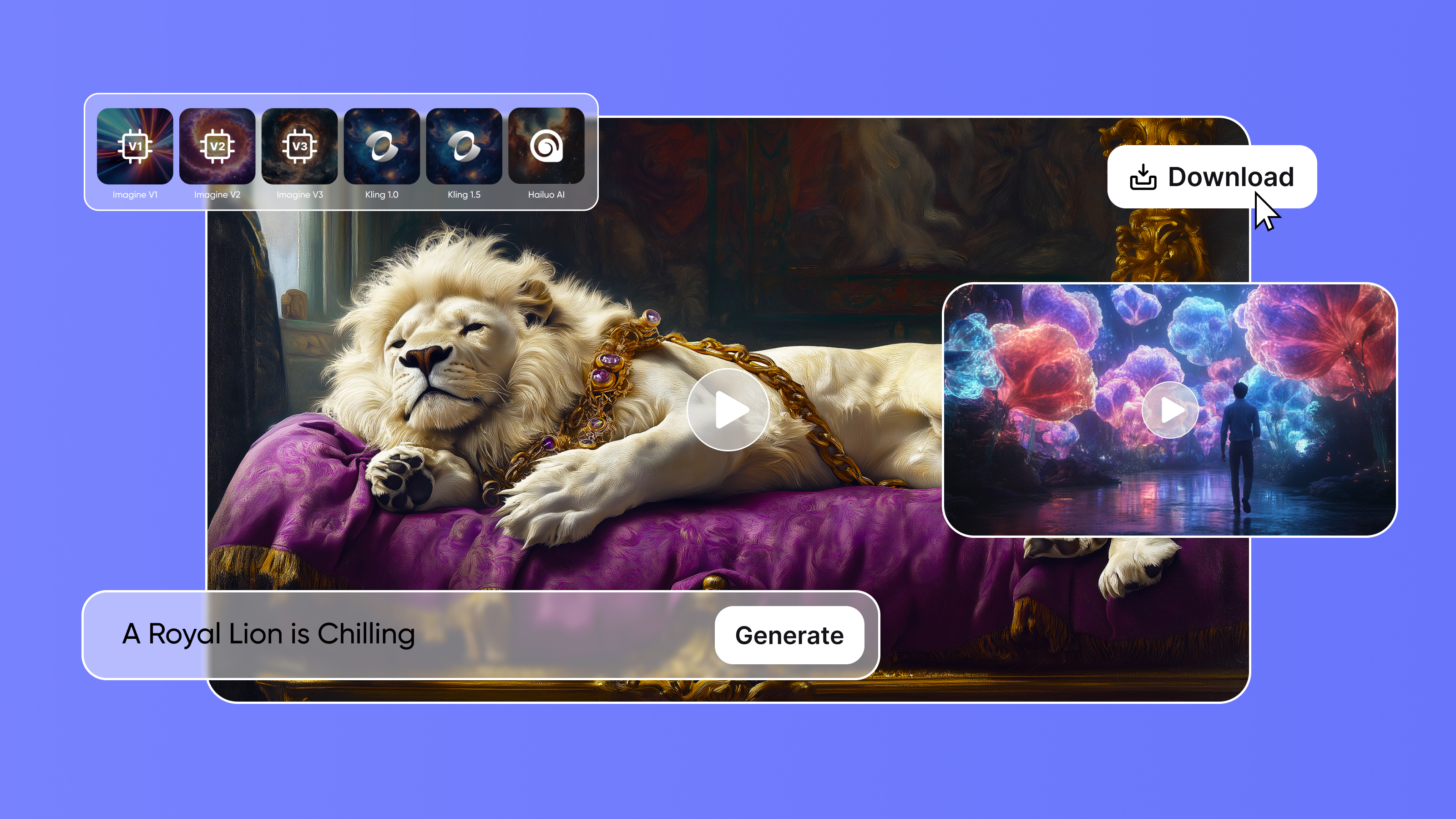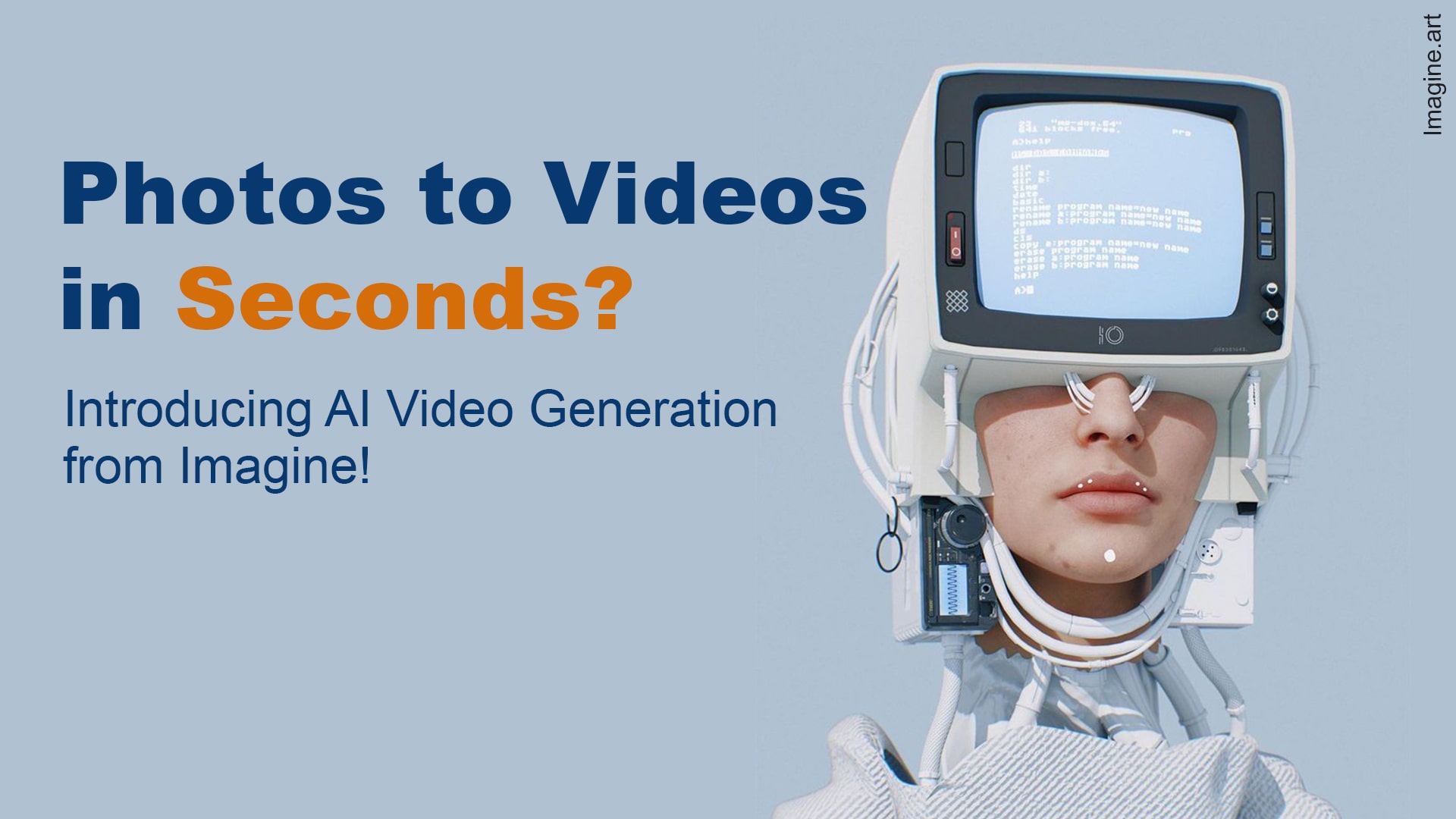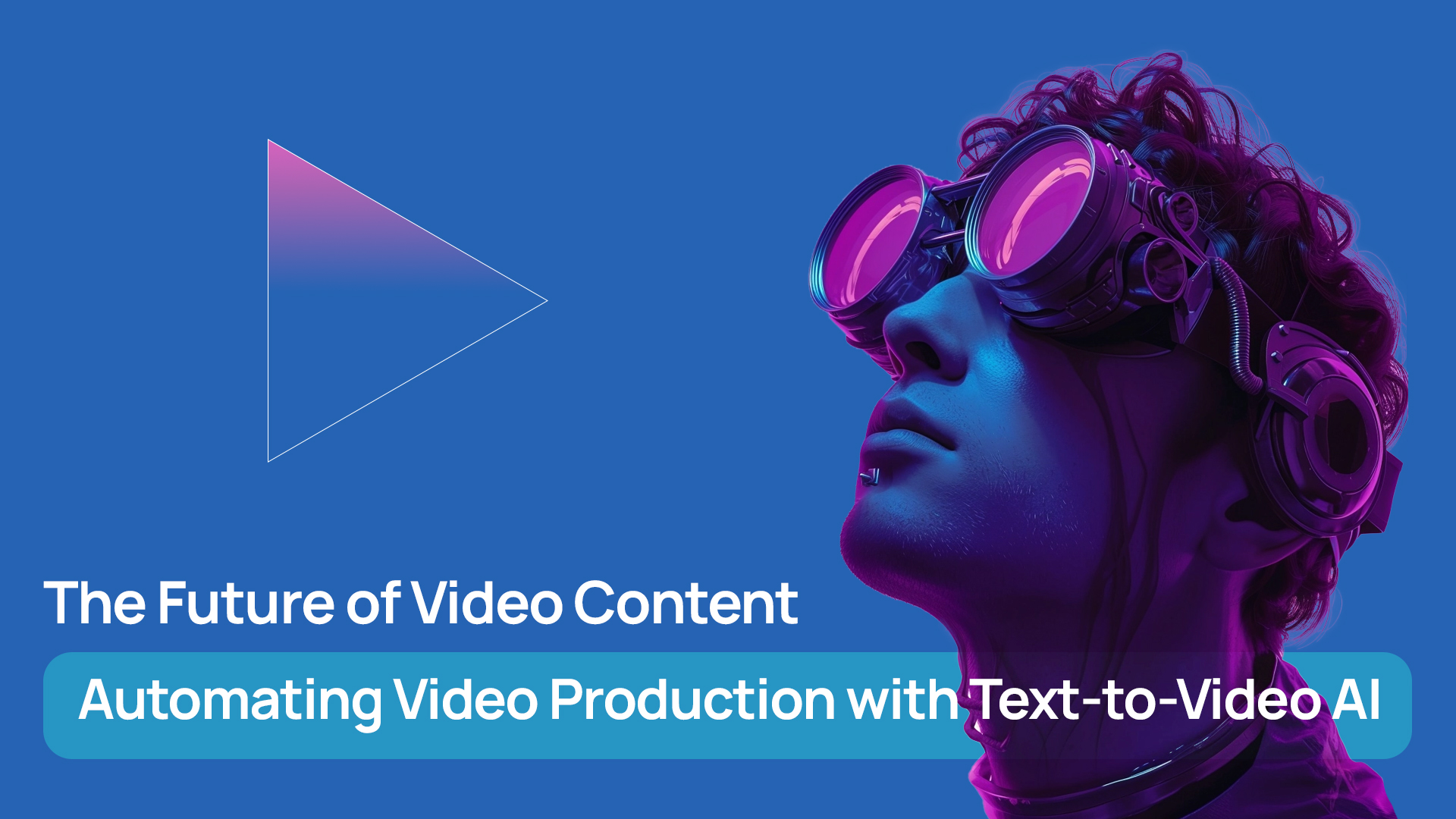Tooba Siddiqui
Tue Sep 30 2025
7 mins Read
PixVerse v5 has the state-of-the-art combination of advanced machine learning, a user-friendly interface, and versatility. The AI video generator enables you to produce professional-looking and cinematic visuals through text-based and image prompts. Built on previous versions, PixVerse v5 offers features such as smooth composition of complex scenes, character consistency, high fidelity, and environmental detailing.
PixVerse v5 Prompting Guide
PixVerse v5 AI video generator features a rather simple and straightforward workflow: you type in your text prompt or add a reference image, set the video style, define the motion parameters, adjust the aspect ratio and duration, and AI will generate a video tailored to your requirements. Behind the scenes, this AI video generator employs diffusion models to incorporate realistic motions, textures, lightning, and detailing.
However, the realism and quality of the output video solely depend on how well the video prompt is crafted. Here’s how you can engineer prompts for AI video generation via PixVerse v5:
Character & Object Description:
The main subject of the video should be extensively described along with the visual elements to ensure the generated video meets your expectations. The more descriptive the prompt, the less the AI has to interpret the context. Make sure the context and visual contents of the video are clearly mentioned. Include appearance, clothing, facial features, skin tone, and the number of props and characters.
Example: A young woman in her mid-20s with long curly auburn hair, light brown skin, and green eyes, wearing a flowing white sundress with floral patterns.
Another with a similar style. pic.twitter.com/6e0uwNtNJD
— TomLikesRobots🤖 (@TomLikesRobots) September 21, 2025
Scene Description:
Add the scenic description, including the details about the environment, setting, character interaction with the environment, time of the day, weather, and geographic dynamics. These details result in a more precise result with improved visual coherence.
Example: Set in a narrow cobblestone street in an old European town during late afternoon golden hour.
Cinematographic Details:
PixVerse v5 excels at creating cinematic shots, with improved and customizable camera movement and angle. Explicitly describe the position of the camera along with movements and angles to capture the video as per your preferences.
Example: The video starts with a close-up shot of the woman’s face from a low angle, slowly tilting up as she gazes toward the rooftops. The camera then pulls back with a smooth dolly shot, revealing the full alleyway.
AI video just got a massive upgrade.
— JOY JULIET (@JoyJuliet_AI) September 2, 2025
PixVerse V5 @PixVerse_ brings cinematic realism, fluid motion, and visuals that truly feel alive.
The next-level tool creators have been waiting for is here.
Check the cinematic magic in 18 examples ⬇️ pic.twitter.com/Qo3pZ8ezGt
Style Inclusion:
Add reference image or elaborate on the artistic style of your preference. Adding visual style dramatically impacts the visual quality of your video. Include words like cinematic, artistic, or you can also make it platform-specific.
Example: Cinematic style with soft, diffused lighting and warm color grading. Inspired by European arthouse films from the 1970s. Subtle film grain effect.
Negative Prompting:
With negative prompting, you can specifically mention what not to include in the video. This allows you to remove unwanted visual artefacts, objects, backgrounds, or visual styles, giving you more control over the creative process.
Example: No futuristic or sci-fi elements. No bright neon colors or modern skyscrapers. Avoid digital or animated style — keep the visuals grounded in realism
Tone & Mood Refinement:
Add words that describe the atmosphere and ambiance. A prompt for “mysterious” video content will produce a different output than the one for “whimsical” tone. Combine the tone and mood details with the scene description to acquire the desired video content.
Example: The mood is nostalgic and introspective, with a gentle, wistful atmosphere.
A good template for a well-crafted prompt can be:
[Character] [Action] [Scene/Setting] with [Visual Style], [Cinematography], and [Mood/Ambiance].
A combined prompt example:
A young woman in her 20s with long curly auburn hair and light brown skin, wearing a white floral sundress, walks slowly through a cobblestone street in an old European town during golden hour. She carries a vintage camera and wears a leather satchel. The scene is quiet and sunlit, with rustic buildings, ivy, and long shadows. The camera begins with a close-up of her face from a low angle, then pulls back with a slow dolly shot, ending in an overhead drone view. Style is cinematic with soft lighting, shallow depth of field, and warm color grading inspired by 1970s European cinema. The tone is nostalgic and introspective. No futuristic elements, no modern vehicles, and no other people in the scene.
Tips for Prompt Optimization for PixVerse v5
Here are a few quick hacks to ensure high-quality video generation through PixVerse v5:
- Experiment First
Start with basic prompts if you are new to this tool, and gradually add more characters and elements to test out the tool’s potential.
- Avoid Ambiguity
Make sure there is no ambiguity in your prompt and each description is precise and clear. This helps avoid misinterpretation.
- Prompt Length
Lengthy prompts confuse the AI video generation model, resulting in visual artefacts. Make sure your prompt is of adequate length and describes each element precisely. Balance visual descriptions with clarity.
- Add Image
If you have an image for visual style, character, or video scene, add it as a reference to guide AI video generator about the style, color palette, character appearance, and overall visual coherence.
- Review & Reiterate
Preview the generated video and note down what part and which element require refinement for better results. Refine your prompt, add or remove details to ensure the output remains distortion-free and of high quality.
Use basic editing tools on ImagineArt AI video editor for post-generation video editing and refinement. You can add images, music, audio, voiceovers, trim, split, and apply different visual effects and filters.
Common Mistakes to Avoid When Using PixVerse v5
Crafting the right prompt is the key to getting desired video results. Knowing what mistakes you should avoid can help you create and experiment with PixVerse v5 AI video generation without wasting any time or resources.
1. Generic Prompts
- Mistake: Adding non-specific text as a prompt leaves AI with no proper guidance for video generation, leading to unwanted results and inconsistent characters and objects.
- Solution: Always be clear and concise about your video objects, characters, and other visual elements. Instead of prompting for “Generate a cityscape,” add details such as “Generate a bustling cityscape during the evening rush hour, with neon lights reflecting off the wet pavement and people walking by in fashionable clothing.”
2. Non-Descriptive Language
- Mistake: Adding a simple prompt without any clear description of the character, objects, and visual elements can generate unrealistic and dull video content.
- Solution: Always add descriptive words to enrich your prompt with details, such as adding details about emotions, expressions, atmosphere, textures, color palette, and more. The more the descriptions, the more cinematic the video. Instead of writing “Generate a video of a forest,” write "The forest is bathed in the soft glow of early morning light, with mist swirling around the tree trunks, giving the scene a mystical and serene feeling."
3. Aspect Ratios Misinterpretation
- Mistake: Not selecting or mentioning the size and orientation of your video can result in cropped, stretched, or awkwardly framed visuals. This renders the video worthless for the intended platform or medium.
- Solution: Always select the right video size and or mention it in the prompt explicitly for AI video generation. Use a widescreen (16:9) aspect ratio for YouTube content, a vertical (9:16) aspect ratio for TikTok, or 4:5 for Instagram. For instance, “Generate a vertical 9:16 aspect ratio, suitable for a TikTok video, with the main character placed in the lower third of the frame.”
4. Visual Overloading
- Mistake: Including unnecessary details and elements can confuse the AI video generator and lead to chaotic results with unwanted visual artefacts.
- Solution: Keep the prompt focused on the core subject and visuals. In case your video content needs scenes with multiple elements and characters, make sure to break each scene into different prompts. For example, instead of asking for "A futuristic city, a flying car, a bustling crowd, and a sunset," focus on one aspect at a time: “Generate a futuristic city at sunset, with tall glass buildings and glowing neon signs, for a cyberpunk-inspired vibe."
5. No Stylistic Guidance
- Mistake: At times, you can forget to mention the video style, which can result in overly exaggerated visuals or plain characters.
- Solution: Always mention the visual style you want. Be specific about the desired level of stylistic detail. If you want a more artistic video, mention it explicitly. For example: “Create a hyperrealistic portrait of a woman in soft lighting, with detailed textures on the skin and clothing, and realistic reflections on the shiny surface beneath her.”
Pricing and Credits for PixVerse v5
On ImagineArt, PixVerse uses a credit-based system:
- Free Plan: Limited daily video generations, suitable for experimentation.
- Basic Plan: Affordable monthly subscription with more credits and higher resolution output.
- Professional Plan: Includes extensive credits, higher resolutions, priority rendering, and full access to all AI models.
On ImagineArt AI video generator, PixVerse v5 consumes 240 credits per video generation.
Conclusion
PixVerse v5 works best when your prompts are comprehensive and descriptive. A well-engineered prompt structure allows you to leverage advanced AI with best practices to produce cinematic results.
Looking for more prompt guides? Read Runway Gen-4 Prompt Guide | Runway Act II Prompt Guide | Kling 2.1 Prompt Guide | ImagineArt 1.0 Prompt Guide

Tooba Siddiqui
Tooba Siddiqui is a content marketer with a strong focus on AI trends and product innovation. She explores generative AI with a keen eye. At ImagineArt, she develops marketing content that translates cutting-edge innovation into engaging, search-driven narratives for the right audience.