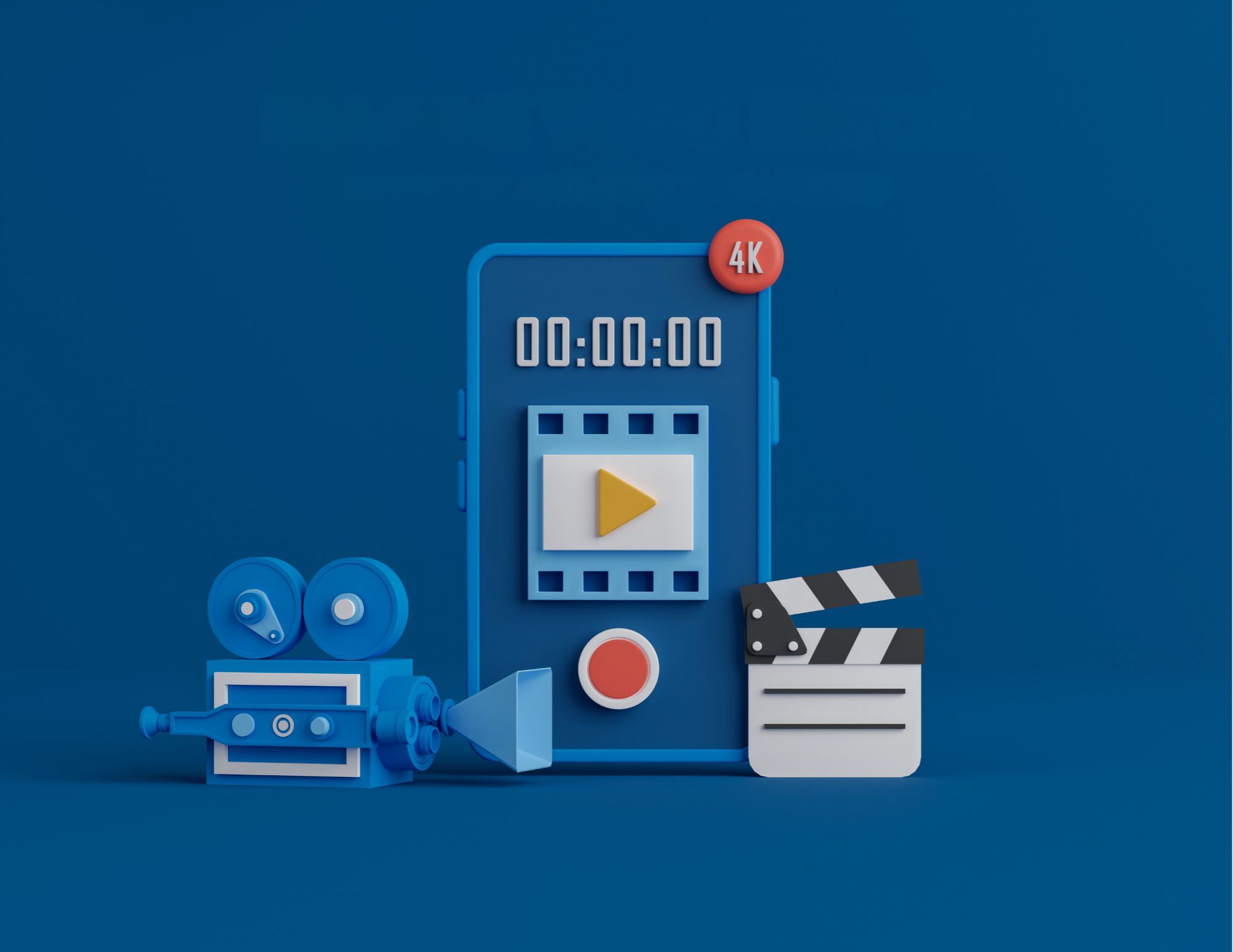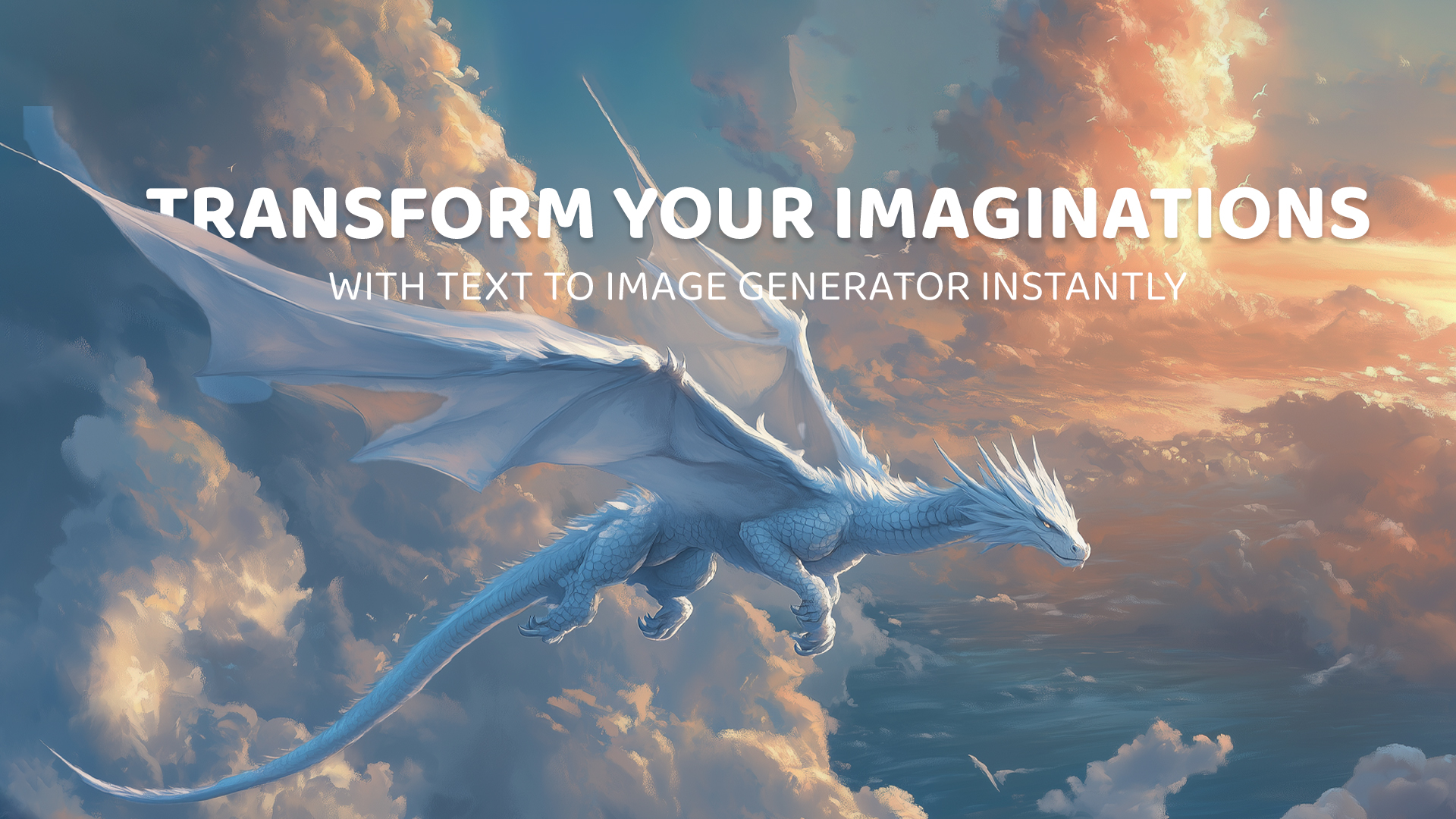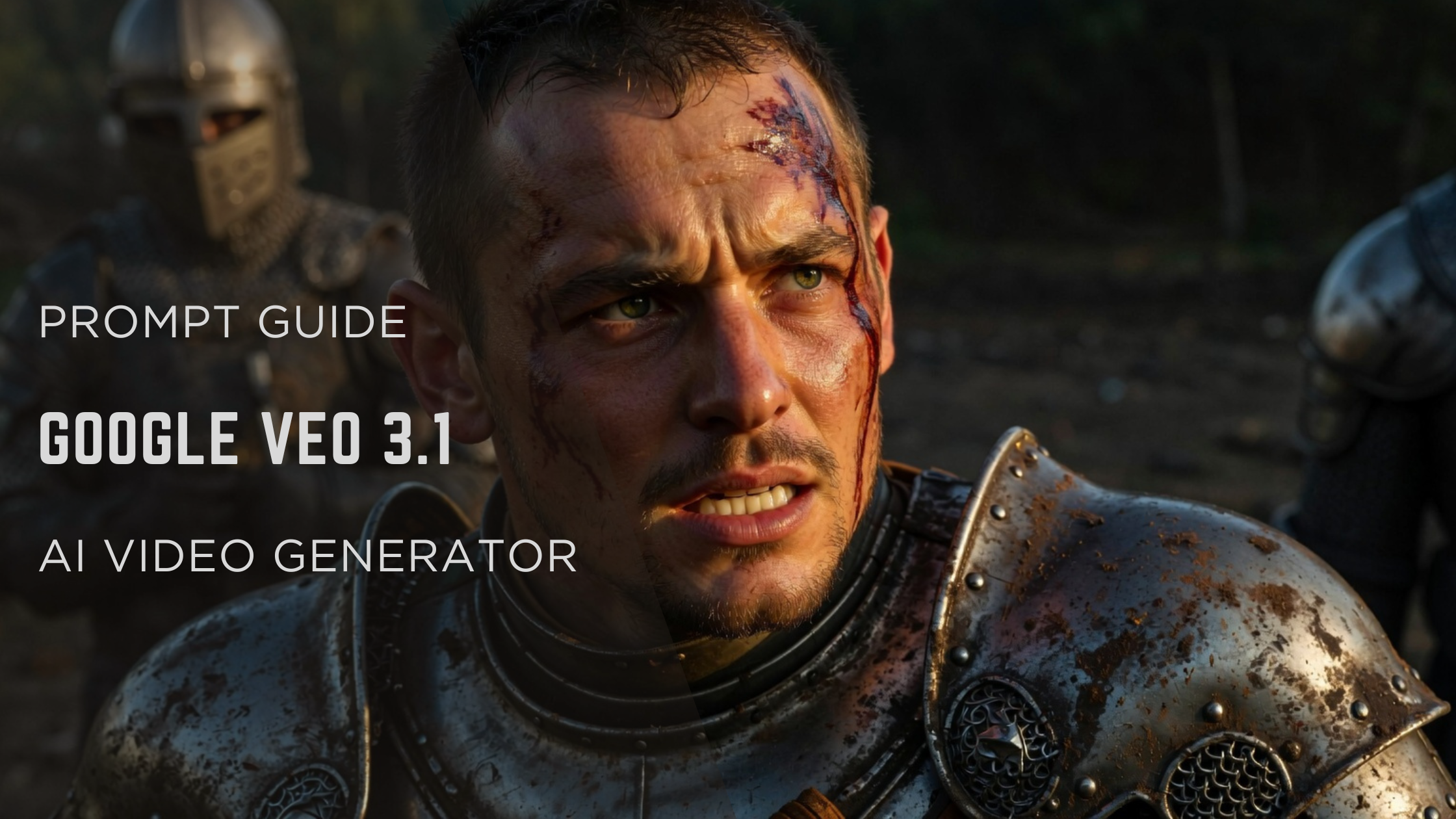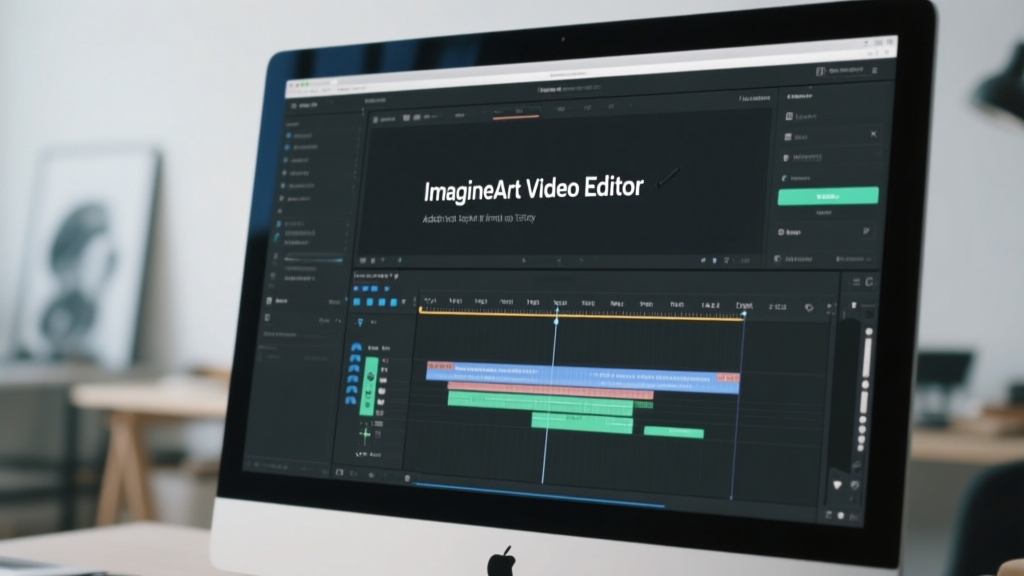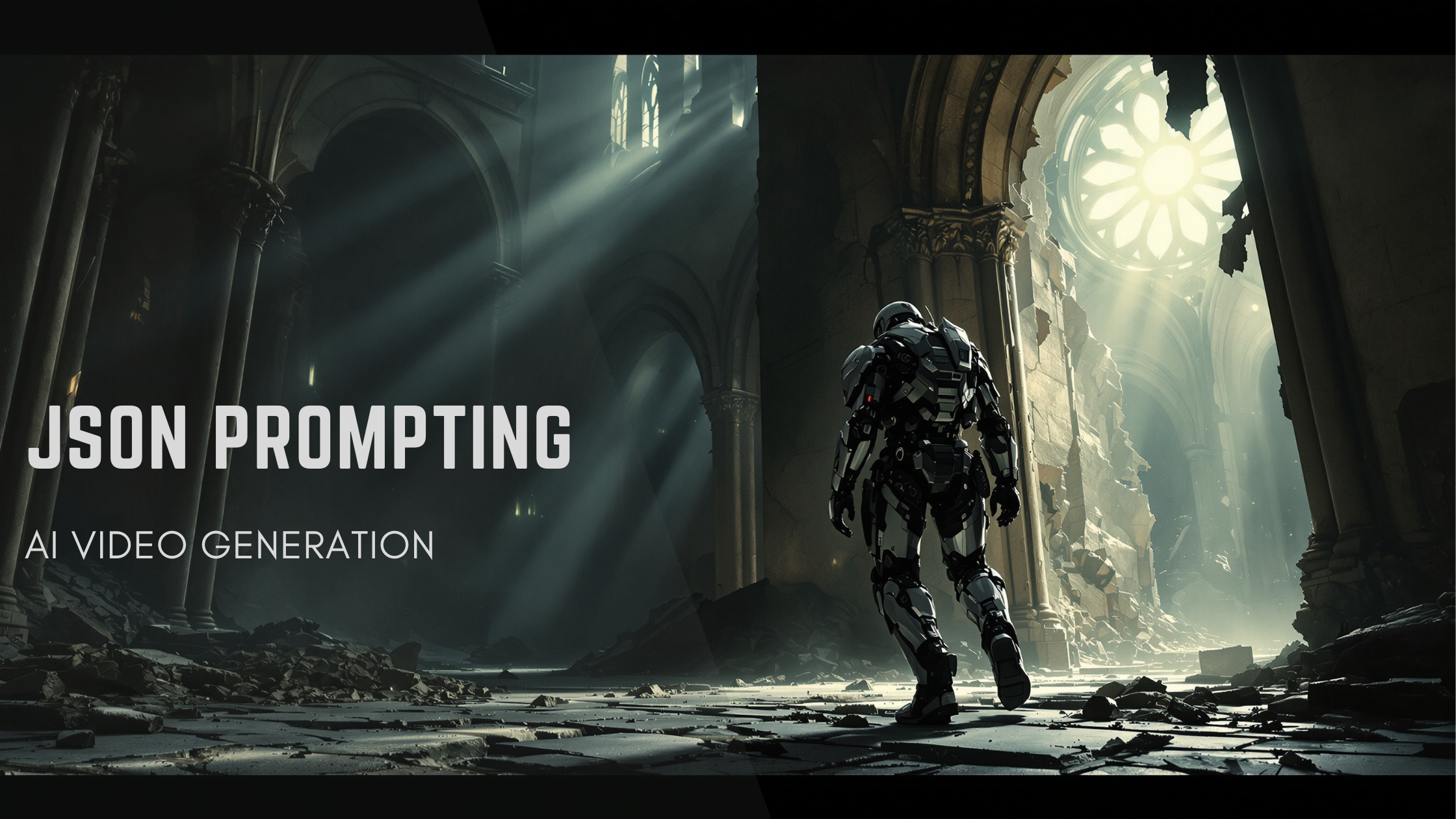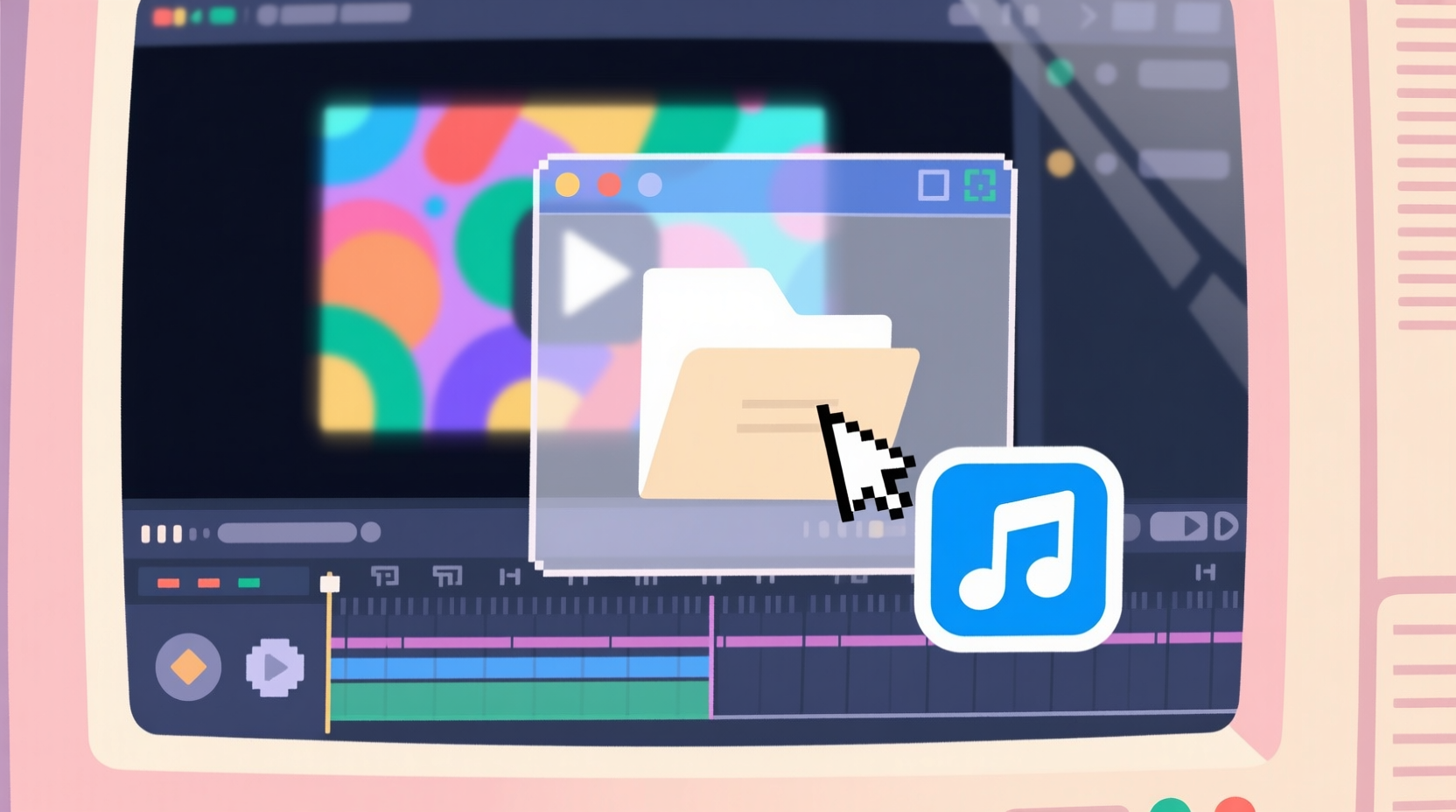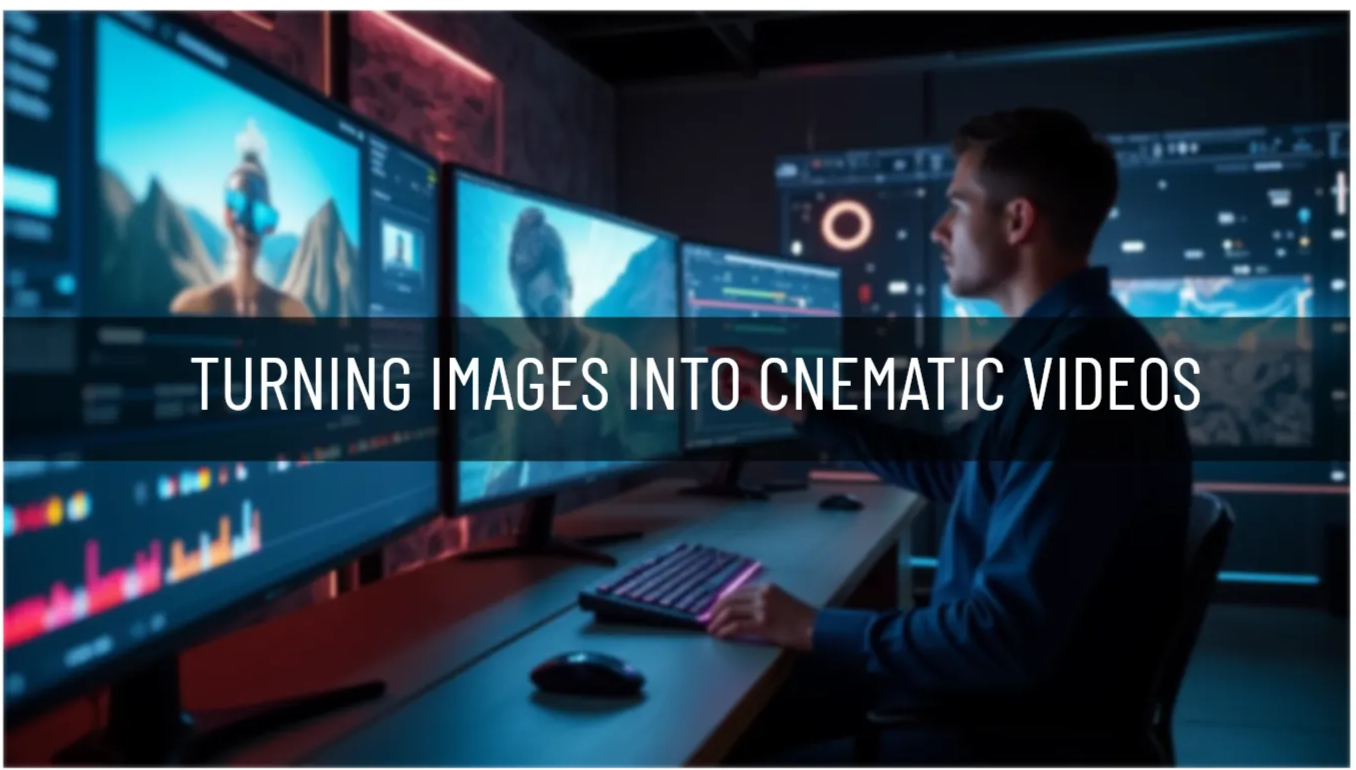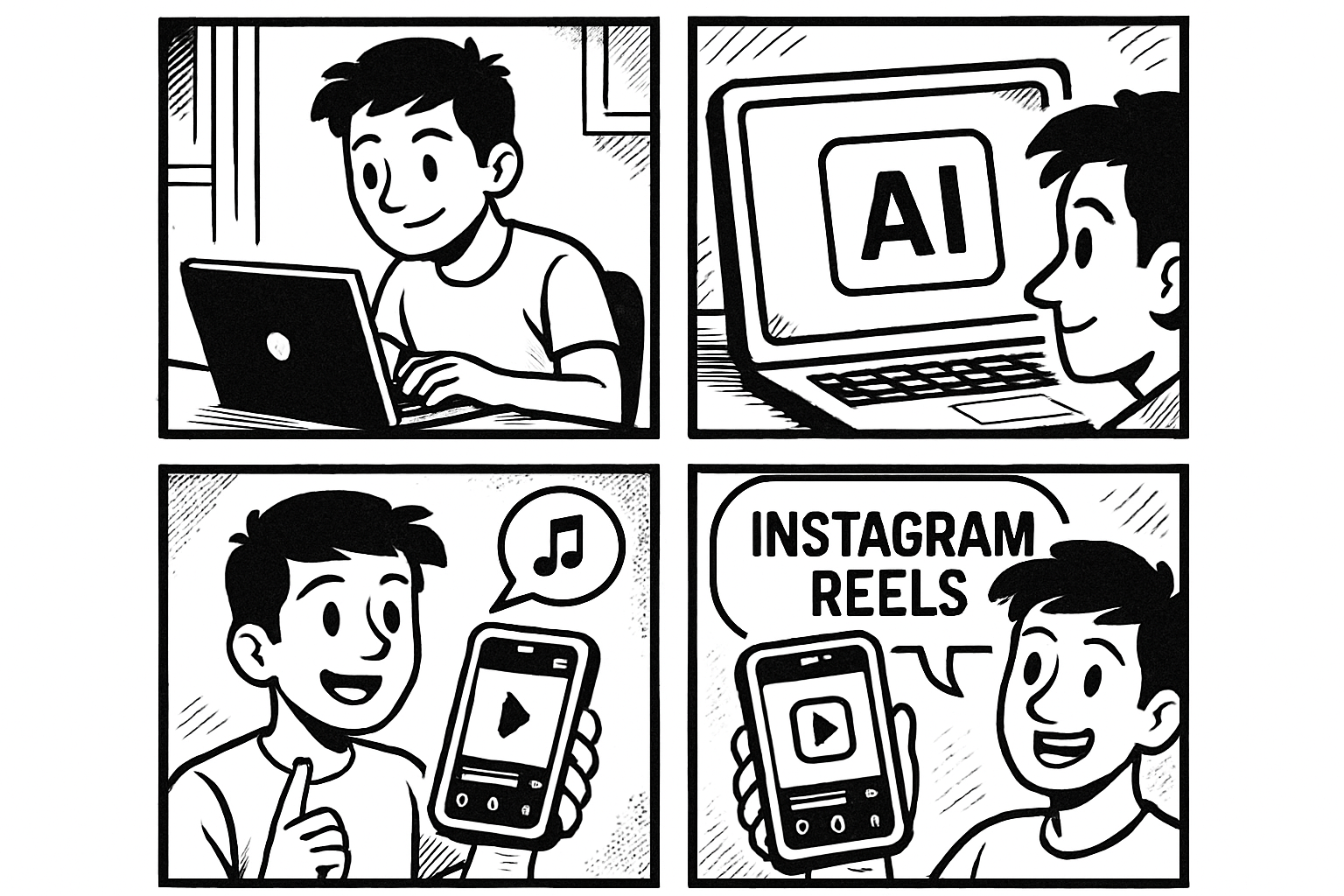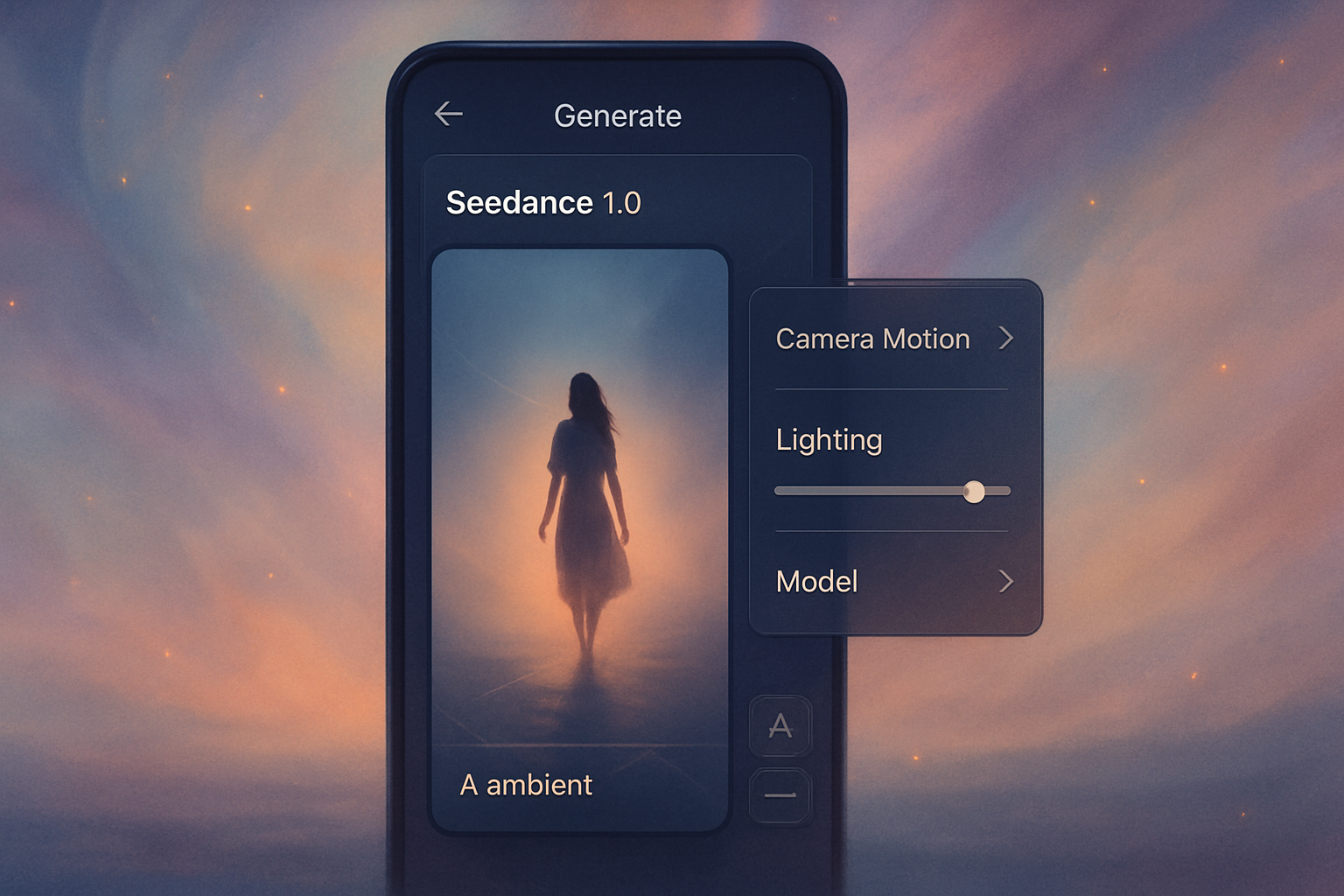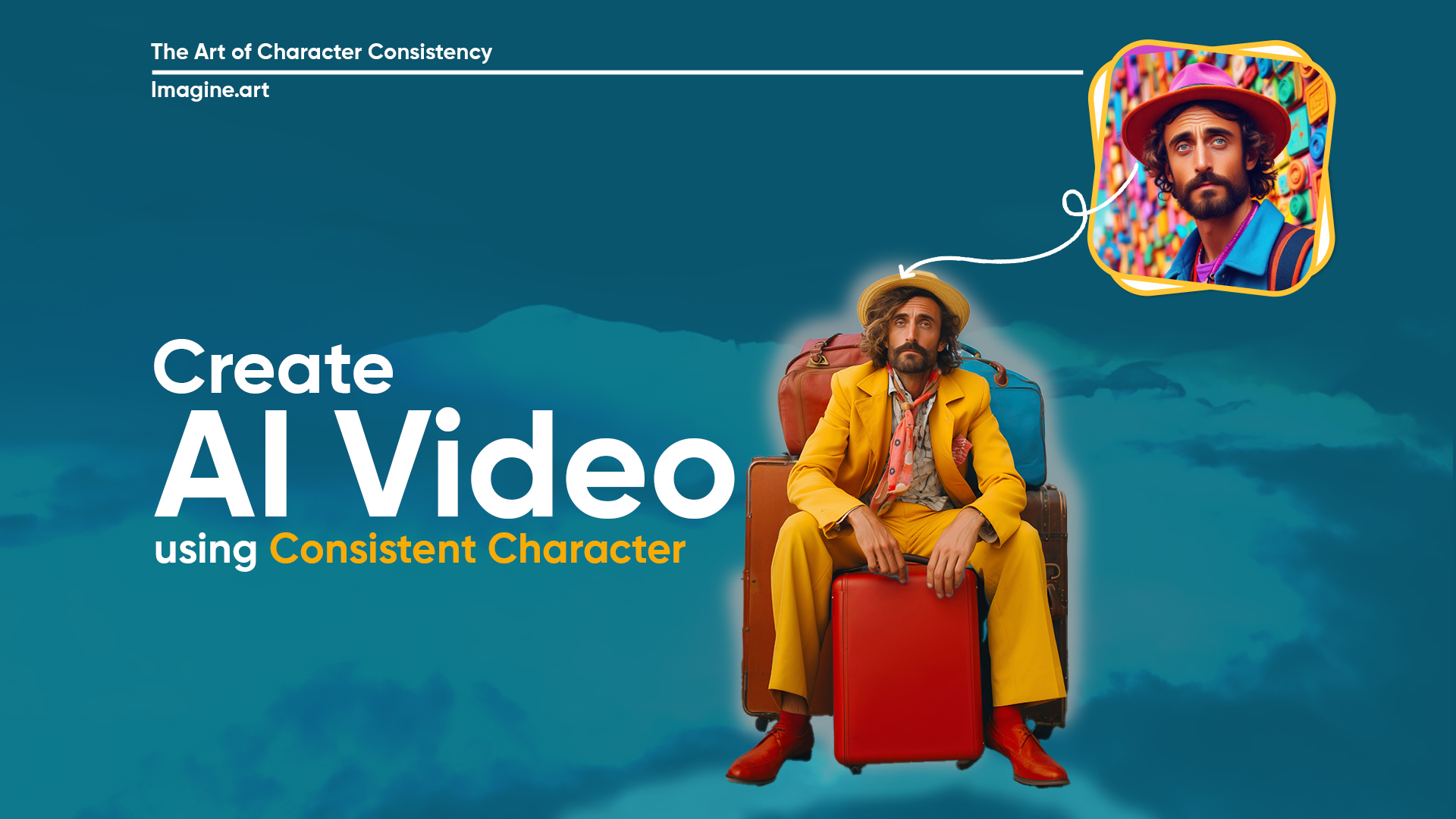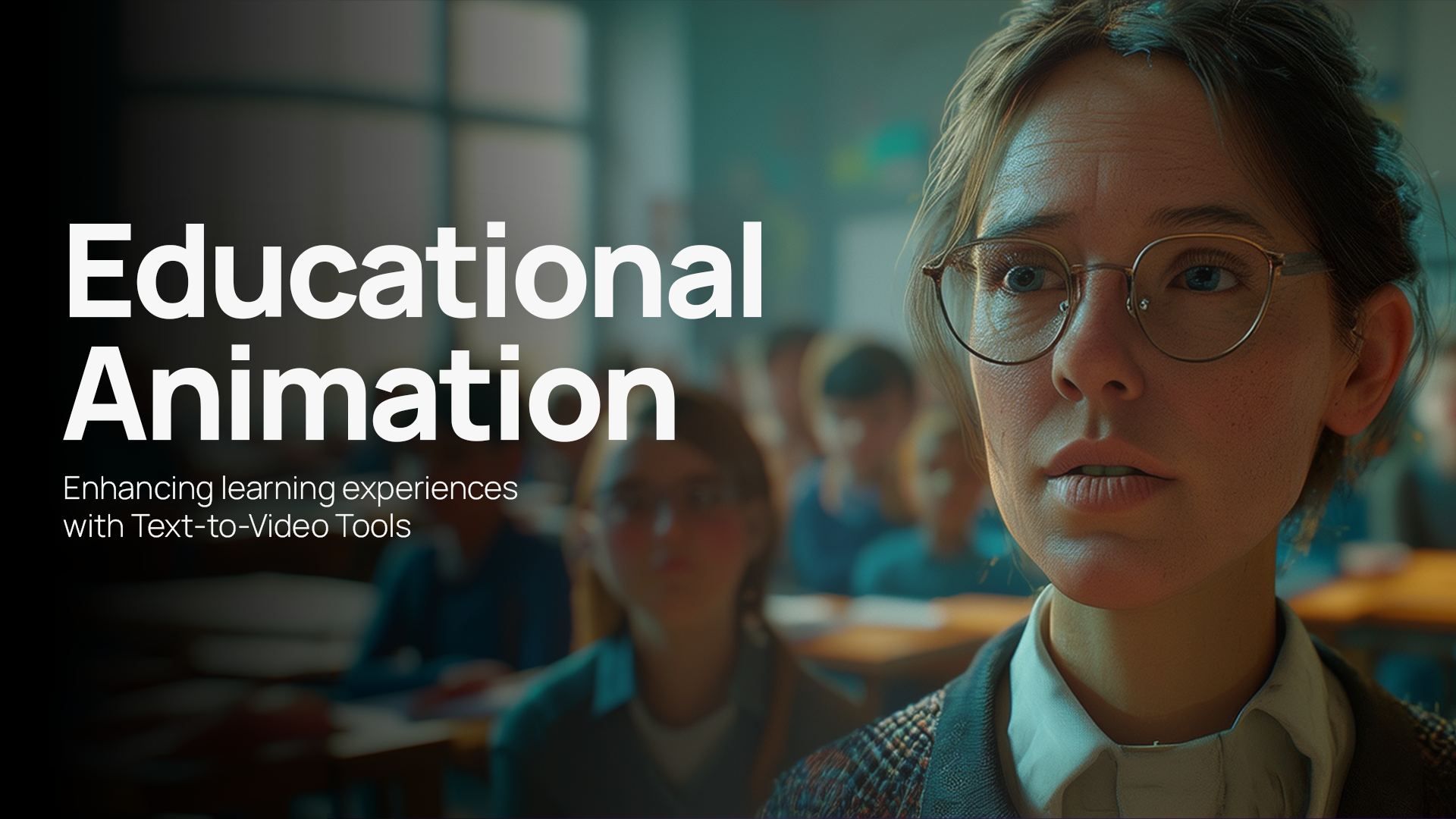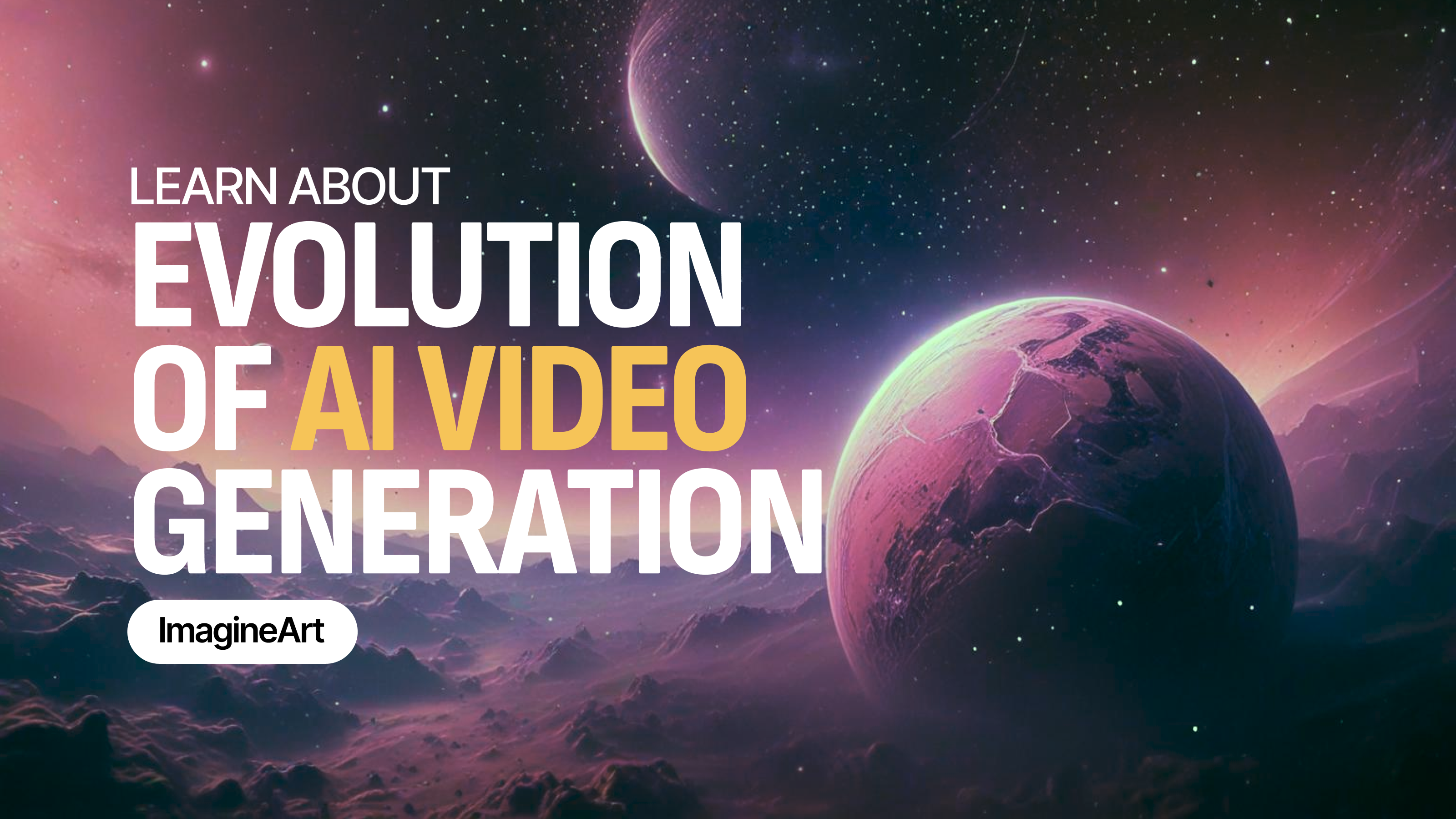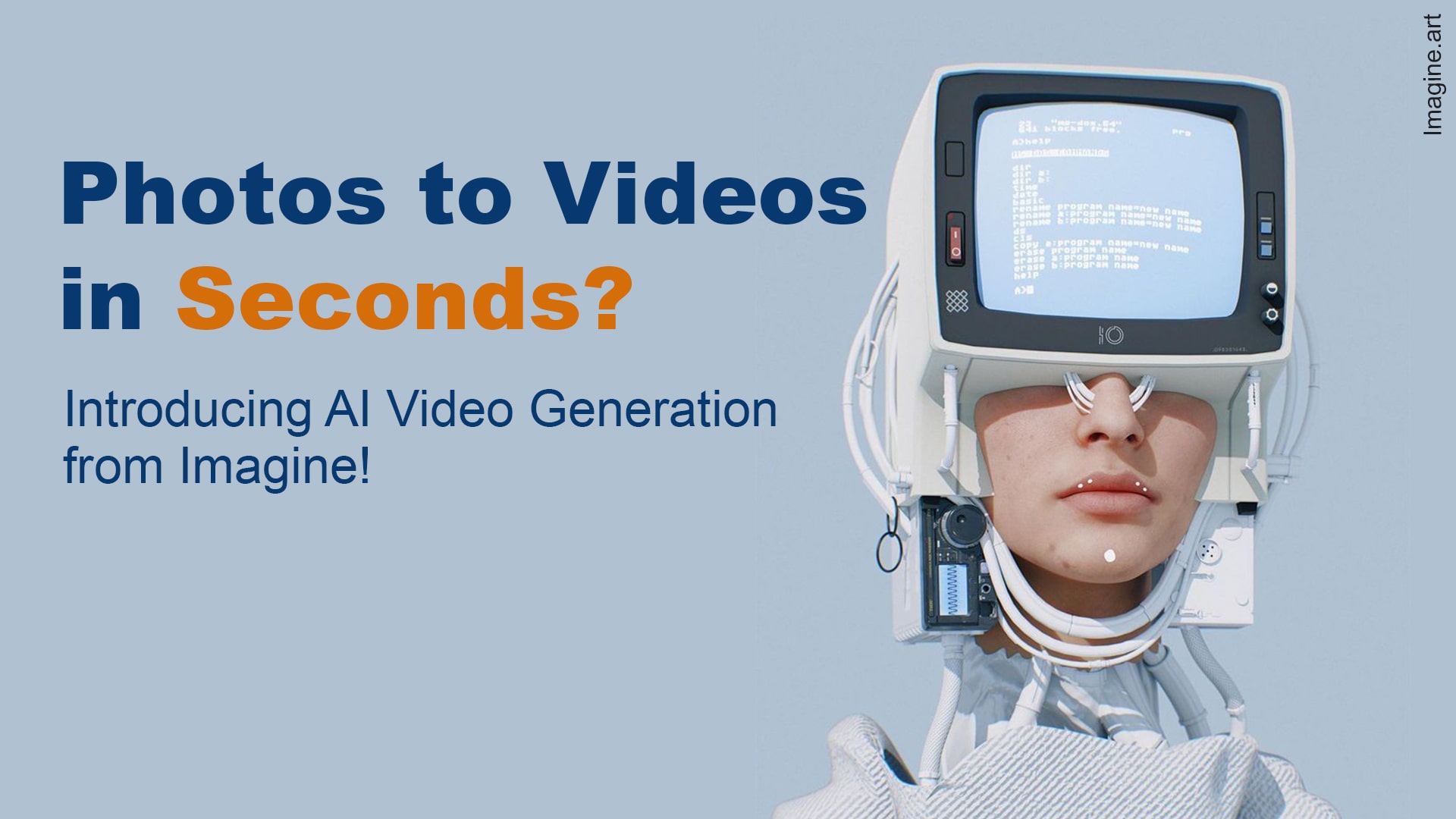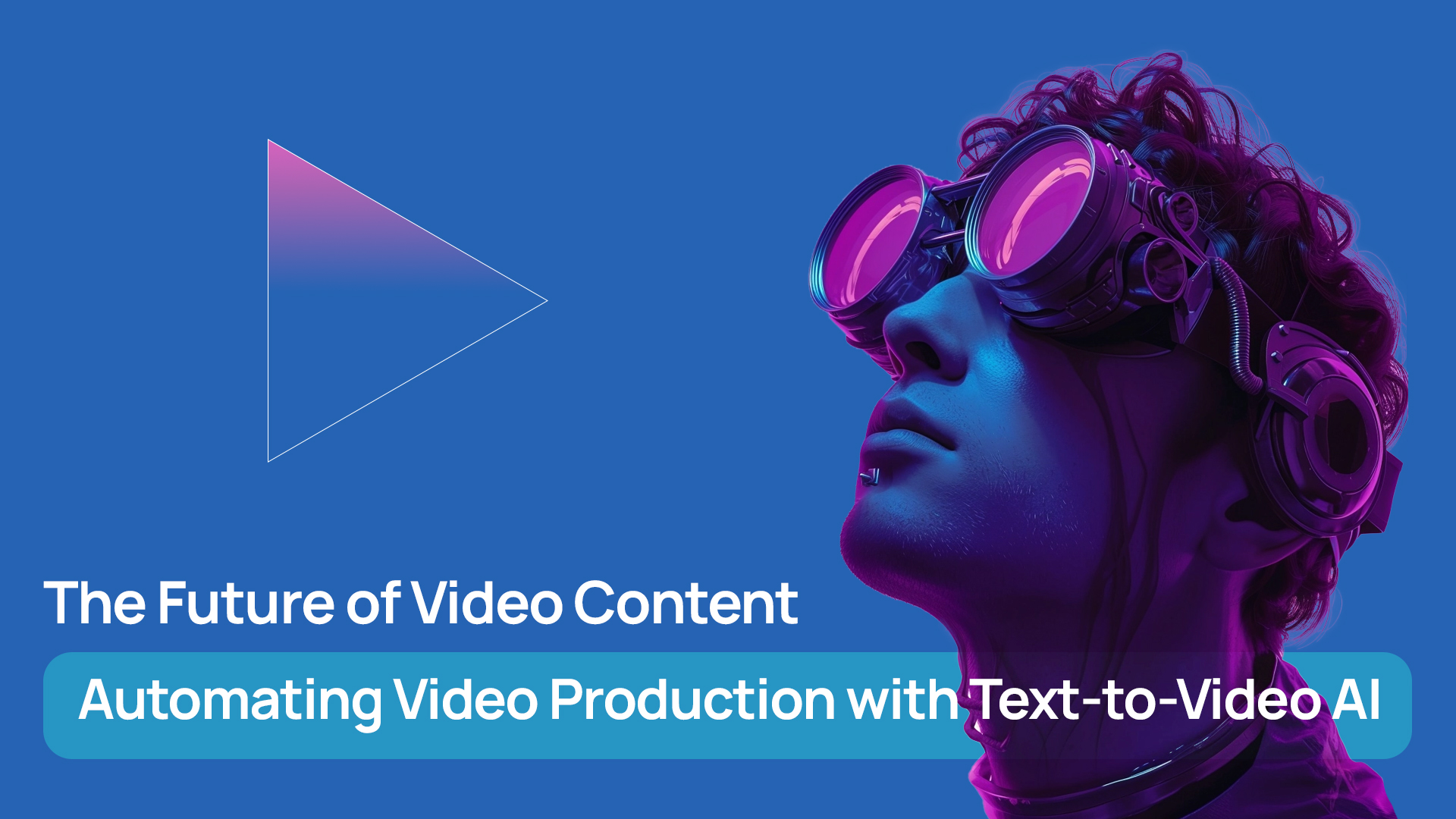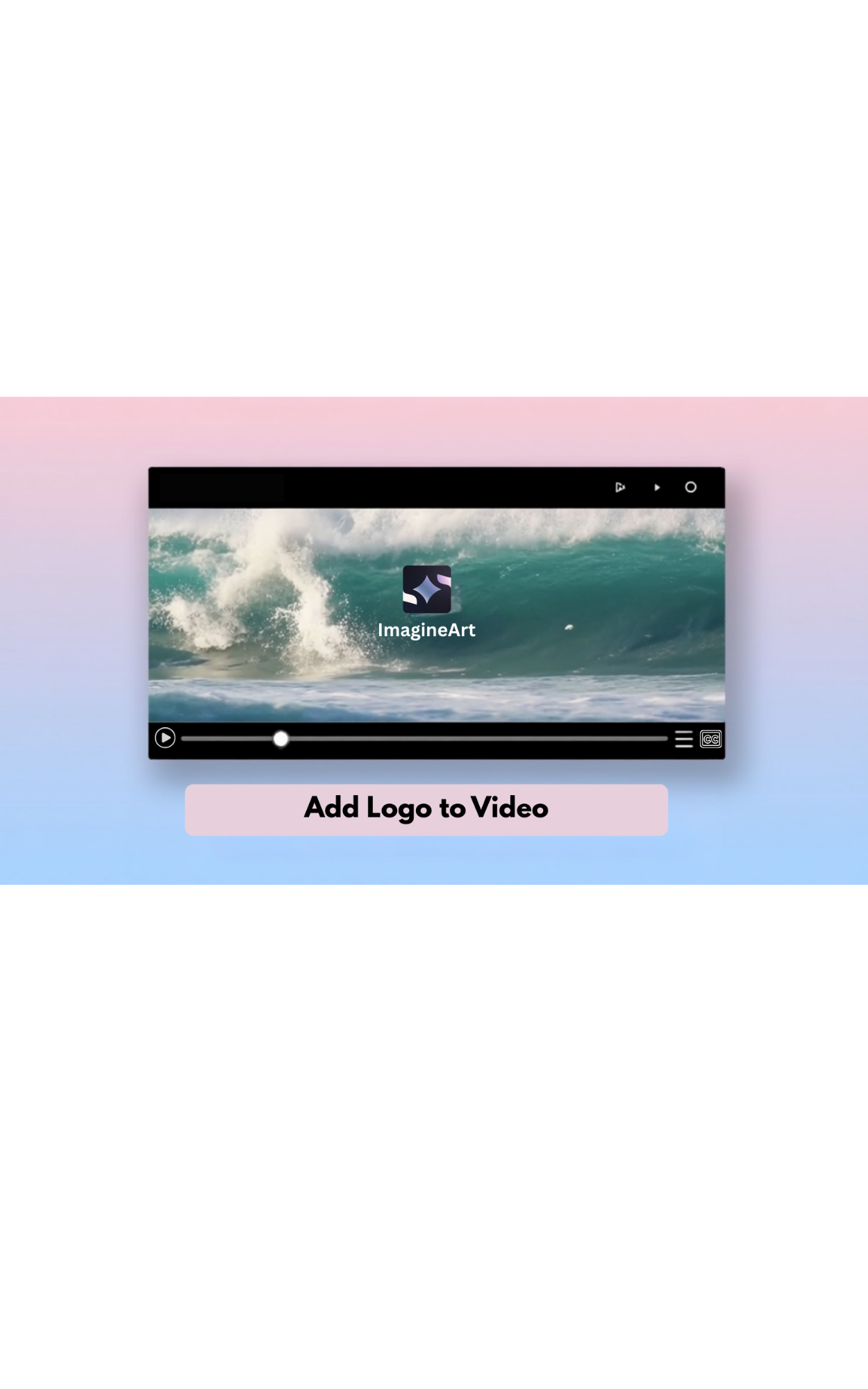

Tooba Siddiqui
Wed Aug 20 2025
6 mins Read
When contemplating all the factors and elements that go into video content creation, don’t forget about your logo.
“Why do I need a logo in a video?” Firstly, it captures attention (yes, your viewership does rely on a tiny piece of art in the corner). Lastly, it is your identity. A logo builds a sense of trust and integrity, evoking a connection between the business/brand and viewers. Be it a business marketer, podcaster, or content creator, adding logo to video develops awareness and gives your content a professional look.
You never actually get a second chance to make a great first impression, and what better way to make a lasting impression than a well-placed logo?
This singular change in your video can improve your online visibility and recognition. However, editing or adding logo to video doesn’t have to be a complex process. With ImagineArt Video Editor, you can easily upload and adjust your logo without any professional help. Let’s dive in!
Why Adding a Logo to Video Matters
The core function of a logo is to build your brand identity, but it does more than that. Let’s explore in detail why you need to add logo to video:
1. Brand Recognition
Attention spans are shorter, and so are your chances to gain and retain viewers. If you have a memorable logo for your brand, it can help your audience identify your video content. When viewers see your logo in the corner of the video, it reinforces your brand recognition, making your content memorable and view-worthy. With ImagineArt Video Editor, you can easily customize your logo images to align with your brand personality. Make sure to add your logo to all types of video content to build a consistent visual presence.
2. Trust and Professionalism
A memorable logo represents your brand, and incorporating it into the video content adds a touch of professionalism. Think of it as your visual-based signature, which makes your content distinct from the competition. Even if your brand is in its early stages, adding a logo to video makes your content appear more credible, trustworthy, and legitimate.
3. Content Protection
Adding a logo to video is one way to copyright the created content. It tells the viewers who originally created the content, making your video content authentic and reliable. A logo is a visual mark of content distinction, assuring your video remains identifiable even when posted or shared on different channels and platforms.
How to Add Logo to Video in ImagineArt Video Editor
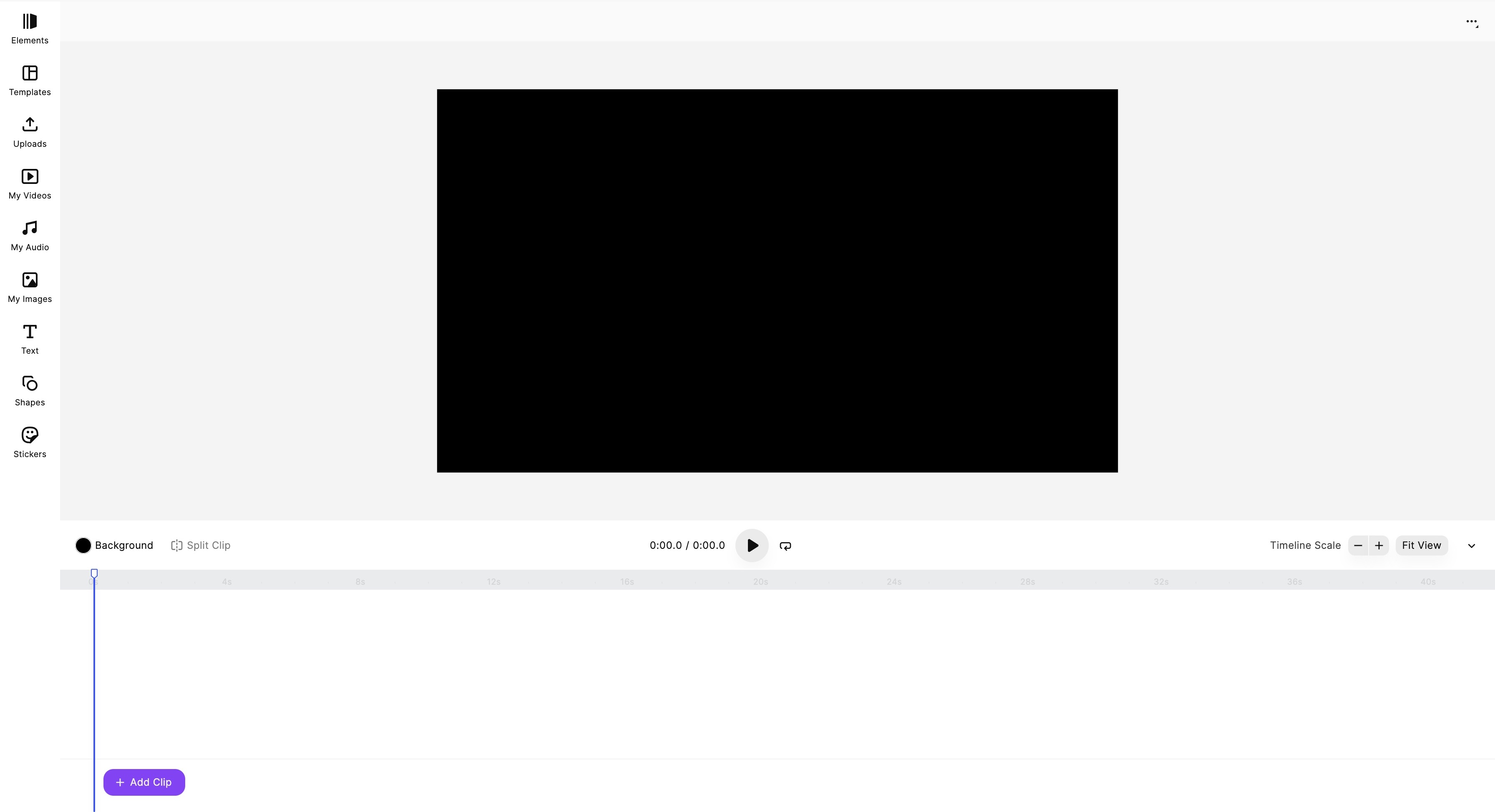 ImagineArt Video Editor dashboard
ImagineArt Video Editor dashboard
With AI advancing in leaps and bounds, you can add logo to video in just a few quick steps. Here’s how you can do it on ImagineArt Video Editor:
Step 1: Upload Your Video
Log in to your ImagineArt account and head over to ImagineArt Video Editor. Click on ‘Uploads’ on the side panel and add files by clicking on ‘Video Uploads.’ You can also use your own videos created on ImagineArt AI Video Generator by clicking on ‘My Videos.’ On ImagineArt AI Video Generator, you can create videos through image uploads and text prompts.
Step 2: Import Your Logo
Next, you will have to upload your logo images to the video editor. Once again, click on ‘Uploads’ and add files to ‘Image Uploads.’ You can also create your own logo on ImagineArt AI Logo Generator and use and access it by clicking on ‘My Images.’ Make sure the uploaded logo is of high quality and doesn’t pixelate upon image expansion or contraction.
Step 3: Position Your Logo on the Video
Now that your logo is uploaded, you can add it to the timeline by clicking on it or dragging and dropping it onto video timeline. Move the video logo to your preferred position; it could be any of the top and bottom corners or even in the center, if that suits your video content. Mostly, logo images are situated in the top-right corner of the video.
Step 4: Resize Your Logo
Once you have decided the position of the logo, you need to adjust the size of the video logo. Click the logo image and drag the handles around the logo, making sure the proportions are even. The logo should be large enough to be visible in the corner but small enough not to overpower the rest of the video content. The right-sized video logo will ensure your content remains recognizable.
Step 5: Add Logo Effects (Optional)
To give your logo a more engaging look, you can fine-tune it by adding effects and filters.
- Basic adjustments and refinements, such as saturation, contrast, and brightness, can elevate the visual appeal of your logo.
- Motion animations, such as slide, pan, and fade, can make your logo appear and disappear seamlessly.
- Transparency, blending, and opacity allow the logo images to integrate into the video background smoothly.
Step 6: Adjust Logo Duration
After resizing and editing your logo, move ahead with determining the duration of the logo in your video. Decide if your logo will appear throughout the whole video, or just the intro or outro part. Once that’s decided, adjust the timing by dragging the logo image edges on the timeline.
Step 7: Preview Your Video
Now that your video logo is added, preview it to ensure all the images and other visual elements of the video are in the correct place and order.
Step 8: Export Your Final Video
Click the “Export” button and download your video content once you are satisfied with the final output.
Best Practices to Add Logo to Video
A brilliant video with high-resolution visuals, engaging content, relevant text, and a hooking soundtrack can have its overall quality dampened by a misplaced or low-quality logo. Here are some tips for an effective video logo, from editing to placing:
1. Balance the Logo Size
To keep visuals from overcrowding the video content, it is crucial to figure out the right size for your video logo. A big logo image in the corner can distract the viewers from the actual content. On the other hand, if the logo size is too small, the viewers wouldn’t even recognize your brand. Find the appropriate size according to the dimensions of your video and place the logo where it doesn’t overlap other visual or text elements.
2. Balance the Video Visuals
There’s no need to pack your video with a handful of visuals and textual explanations to represent your brand. Create a single but striking logo with a clean, minimal design. In case your video content requires multiple images, adjust the logo duration so that it doesn’t appear over or behind the rest of the elements.
3. Balance the Transparency
Using a transparent background is quite effective for seamless integration of logos in video. In case your logo has a solid-colored background, increasing the background transparency ensures the logo doesn’t overshadow the other elements. Logos with transparent backgrounds give your video content a professional and polished look.
4. Maintain Consistency
Brand consistency isn’t only about using the same logo; it is more about placement and sizing. Make sure your video logo is placed and scaled in the same manner in all video content across different platforms. It adds to content consistency and gives your video content a cohesive touch.
Final Thoughts
All in all, you need a logo — it’s vital, and your online recognition depends on its correct usage. With ImagineArt Video Editor, video logo integration doesn’t have to be elaborate. Follow the mentioned best practices, and you will have your logo in a professionally edited video.
For logo integration, keep in mind: don’t distract — attract!
Related reading:
How to Add Background to Video

Tooba Siddiqui
Tooba Siddiqui is a content marketer with a strong focus on AI trends and product innovation. She explores generative AI with a keen eye. At ImagineArt, she develops marketing content that translates cutting-edge innovation into engaging, search-driven narratives for the right audience.