

Tooba Siddiqui
Mon Aug 18 2025
6 mins Read
You know what changed since the rise of social media platforms? Connectivity, yes — but also, the type of content and the way we consume it. In all honesty, not many social media users engage with a lengthy text-based post. But if you summarize and explain the same text-based post through an image, the engagement will surely surge. Visuals dominate the social media platforms, making many brands, influencers, creators, and marketers rework their strategies. Images add to the visual appeal, and supplementing your content with a well-composed image drives traffic and engagement.
Whether you are posting a product launch video, informational tutorial, or social media content, visuals help you pique and rivet audience attention. A single image can set the right tone and mood for your whole video. You don’t need a professional video editor or expensive software to add image to video. With ImagineArt Video Editor, the process to add picture to video is quite intuitive and far quicker. Let’s explore it in detail.
Why Adding Image to Video Matters
Human brains are designed to process and understand images faster than words — sight is our central sense. This is why video thumbnails, video cover photos, and video title images drive most clicks. Including the right images in videos can:
- Emphasize the key concepts: If your video content covers a rather complicated subject, presenting it through images can simplify it for the viewers. Add infographics or diagrams to maintain viewers’ attention.
- Increase visual appeal/interest: A text-on-screen video or a static image is more likely to get scrolled by. Adding the right type of images can make your content more interesting and dynamic.
- Convey the message: Images make every experience memorable. Applying this concept to your video content can communicate your message in an unforgettable manner.
- Improve engagement: If you want better engagement on platforms like TikTok, Instagram, or YouTube, then a video with images isn’t just a requirement but something you can’t do without.
Images nurture visual appeal and capture the audience's attention. In order for your video content to be understood and seen, you need images in videos for attention retention.
Step-by-Step Guide: How to Add Image to Video in ImagineArt Video Editor
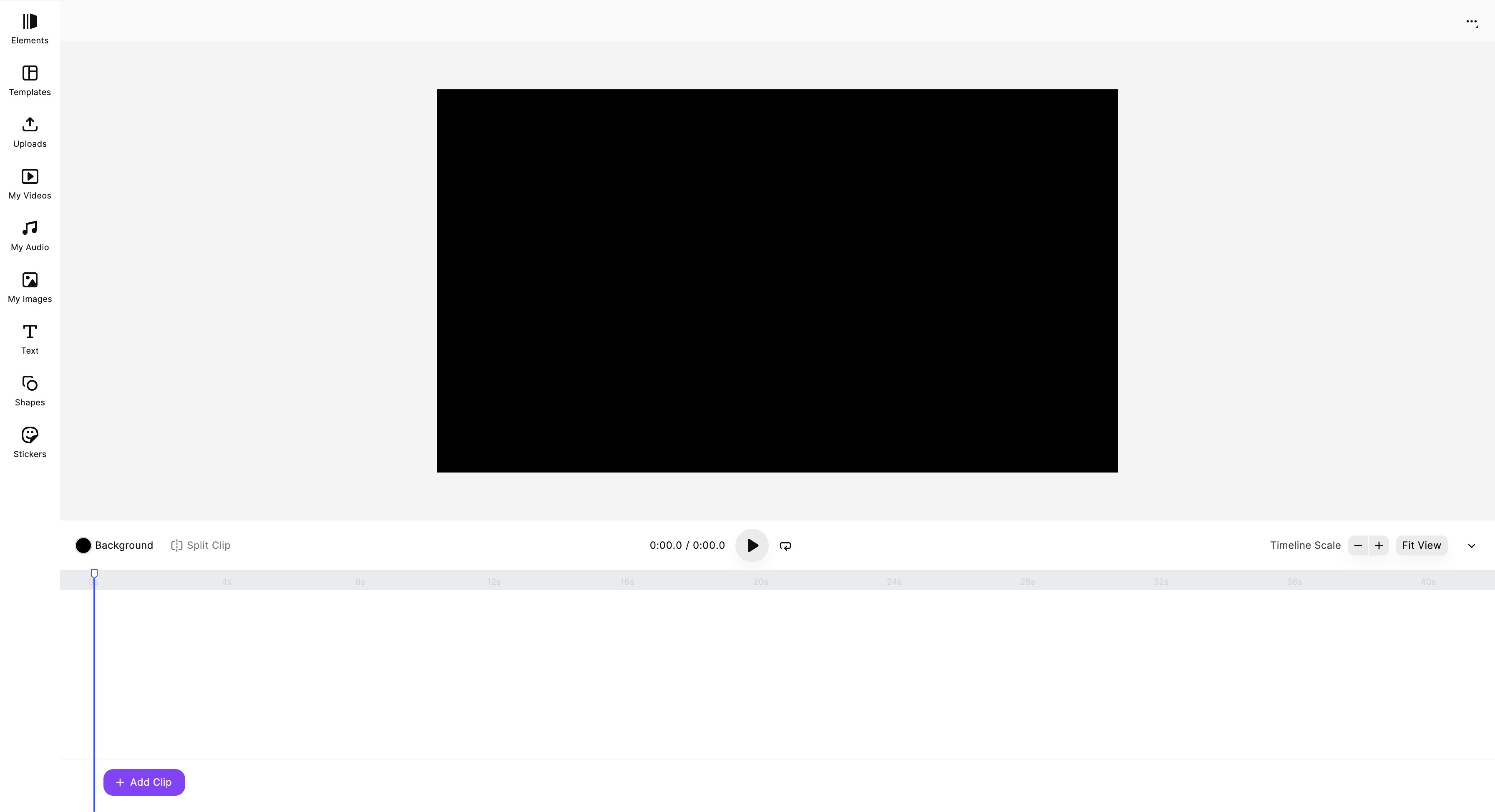 ImagineArt Video Editor dashboard
ImagineArt Video Editor dashboard
ImagineArt Video Editor makes adding images to your video a simple and intuitive process. Here’s a step-by-step guide to help you get started:
Step 1: Open ImagineArt Video Editor and Upload Your Video
First things first, log in to your ImagineArt account and head over to ImagineArt Video Editor. Click on ‘Uploads’ on the side panel and add files by clicking on ‘Video Uploads.’ You can also use your own videos created on ImagineArt AI Video Generator by clicking on ‘My Videos.’ In ImagineArt Video Studio, you can create videos through image uploads and text prompts.
Step 2: Import the Image
Next, you have to upload the images needed for your video content. Click “uploads” on the side panel and add the required images. ImagineArt supports different image formats such as JPEG, PNG, & GIF. You can also upload the images you created on ImagineArt AI Image Generator. Click on “My Images,” and you can view the library of your image creations. So upload your visuals, illustrations, and sketches with ease.
For AI image creation, you can head over to ImagineArt AI Image Generator and create your own images through image uploads or text prompts.
Step 3: Image Positioning
Once all the needed images are uploaded, it’s time to position them within the video. To do that, you will have to drag the image to the video timeline and drop it where you want to display it. You can change the placement and position of the image on the timeline by dragging and dropping it.
Step 4: Image Adjustment
Now that your image is in the right position, it’s time to adjust the size of the image. Use the crop tool to eliminate the unnecessary border or reduce the overall size of the image. You can even cut out the sharp edges of your image using the “Round Corners” feature. Navigate to the three dots in the right corner and click on “Show Inspector.” On the side panel, you can view different customization options. You can add opacity and experiment with blending modes to achieve a desired output. You can also flip and rotate the image to match your vision and transform the position to improve the overall visual experience.
Step 5: Image Timing Adjustment
You can select the image display timing. On ImagineArt Video Editor, you can change the duration of image display by dragging the image timeline. Be it a quick glimpse or a minute-long appearance, ImagineArt makes sure your video content matches your vision.
Step 6: Image Enhancement
You will find a bunch of image editing and customization tools on ImagineArt. The Video Editor allows you to fix the contrast of the image, add effects, filters, and animations, and even blur the image for seamless integration into the video. These features give your video an improved viewing experience, mood, and style.
Step 7: Preview the Video
Now that your video content is all done, preview it to ensure all the images and other visual elements of the video are in the correct place and order.
Step 8: Export the Final Video
Click the “Export” button and download your video content once you are satisfied with the final output.
Best Practices to Add Image to Video
Sometimes, the slightest of changes can make a huge difference. Here are some quick tricks to exponentially increase the impact of images in videos:
1. Image Placement
A crucial yet often overlooked aspect of video creation. Images shouldn’t block the important parts of your video, such as captions, or distract the viewer from the actual message. Make sure your visuals are situated in areas where they don’t overlap with any other element.
2. Transparent Backgrounds
Editing out the original background and replacing it with a transparent one can make visual integration more seamless. Particularly with brand logos, marketing graphics, or labels/icons, a transparent background helps in reducing distractions within the video.
3. Use High-Quality Images
Images with disrupted resolution impact the overall viewing experience. Make sure to use only high-resolution images to prevent image pixelation and blurriness — especially if your video content can be viewed in full-screen mode or on larger screens.
4. Align the Style and Tone
Images are important to set the tone, style, and mood of your video. You can’t use a cartoonish image in a brand presentation video unless your brand caters to that particular audience. Use professionally-made images for a lasting impression.
5. Balance and Collate Text and Images
The images shouldn’t overpower the text and vice versa. Balancing the text and images can be an overwhelming task, but ensure not to overcrowd the video with multiple elements. Make sure the text remains readable and stands out, all while the images complement the appearing text.
Final Thoughts
Visuals determine how the viewers will experience and interact with your video content. Adding image to video might seem like a frivolous suggestion, but it is a definite game-changer in video creation. And with a video editor like ImagineArt, all you need is your video file, images, and a few adjustments, and you will have a stunning video within minutes. Editing isn’t the difficult part anymore; the real challenge is deciding the right image. So choose wisely!
Related reading:
How to Add Background to Video

Tooba Siddiqui
Tooba Siddiqui is a content marketer with a strong focus on AI trends and product innovation. She explores generative AI with a keen eye. At ImagineArt, she develops marketing content that translates cutting-edge innovation into engaging, search-driven narratives for the right audience.