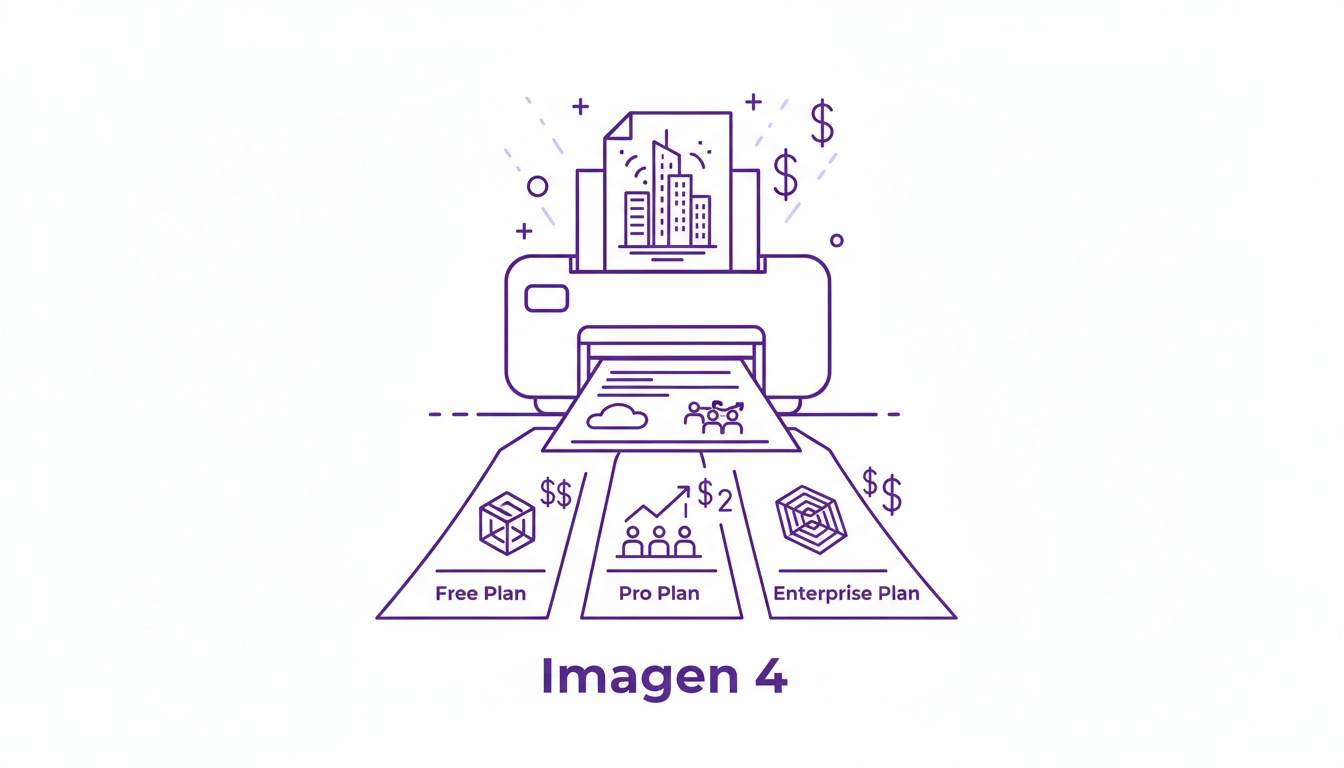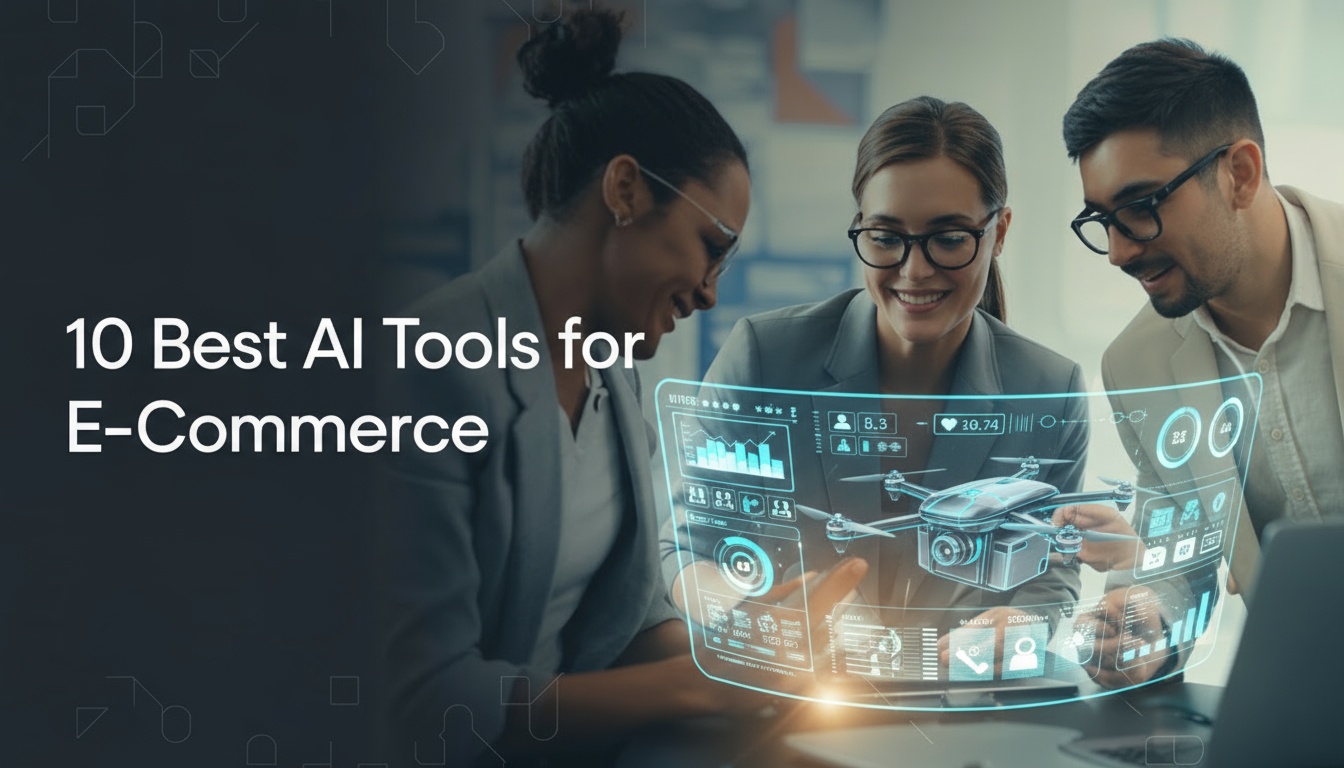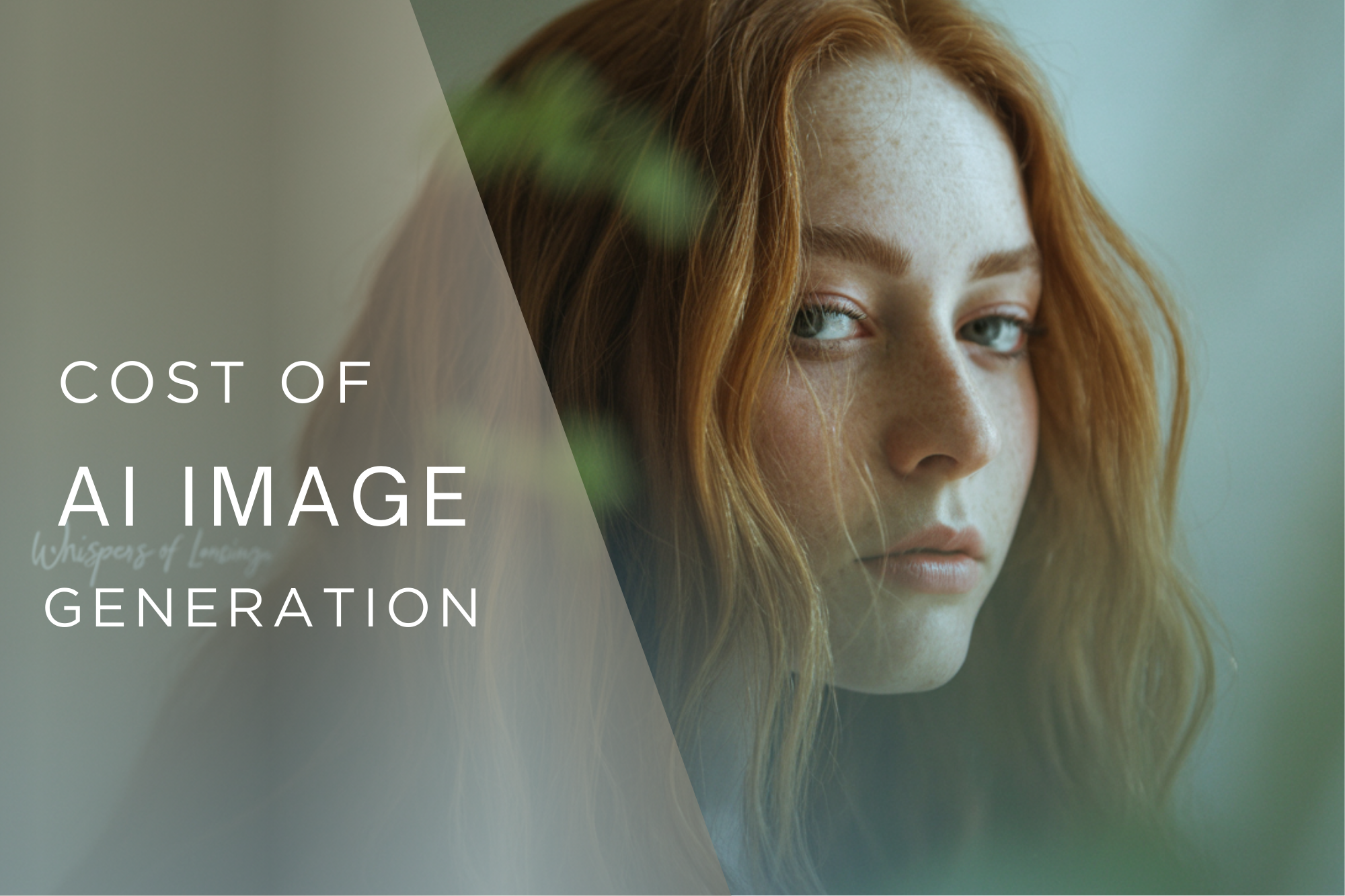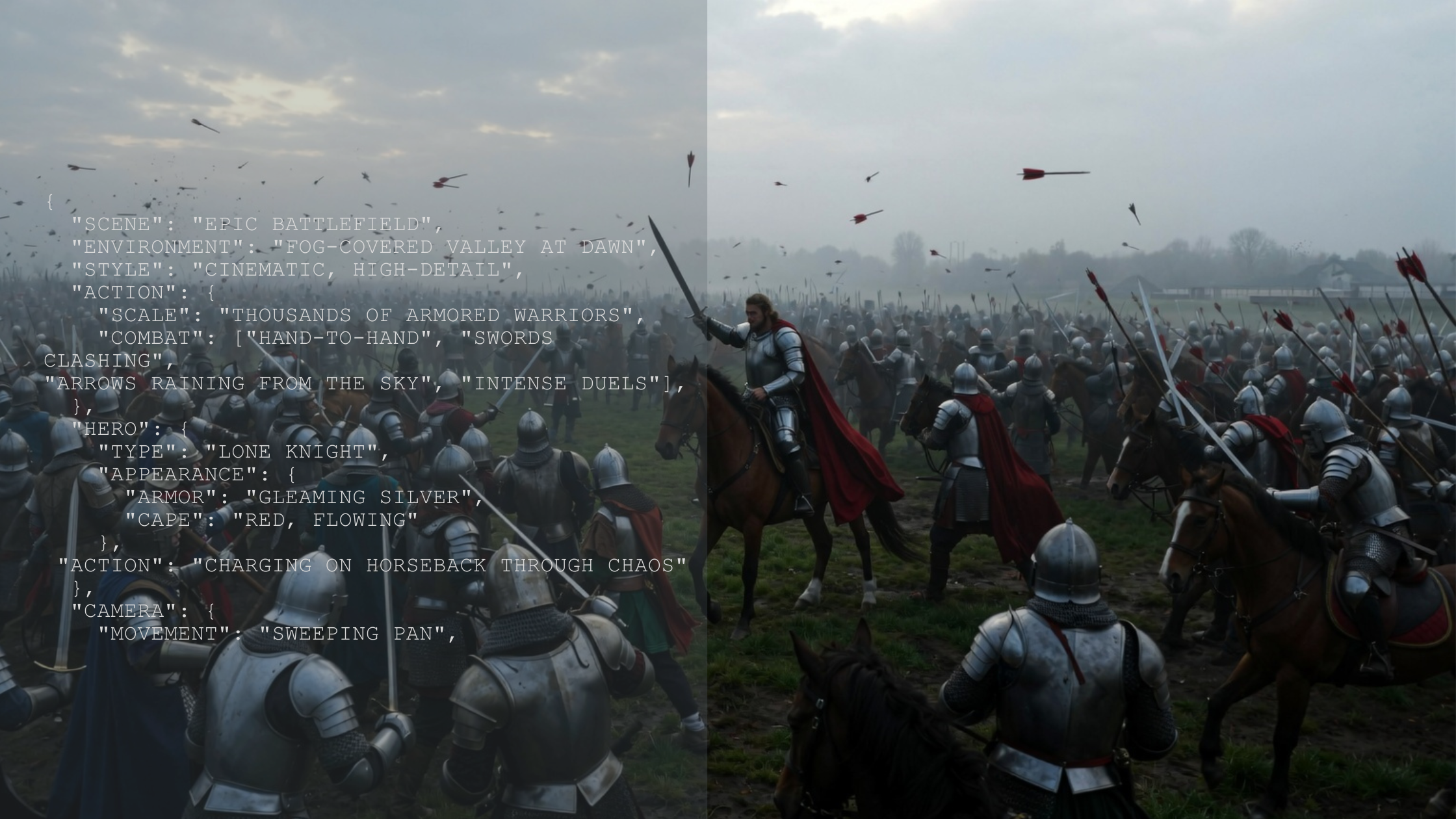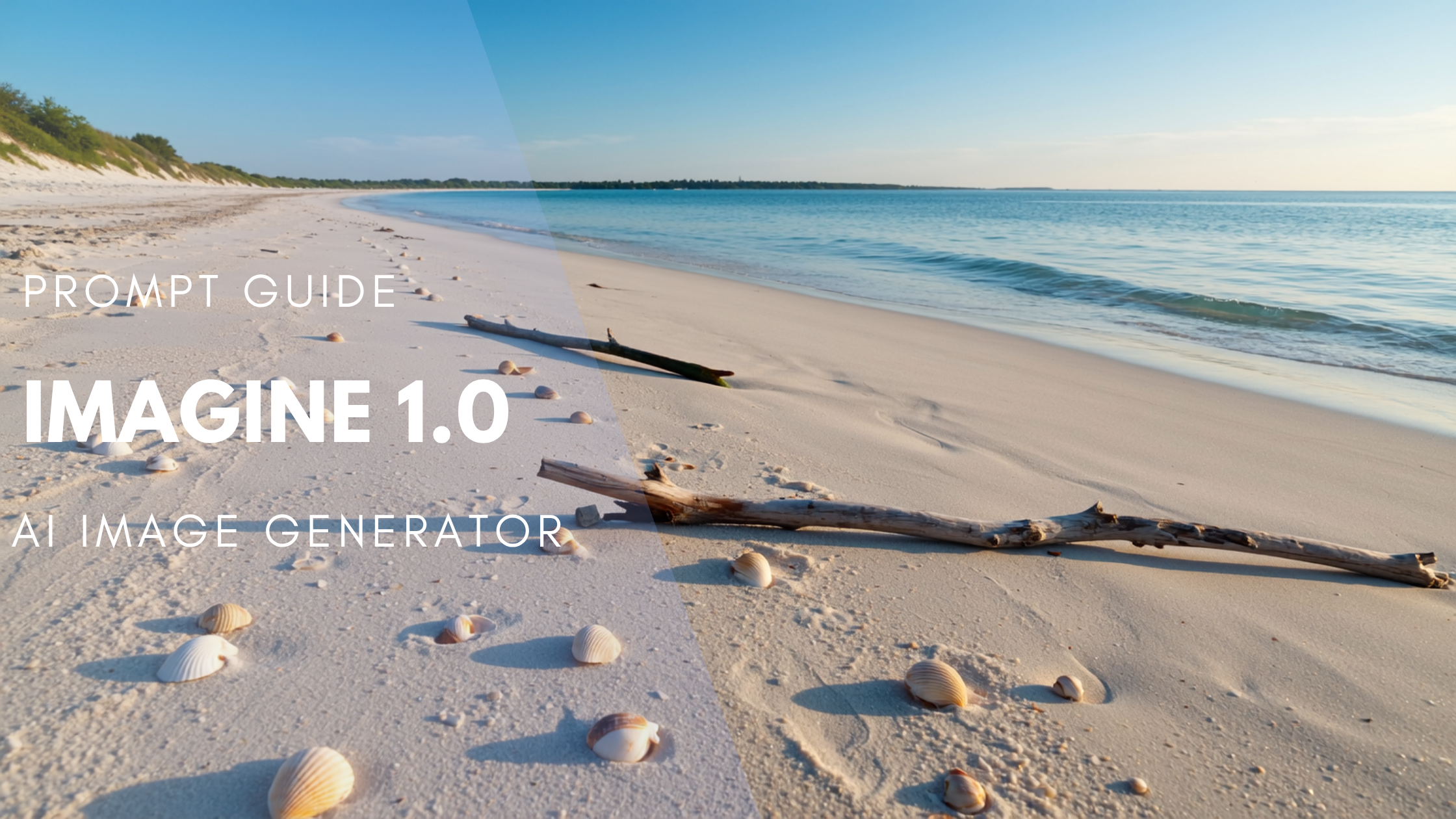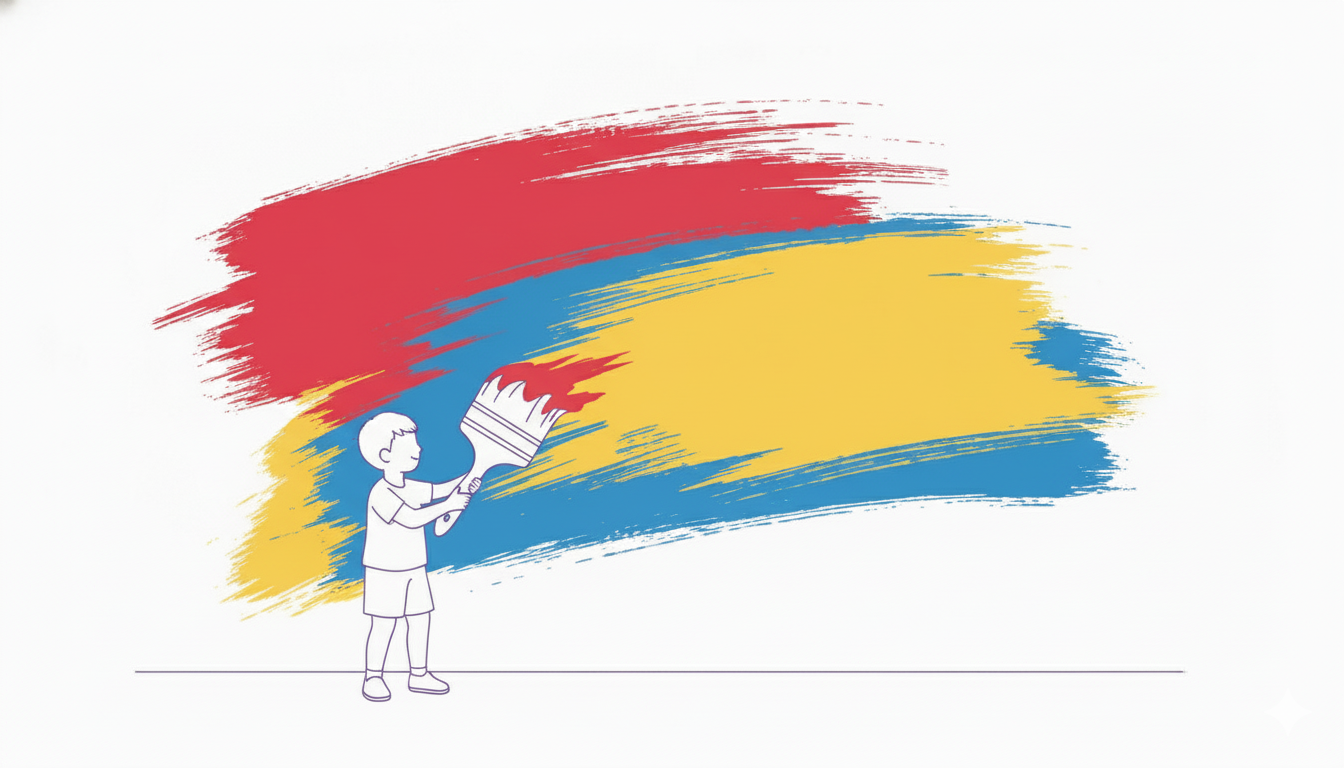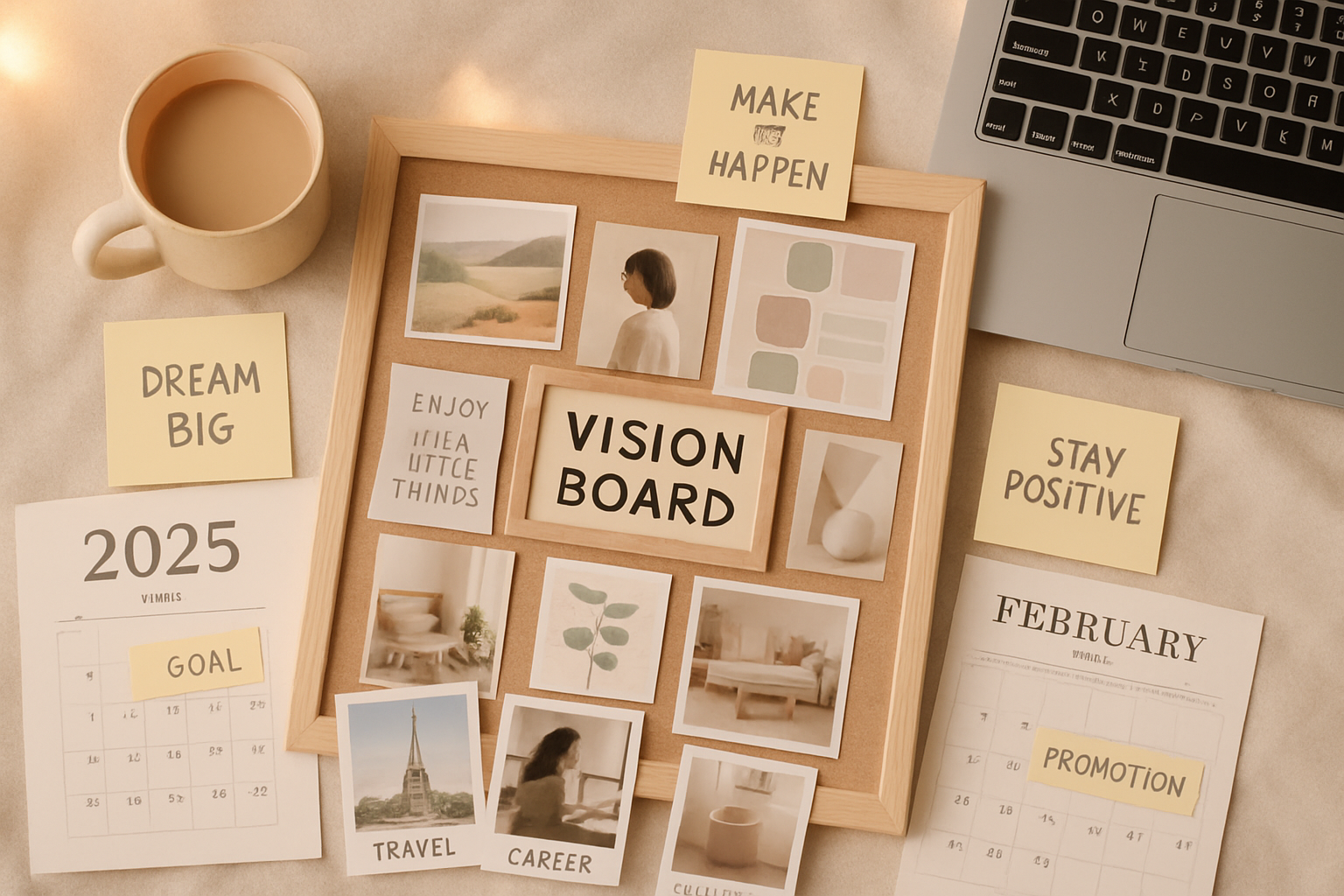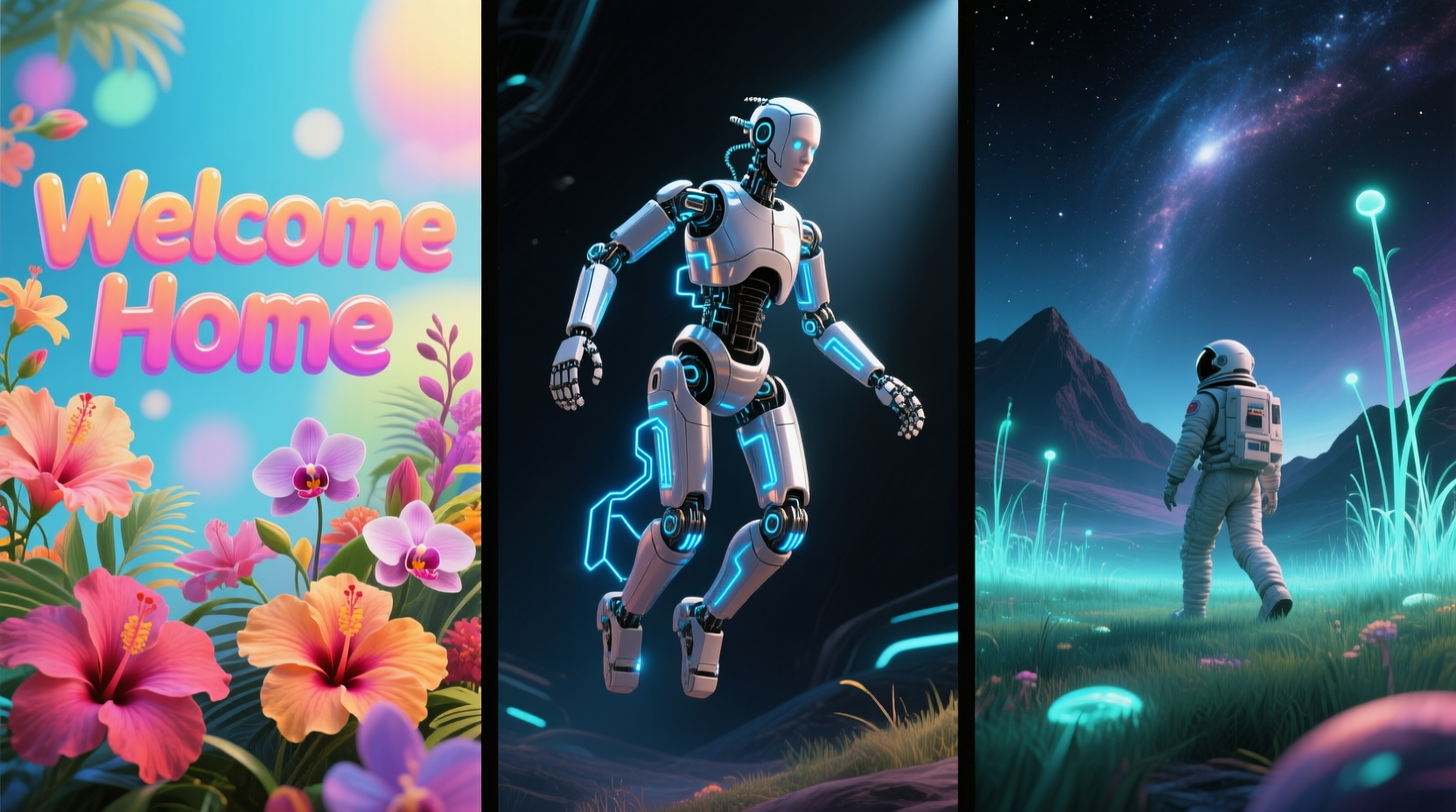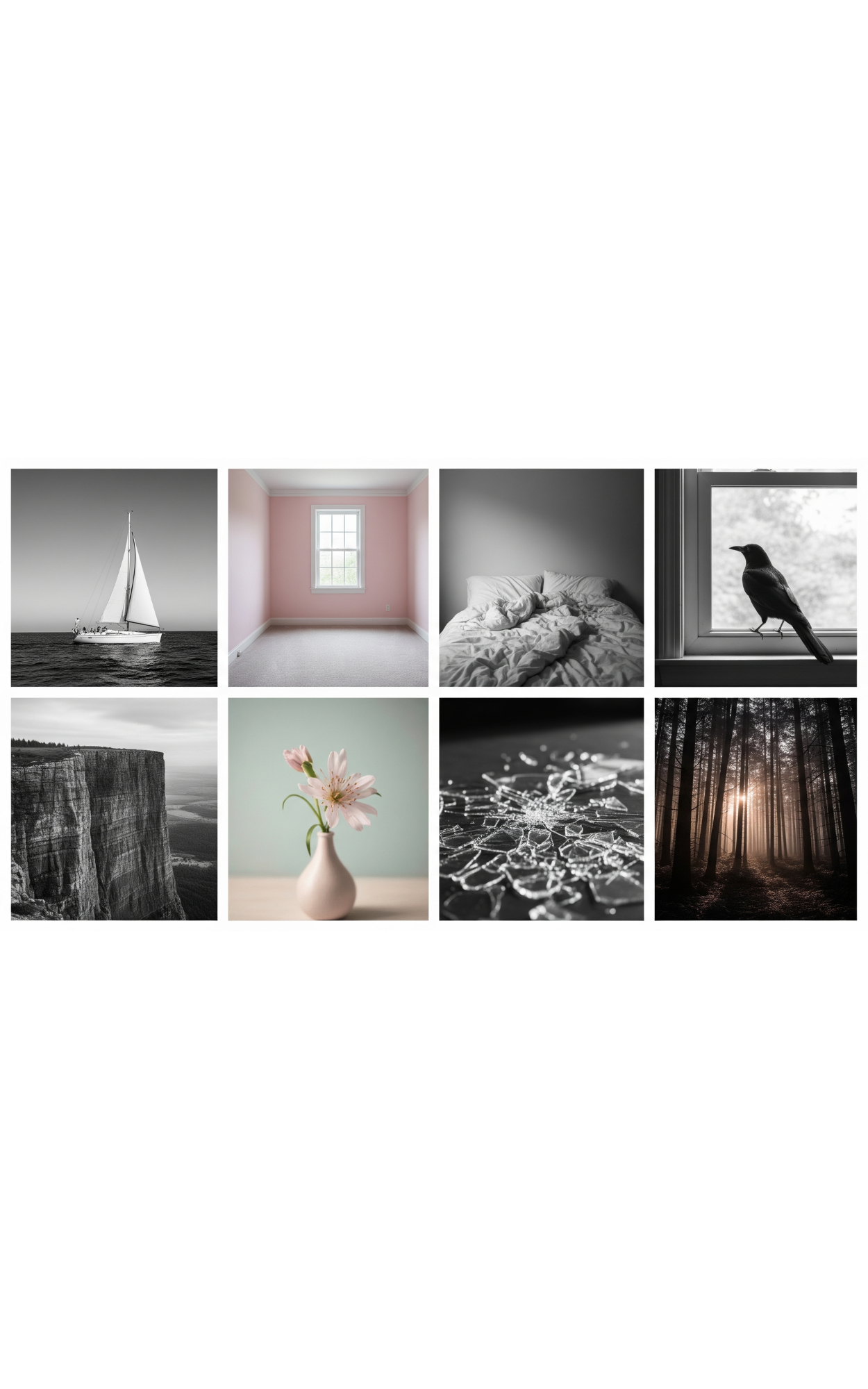

Tooba Siddiqui
Mon Aug 25 2025
8 mins Read
To say that AI has shifted the dynamics of creative world would be an understatement — it has innovated and improved human creativity in ways deemed impossible a decade ago. In the last few years, AI heralded an era of image generation tools, allowing users with zero graphic design and image editing knowledge to create professionally done images.
When it comes to AI image generators, portraying AI as a euphemism for creative substitute devalues human originality. These platforms allow users to expand their creativity and help materialize their ideas. One such AI image generator is Google’s latest addition: Google Imagen 4. Featuring incredible rendering speed and prompt adherence, Imagen 4 meets and expands the creative needs of professionals and beginners alike.
What is Google Imagen 4 and How Does It Work?
Google Imagen 4 has an advanced diffusion model developed by Google DeepMind. Leveraging the capabilities of optimized machine learning models, Imagen 4 transforms your detailed prompt into a coherent image using high text fidelity. Unlike the previous versions, Imagen 4 features versatility, faster generation, finer detailing, and improved text rendering. These features present Imagen 4 AI image generator as an ideal tool for users who require precise outputs.
The input prompts could range from a simple one-line descriptions to a multi-sentence paragraph, exhibiting its powerful text rendering feature. The thorough incorporation of machine learning — from optimized algorithms and diffusion model to advanced data architecture — allows Imagen 4 AI to generate images with precision and detail.
How to Access Google Imagen 4
Accessing Google Imagen 4 is pretty straightforward. However, there are a few different ways to use and access it.
Here’s how to access Imagen 4:
1. On Vertex AI
Google Vertex AI is a cloud-based, unified platform used for generative AI. Here’s a breakdown of how you can use Imagen 4 on Vertex AI:
- To get started, you need to log in to your Google Cloud Console. Once logged in, go to Vertex AI and choose the model garden. Go to Imagen 4 models: “imagen-4.0-generate-001” and “imagen-4.0-ultra-generate-001” and select the preferred model generation.
- Type a detailed and descriptive text prompt to generate the desired output image. Choose the preferred image settings such as aspect ratio (16:9, 9:16, 1:1, and more), image resolution (1K or 2K), and number of images per generation (maximum 4).
- In Vertex AI, the user can upload a reference/base image to edit images since it has inpainting and editing features. Pair the reference image with a descriptive prompt to modify it or integrate certain edits into the base image.
- Vertex AI allows developers to produce images via Vertex AI Python and JavaScript APIs. This makes integration into the workflows and applications seamless.
2. On Google AI Studio
Where Vertex AI is suitable for developers and advanced users, Google AI Studio provides a user-friendly and easy-to-understand interface. Here’s how you can use Imagen 4 on Google AI Studio:
- Log into your Google account and go to Google AI Studio.
- Once logged in, navigate to the side panel and click on “Generate media.” In explore models, select “Imagen.”
- On the right-hand side panel, go to the “Model” selector and choose Imagen 4 from drop-down menu. Also, adjust the number of images you want per generation. Select the preferred aspect ratio and output resolution.
- After fixing the settings, enter the text prompt and download the generated image.
Unrelated but important: You can also generate images on Google AI Studio chat and generate images via Gemini 2.0 Flash model.
3. On Google Gemini
On Google Gemini, Imagen 4 works as a backend AI image generation engine, making it accessible through web and mobile applications. Here’s how you can access and use Google Imagen 4 AI on Google Gemini:
- Gemini API enables developers to create incredible images using both text and image input/prompts. The users can customize and select the image aspect ratio, style, and images per generation.
- Gemini users can enter the text prompt and acquire quicker outputs on web or mobile application.
- Gemini app comes with built-in editing features, allowing users to modify images and add or remove image elements, leaving the rest of the image unaffected. Users can modify images through text prompts.
- Gemini enforces content moderation policies and focuses on responsible AI use, including restrictions on generating celebrity likenesses and protected content.
- Using Imagen 4 on Gemini is accessible and available to all types of users, from artists to professional marketers.
Creating Images with Google Imagen 4 on ImagineArt
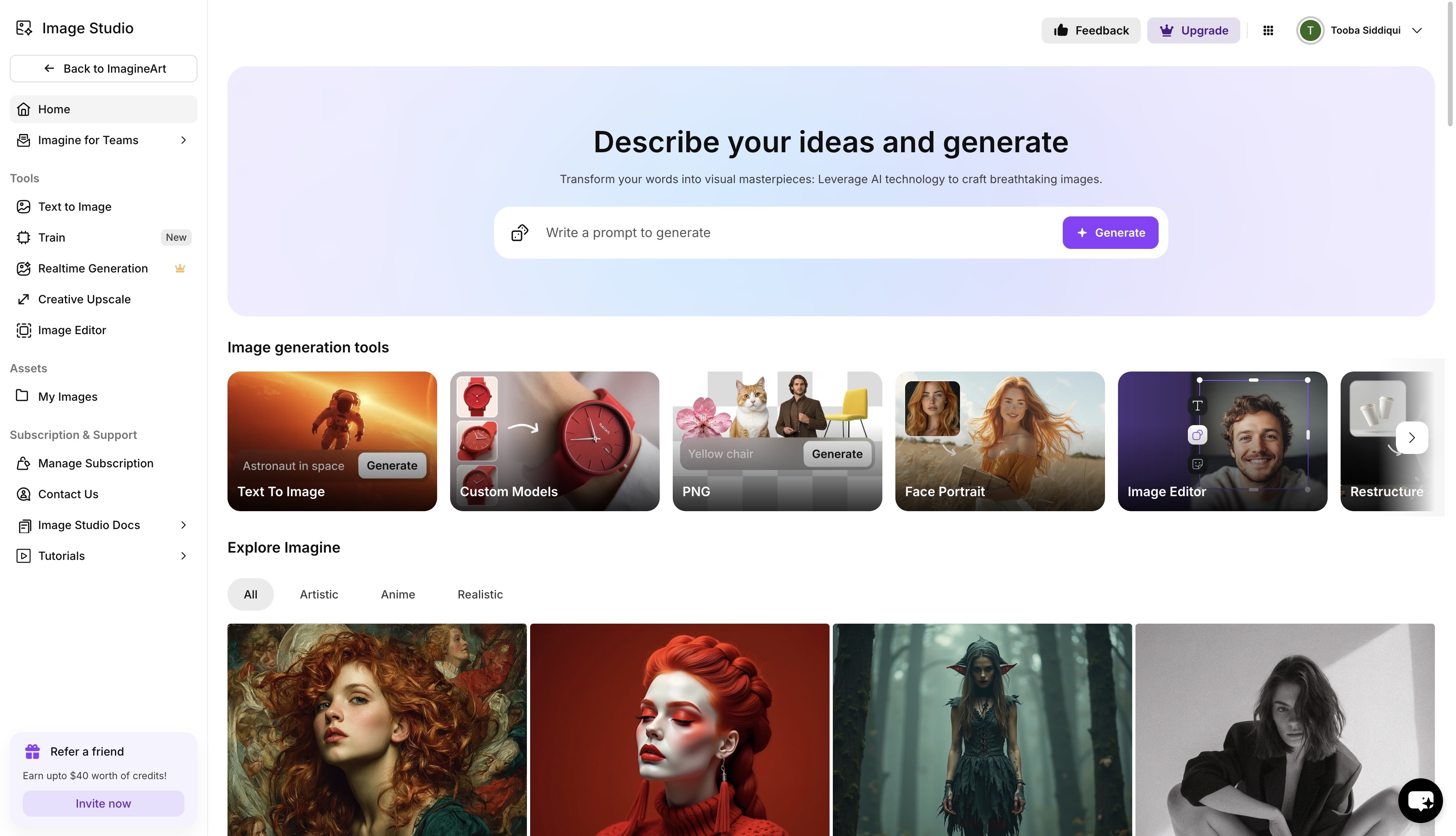 ImagineArt AI Image Generator dashboard
ImagineArt AI Image Generator dashboard
Google Imagen 4 is available to use on different AI image generation platforms — one such platform is ImagineArt. On ImagineArt AI Image Generator, you get to explore and experiment with the potential of Google Imagen 4. Follow these steps to get started:
Step 1: Log In or Sign Up
First things first, you will need an ImagineArt account. ImagineArt provides new users with daily free credits to help them generate images and videos. For more and better-quality generation, the user will have to opt for premium plans. Once logged in, head over to ImagineArt AI Image Generator, and you will be directed to the image generation dashboard.
Step 2: ImagineArt AI Image Generator
On the image generation dashboard, you will see multiple AI image generation options. Choose the text-to-image generation tool. Use this tool when you have to generate an image from a prompt. On the side panel under the ‘Models’ section, select Imagen 4 from the pop-up menu.
Step 3: Prompting
ImagineArt AI Image Generation supports both simple and complex text prompts. Enter a detailed prompt entailing the rich details, character poses, text placement, and more to generate the desired output. In case you aren’t certain about how to prompt, click the ‘dice’ icon in the corner of the prompt box, and you can take inspiration from the sample prompts.
If you’re unsure where to begin, you can browse prompt inspiration. You can also write prompts in other languages—thanks to multi-language support enabled for Imagen 4.
Step 4: Adjust Settings
After entering the prompt, adjust the image settings. ImagineArt AI Image Generator provides a handful of image customization options, including multiple style options, aspect ratios, camera motions, lighting, and number of images per generation (up to 4). These options present the users with more flexibility and creative control over the final output.
Step 5: Image-to-Image Generation (Optional)
ImagineArt AI Image Generator supports image inputs, allowing users to restructure, restyle, reimagine the existing image with Imagen 4. On the side panel, expand the ‘Image Guidance’ section and upload the input image. In the prompt box, enter the modifications or improvements you wish to see in your final edited output. Adjust the settings and transform a simple sketch into an artwork.
Step 6: Generation
Once you are done with prompting, click ‘Generate.’ Make sure you have set the number of images for each generation. ImagineArt AI Image Generator takes a few seconds to generate (maximum 4) images. Click on the output image to preview it. You can upscale and add subtle or strong variations to further improve the output image.
Step 7: Download or Edit
If you aren’t satisfied with the result, you can edit it further on ImagineArt Canvas Tool or use quick actions such as ‘Animate’ or ‘Remove background.’ If you want more specific modifications, you can simply enhance the prompt and re-generate it using Google Imagen 4. Download the generated image once it meets your expectations.
Effective Prompting Tips for Imagen 4 AI
The key to using Imagen 4 to its fullest potential lies in effective prompting. The clearer and more descriptive your prompt, the better and higher the image quality. Here’s what you need to keep in mind:
1. Be Specific
A well-detailed prompt results in a polished image output. Add scenic details, add personality to your character, enhance the image elements with animated details — in a few words, craft a soul for your image.
2. Don’t Overcrowd
Undoubtedly, Imagen 4 can handle lengthy, complicated prompts, but that doesn’t mean every image needs to have a complex input. Remove the irrelevant elements from your prompt and focus on the necessary aspects. If your intent is clear, Imagen 4 will surely generate the image you have visualized.
3. Style Experimentation
Explore and test different styles to give your image an artistic touch or enhance the overall vibe of your visual.
4. Prompt Refinement:
In case you aren’t satisfied with your result, try shortening your prompt. Generate a visual for each image element to get a better idea of how to improve your prompt. You can also explain each element in a different sentence to avoid overwhelming the image generator with unnecessary connecting phrases or words.
5. Prompt Re-running
Make minor changes to the prompt to explore different results before hitting the download button. Sometimes a tiny adjustment can improve the overall image quality.
Concluding it all
Google Imagen 4 is an advanced, powerful AI image generator that is transforming how creators, marketers, and professionals generate visuals. With high-quality images, fast rendering speeds, and an intuitive interface, it is a must-have tool for anyone looking to enhance their creative workflows.
Frequently Asked Questions
Read our blog: Google Imagen 4 Features | Imagen 4 vs. Midjourney | Imagen 4 pricing plans

Tooba Siddiqui
Tooba Siddiqui is a content marketer with a strong focus on AI trends and product innovation. She explores generative AI with a keen eye. At ImagineArt, she develops marketing content that translates cutting-edge innovation into engaging, search-driven narratives for the right audience.