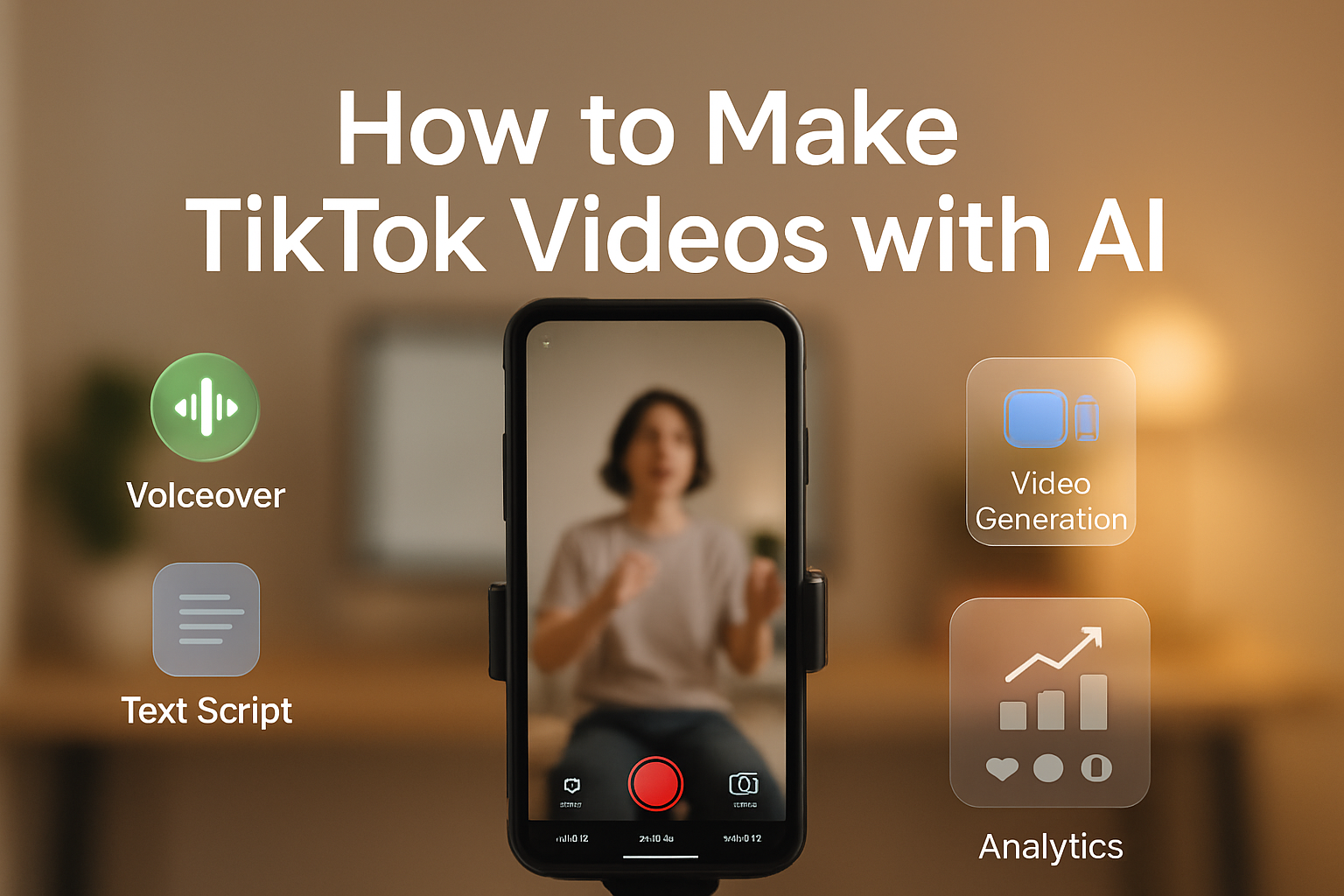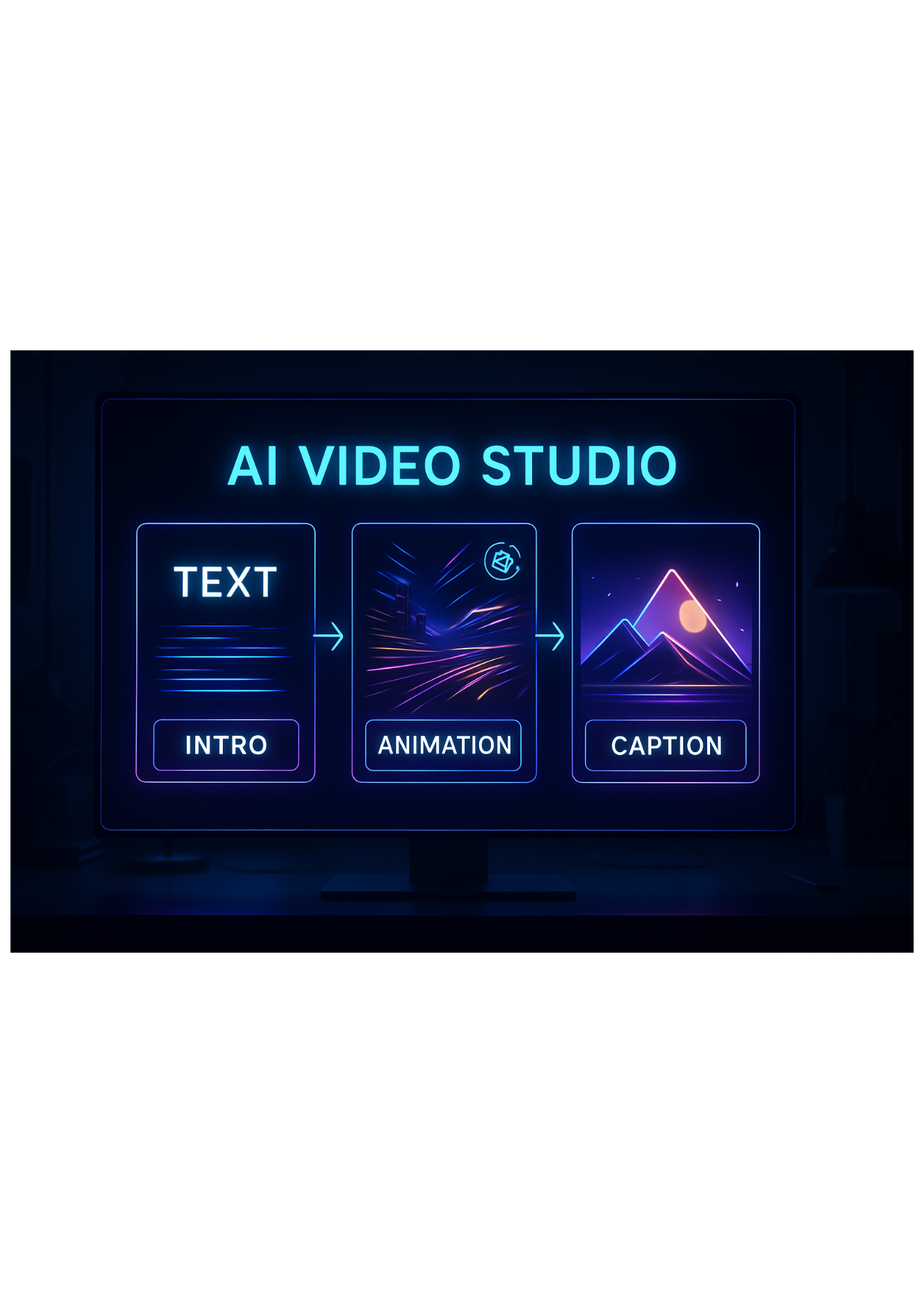

Tooba Siddiqui
Mon Jul 14 2025
6 mins Read
Imagine Video Studio is your creative engine for producing stunning videos with nothing but a prompt, an image, or a topic. It's an all-in-one AI video generator for marketers, educators, content creators, storytellers and product ambassadors interested in creating videos that feel cinematic, professional, and platform-ready, without a camera or technical video skills.
 Video studio dashboard
Video studio dashboard
How does video studio work - Step-by-Step Process to Create AI Videos with ImagineArt
Step 1: Choose a Video Creation Tool
Go to Video Studio dashboard.
You can choose from three main tools:
- Text to Video: Turn prompts or scripts into animated scenes
- Image to Video: Upload or generate an image and bring it to life
Step 2: Add Input (Text Prompt or Image)
- In Text to Video, either write your own prompt or edit one from the inspiration tab.
- In Image to Video, upload your image or generate one with a description, then write a detailed prompt to animate the image.
Step 3: Choose Models, Aspect Ratios & Effects
For all tools, you can customize:
- Model Style: the AI model you choose controls how the image gets interpreted, animated, and styled:
-
Hailuo AI Video is ideal for stylized storytelling—it emphasizes expressive motion, character detail, and mood. Great for narrative videos, visual poetry, or artistic experiments.
-
PixVerse is excellent for high-motion scenarios—like dynamic zooms, environmental effects, and action-driven scenes. It feels fluid, punchy, and social-media ready.
-
Imagine offers balanced aesthetics—good for everyday use, especially if you want clean, cinematic sequences.
-
Kling often leans toward cinematic realism, making it a strong pick for professional or atmospheric visuals.
-
Google Veo 2 / Veo 3 / Veo 3 FAST / Veo 4 are known for detailed realism and sophisticated visual generation. These models are great for long-form visual storytelling, demo reels, or advanced ads.
-
Seedance PRO / Seedance Lite are ideal for artistic transitions, elegant flow, and soft visual dynamics. Great for fashion videos, abstract sequences, or dreamy aesthetics
-
LUMA RAY2 is advanced model for hyperrealistic shots with dramatic lighting and camera movement. Excellent for showcasing physical products or architectural visuals.
- Aspect Ratio: Landscape, square, or vertical (ideal for different platforms)
- Effects: Add camera motion, lighting effects, and stylistic treatments like cinematic or sketch
Step 3: Generate & Export
Click Generate and your video will be ready in MP4 format within minutes. Preview, download, or remix by tweaking inputs or styles.
Your video is export-ready for TikTok, YouTube Shorts, Instagram, and more.
The 3 Tools Inside Imagine Video Studio
1. Text-to-Video
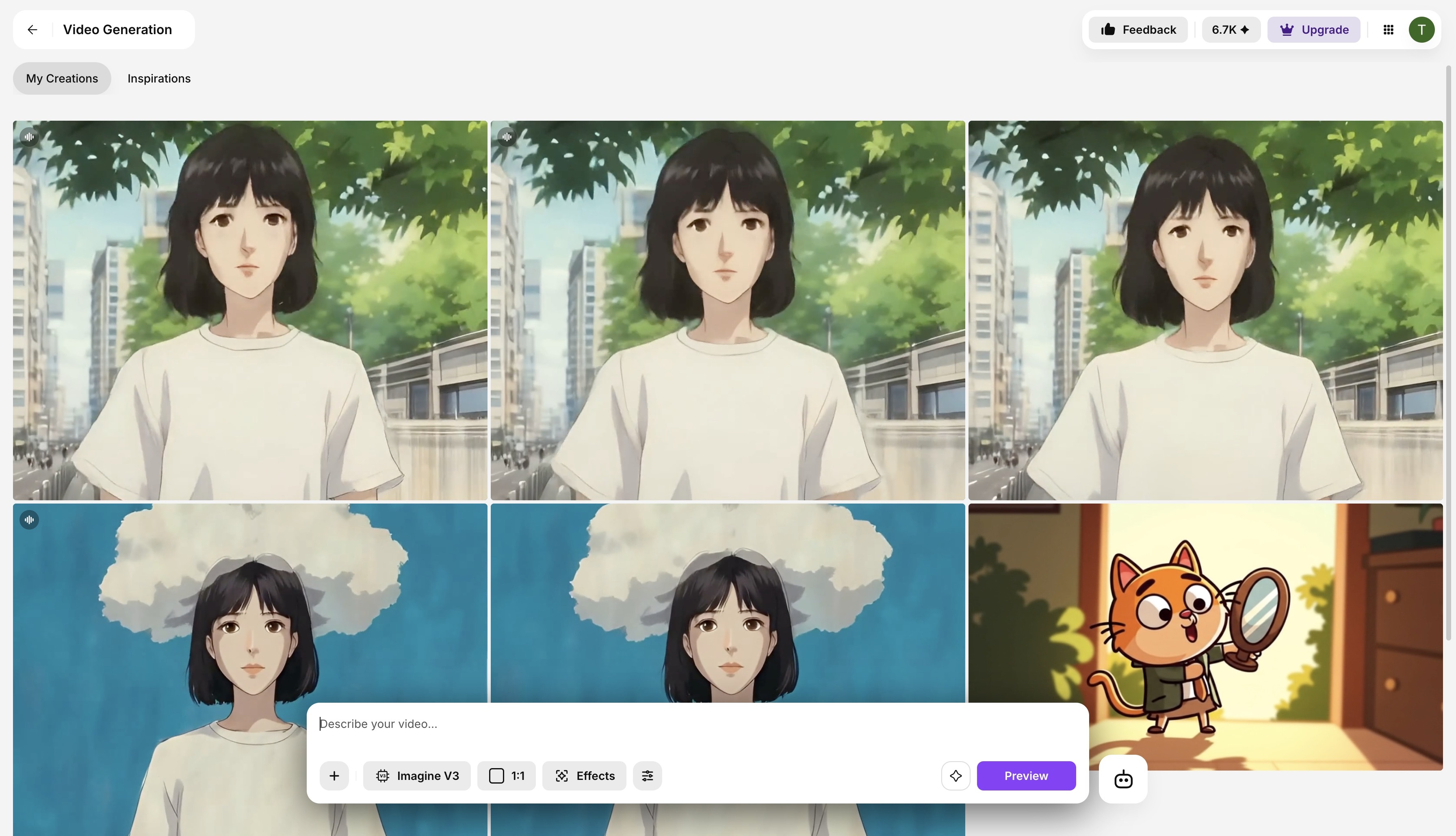 Text-to-Video dashboard
Text-to-Video dashboard
In Text-to-Video tool, start with a prompt or topic, and generate a complete AI video.
- Prompt Options:
- Write your own
- Or select from the “Inspiration” tab and edit the prompt
- AI Script Generator:
- Enter a topic
- Choose language (8 supported)
- Script length (100, 150, 200 words)
- Audience type: Senior, Children, Default
- Tone: Casual, Formal, Default
- Then choose:
- Model style (Imagine, Kling, Hailuo, PixVerse, Veo, Luma Ray2, etc.)
- Aspect ratio (1:1, 9:16, 16:9)
- Visual effects: camera motion, lighting, styles
Best for: storytelling, explainers, social video scripts, brand videos
2. Image-to-Video
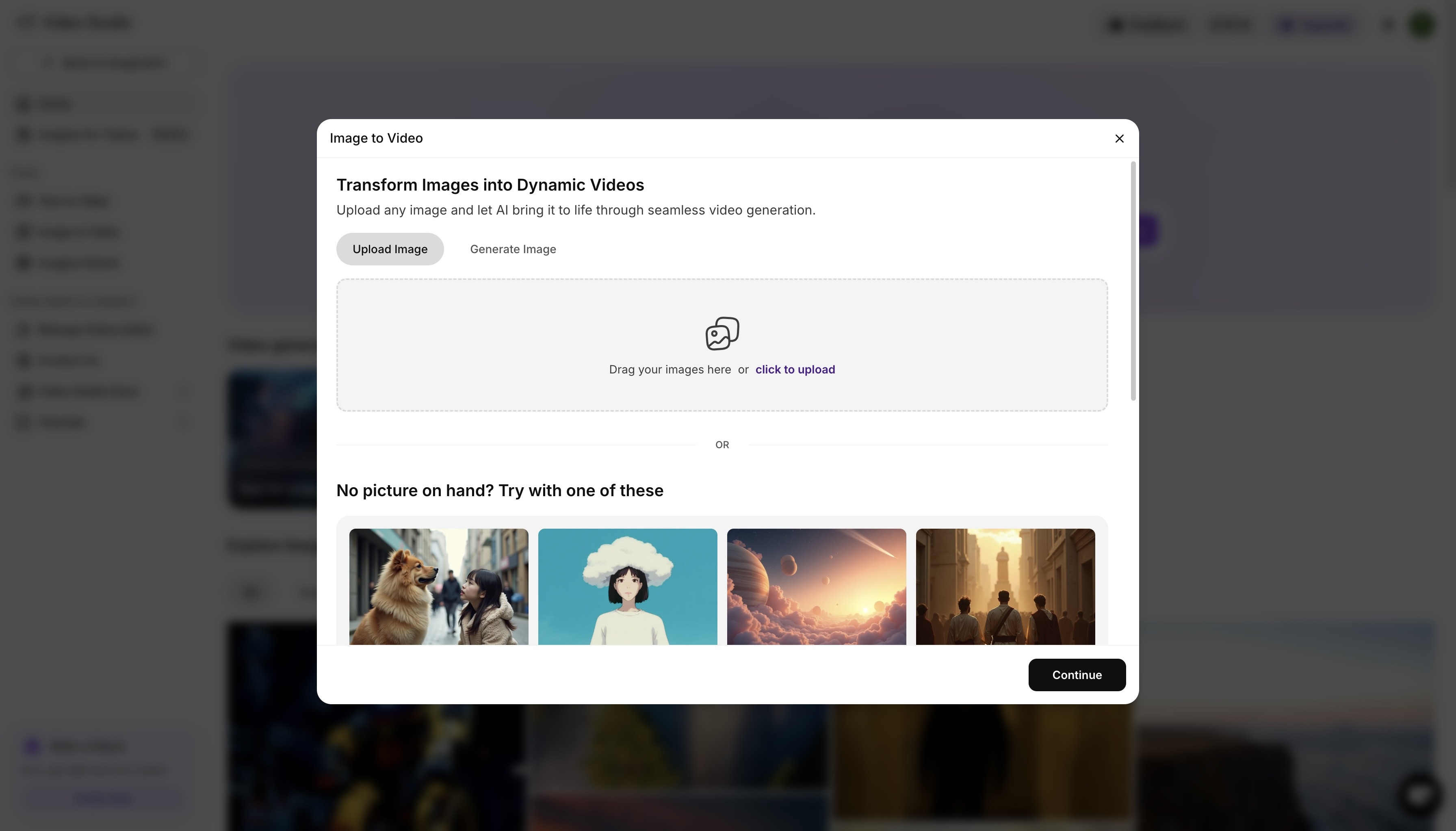 Image-to-Video dashboard
Image-to-Video dashboard
Turn any static image into a motion-enhanced video with style and effects in ImagineArt Image-to-Video tool.
- Upload your own image
- Or generate one using a text description
- Or pick from the Imagine image library
- Then add a detailed prompt to define motion, lighting, filters, or effects
- Choose your model, aspect ratio, and effects just like Text-to-Video
Best for: cinematic scenes, art animations, image promos, moodboards
The Video Library & Categories
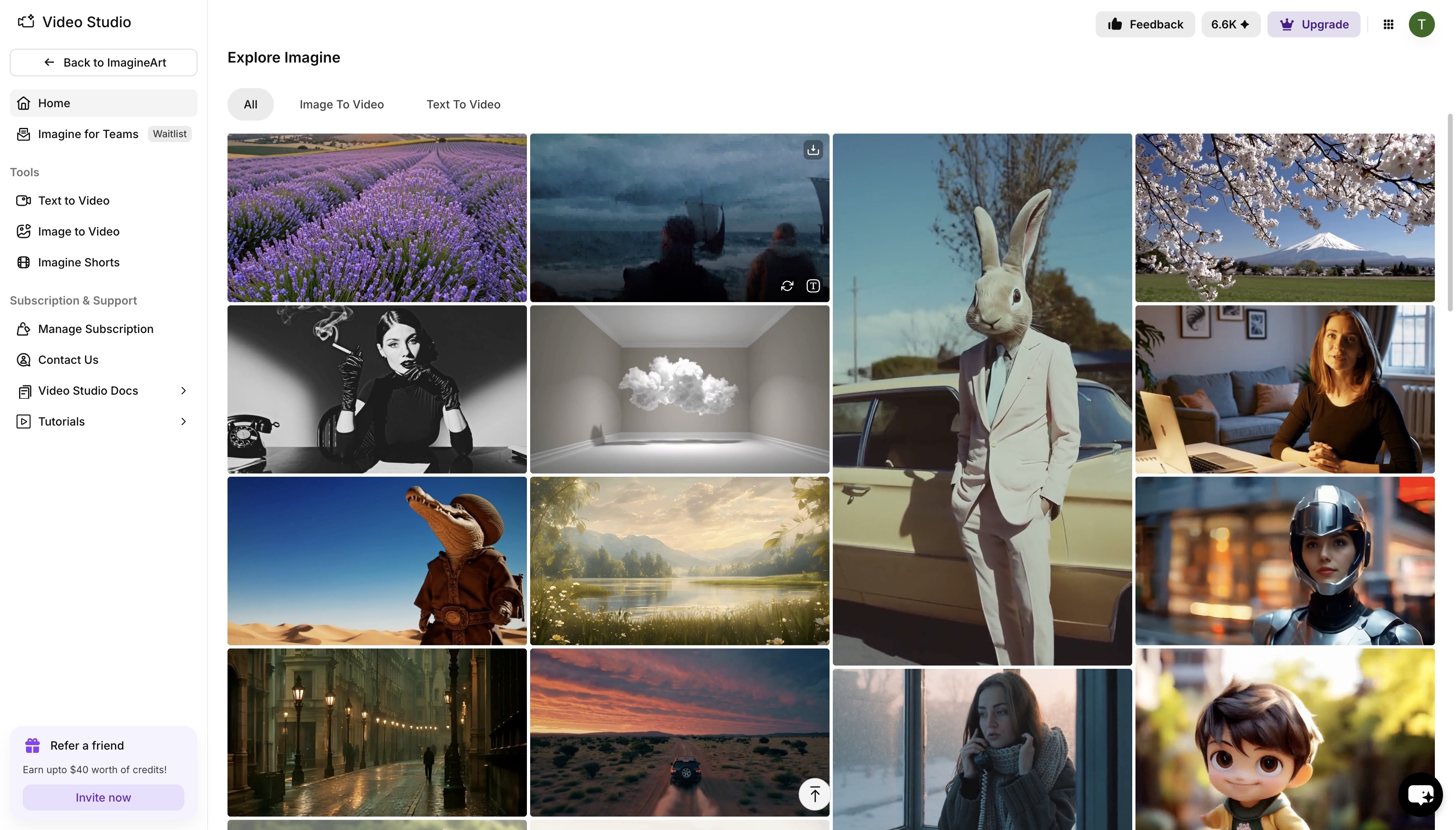 Video Studio library
Video Studio library
- Social Media – Reels, Shorts, trending templates
- Explainers – Product intros, educational topics
- Stories & Scenes – Narratives, cinematic teasers, moodboards
- Marketing – Ads, promos, UGC-style clips
- Educational – Academic explainers, how-tos
- Abstract/Experimental – Visual mood videos, AI showcases
Each video can be previewed, and its text prompt is fully editable. Just tweak it and regenerate to create a personalized version instantly.
How AI Video Creation Is Impacting Professionals
Traditional video production is:
- Time-consuming
- Expensive
- Resource-heavy
AI video tools like Imagine flip this model. They give creators and teams the ability to:
- Produce videos in minutes, not days
- Generate infinite variations with zero cost per iteration
- Scale content output for every channel and format
- Lower production costs dramatically
Whether you're launching products, explaining ideas, running ad campaigns, or teaching concepts—AI video generation is the smart shortcut without sacrificing quality.
Benefits of Imagine Video Studio
Why choose Imagine for AI video creation? Because it delivers results fast — without the complexity or cost of traditional workflows.
Speed Without Sacrificing Quality
Generate high-quality videos in just a few clicks — with voiceover, motion, and styling included.
All-in-One Studio
Scriptwriting, visuals, narration, motion, styling — all handled inside a single browser-based tool.
Beginner-Friendly, Yet Pro-Ready
No editing skills? No problem. But if you want full creative control over prompts, visuals, voice, and effects — it's all there.
Scalable Output
Need 10 variations of a product video? Or 20 social media clips? You can generate, remix, and export at scale.
Powered by the Best AI Models
Choose from advanced models like Hailuo, Kling, PixVerse, Google Veo, and more to match your creative style and motion preference.
Real-World Applications
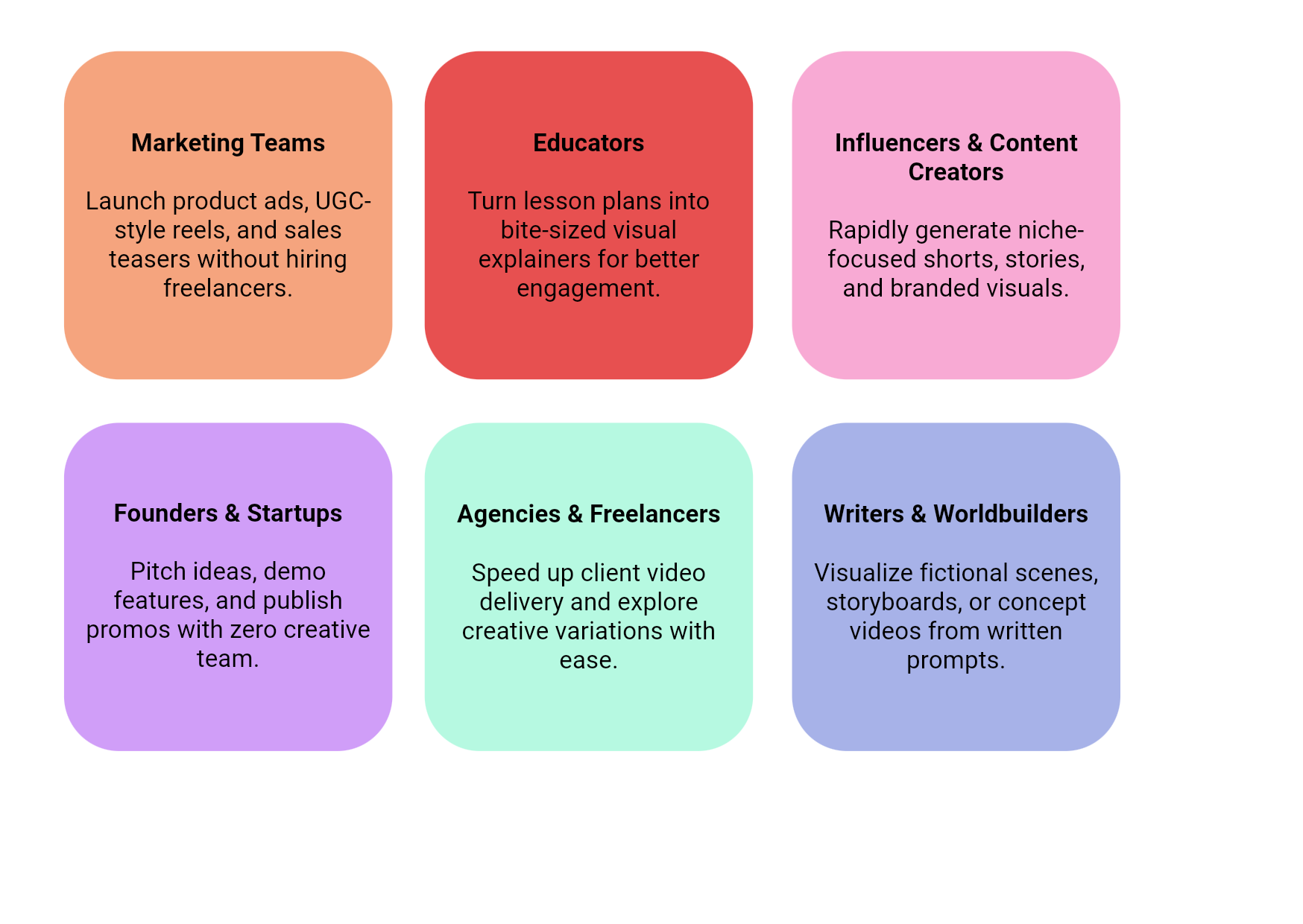 Where to use AI Video Generator
Where to use AI Video Generator
Frequently Asked Questions (FAQs)
1[
2{
3"id": "1",
4"question": "How does AI video generation work?",
5"answer": "AI video generation works by using advanced models to interpret your input—whether it’s a text prompt, image, or topic—and automatically create a video from it. Tools like Imagine Video Studio apply motion effects, generate voiceovers, match visuals, and even stylize the final result, all based on what you enter. The process happens entirely in the browser, with no need for editing tools or equipment."
6},
7{
8"id": "2",
9"question": "Do I need editing skills to use Imagine Video Studio?",
10"answer": "Not at all. Imagine Video Studio is designed for beginners. Everything is prompt-driven. Simply specify the customization and selections you want, and the AI handles the rest."
11},
12{
13"id": "3",
14"question": "How do I write prompts for AI video generation?",
15"answer": "Start by describing the visual scene you want to see — include details like setting, characters, actions, lighting, and mood. Keep it clear, specific, and visual. For example: “A futuristic city at night, flying cars, neon lights, cinematic lighting, camera moving forward.” Break complex ideas into short descriptive parts, and avoid vague terms. The more specific you are, the better the AI can generate your intended video."
16},
17{
18"id": "4",
19"question": "What platforms are the videos compatible with?",
20"answer": "You can export in aspect ratios for TikTok, Instagram Reels, YouTube Shorts, LinkedIn, websites, and more."
21},
22{
23"id": "5",
24"question": "Are these videos copyright-safe?",
25"answer": "Yes — all videos are generated from your original prompts or uploads using licensed AI models."
26},
27{
28"id": "6",
29"question": "Can I generate multiple versions of the same video?",
30"answer": "Absolutely. You can edit the prompt, change the model or tone, and regenerate in minutes."
31}
32]
Tooba Siddiqui
Tooba Siddiqui is a content marketer with a strong focus on AI trends and product innovation. She explores generative AI with a keen eye. At ImagineArt, she develops marketing content that translates cutting-edge innovation into engaging, search-driven narratives for the right audience.