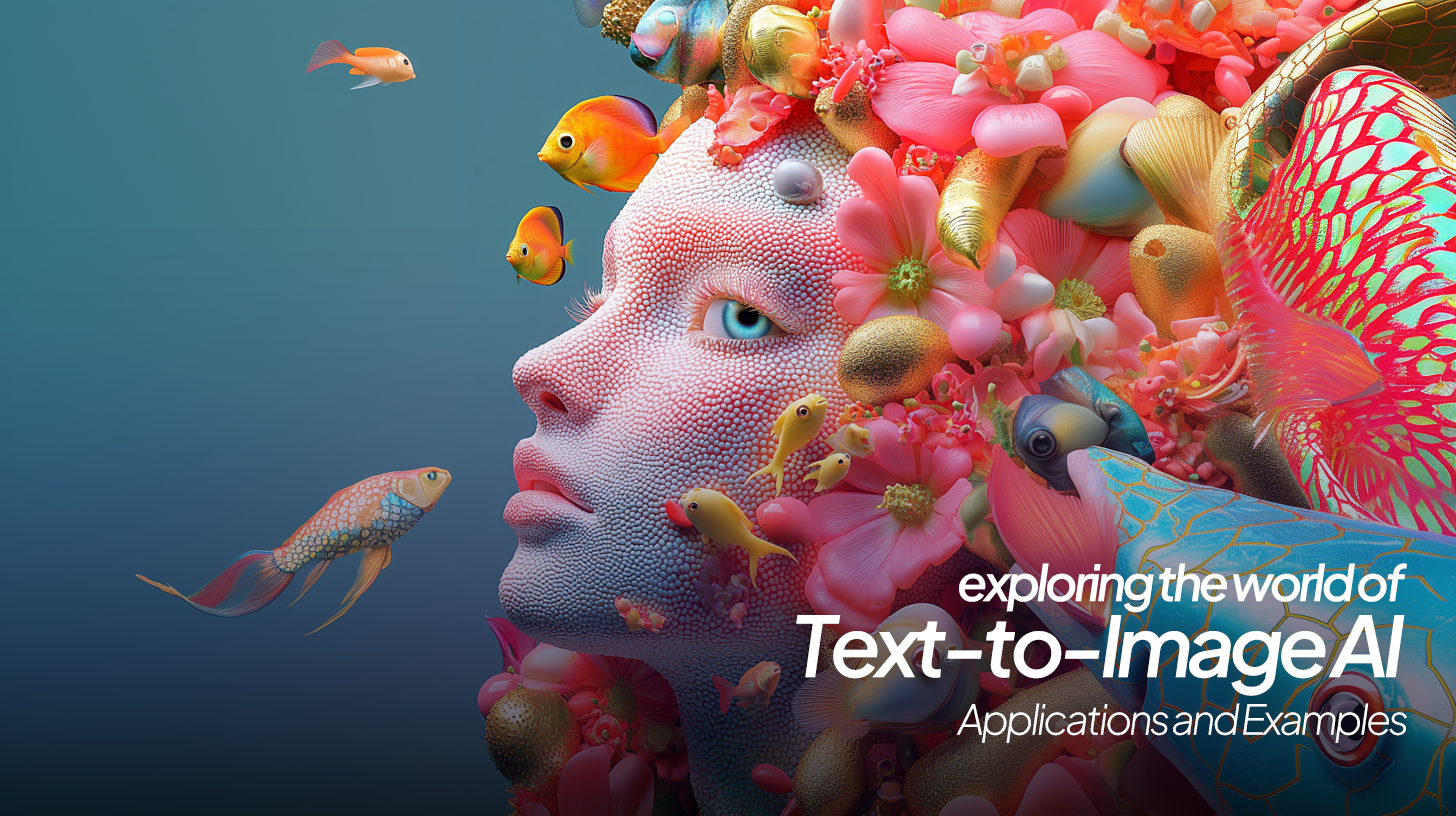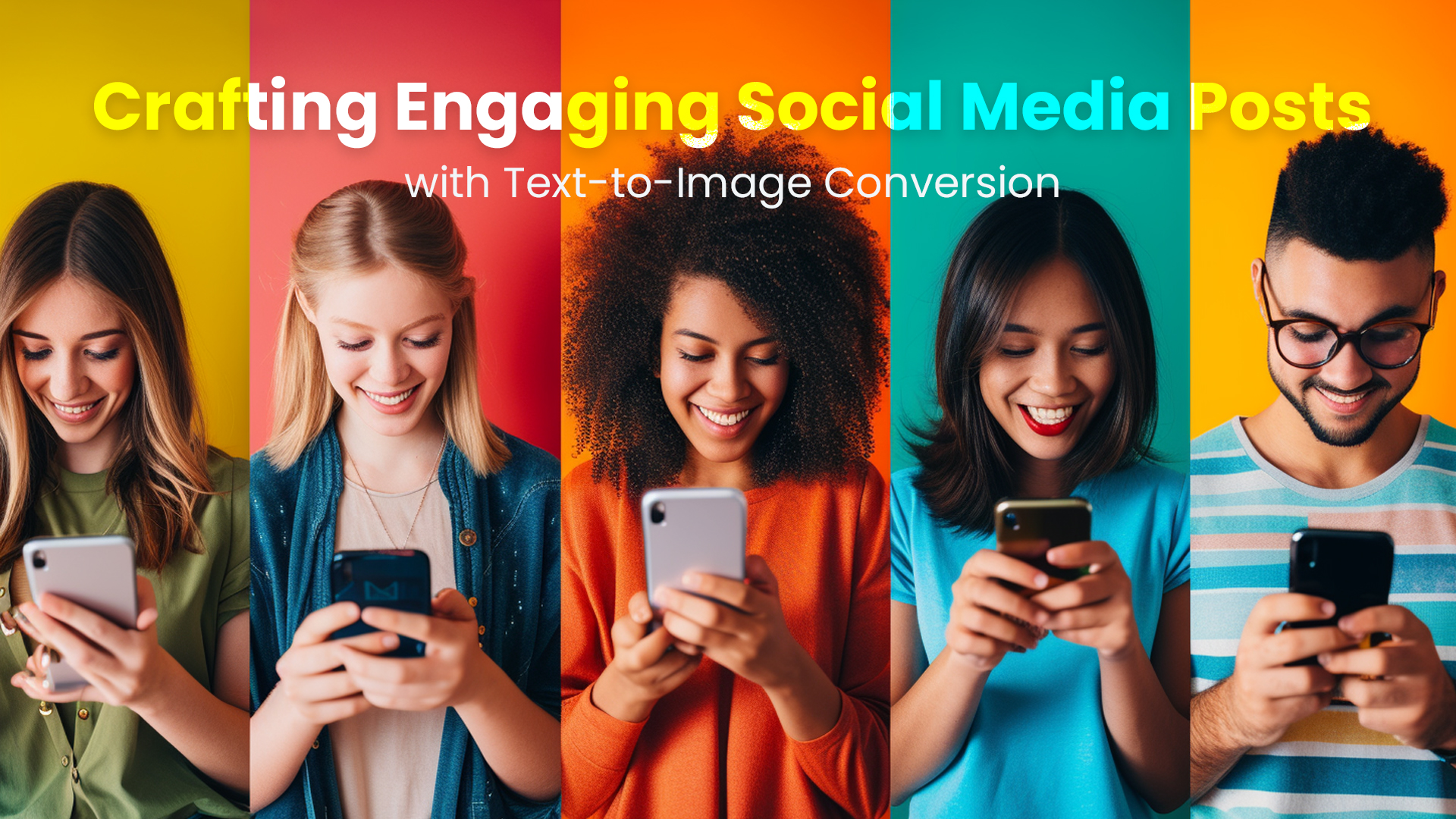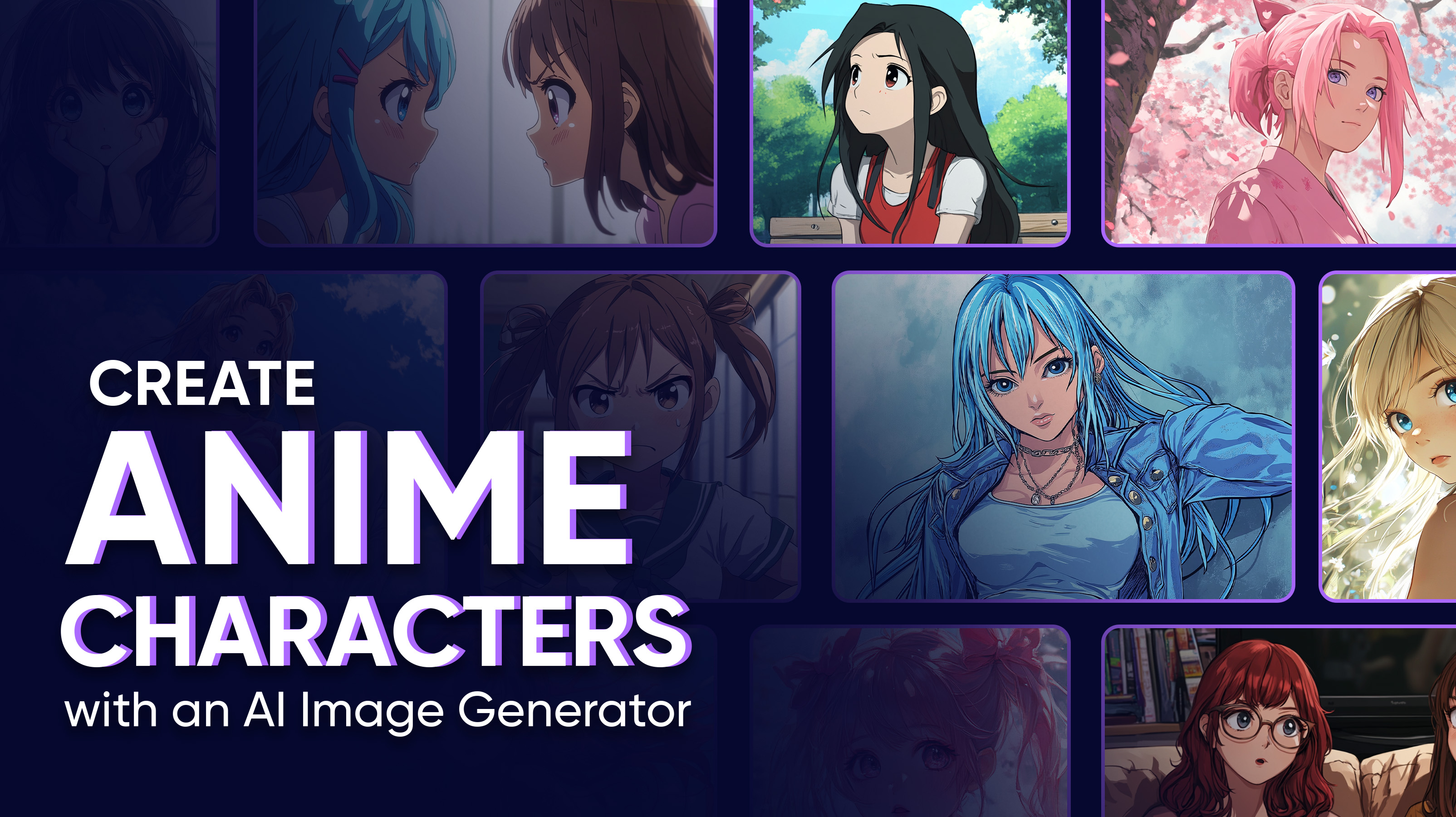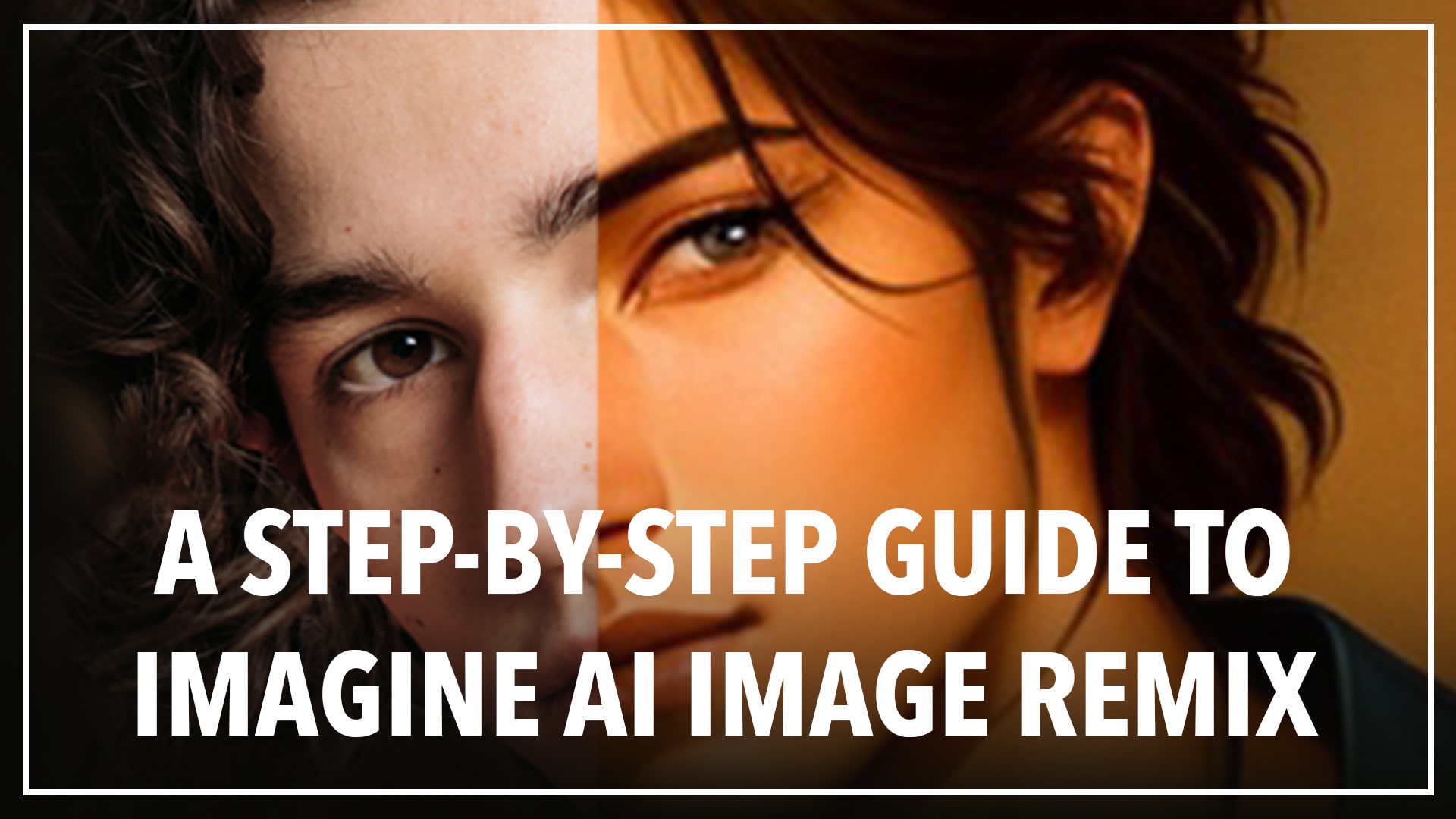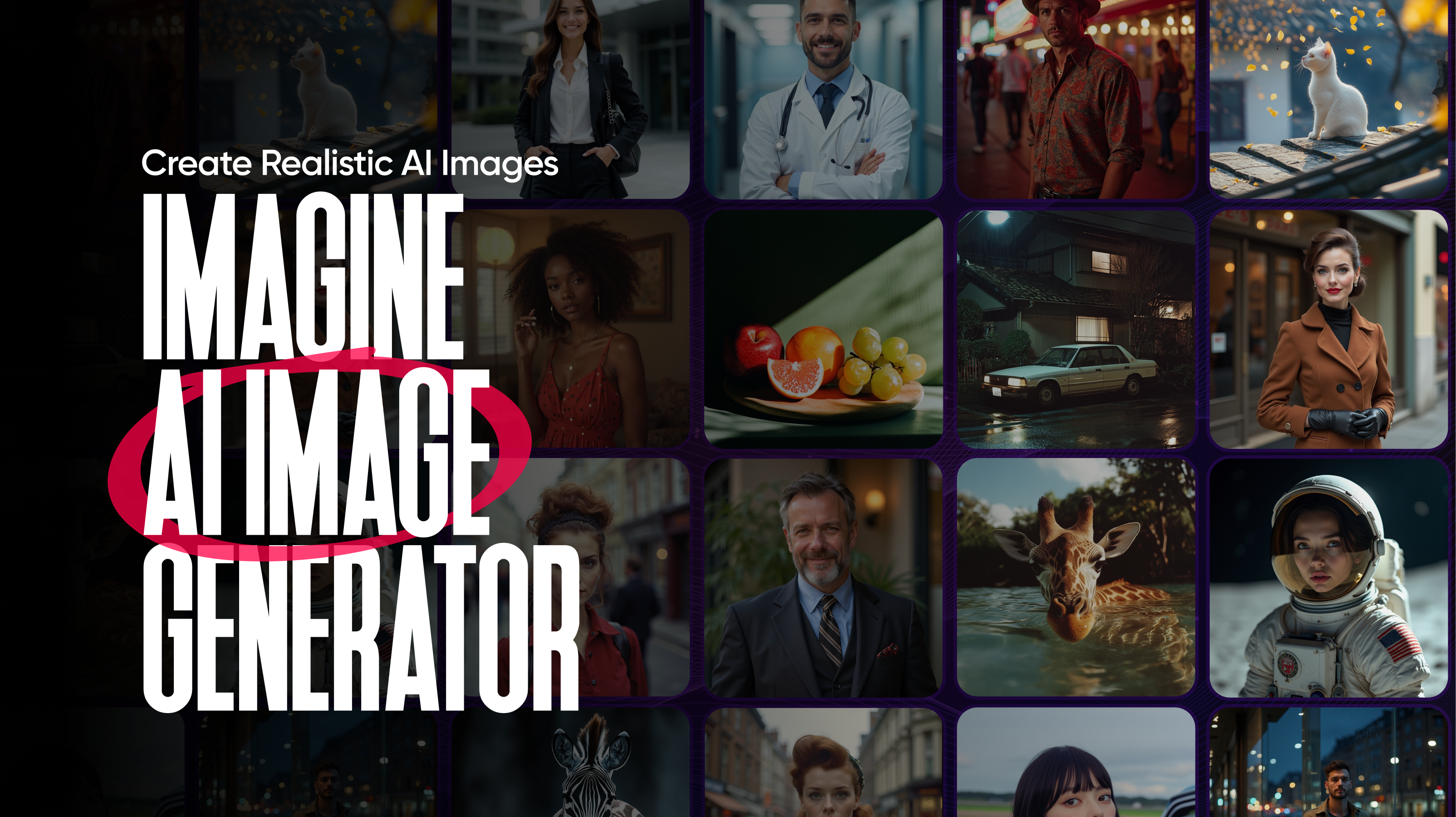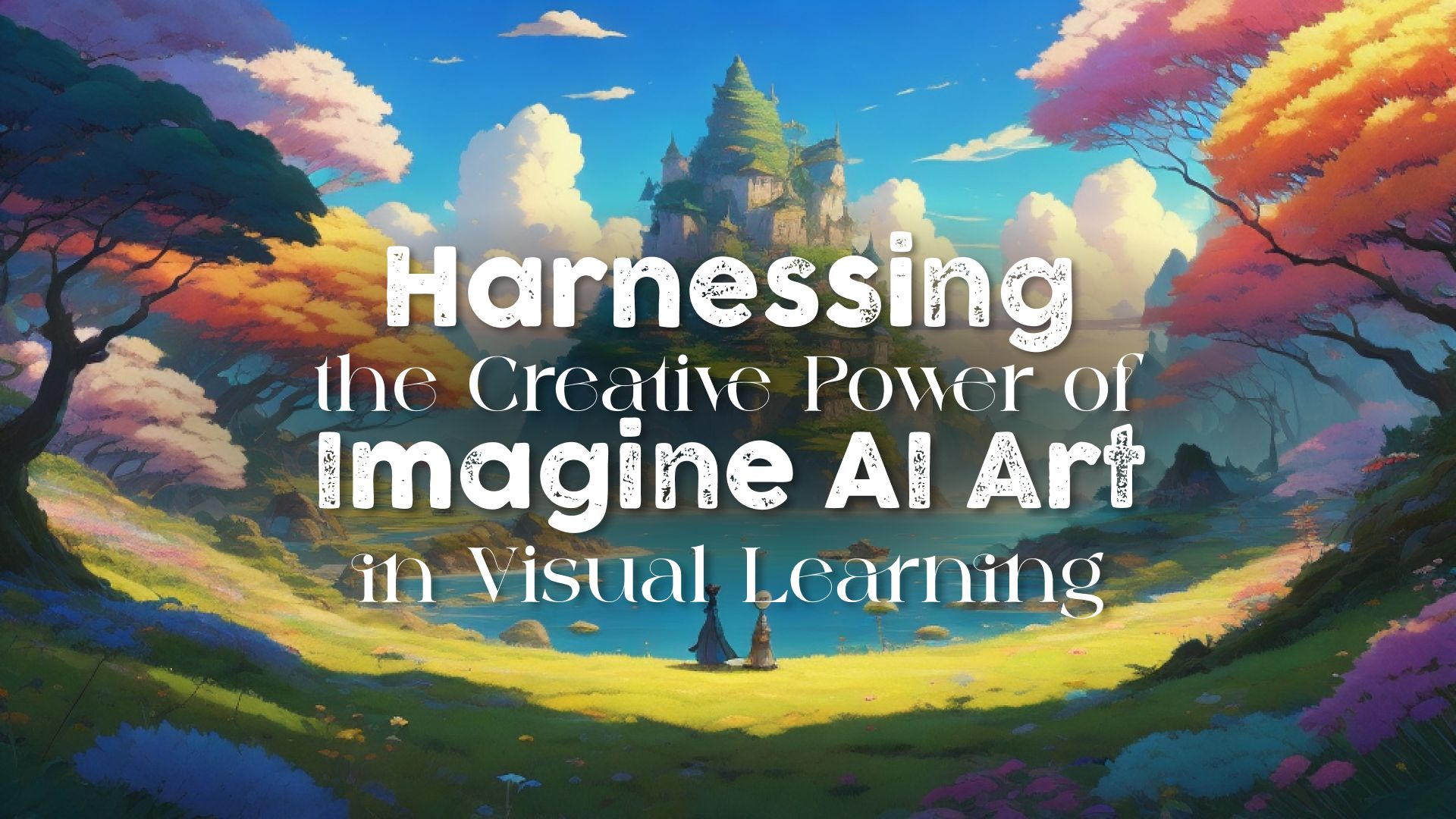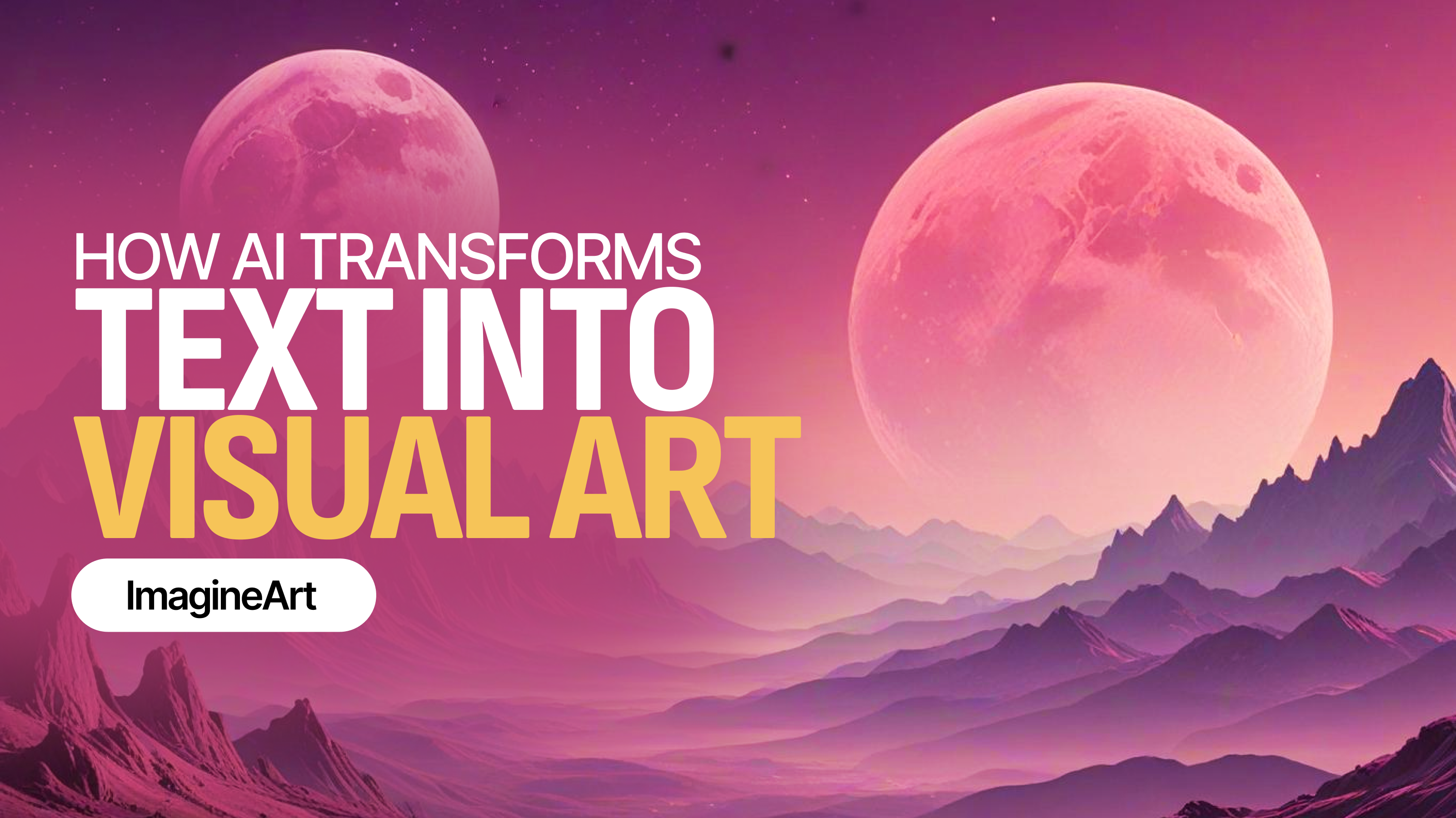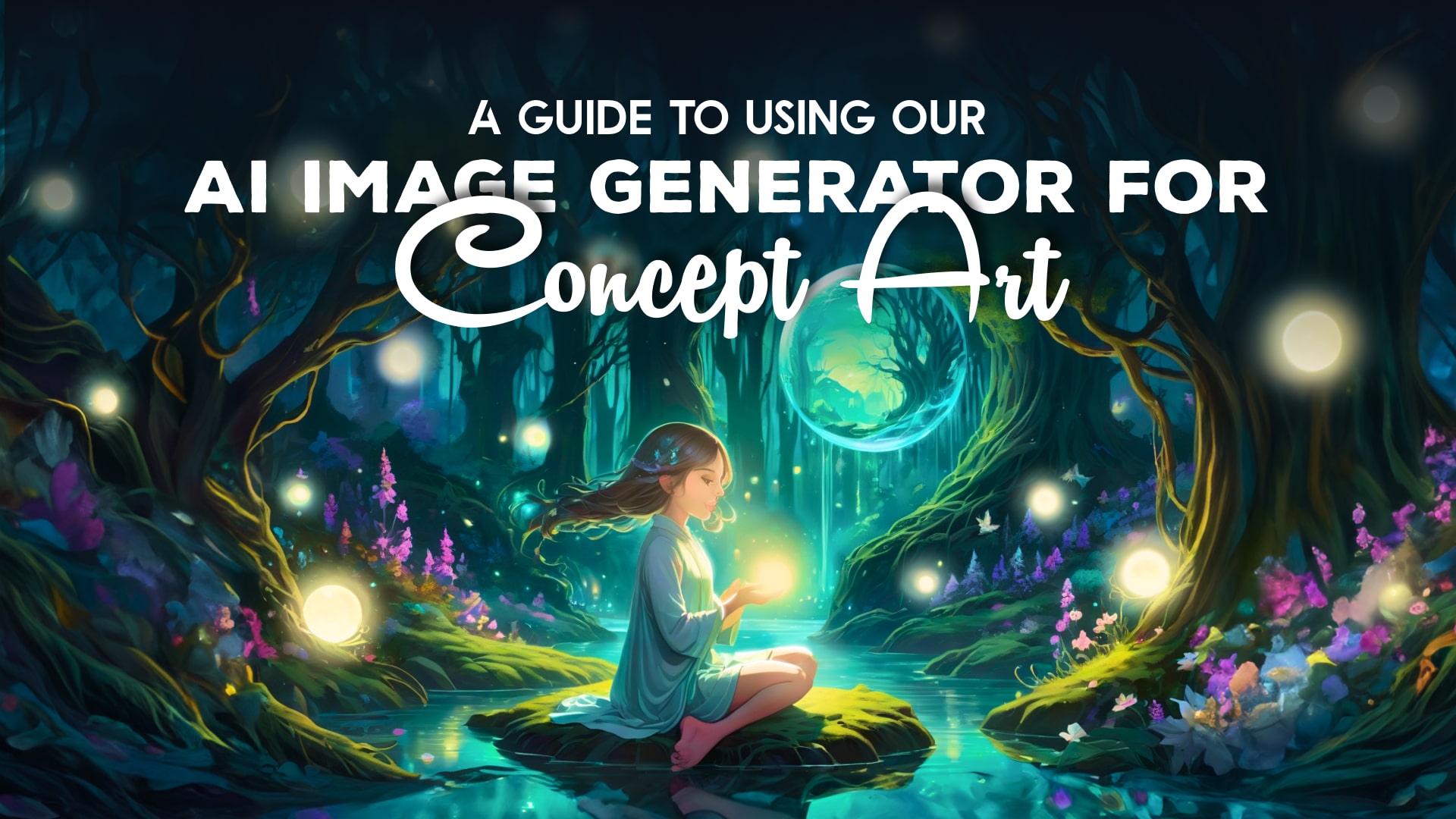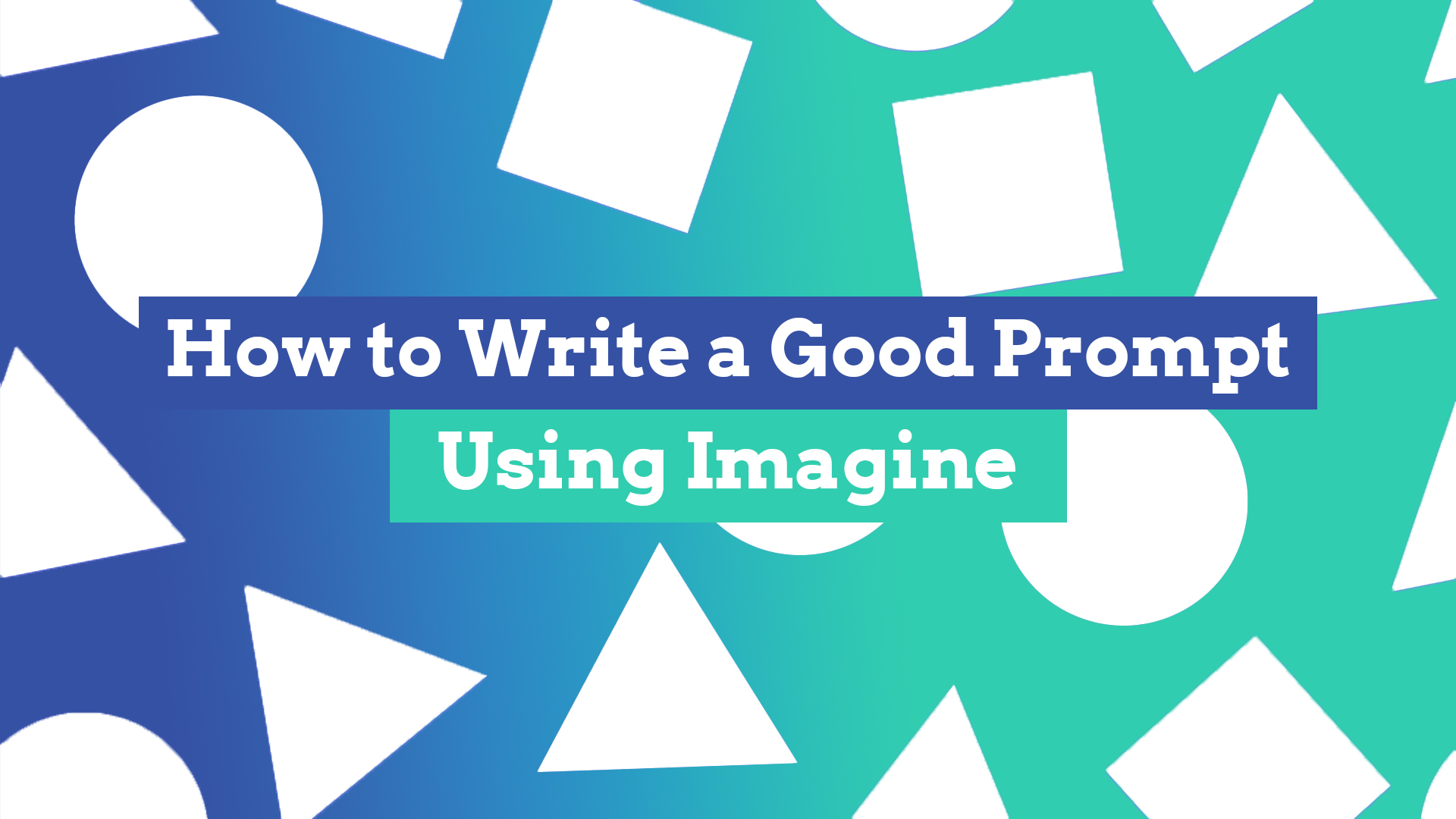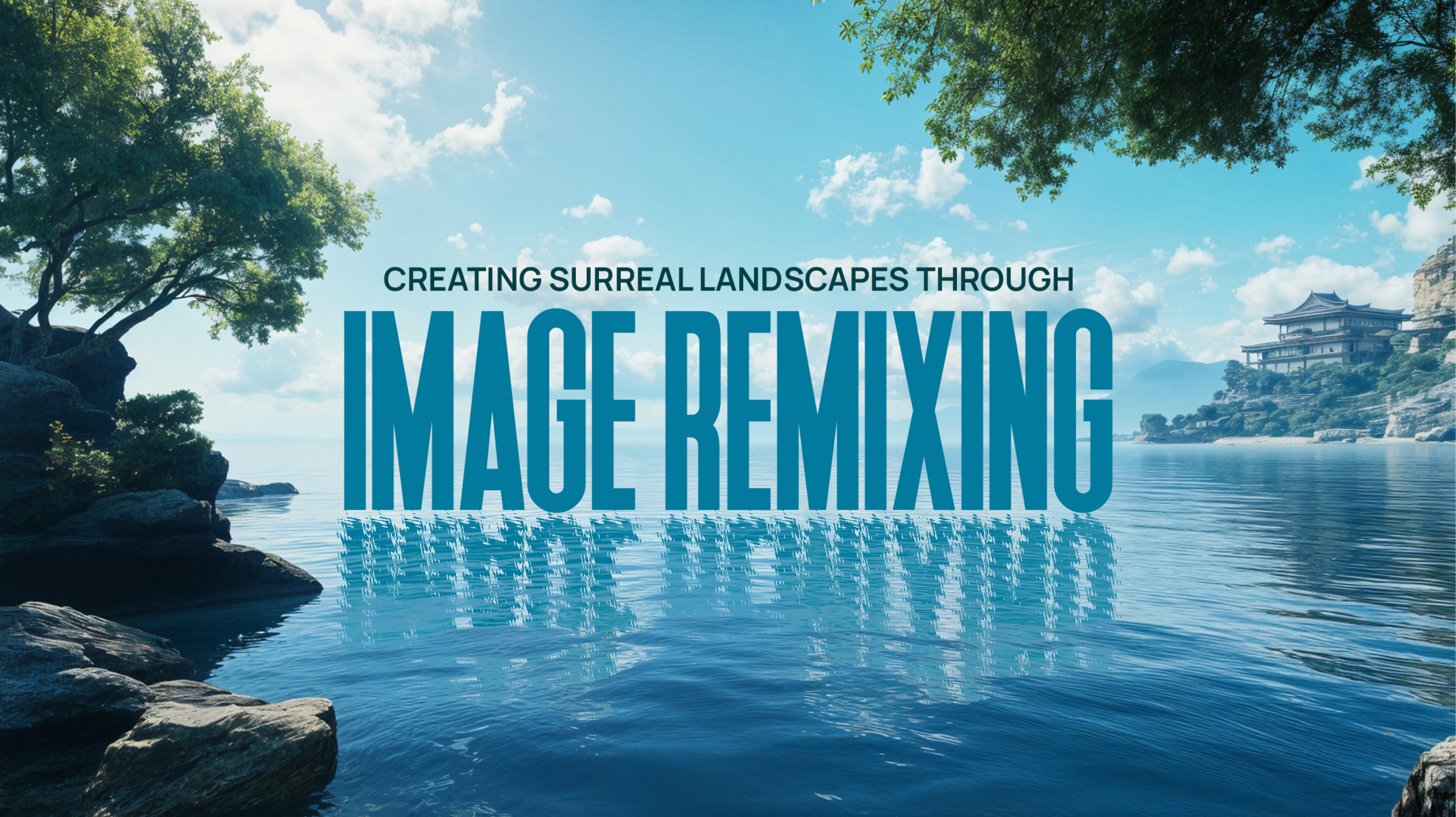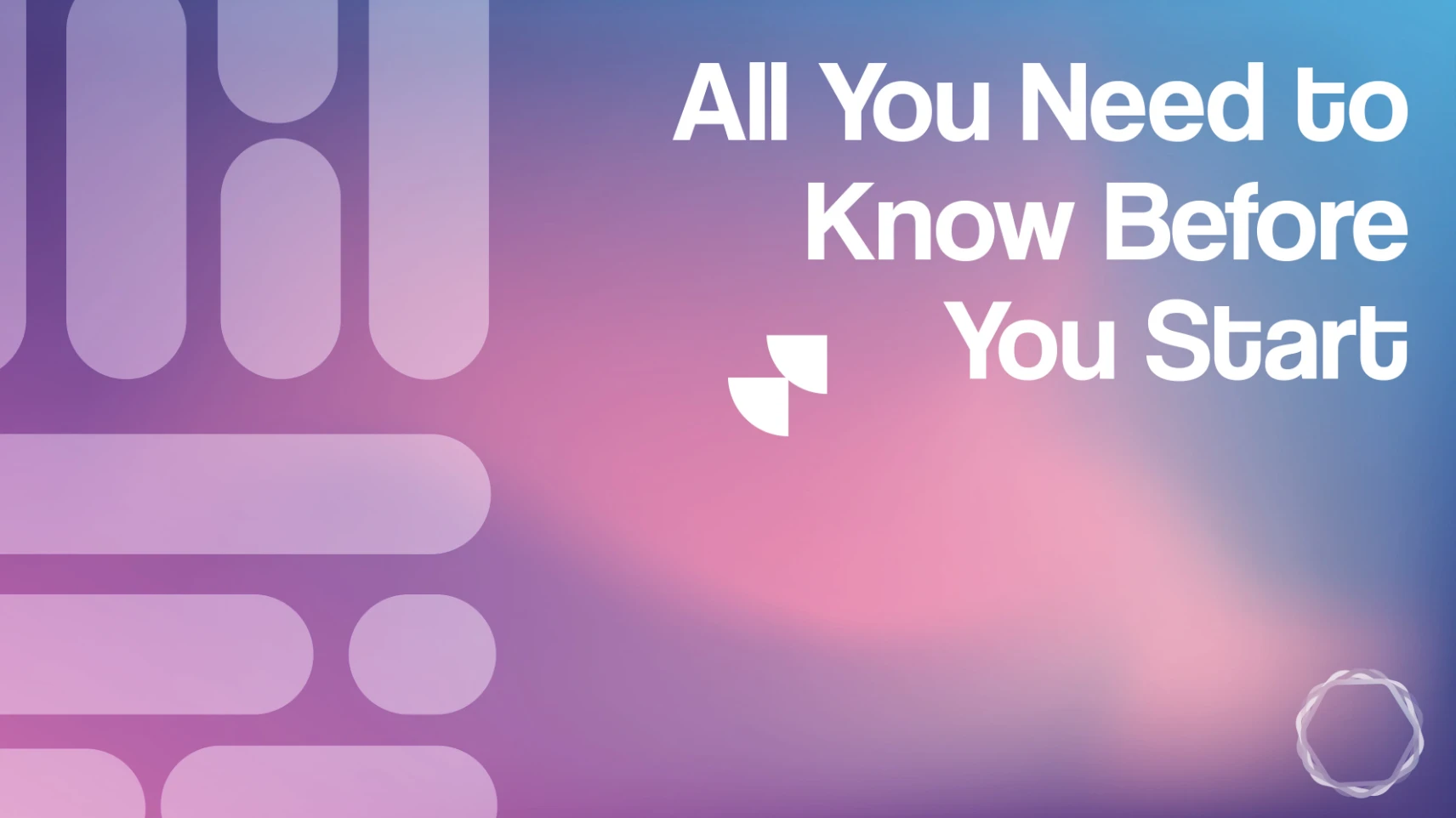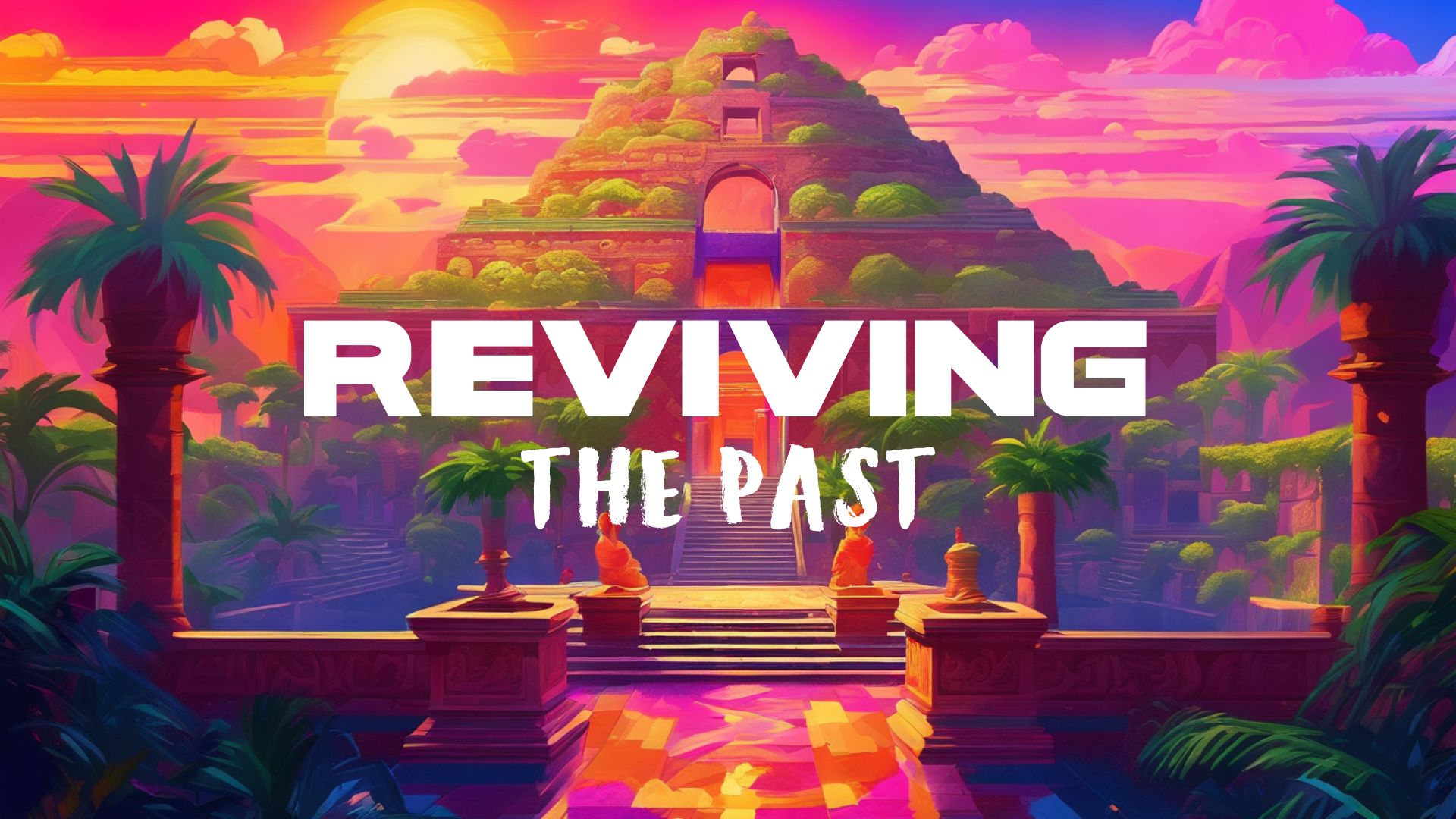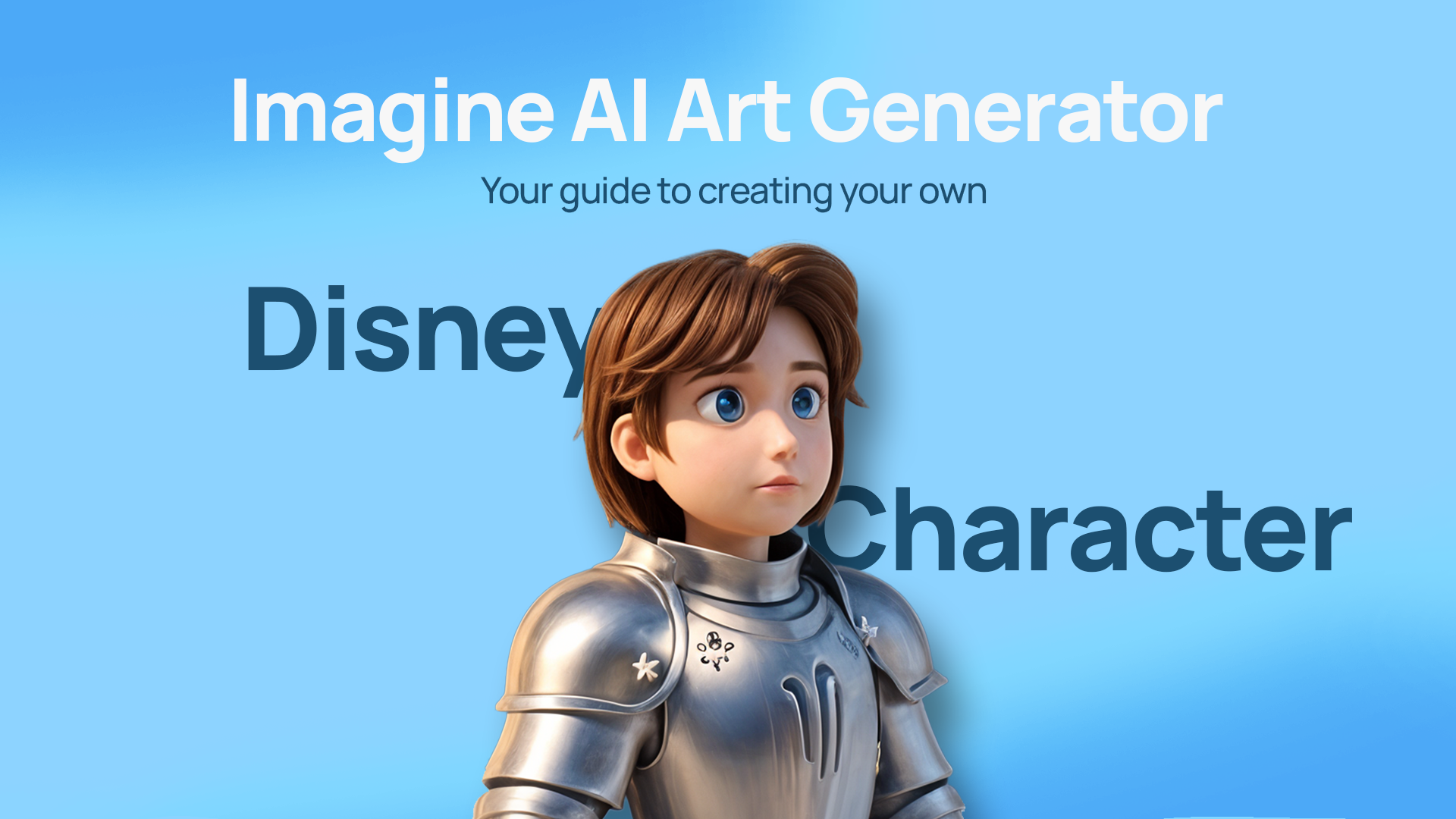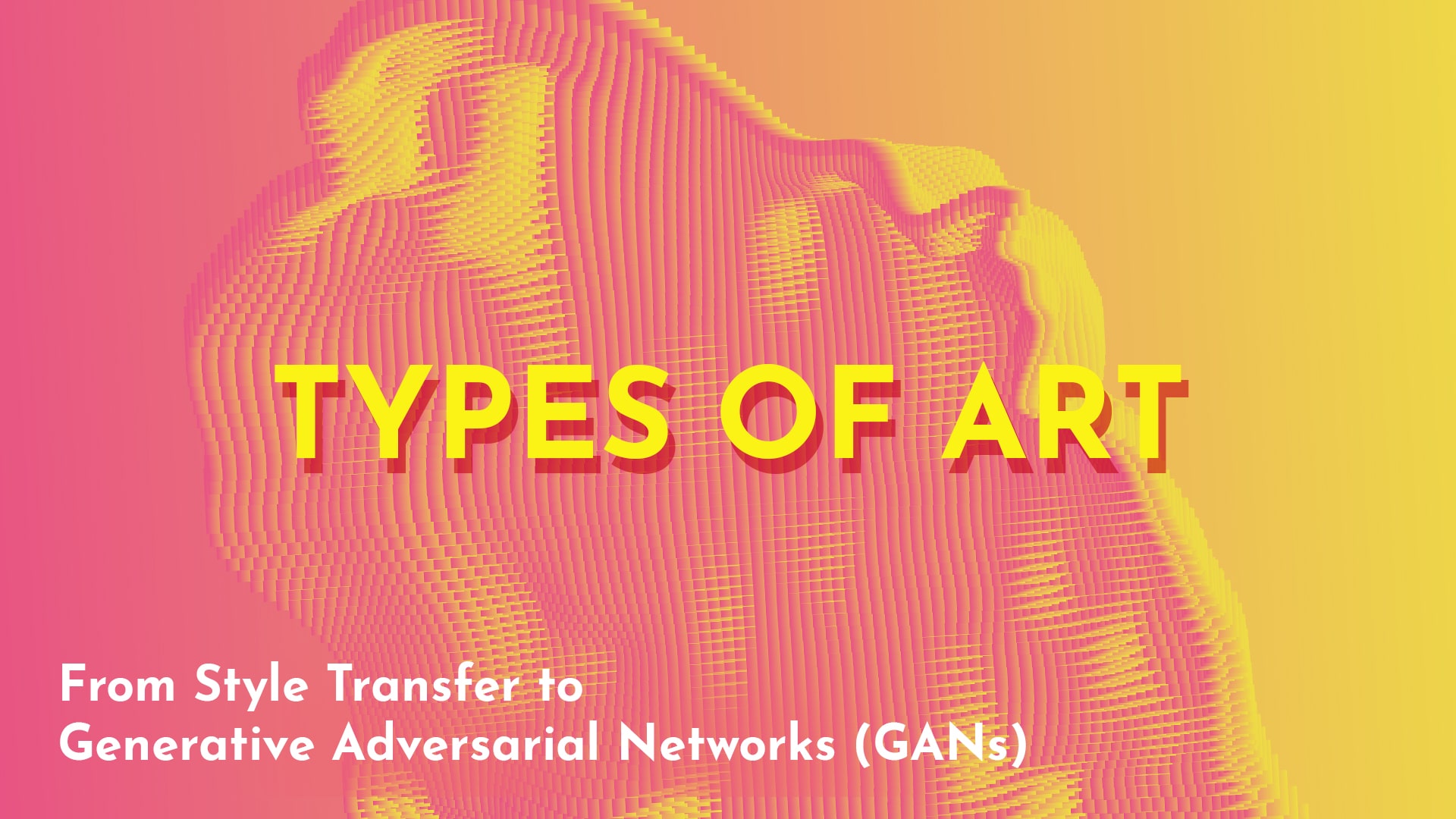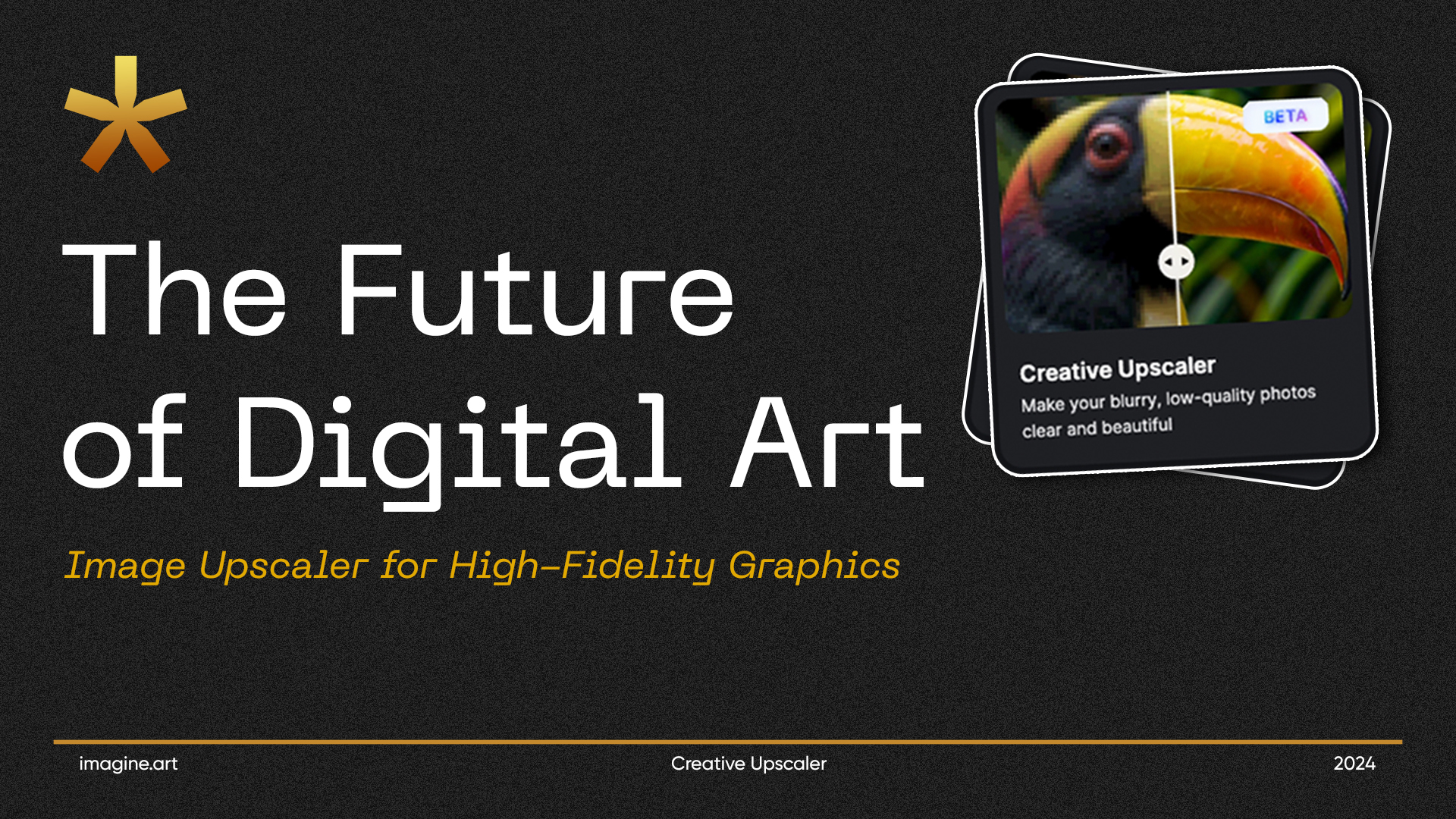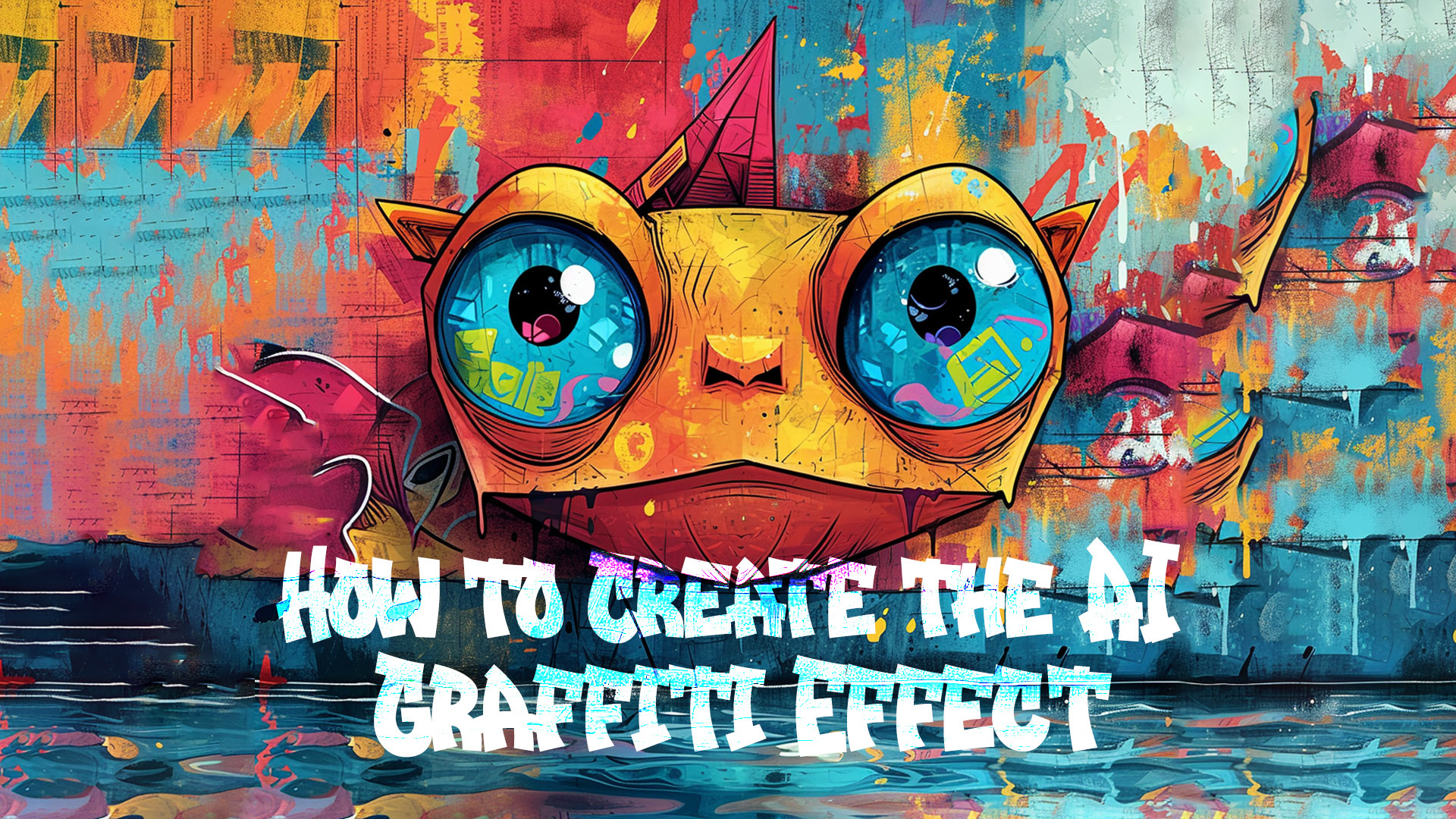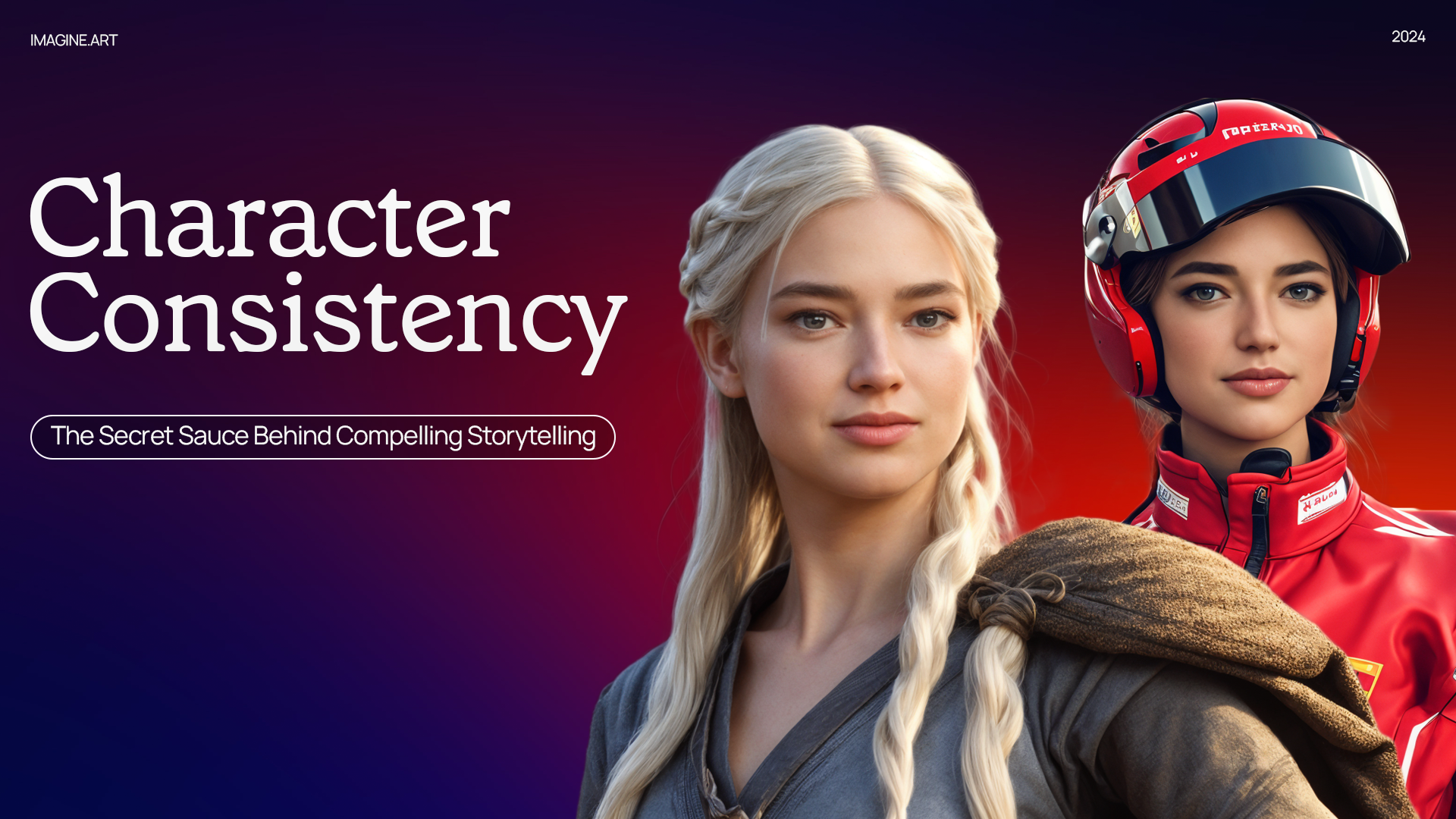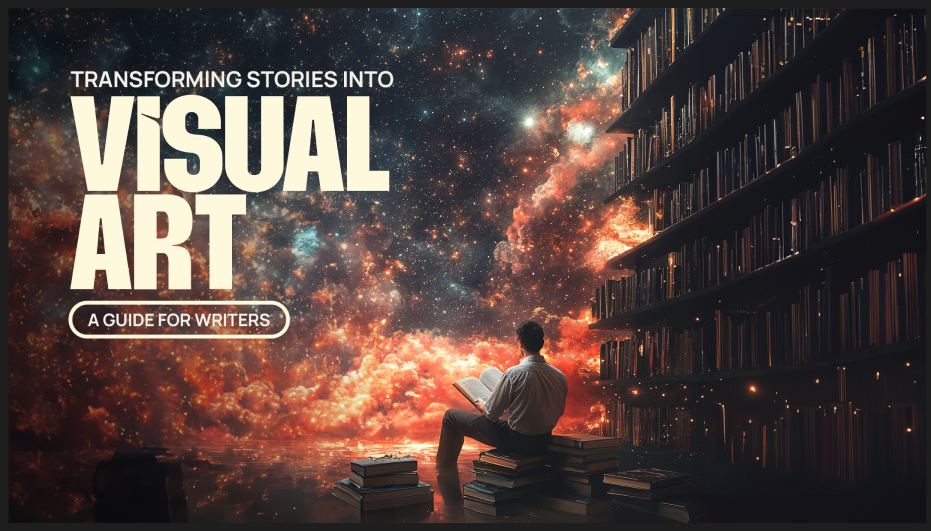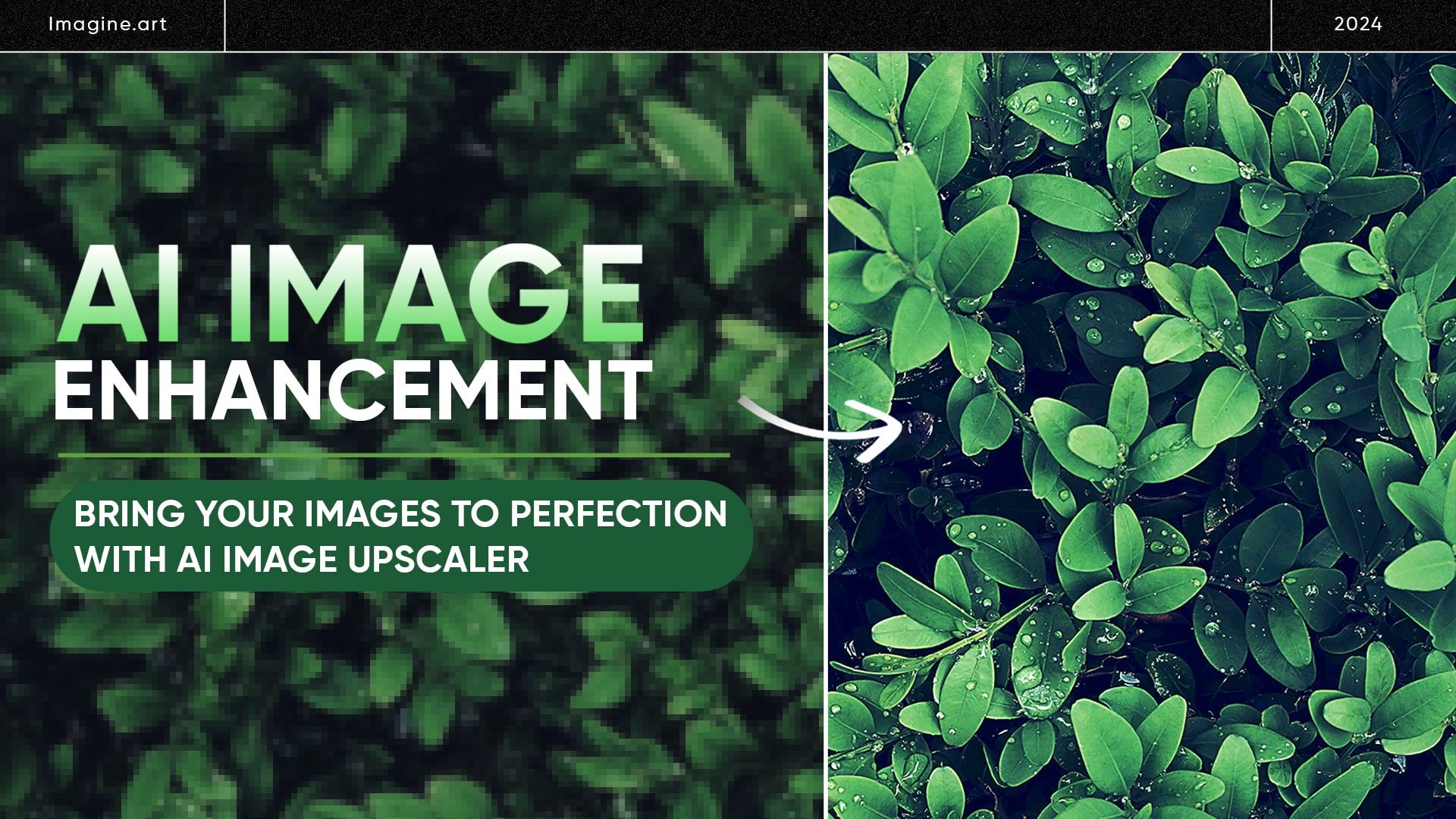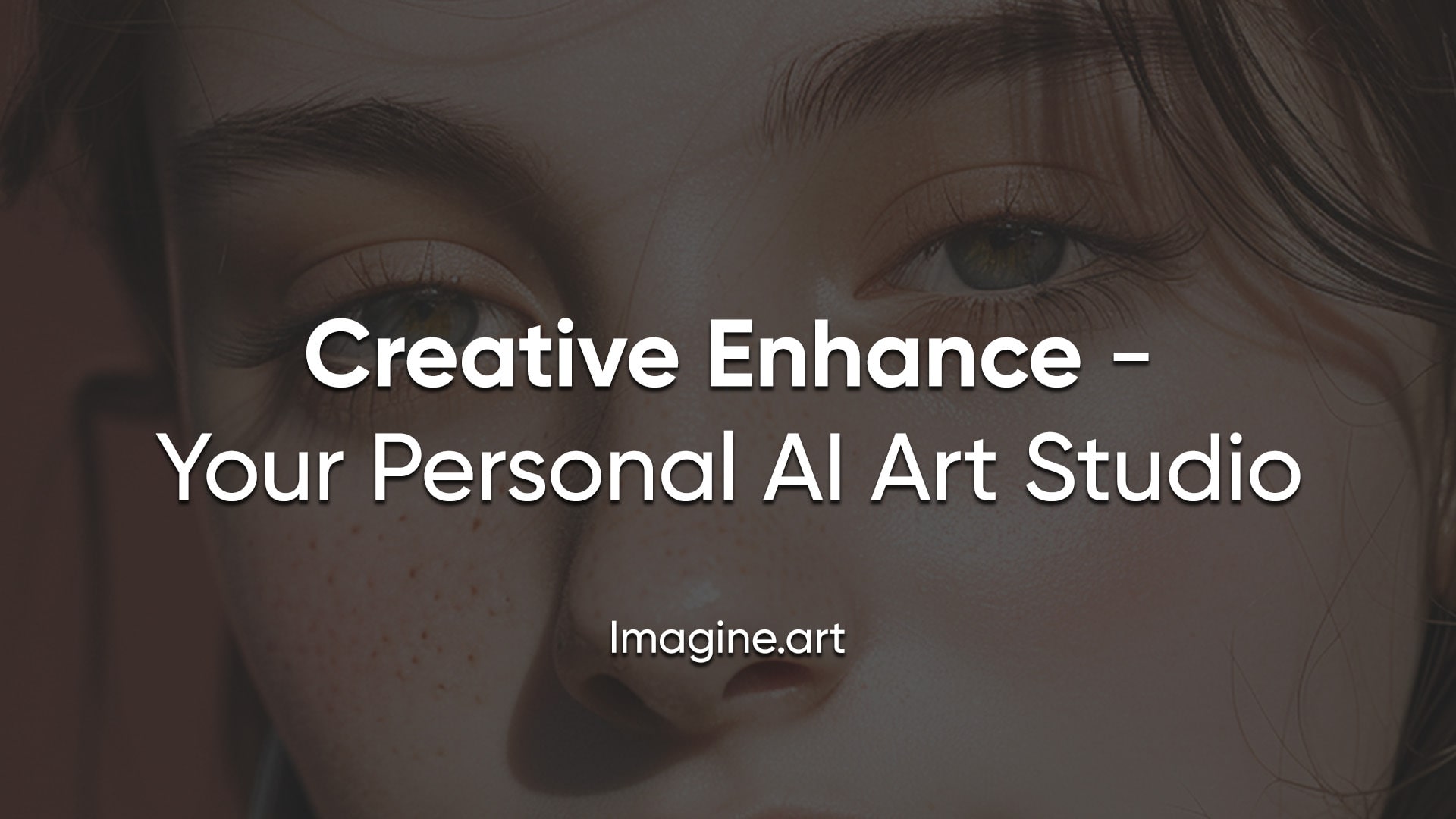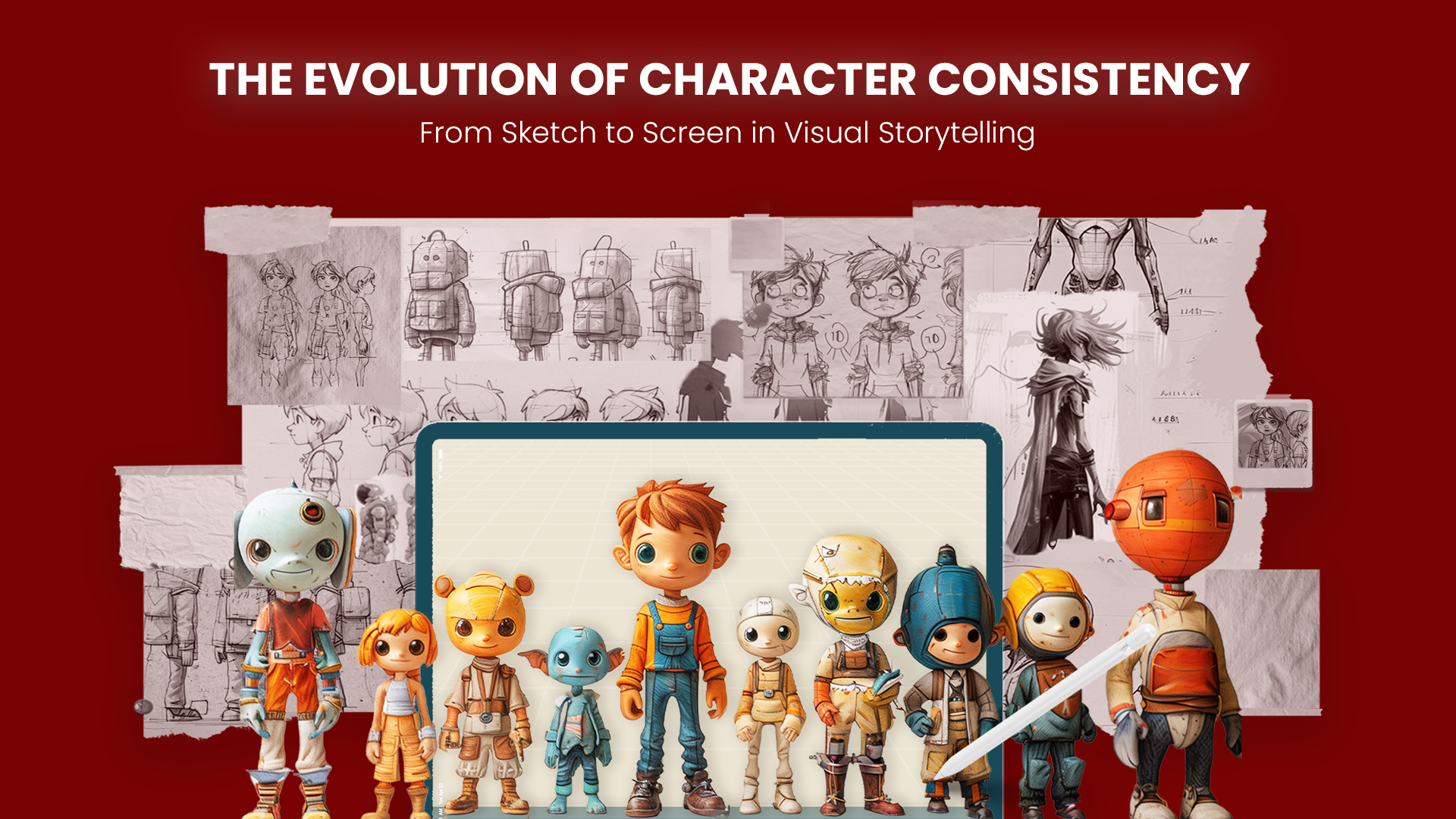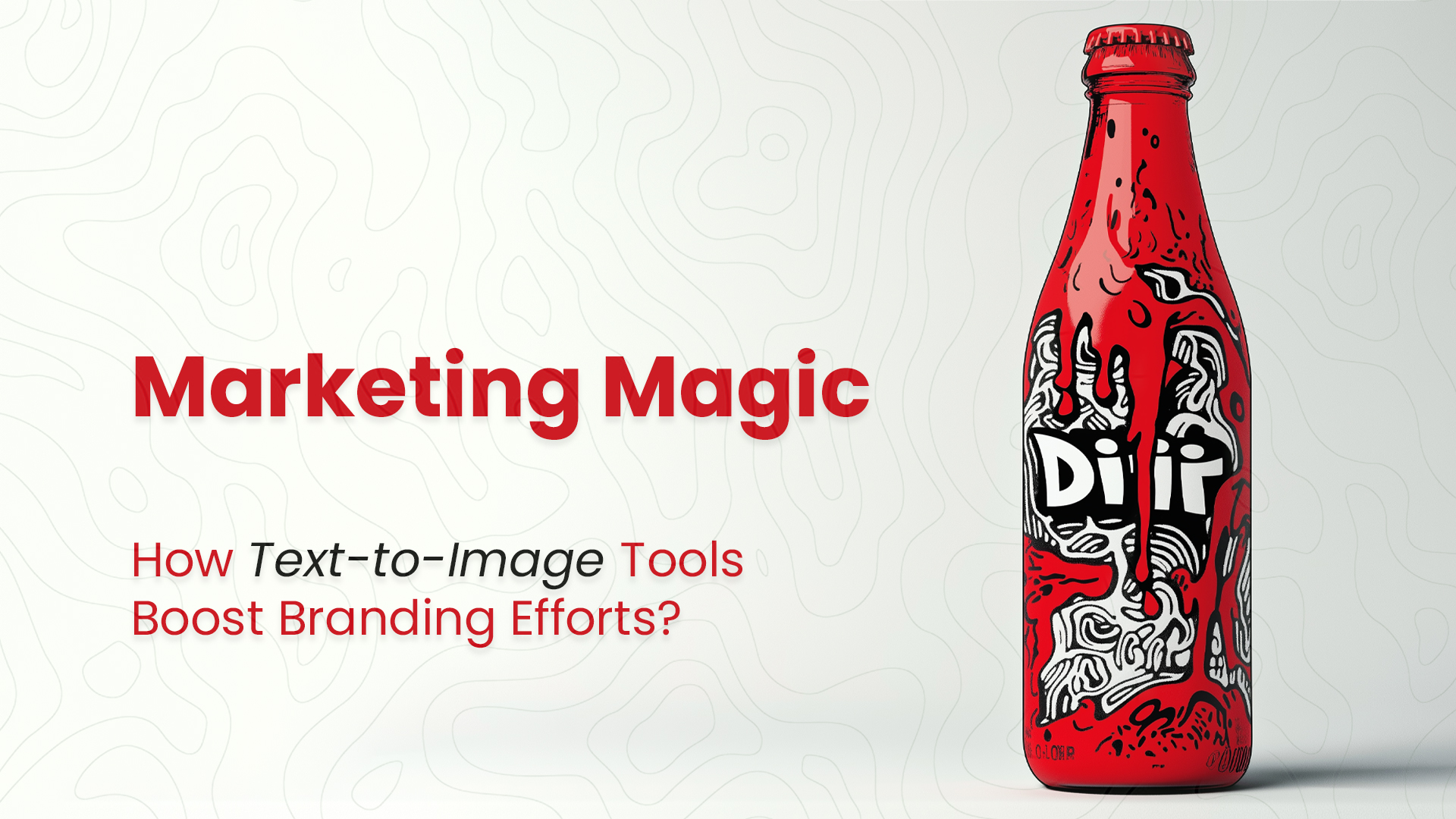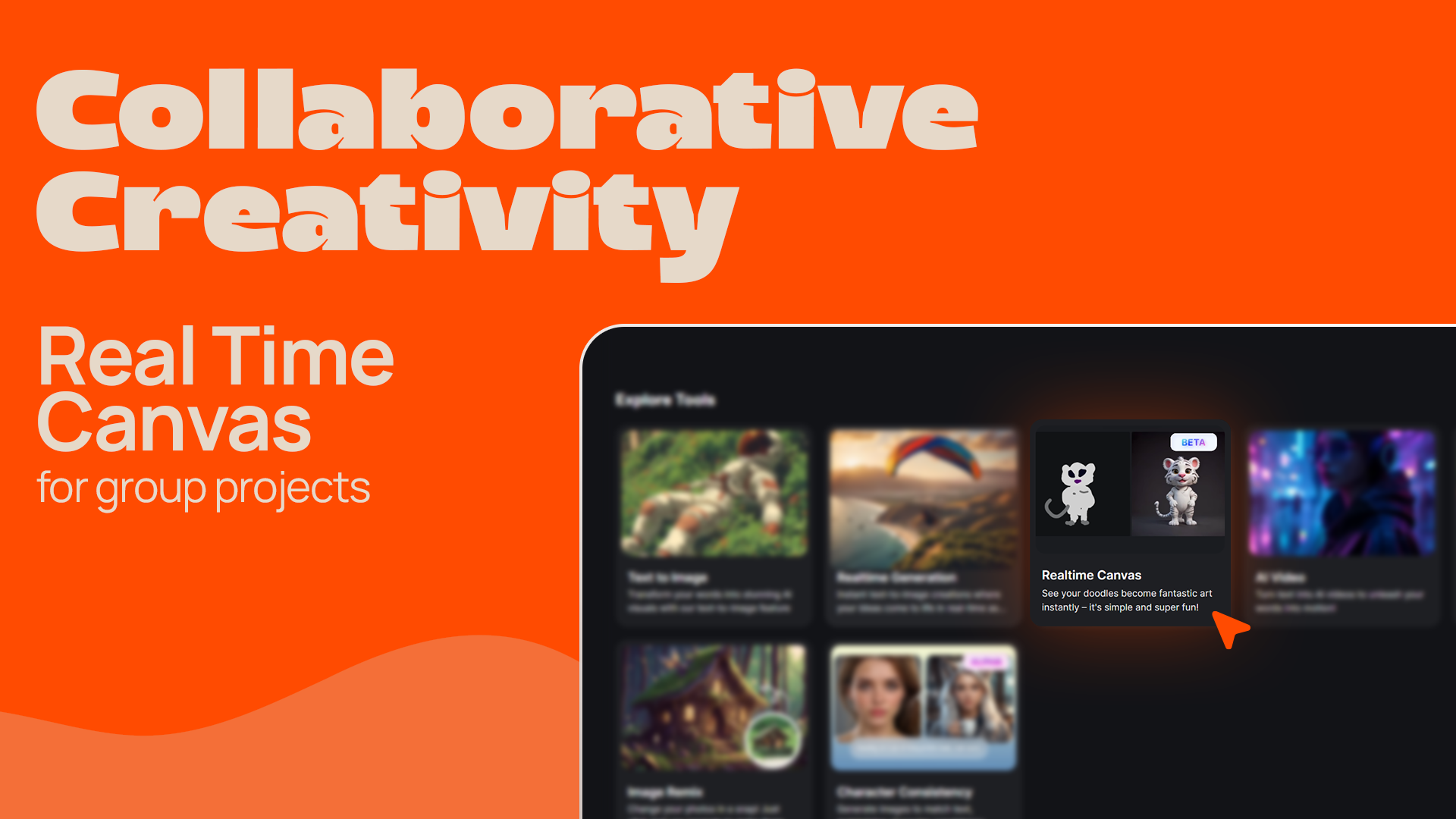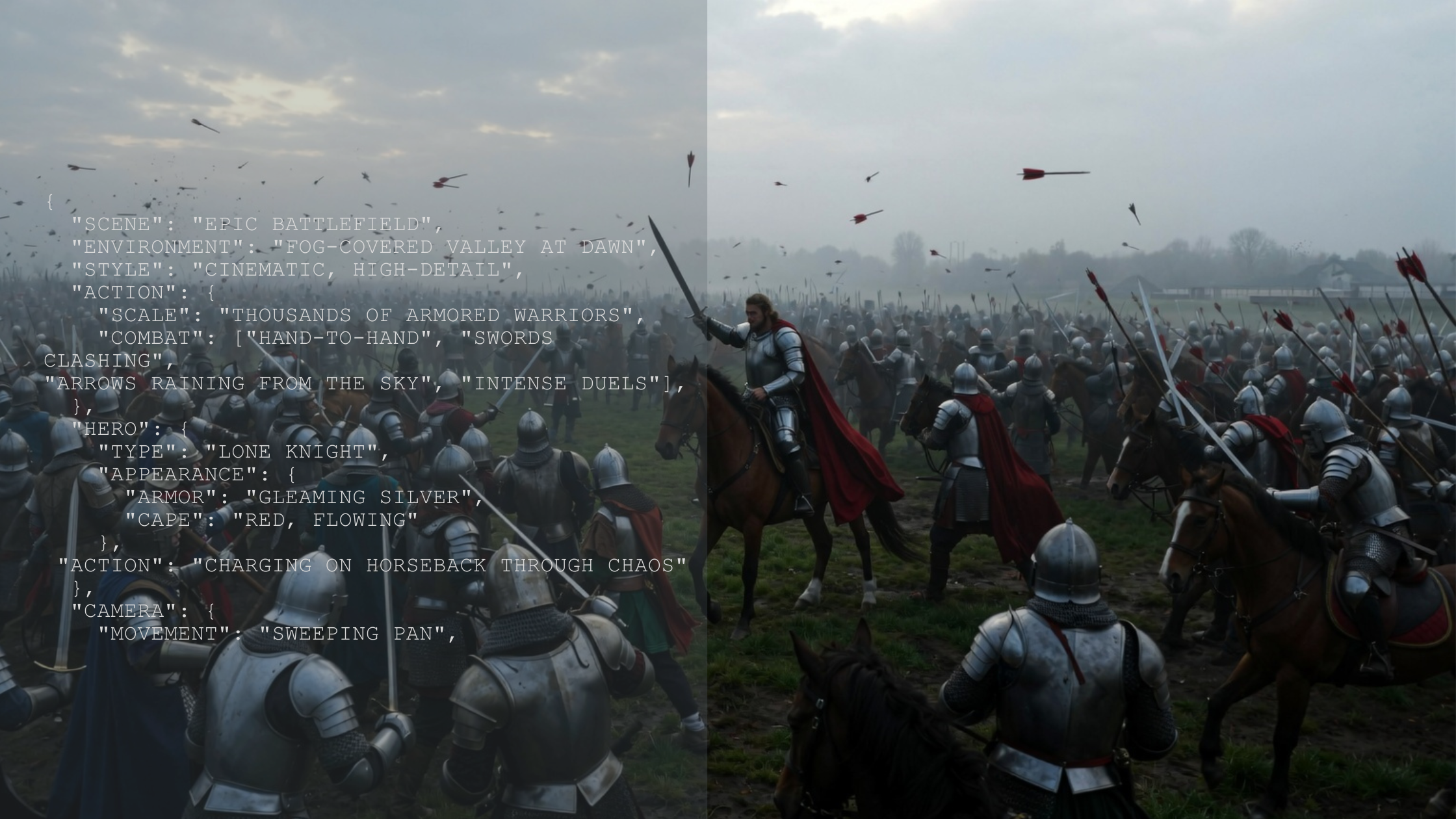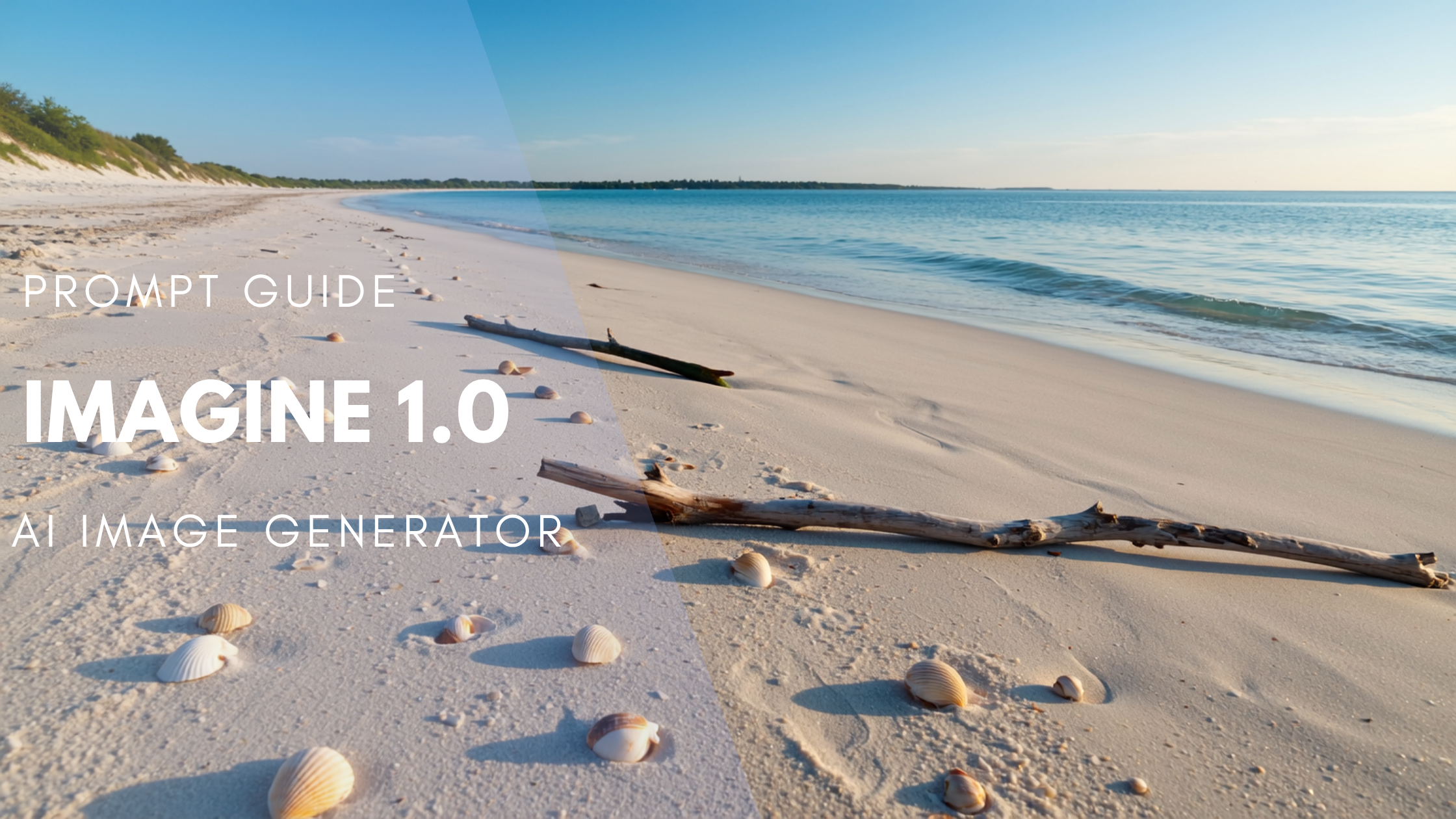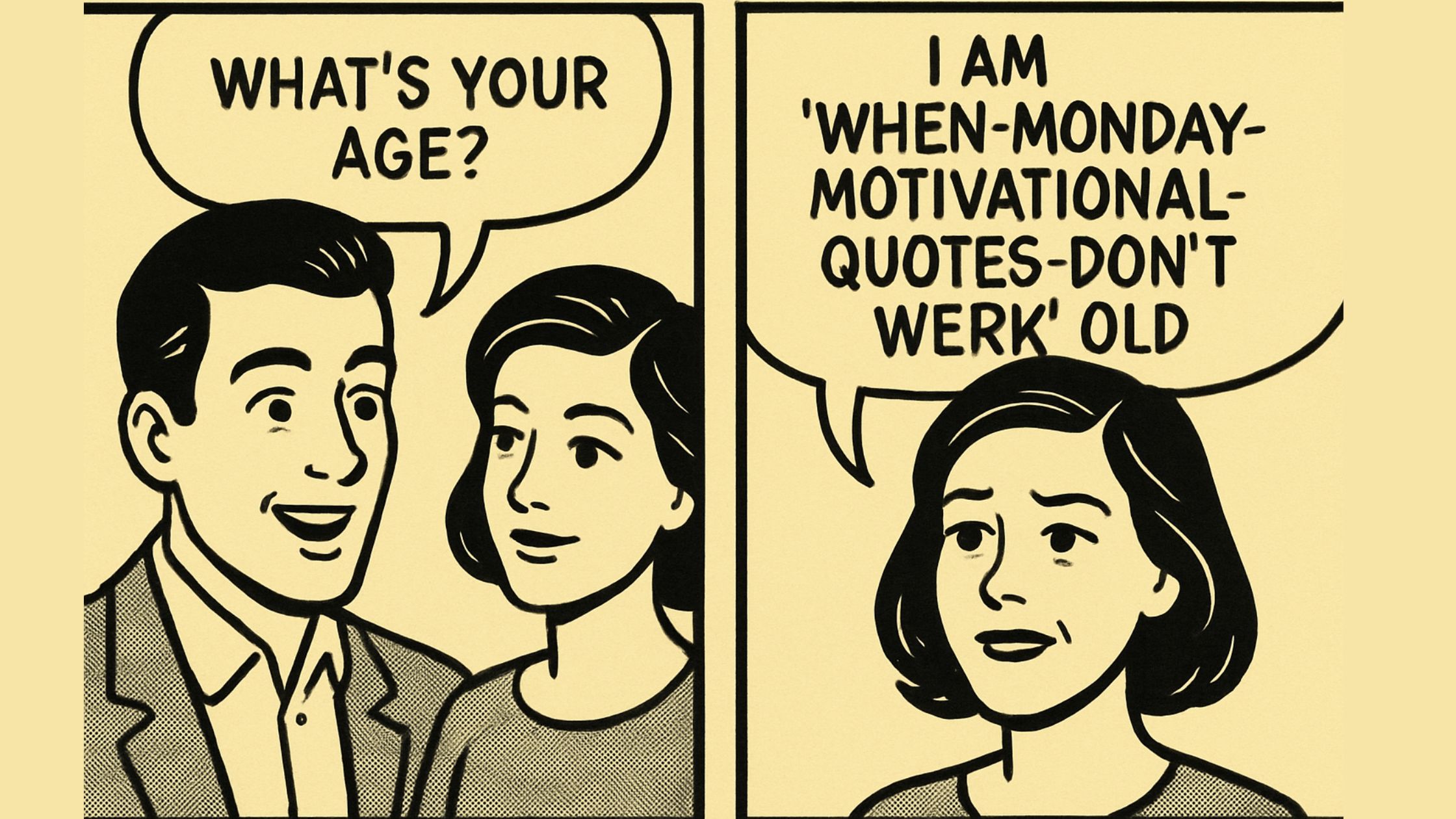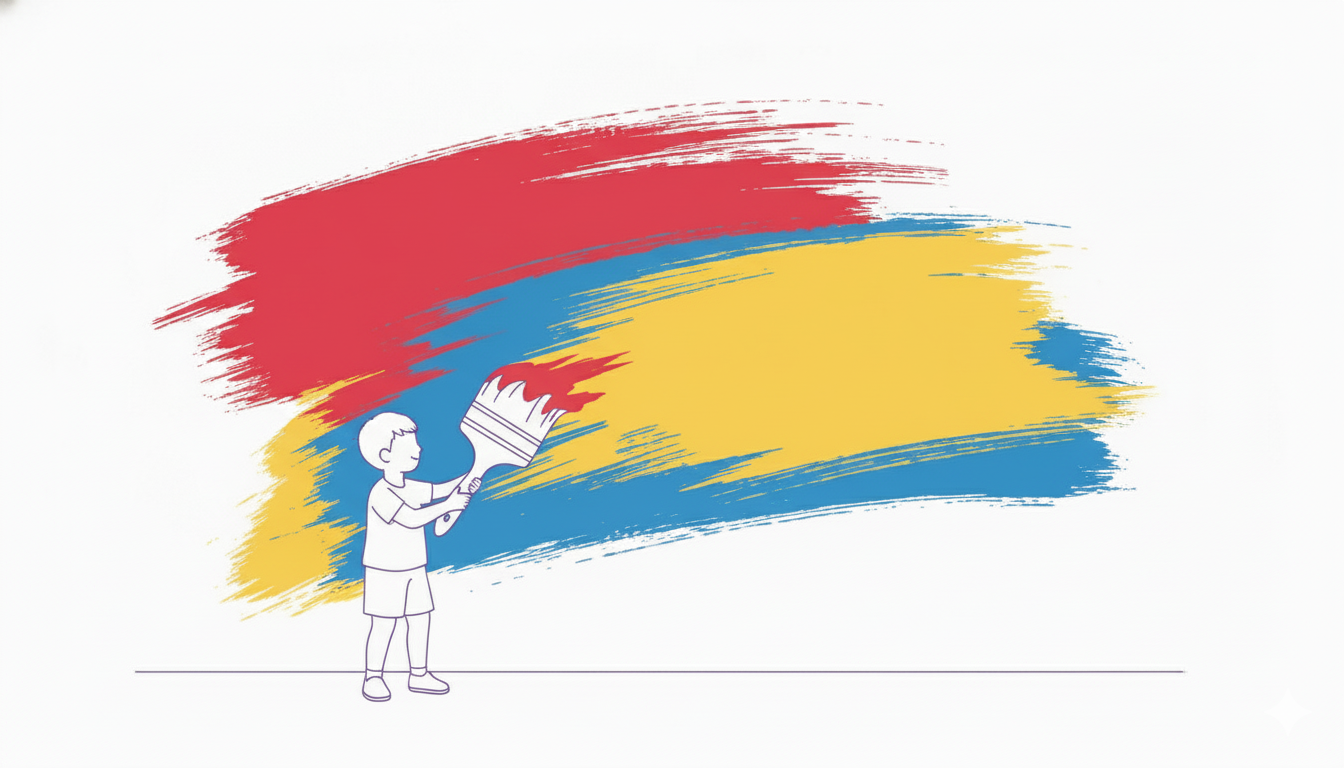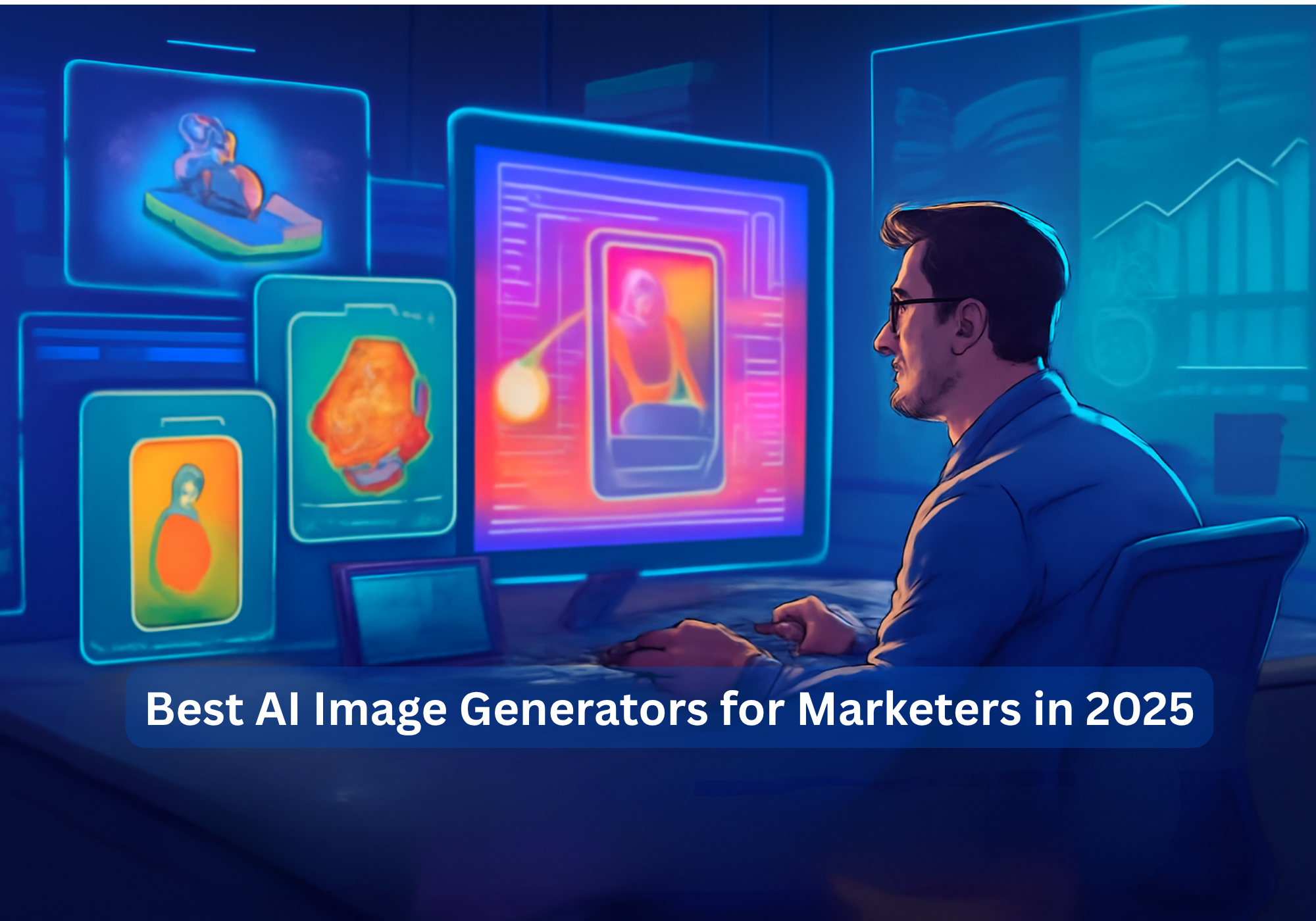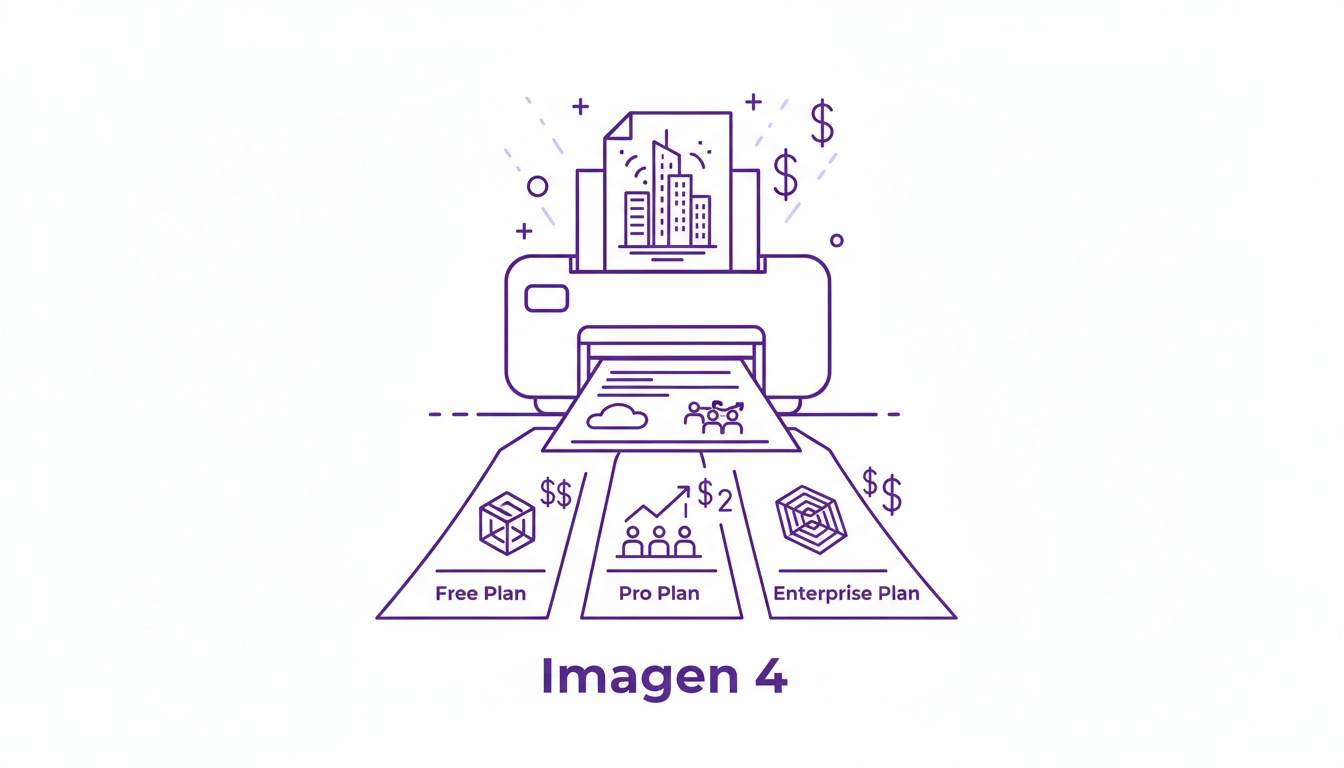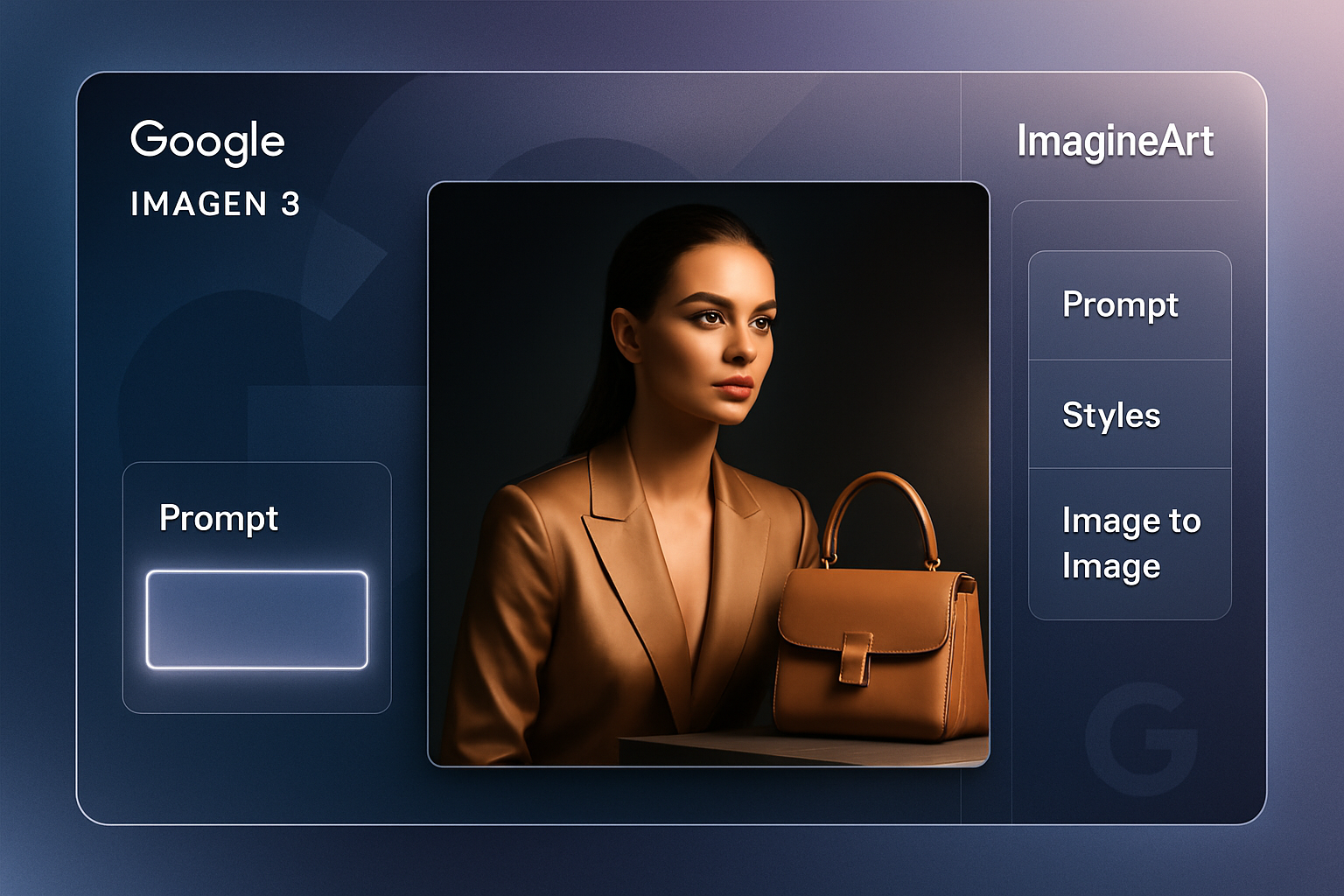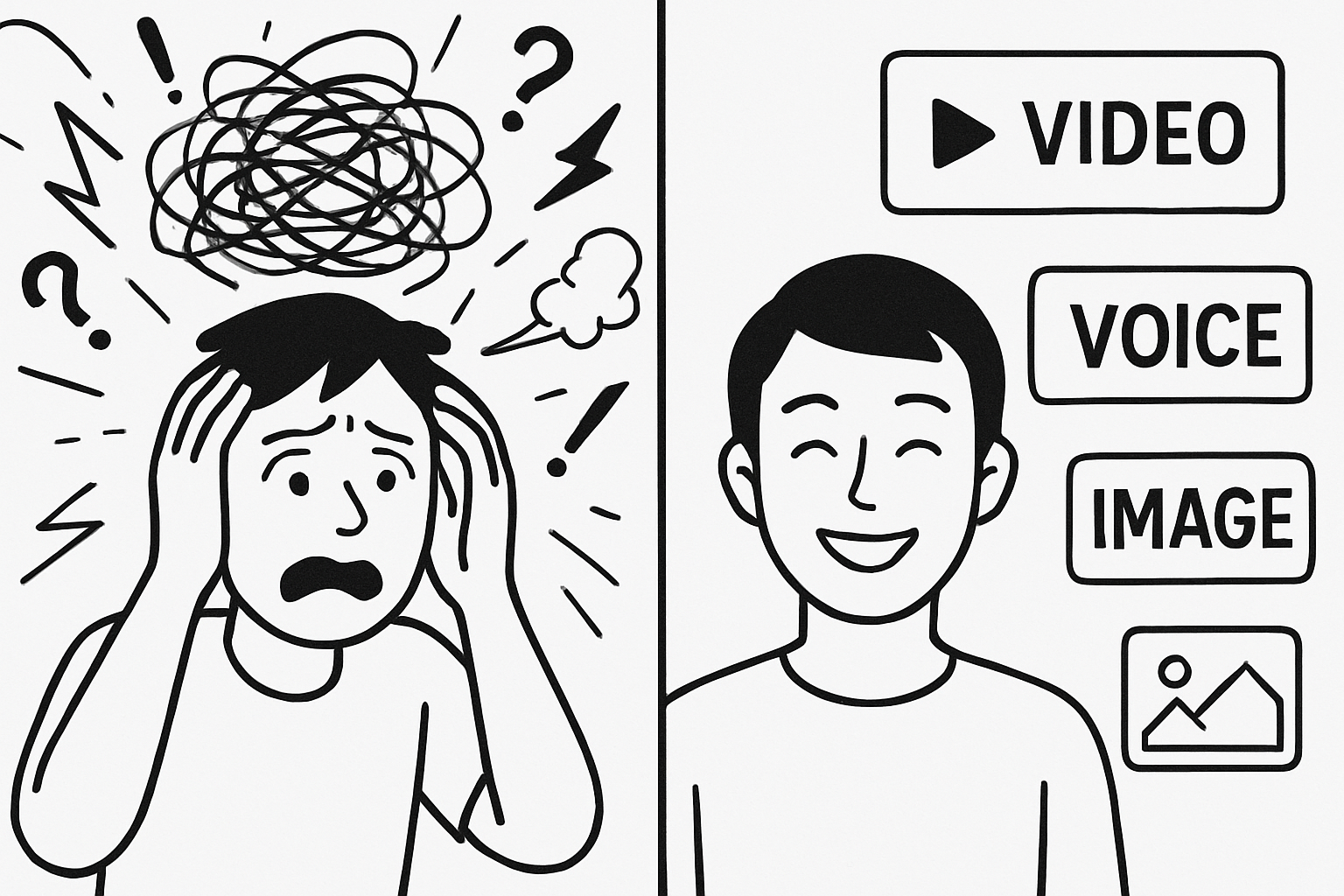Ryan Hayden
Wed Oct 25 2023
7 mins Read
Imagine AI Art Generator is like a magic wand for creating anime art. If you're someone who loves all things anime, this tool can help you bring your imagination to life. It's not complicated at all – just a few clicks and some clever settings, and you'll have your very own anime artwork. Let's dive into our favorite settings for generating the best anime art in Imagine.
The Significance of Anime Art
Anime art holds a special place in the hearts of many. It's a visual language that can convey complex emotions, capture fantastic worlds, and tell stories that resonate with people of all ages. Whether it's the heartwarming tales of Studio Ghibli or the charming chibi characters, anime art has a unique way of touching our souls.
But, creating anime art, as beautiful as it is, can be quite a task. It requires skill, time, and dedication. That's where Imagine AI Art Generator steps in.
 Different Examples of Anime Art
Different Examples of Anime Art
Imagine AI Art Generator: Your Anime Art Sidekick
Imagine AI Art Generator is like having a trusty sidekick in your anime art journey. It takes your ideas and transforms them into stunning visuals effortlessly. Let's break down how this tool makes creating anime art a breeze.
Recommended Settings for Creating the Best Anime Art in Imagine
Creating stunning anime art in Imagine AI Art Generator requires the perfect blend of settings. These recommended settings are your secret sauce for crafting the most authentic and captivating anime-style artwork. Here, we'll delve into each aspect to ensure your anime art truly stands out:
-
Choosing the Right Model: Anime v2
To start your anime art adventure, pick the "Anime v2" model. It's like the secret sauce for making authentic anime-style art. This model knows how to nail that anime vibe.
-
Art Style Magic: Studio Ghibli, Kawai Chibi, and More
Think of art styles like costumes for your art. You can pick from different ones like "Studio Ghibli," "Kawai Chibi," and "Anime v2." Each has its own unique charm. If you want a serene landscape, Studio Ghibli is your go-to. If cute chibi characters are your thing, Kawai Chibi is perfect.
-
The Power of Words: Your Text Prompt
This is where your ideas take shape. Write a clear and detailed prompt. For example, "Create a serene Studio Ghibli-inspired landscape with rolling hills, a quaint village, and a clear blue sky. Include a friendly cat and a small house with a red roof." The more specific, the better!
-
Perfect Fit: Aspect Ratio and High Resolution
Depending on where you plan to use your art (like on social media or as wallpaper), choose the right aspect ratio. Common anime ratios are 16:9 or 4:3. 16:9 or 4:3 ensures your artwork fits seamlessly into your intended use, enhancing its visual appeal.
High-resolution images are crucial for creating detailed artwork suitable for printing and digital use. A resolution of 300 dpi ensures your anime art is crystal clear and ready for any purpose, making it truly exceptional.
Fine-Tuning the Magic: CFG Scale, Step Scale, and Seed
-
CFG Scale
This is a neat tool for making your art resemble your idea more closely. Increase it for a closer match, decrease it for something different.
-
Step Scale
If you want higher quality and more detail, increase the step scale. But remember, more steps mean more processing time. The Step Scale lets you enhance the quality and detail of your anime art. Higher values result in stunningly detailed artwork, although it may require a little more time. The result is worth the wait, as it showcases your art at its finest.
-
Seed: Ensuring Reproducibility
The seed is your assurance of reproducibility. It allows you to recreate the same image in the future. By using a random number as a seed for a specific prompt, you can effortlessly recreate your artwork, maintaining consistency and ensuring that your masterpiece remains timeless.
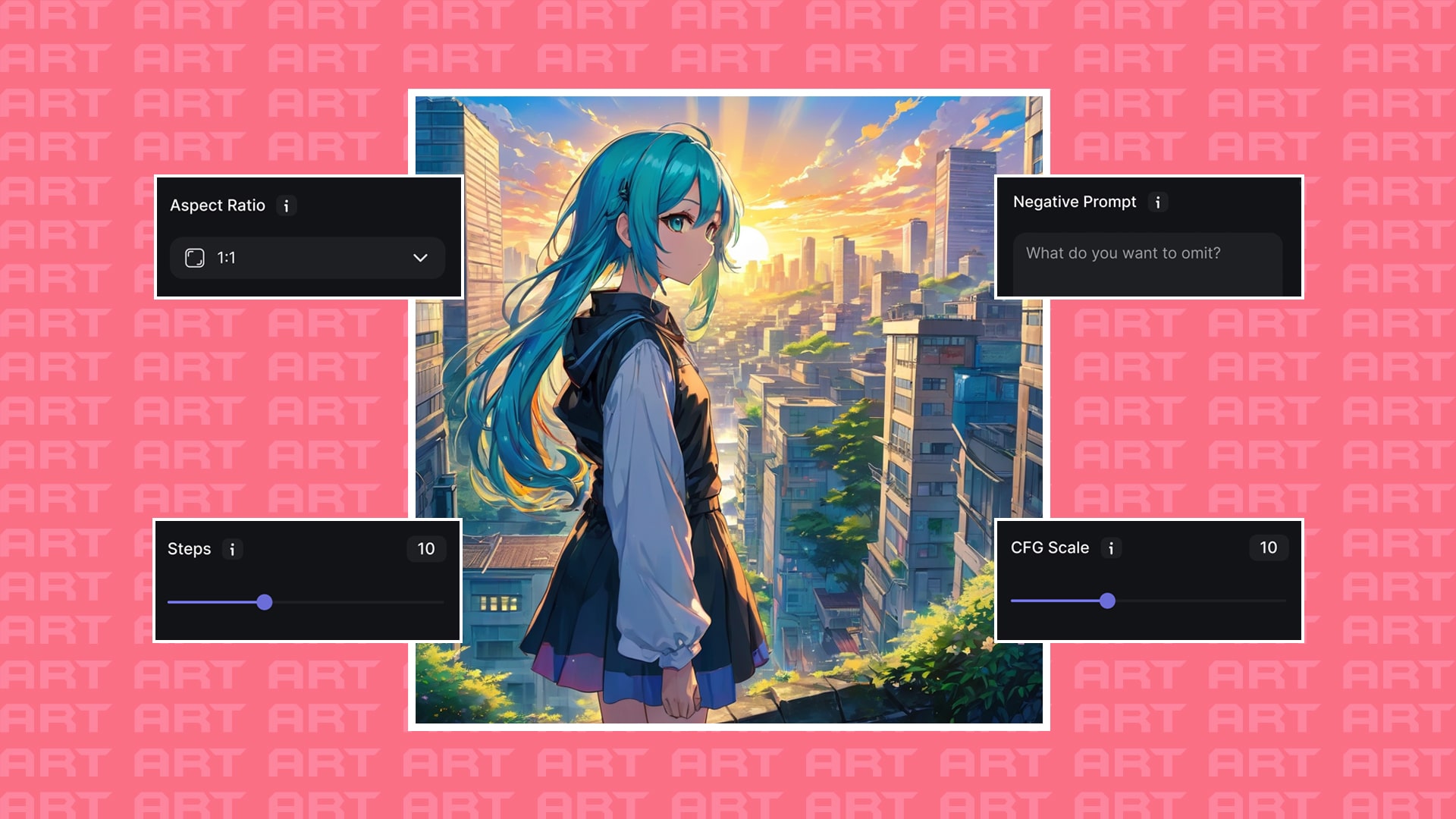 Customization Controls
Customization Controls
-
Avoid the Oops: Negative Prompts
If there's something you don't want in your art, tell the AI Image Maker using negative prompts. It's like saying, "No, thanks" to certain things. Crafting a negative prompt is like setting boundaries for your art. It ensures that the AI avoids elements or styles you wish to steer clear of, maintaining your desired artistic direction without any unwanted surprises.
Example 1: Studio Ghibli-Inspired Landscape
Model: Anime v2 Art Style: Studio Ghibli Text Prompt: "Create a serene Studio Ghibli-inspired landscape with rolling hills, a quaint village, and a clear blue sky. Include a friendly cat and a small house with a red roof."
-
Aspect Ratio: 4:3
Why it's the Best: The 4:3 aspect ratio is a timeless choice for landscape art. It allows you to capture the enchanting scenery and rolling hills with a cozy, village atmosphere just like in Studio Ghibli films.
-
CFG Scale: Increased
Why it's the Best: By increasing the CFG Scale, you ensure that the AI pays attention to the details mentioned in your prompt. This setting helps in faithfully recreating the rolling hills, quaint village, and other specific elements you've described.
-
Step Scale: Higher Value
Why it's the Best: A higher Step Scale enhances the overall quality of the landscape. Studio Ghibli-inspired art thrives on intricate details. This setting makes sure the serene landscape is packed with the level of detail that Studio Ghibli is known for.
Why these Settings?
Imagine hitting the generate button, and you get a picturesque Studio Ghibli landscape just as you described. The 4:3 aspect ratio perfectly frames the scene, an increased CFG Scale ensures all the elements are in place, and a higher Step Scale results in a stunningly detailed Studio Ghibli-inspired landscape. The hills, the village, the cat – it's all there, like magic!
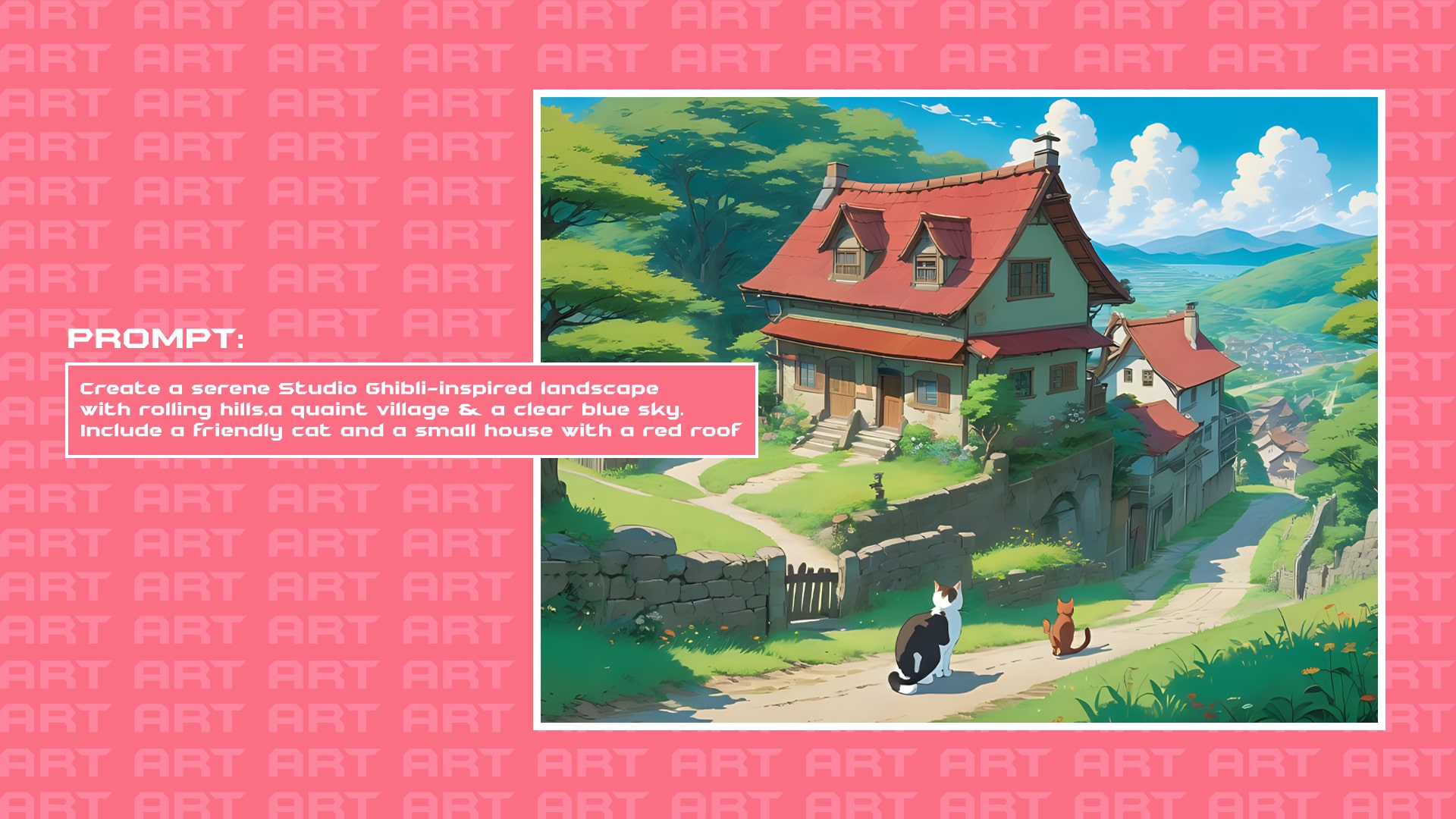 Prompt with the mentioned settings
Prompt with the mentioned settings
Example 2: Chibi Character Design
Model: Anime v2 Art Style: Kawai Chibi Text Prompt: "Design a cute Kawai Chibi character with big, expressive eyes, wearing a pastel-colored dress and holding a fluffy teddy bear. Make her stand in a field of vibrant flowers."
-
Aspect Ratio: 16:9
Why it's the Best: The 16:9 aspect ratio is perfect for character design, providing a wide canvas for your adorable Kawai Chibi character to shine in.
-
CFG Scale: Increased
Why it's the Best: Increasing the CFG Scale ensures that the AI pays attention to the details of the chibi character. It makes the character's big, expressive eyes, pastel-colored dress, and fluffy teddy bear stand out prominently.
-
Step Scale: Higher Value
Why it's the Best: Kawai Chibi art thrives on cuteness and detail. A higher Step Scale ensures the character design is exceptionally detailed, making every aspect of the character's cuteness pop.
Why these Settings?
Imagine hitting the generate button, and you get an adorable Kawai Chibi character with big, expressive eyes, a pastel-colored dress, and a fluffy teddy bear. The 16:9 aspect ratio is the perfect frame, an increased CFG Scale ensures every adorable detail is included, and a higher Step Scale delivers a chibi character that's as cute as can be, surrounded by vibrant flowers. It's as adorable as can be!
 Prompt with the mentioned settings
Prompt with the mentioned settings
In a nutshell, with the right model, art style, detailed text prompt, aspect ratio, high resolution, and a little fine-tuning with CFG scale, step scale, and seed, you can create your anime masterpiece.
Conclusion
Imagine AI Art Generator makes anime art creation a breeze. It's like having a magical anime artist at your fingertips. By selecting the right settings, you can breathe life into your anime dreams. Just remember to be specific with your text prompt, and you'll be amazed at the fantastic art it can conjure. Whether you're into Studio Ghibli landscapes or adorable chibi characters, Imagine has you covered. So, get creative and start making your very own anime art today!
Ready to bring your anime art to life? Try Imagine AI Art Generator on the web, Android, or iOS. Explore the new Imagine API for commercial use and join our Affiliate Program. Harness the API for seamless integration of AI art into your projects.
FAQs

Ryan Hayden
Ryan Hayden is a passionate AI explorer and writer, dedicated to diving deep into the evolving world of artificial intelligence. With a keen eye on innovation, he breaks down complex AI concepts into captivating reads, inspiring readers to think differently about how technology can reshape the world.