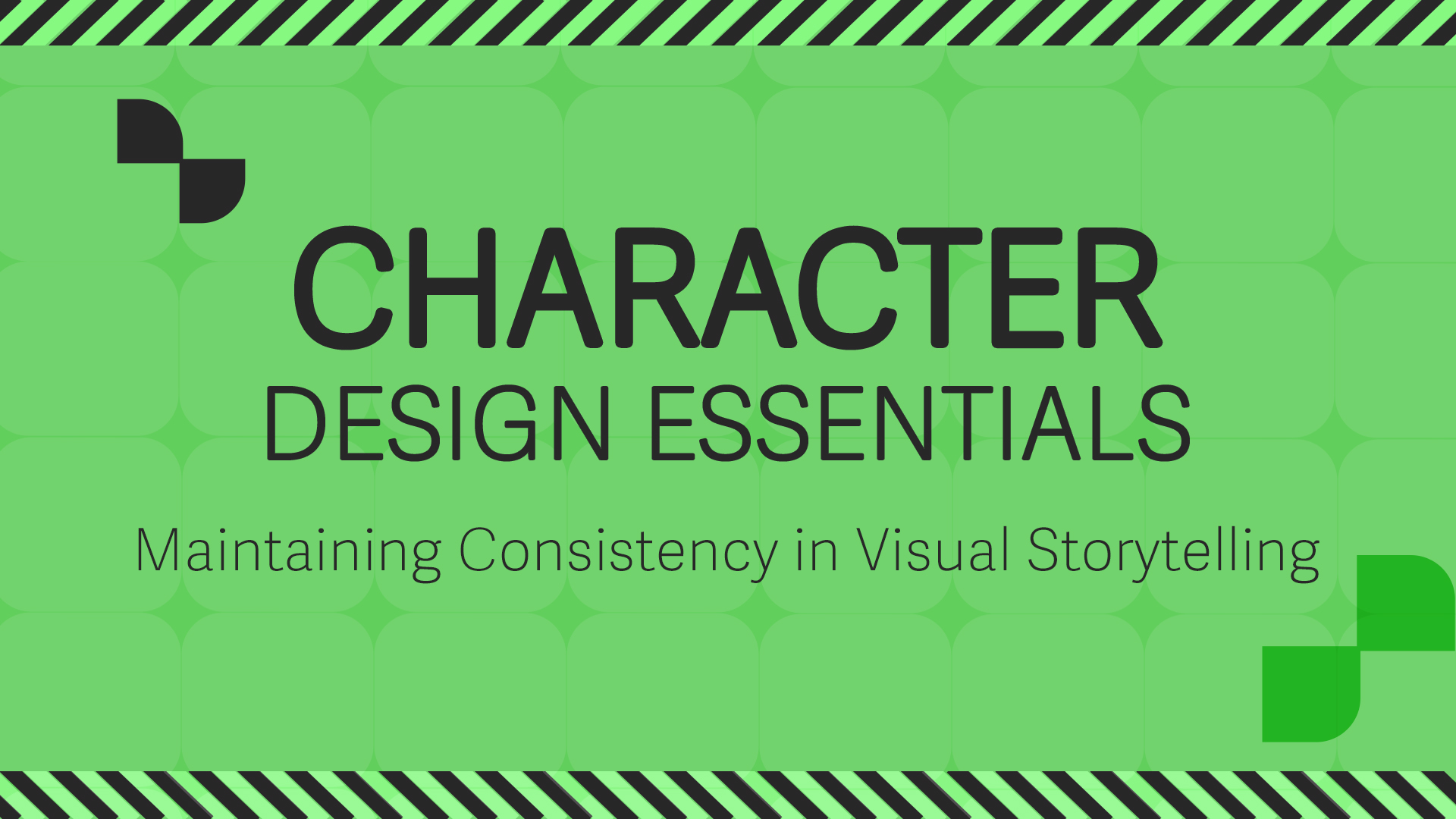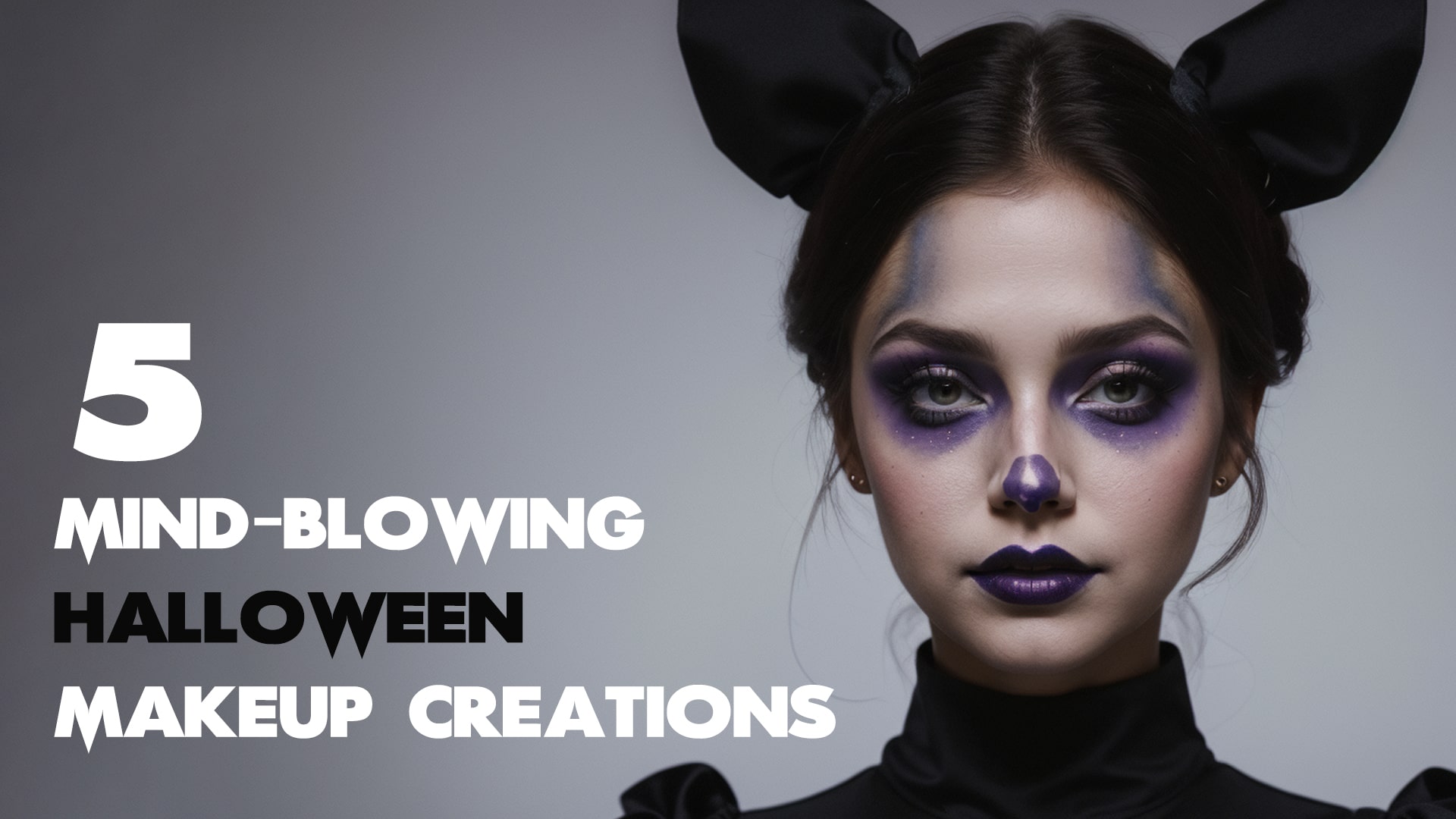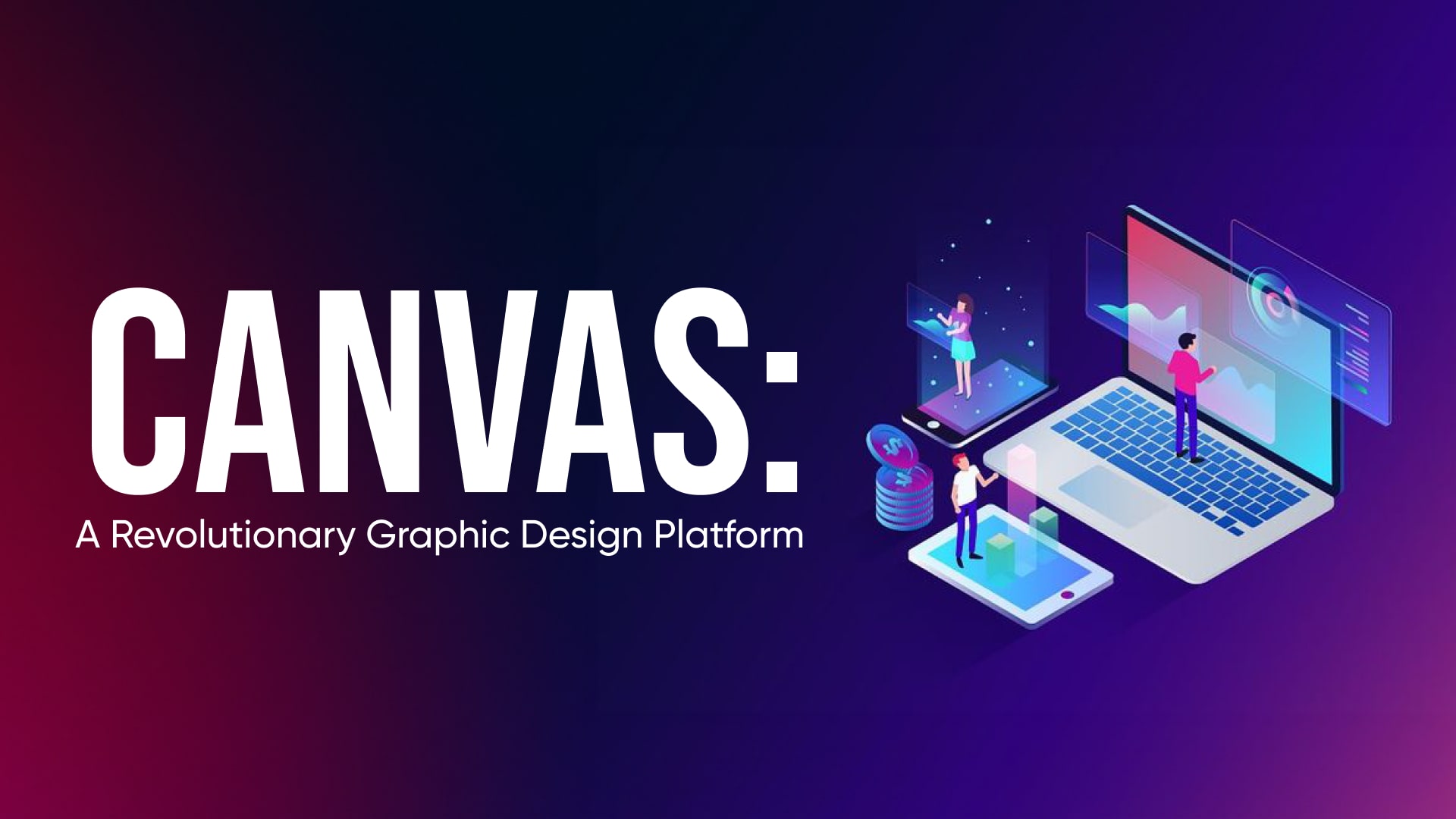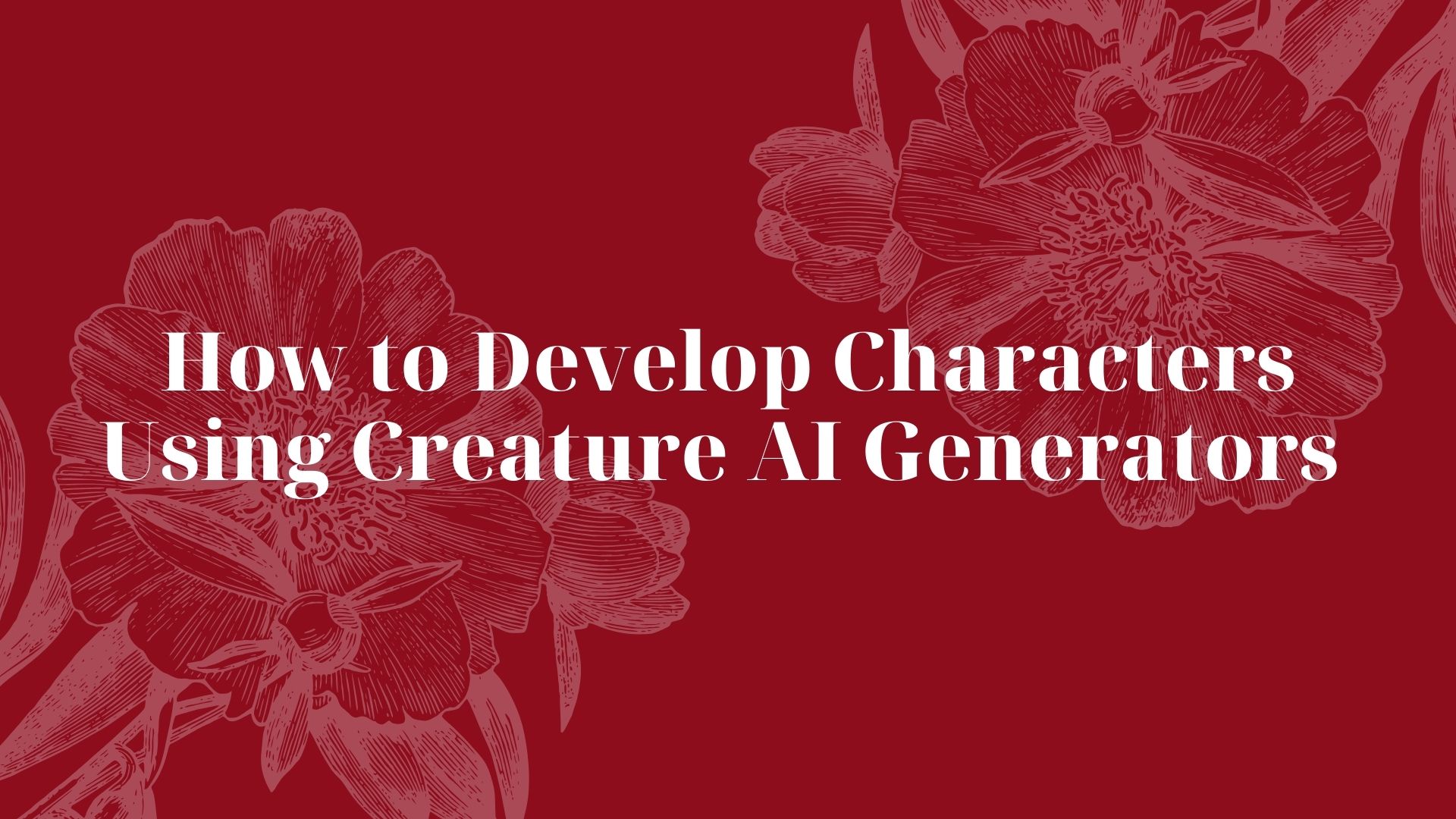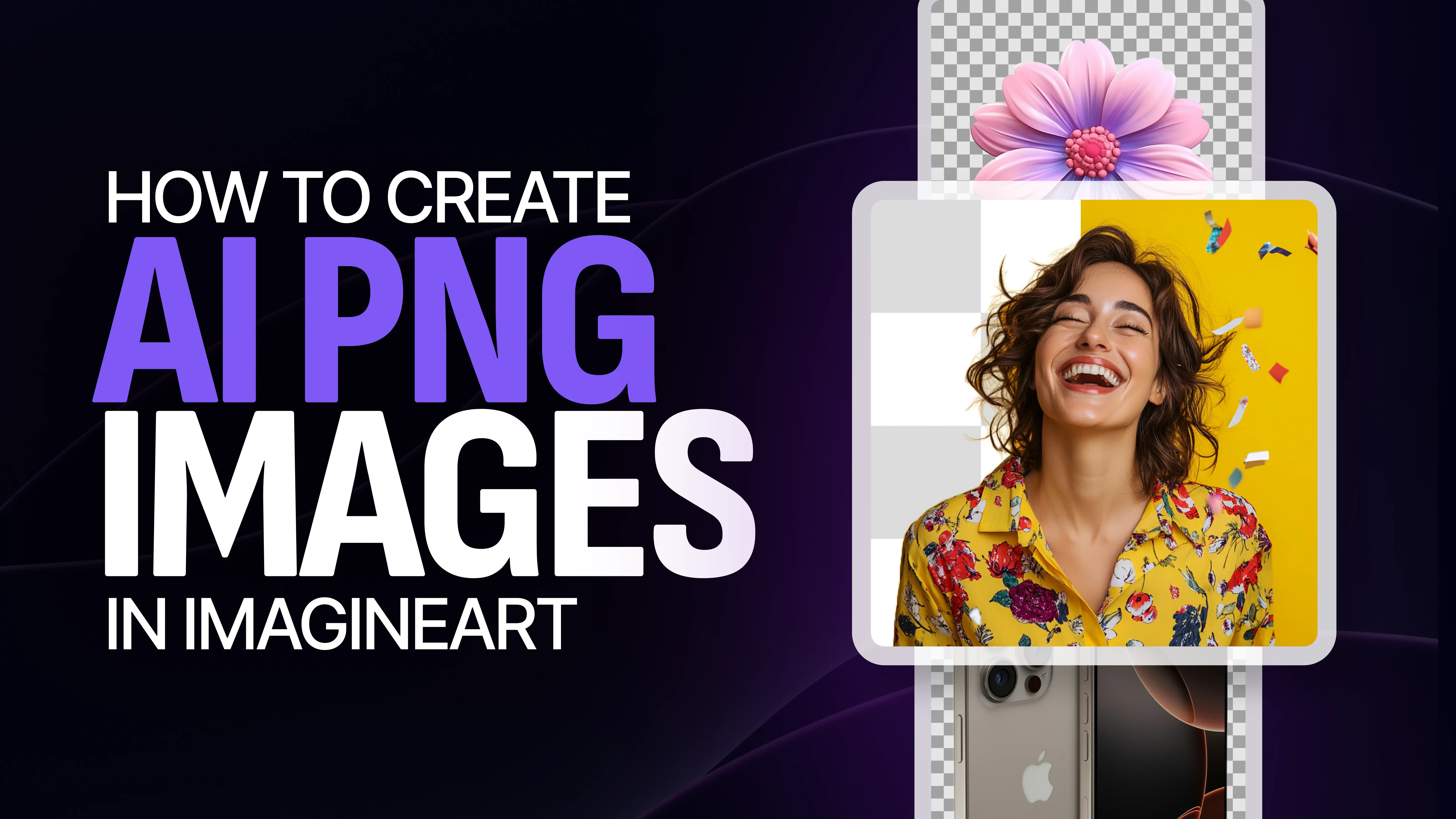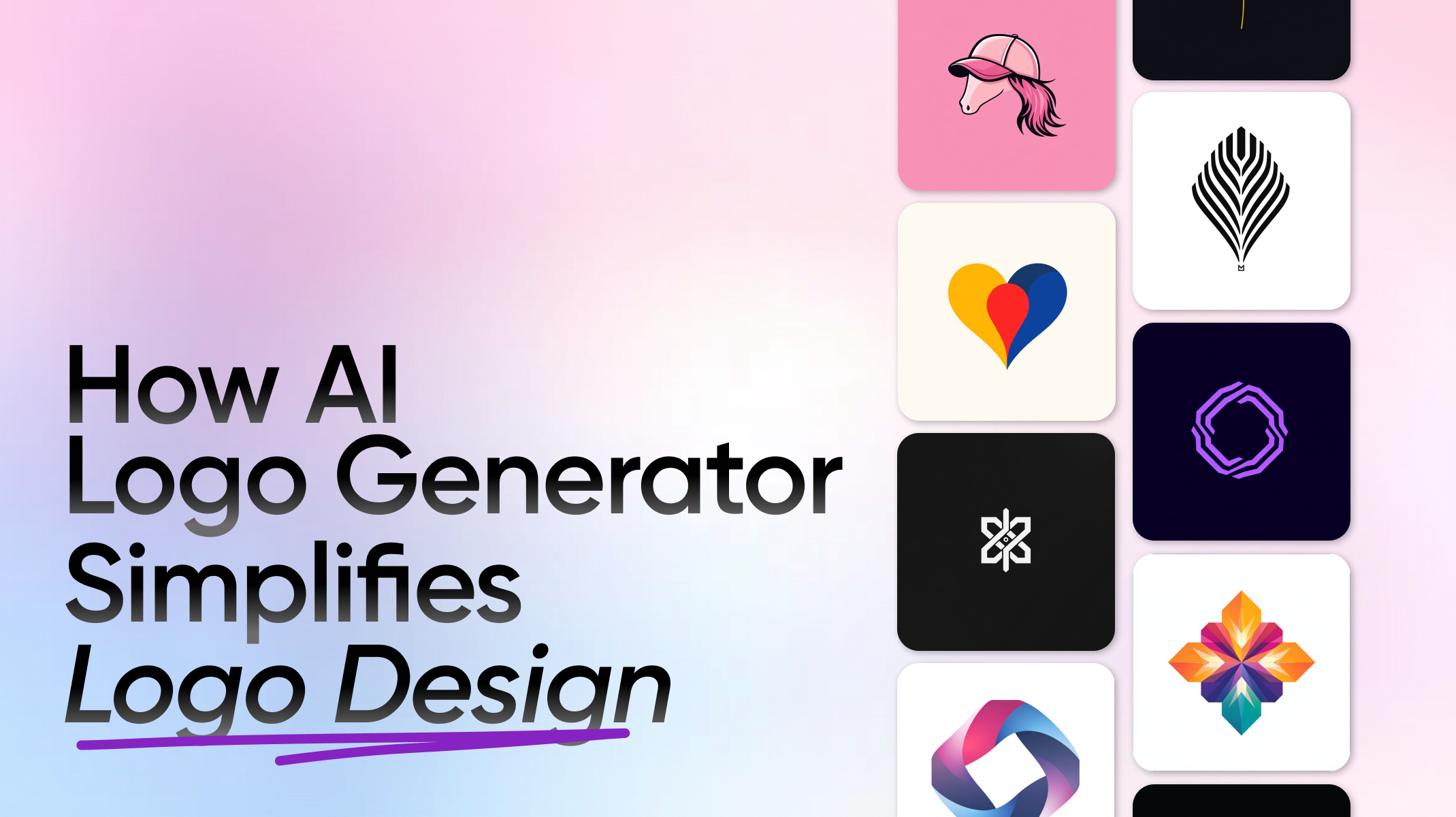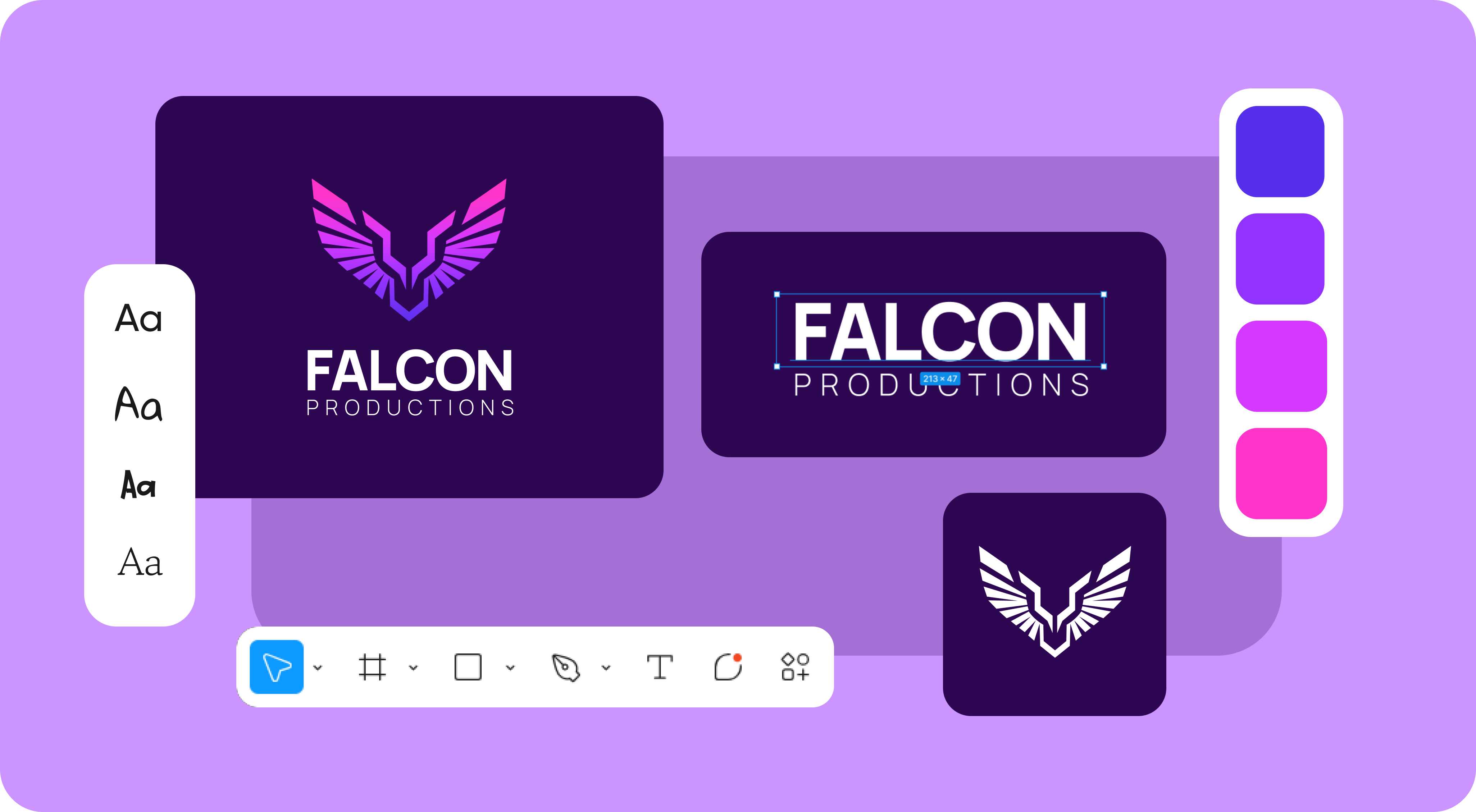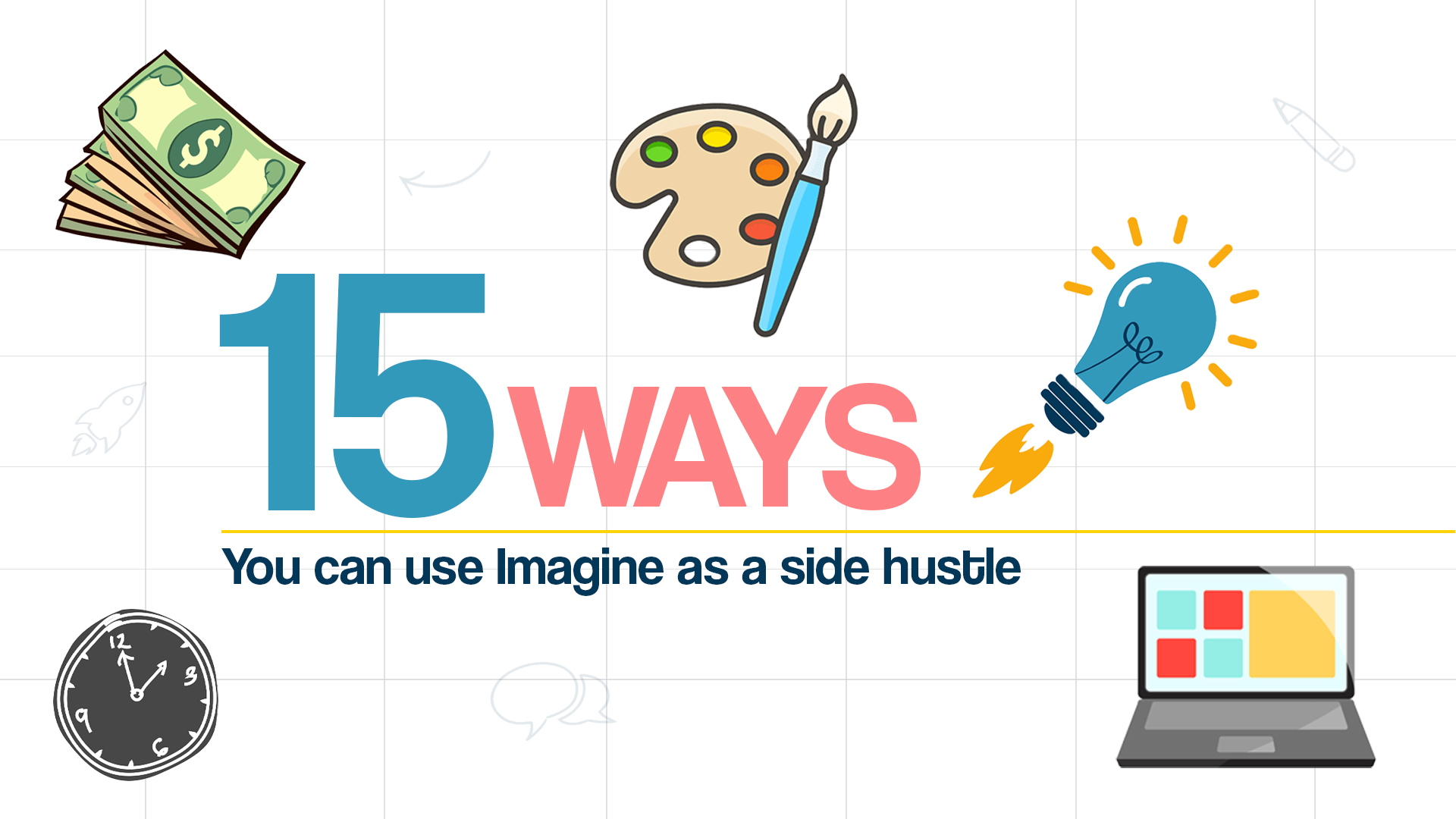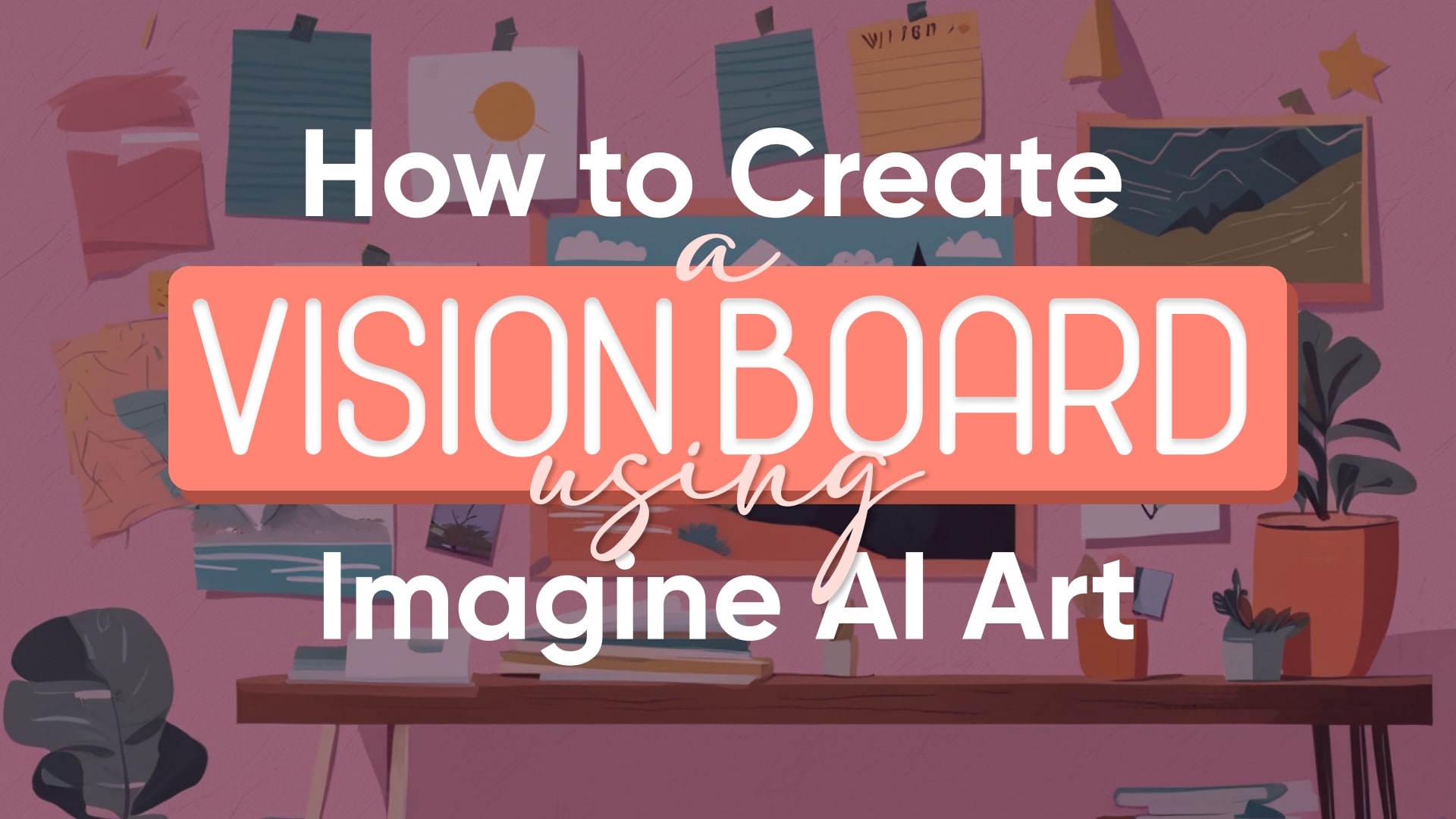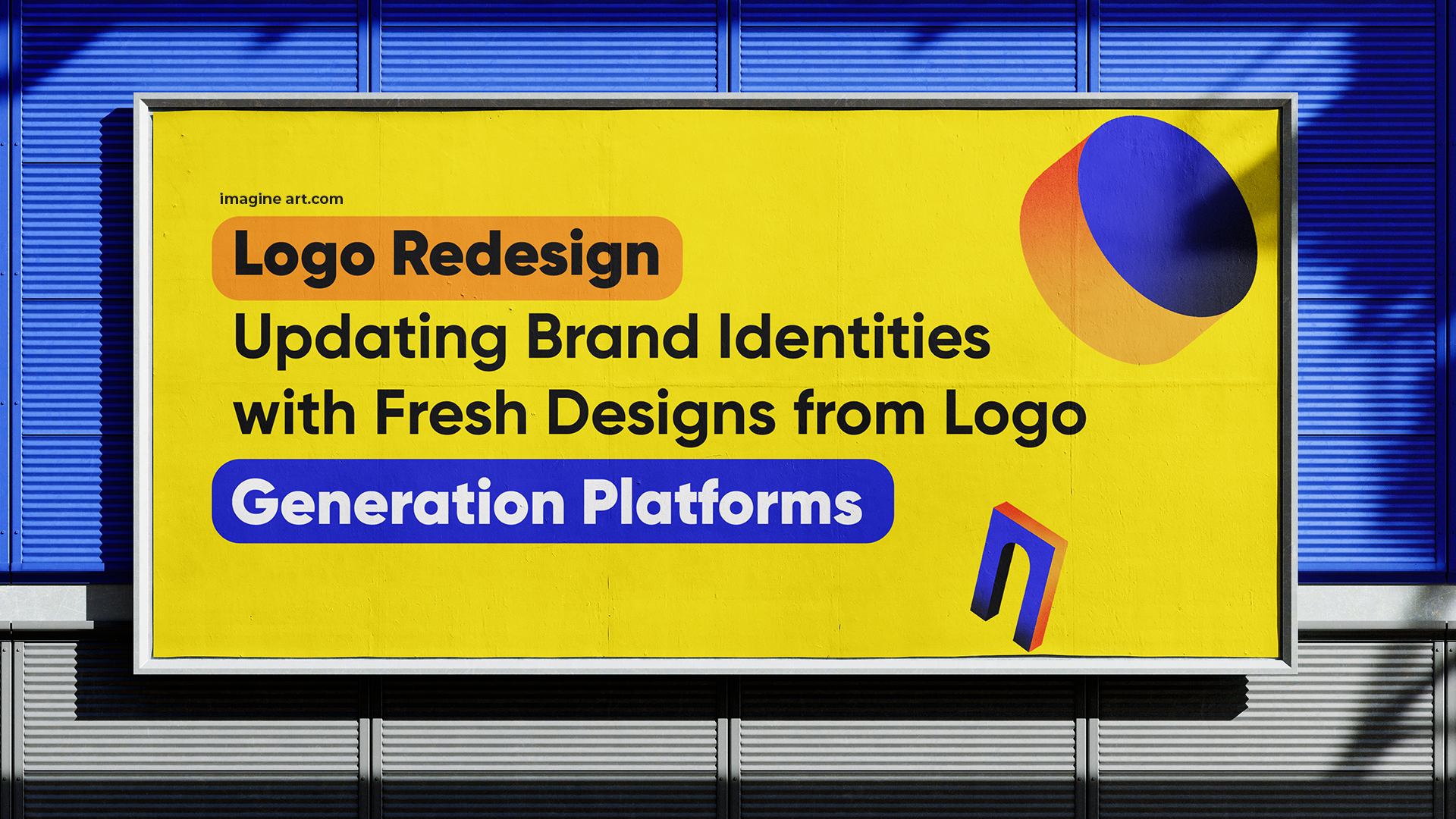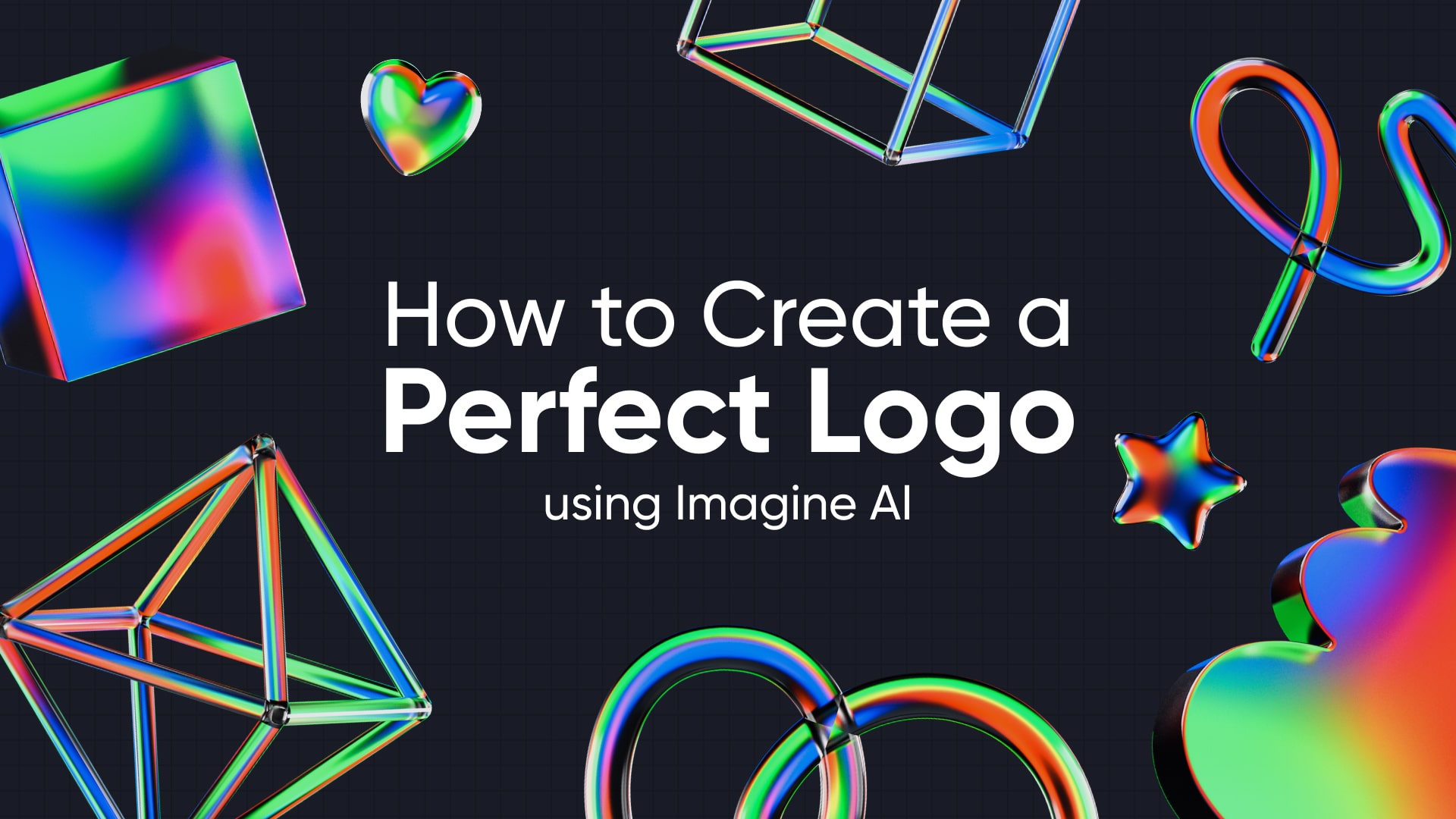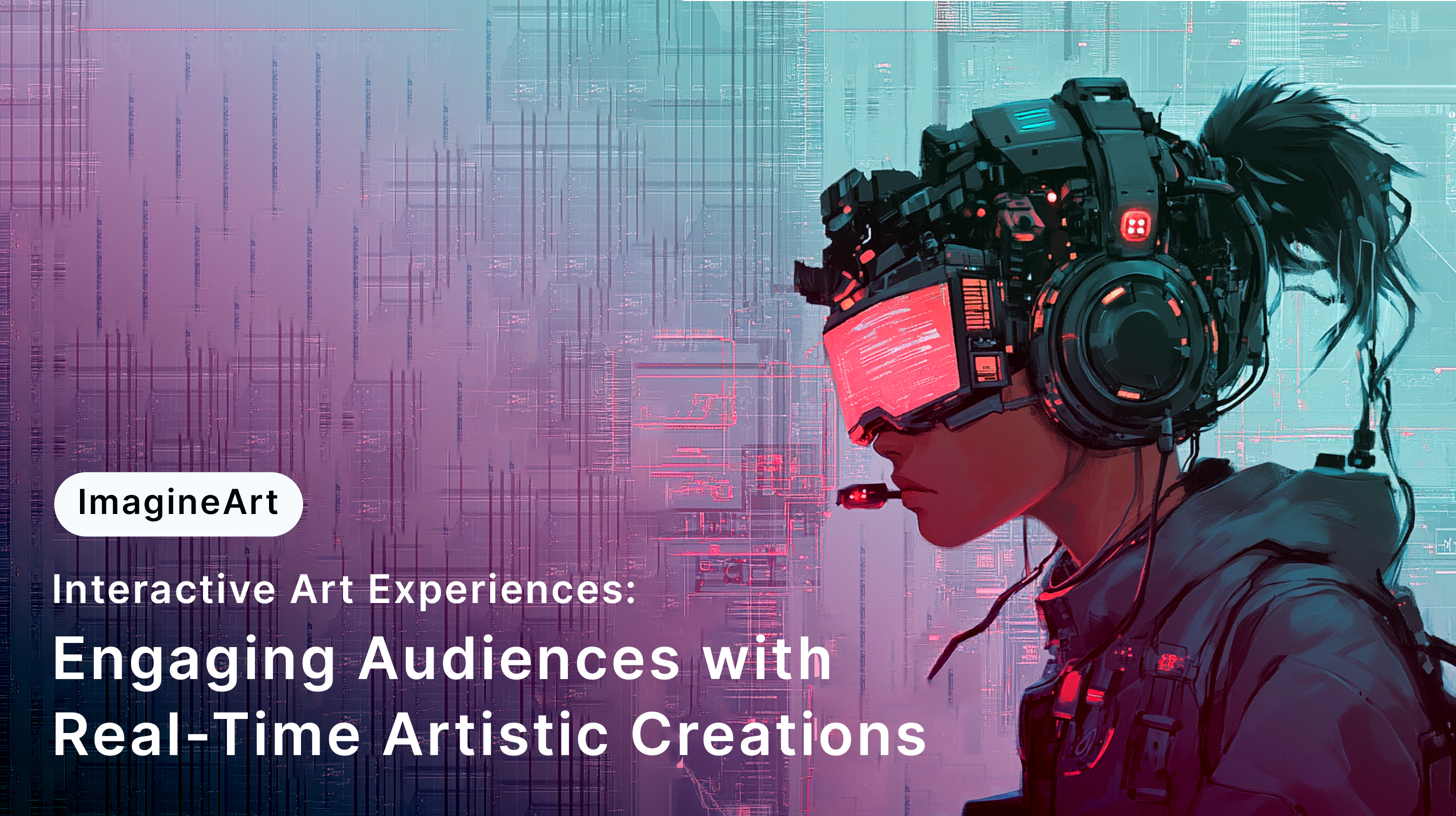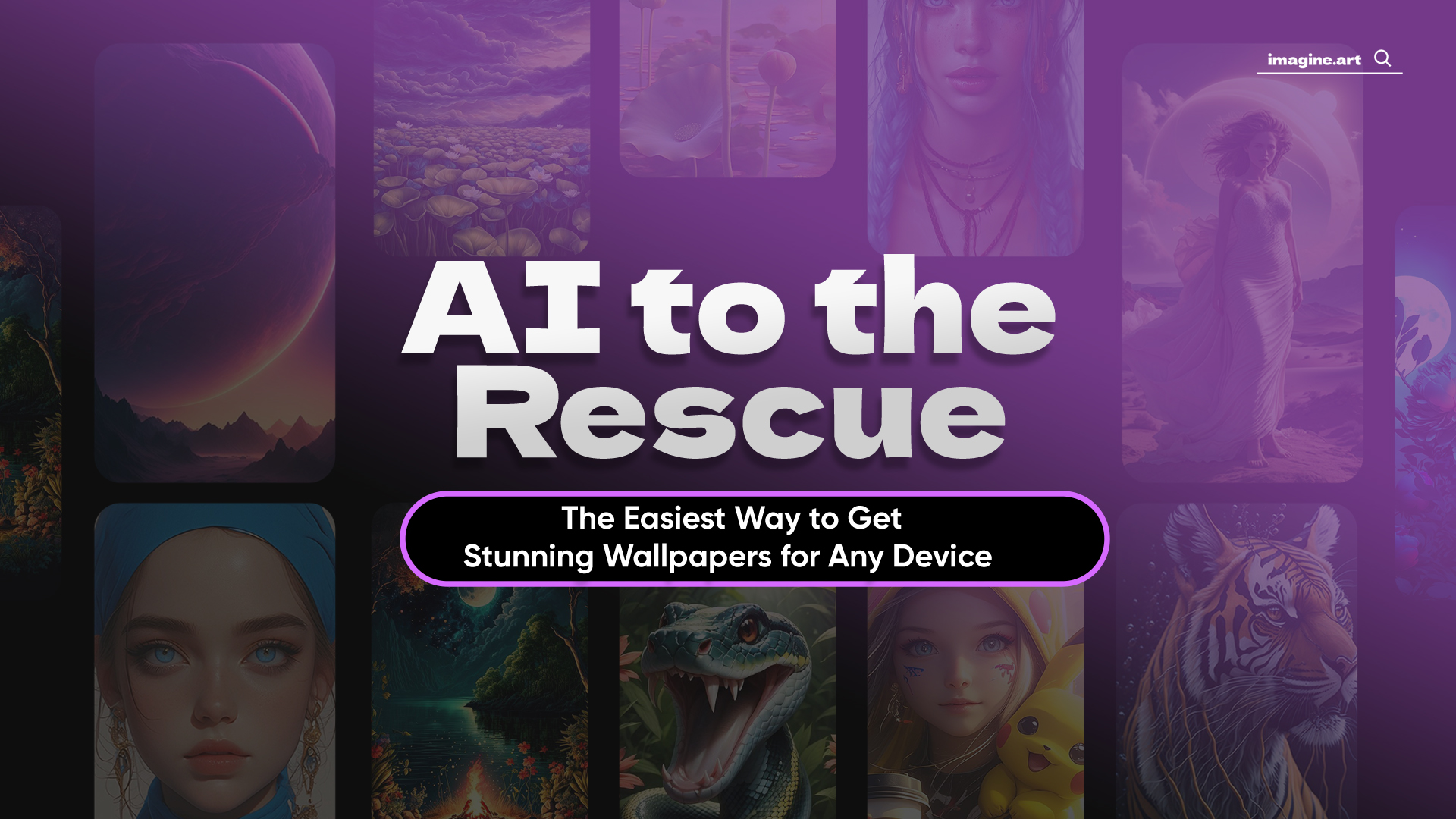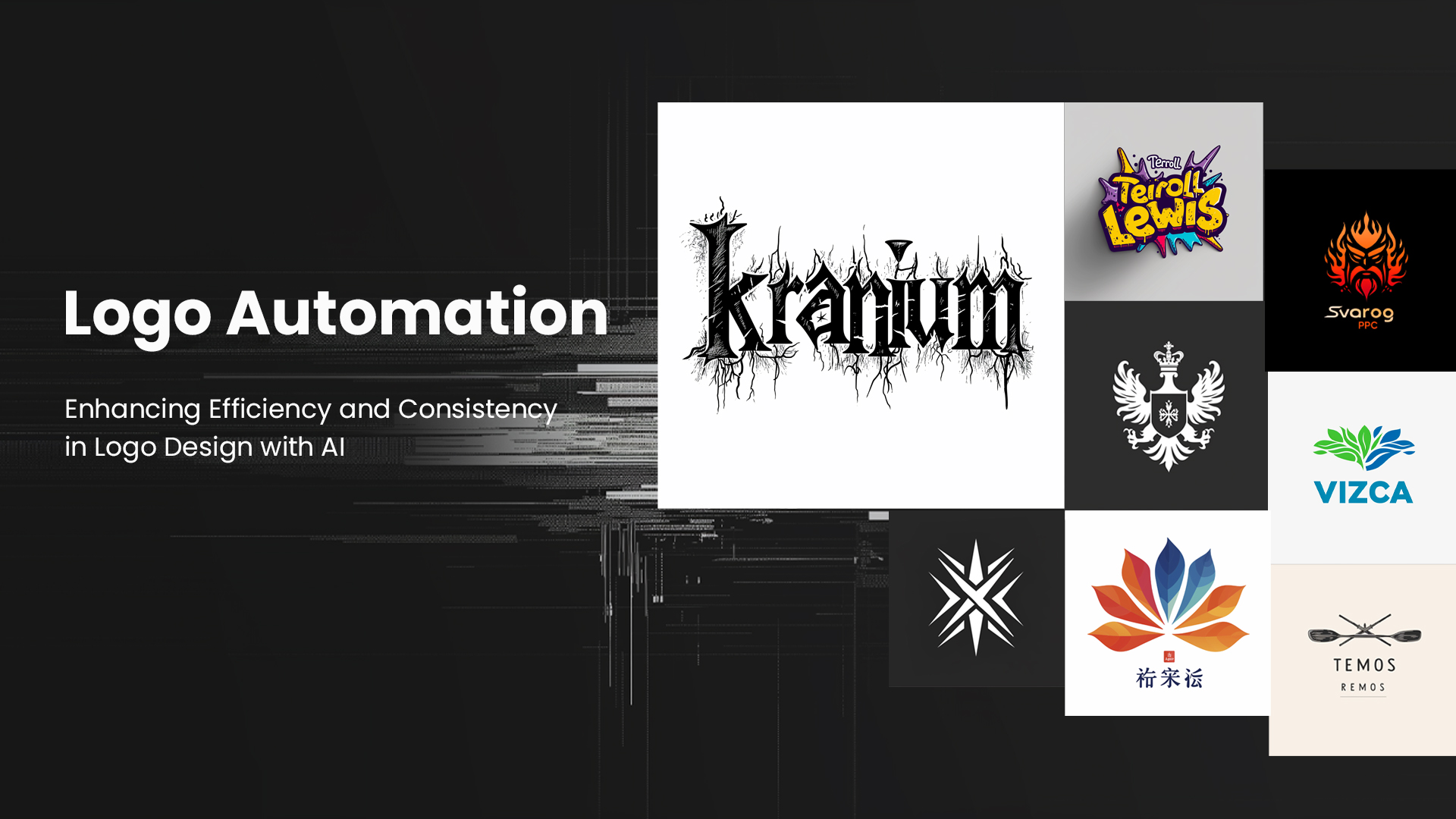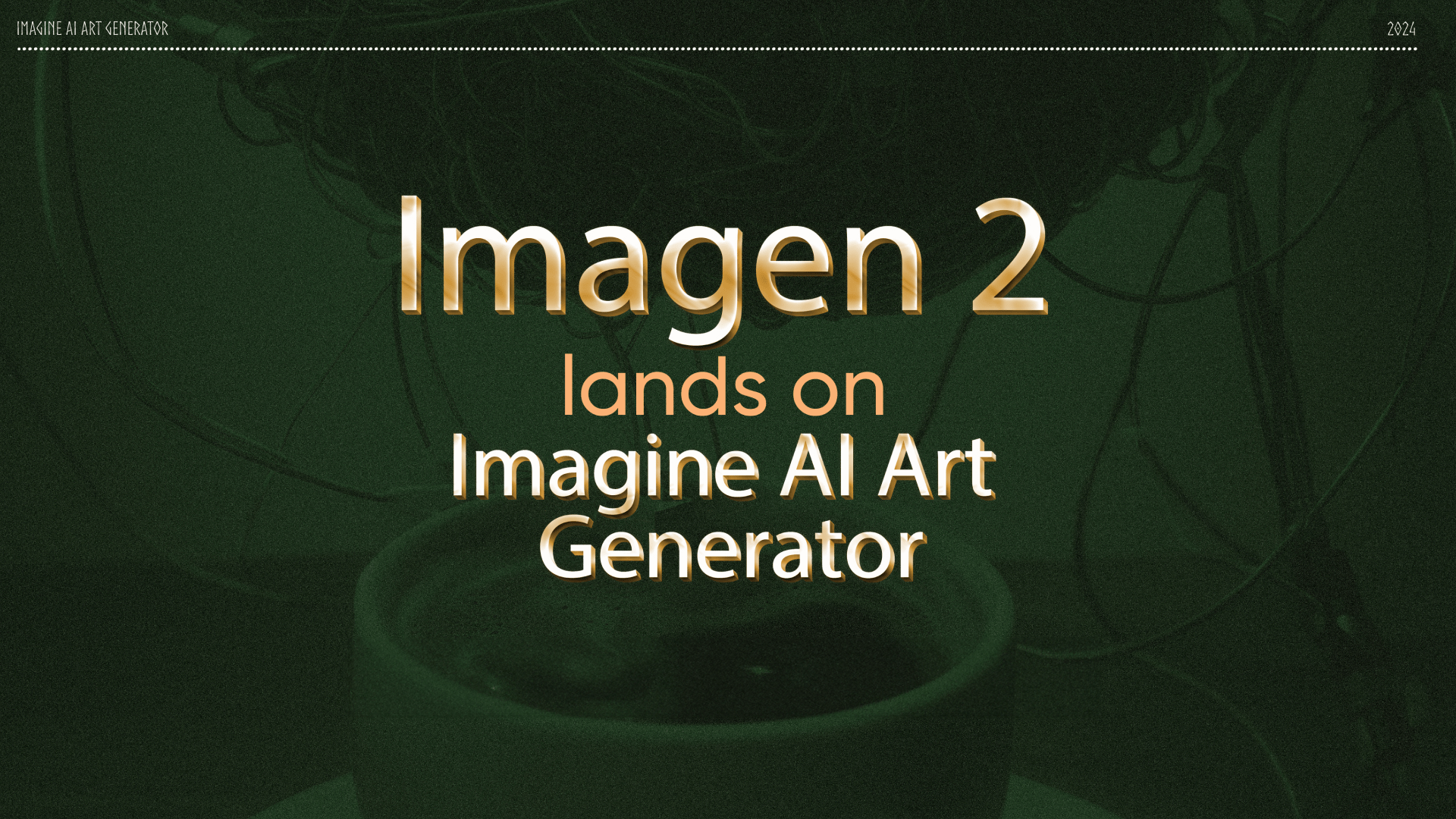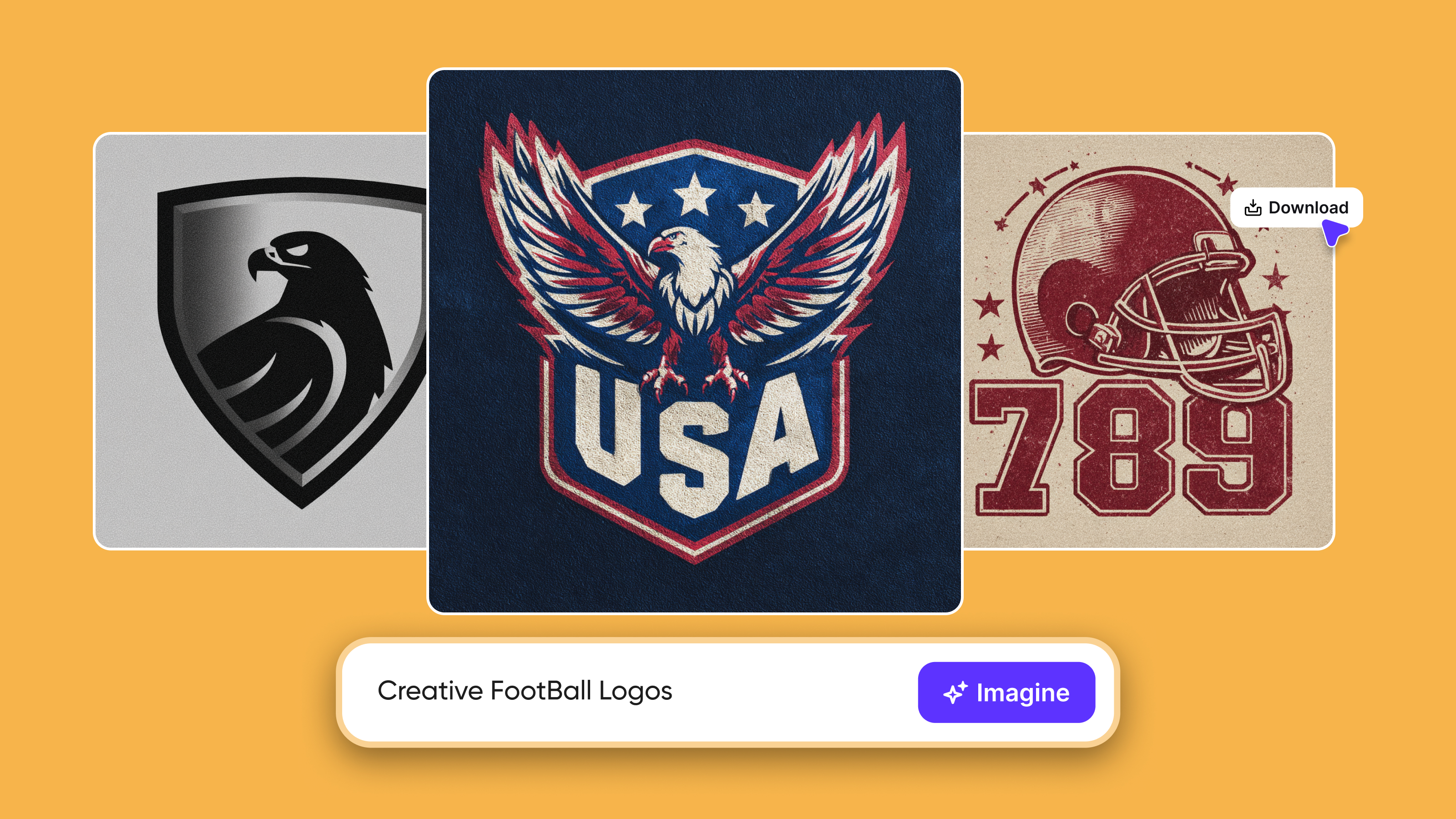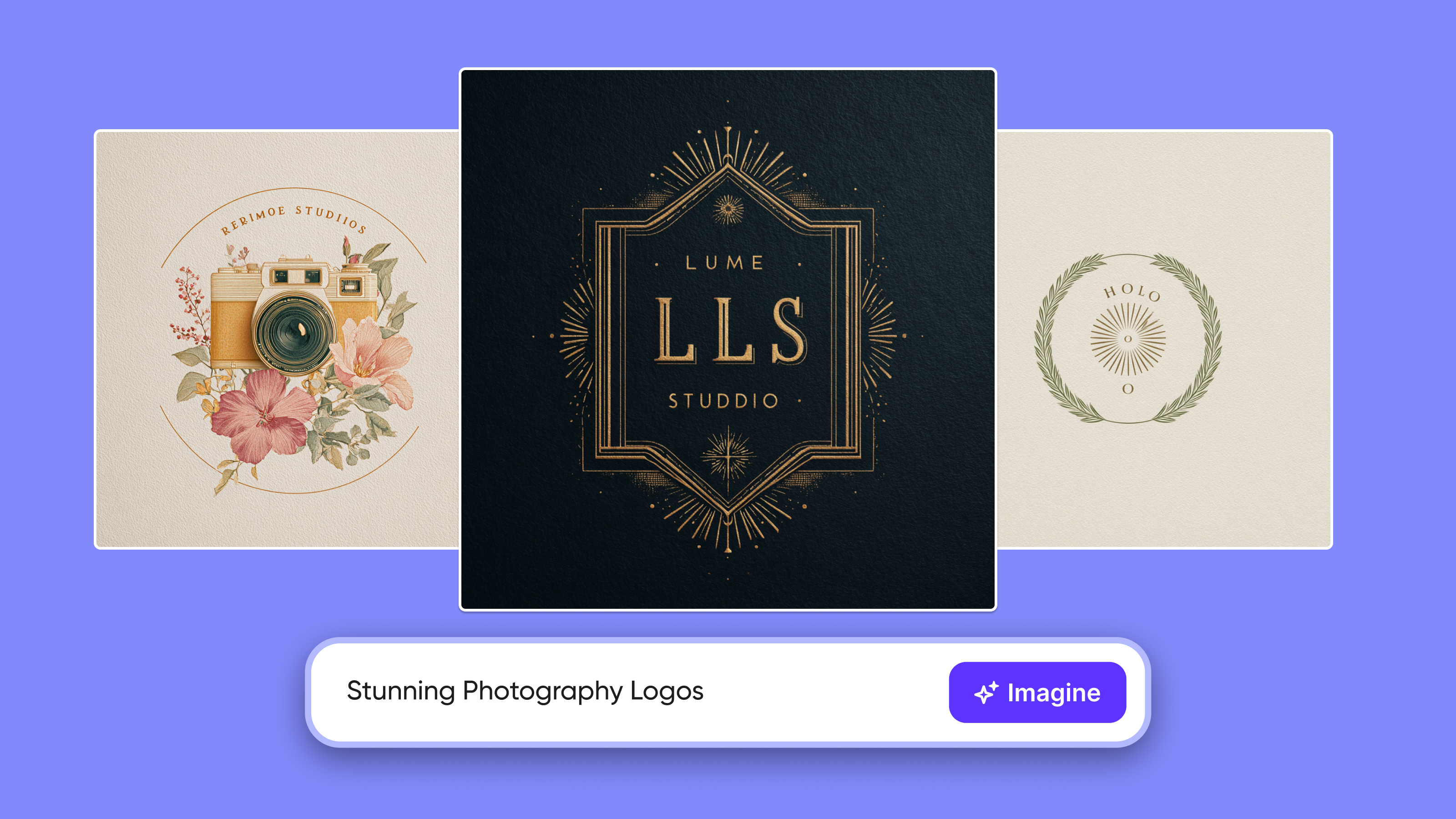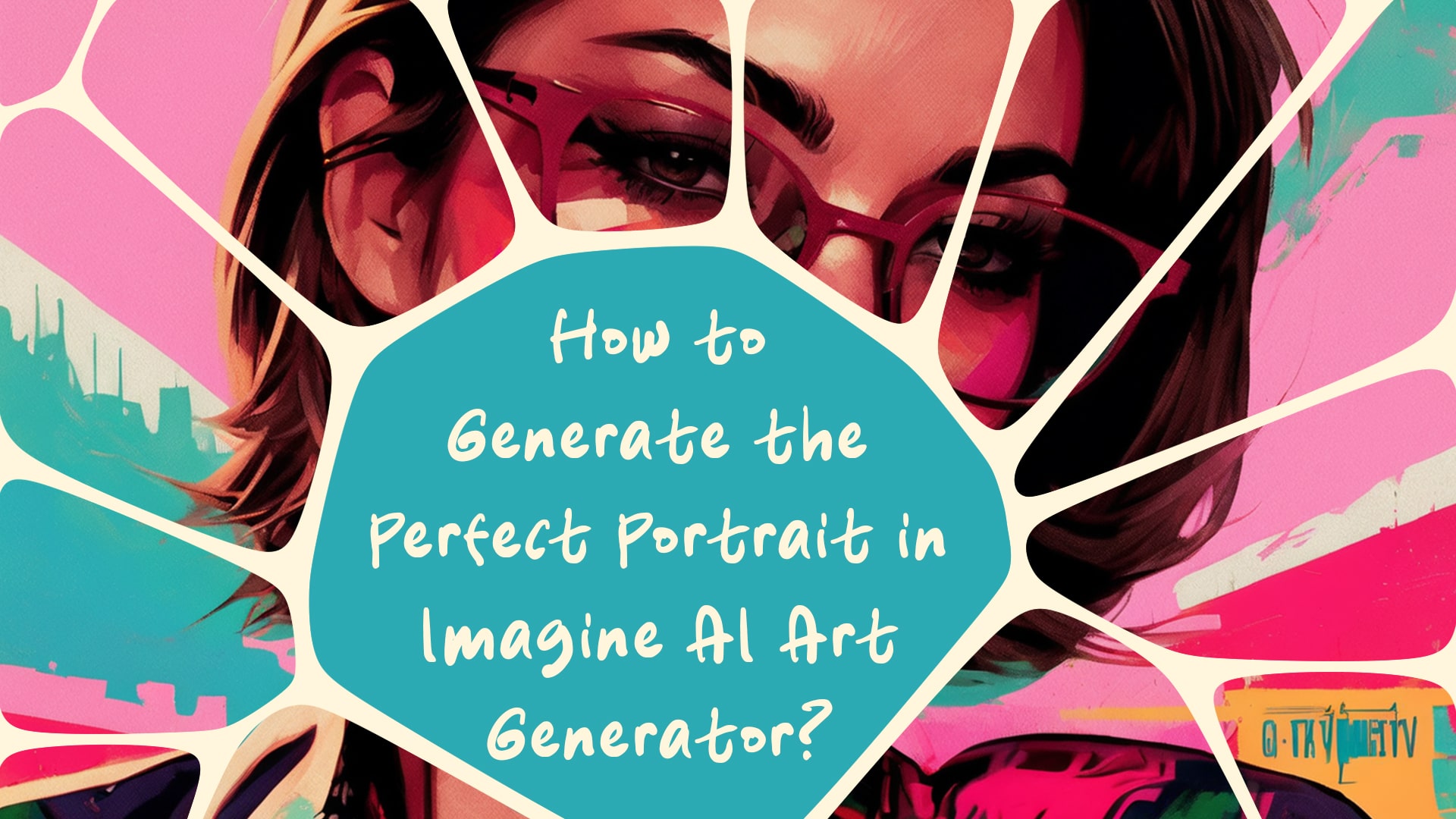

Ryan Hayden
Sat Oct 07 2023
5 mins Read
Imagine AI Art Generator is like a magical paintbrush for the digital age. It can turn your ideas into stunning portraits with just a few clicks. Whether you're an artist, a hobbyist, or someone who just loves art, creating the perfect portrait has never been easier. In this guide, we'll break down the process into simple steps that anyone can follow. No fancy art lingo, just plain and clear instructions.
Before we dive into the nitty-gritty, let's talk about portraits. A portrait is like a fancy word for a picture of a person. It's all about capturing their face, and sometimes a bit more, to show off their looks, personality, or whatever makes them unique.
Now, Imagine AI Art Generator isn't your regular camera or paintbrush. It's powered by some seriously smart AI, and it can help you create AI portraits that look like they popped out of a masterpiece. Let's get started!
Step 1: Choosing the Right Art Model
Imagine AI Art Generator offers various art models, but for a lifelike portrait, consider using Imagine V5 (Beta). It's known for its incredible realism, making your portrait look almost like a photograph. So, click on Imagine V5, and let's move on.
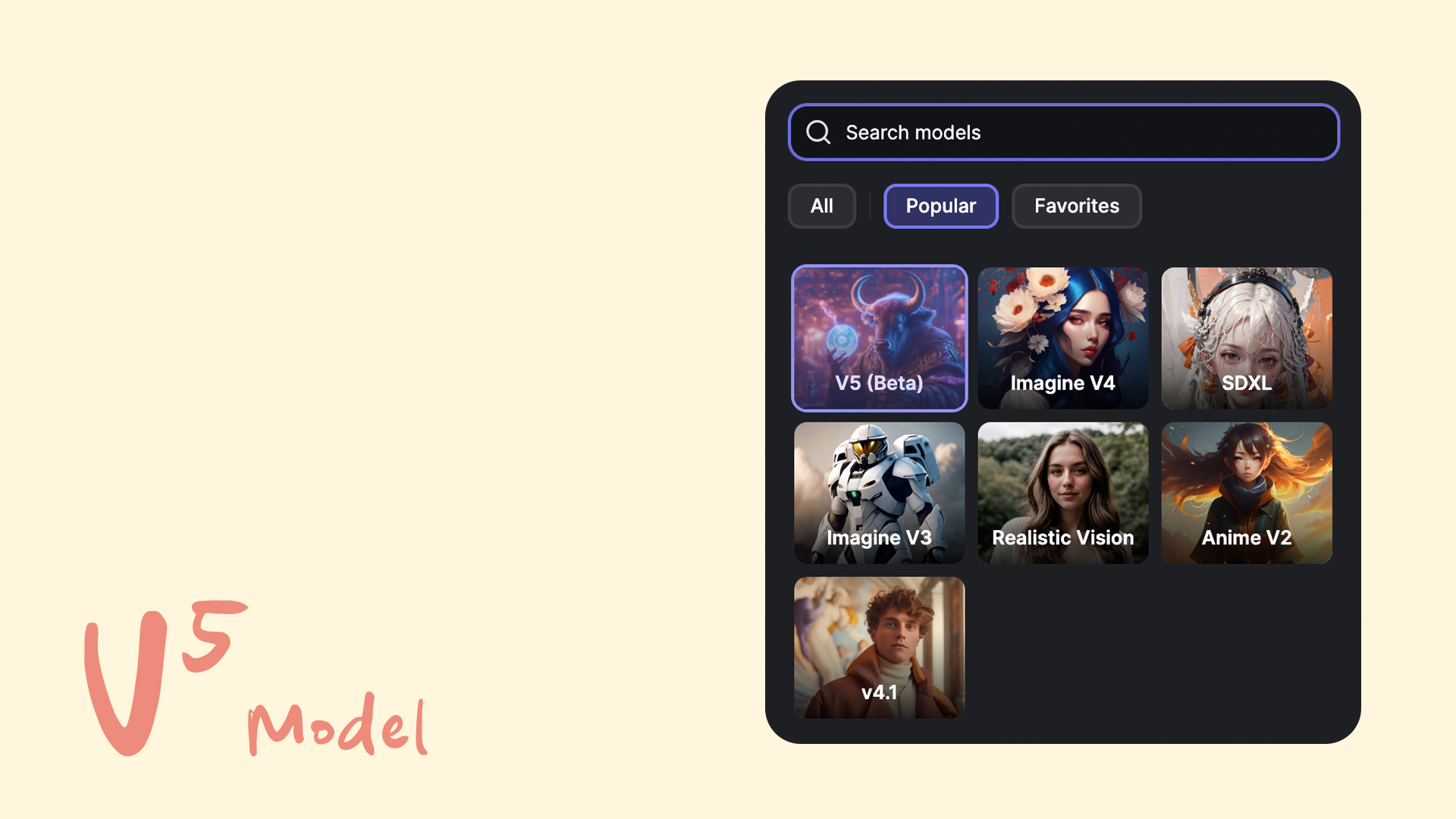 Generated with imagine V5 Model
Generated with imagine V5 Model
Step 2: Picking Your Art Style
Now, let's talk about styles. Styles give your portrait its unique look and feel. Here are some options:
-
Realism
Imagine your portrait as a classic painting hanging in a museum. Realism is the choice if you want your portrait to look like it was painted with traditional brushes.
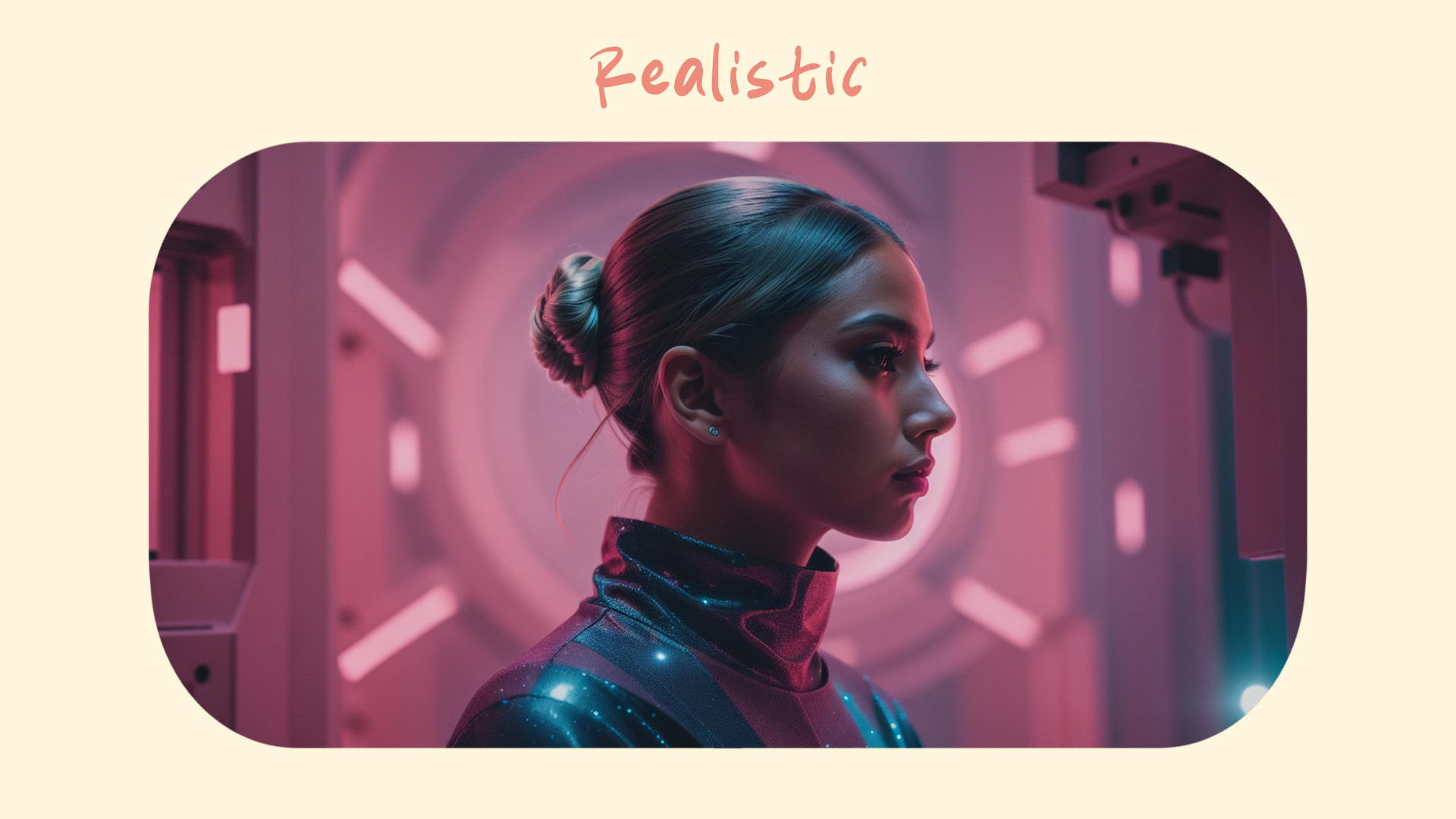 Generated with Imagine's Realistic Style
Generated with Imagine's Realistic Style
-
Studio Ghibli
If you want a touch of magic and whimsy, go for Studio Ghibli style. Your portrait will have a charming and enchanting vibe, like characters from your favorite animated movies.
 generated with imagine's Studio Ghibli Style
generated with imagine's Studio Ghibli Style
-
Surrealism
Want to get a bit abstract and dreamy? Surrealism is your friend. It creates portraits that are visually captivating and can spark your imagination.
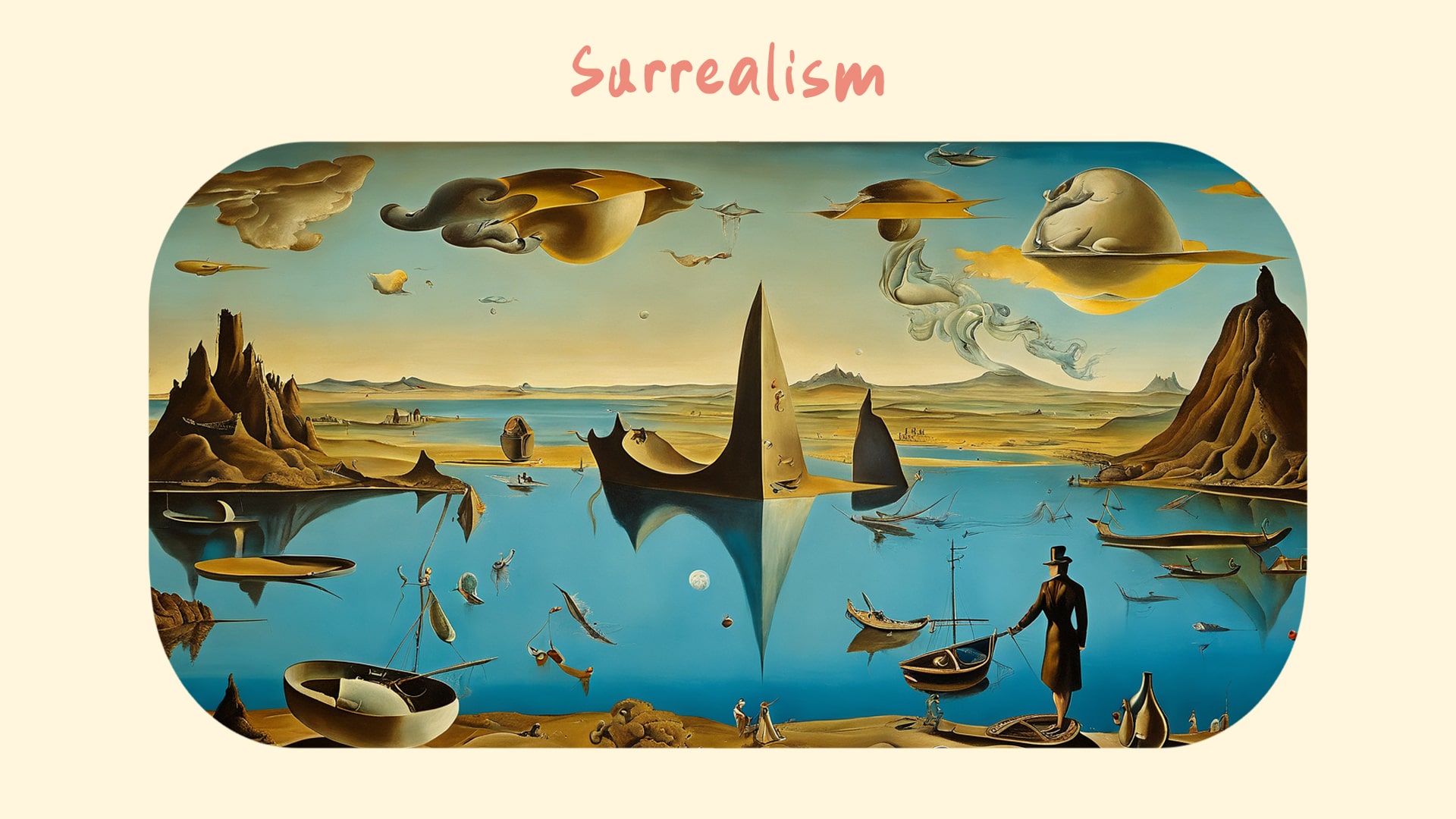 generated with imagine's Surrealism Style
generated with imagine's Surrealism Style
-
Meina Mix
If you're into anime aesthetics, choose Meina Mix. It blends fantasy with anime vibes, giving your portrait a unique and cool look.
 Generated with Imagine's Meina Mix Style
Generated with Imagine's Meina Mix Style
Step 3: Tweaking the Settings
Now, let's fine-tune the settings. Don't worry; it's not as complicated as it sounds.
-
Aspect Ratio
Think about how you want your portrait to look. Is it more like a rectangle (16:9) or a square (4:3)? Pick the one that suits your vision.
-
High Resolution
Go for high resolution to make sure every detail in your portrait is crystal clear.
-
CFG Scale
This slider controls how much your portrait resembles the input you provide. Crank it up for a closer match.
-
Step Scale
Increasing this can improve quality but may take a bit more time. Find a balance that suits your patience.
-
Seed
This is like a secret code for your portrait. If you ever want to recreate it exactly, note down the seed number.
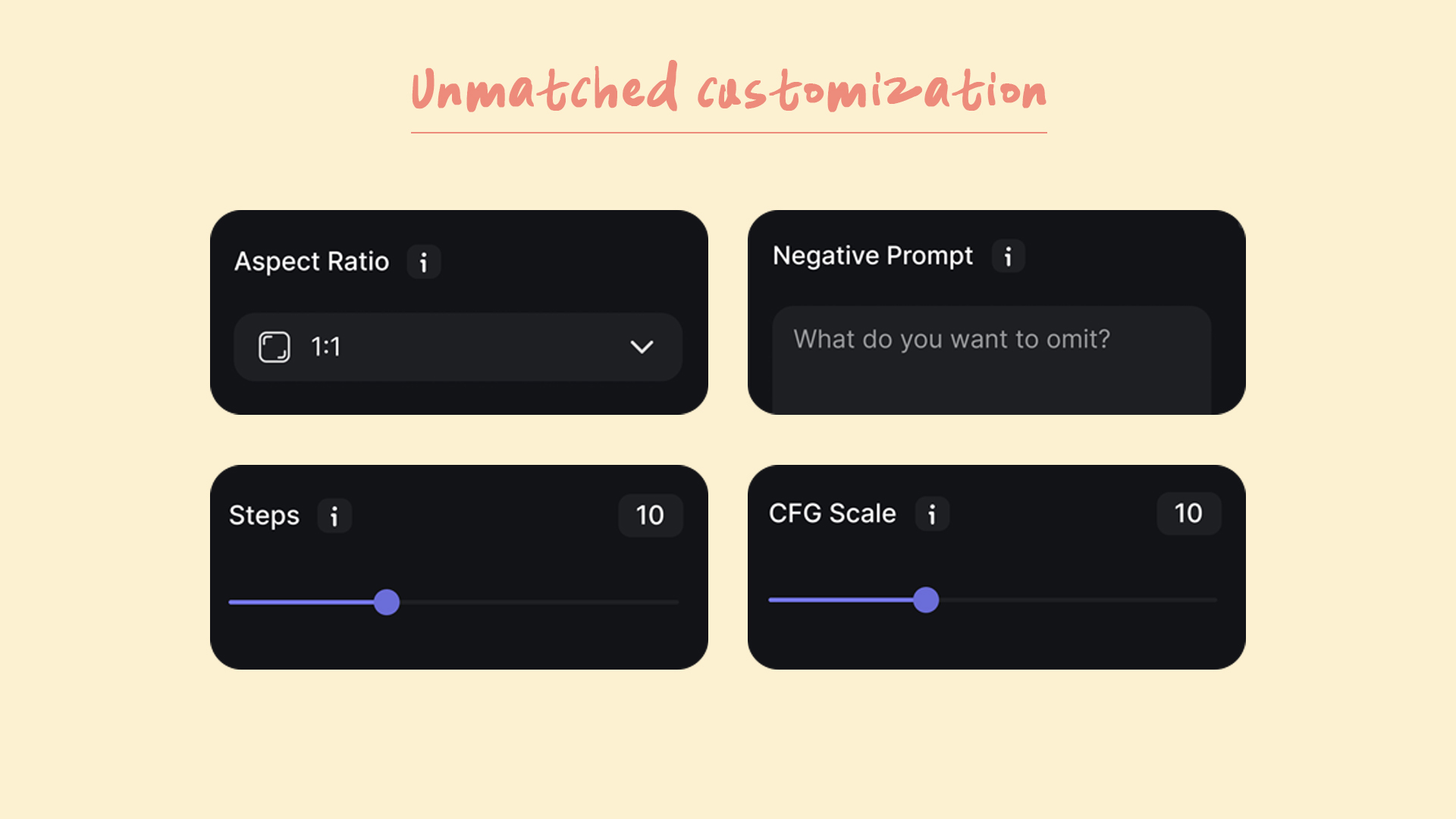 Customizations in Imagine Ai Art Generator
Customizations in Imagine Ai Art Generator
Step 4: Crafting Your Request
Now, let's talk about how to tell Imagine AI Art Generator what you want. Imagine it's like giving directions to a helpful robot artist. Write a clear and detailed prompt. Describe your portrait: What features do you want? Any specific colors? What emotions you want to convey? The more details, the better.
Step 5: The Magic Happens
With your prompt ready, hit the button and let Imagine AI Art Generator work its magic. Be patient, especially if you've gone for high resolution and lots of details.
Step 6: Review and Adjust
The AI Images Generator has done its thing, and now it's time for you to take a look. Is it perfect? If yes, you're done! But if you want to make tweaks, don't worry. You can adjust the settings or the prompt and try again. Keep refining until it's just the way you like it.
Imagine creating a portrait of Albert Einstein: Start by selecting the Imagine V5 (Beta) art model for its realistic touch. For style, choose Realism to capture the essence of a classic painting. Set the aspect ratio to 4:3, ensuring a balanced composition.
Opt for high resolution to see every detail in Einstein's wise face. Adjust the CFG Scale slightly higher for a faithful rendering. Now, for the textual prompt, describe Einstein's features: his unruly white hair, those piercing eyes, and the wisdom etched into his face. Mention that you want to convey a sense of intellectual curiosity and brilliance. Hit the generate button, and Imagine AI Art Generator will work its magic. After a moment of anticipation, you'll have a lifelike, detailed portrait of Albert Einstein, like he just stepped out of a history book.
Prompt
"Create a realistic portrait of Albert Einstein, the renowned physicist. Emphasize his distinctive white hair, sharp eyes, and intellectual aura. Capture the essence of his wisdom and curiosity. Make the portrait in a classic, lifelike style with high resolution.”
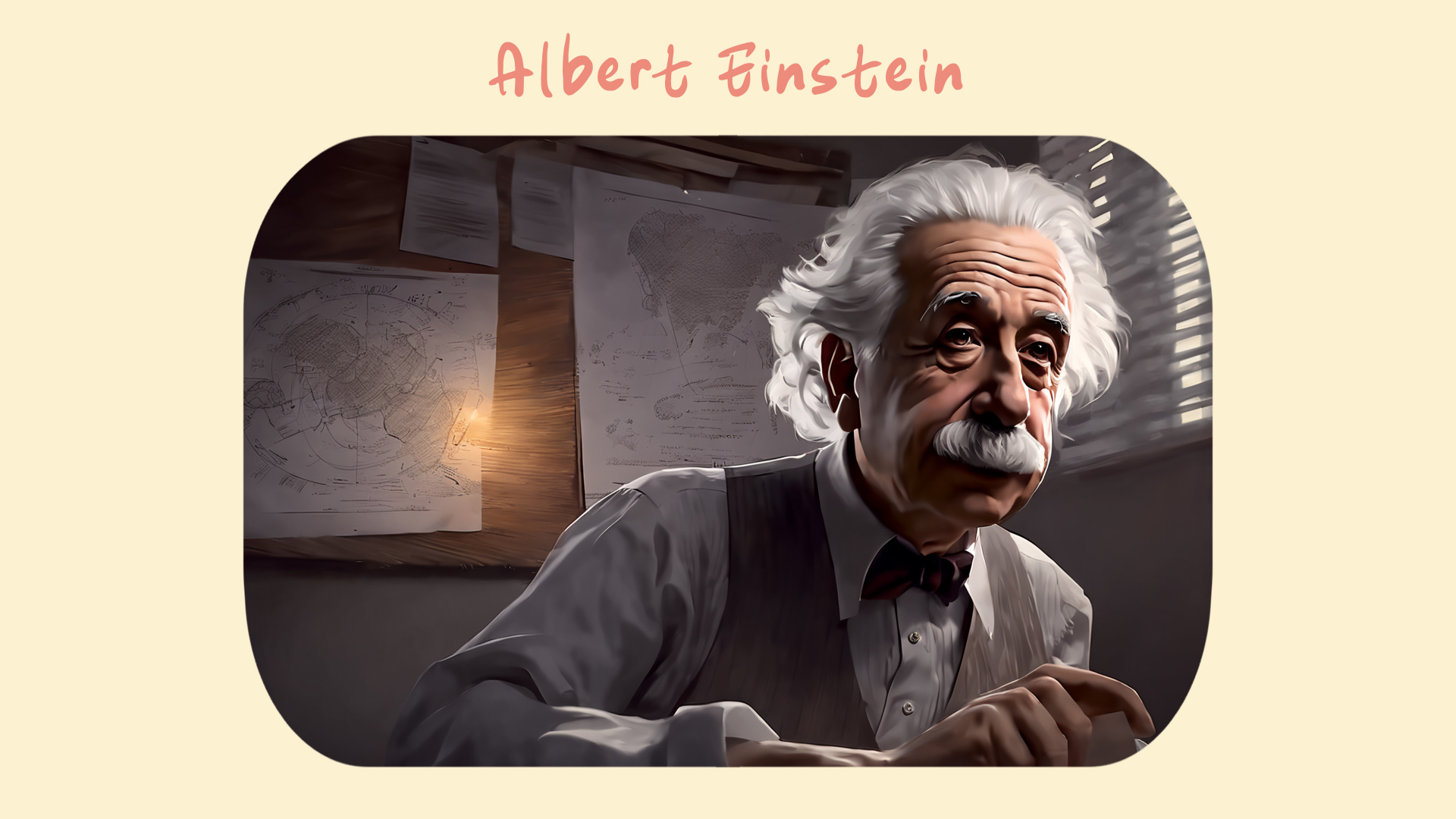 Image of Albert Einstein generated with imagine
Image of Albert Einstein generated with imagine
Bottomline
Creating the perfect portrait with Imagine AI Art Generator is all about choosing the right model, style, and settings while giving clear instructions. Remember, art is subjective, and what's perfect to you might be different from someone else's idea of perfection. So, experiment, have fun, and explore the world of AI art generation. Who knows what beautiful portraits you'll create next?
In this blog, we've covered the basics of generating the perfect portrait in Imagine AI Art Generator. We've kept it simple and easy to understand, just like using Imagine itself. So, go ahead and try it out. You don't need to be an art expert to create something amazing. Enjoy your artistic journey!
Ready to turn your ideas into stunning portraits? Try Imagine AI Art Generator now on your web browser, Android, or iOS device. Let your creativity flow.
Imagine AI Art is your destination for all things creative. Dive into the Imagine Affiliate Program to turn your passion for art and AI into earnings. Developers and tech enthusiasts, don't miss our Imagine's APIs page for cutting-edge AI art integration. Join us at Imagine AI Art, where innovation and imagination converge, unlocking endless creative possibilities.

Ryan Hayden
Ryan Hayden is a passionate AI explorer and writer, dedicated to diving deep into the evolving world of artificial intelligence. With a keen eye on innovation, he breaks down complex AI concepts into captivating reads, inspiring readers to think differently about how technology can reshape the world.