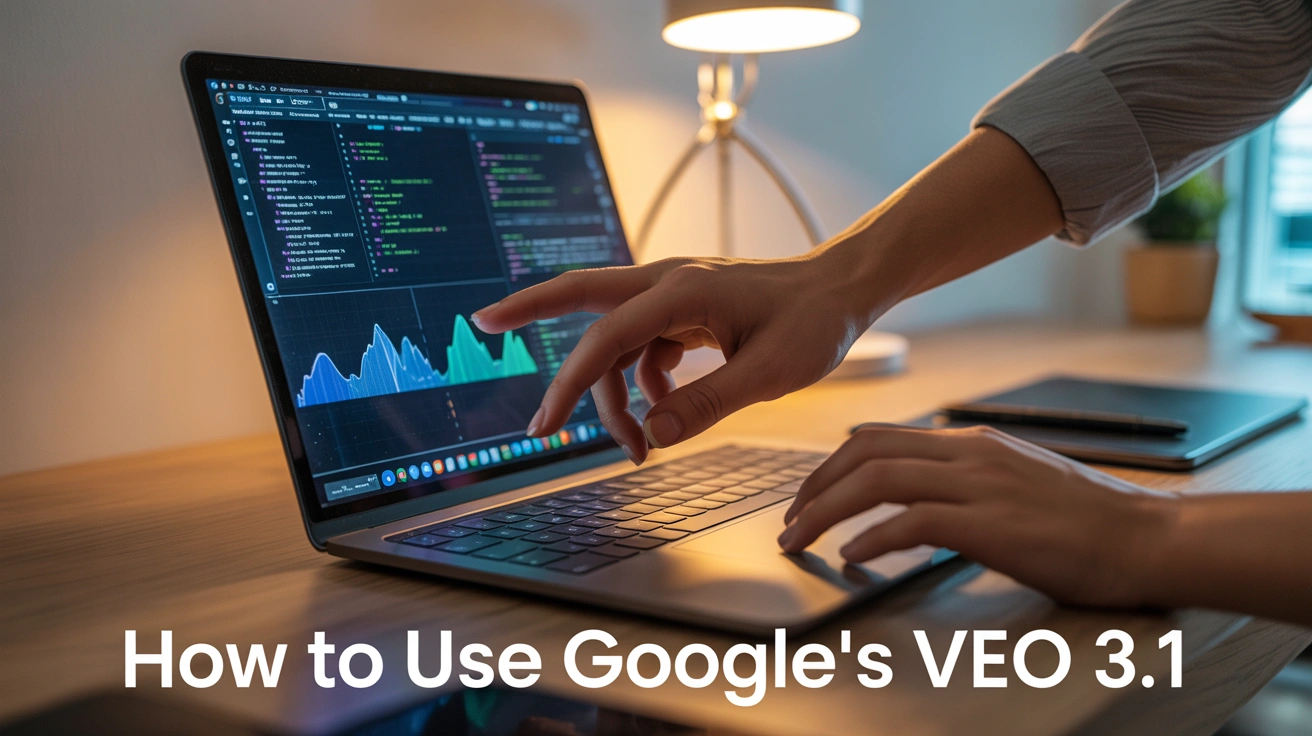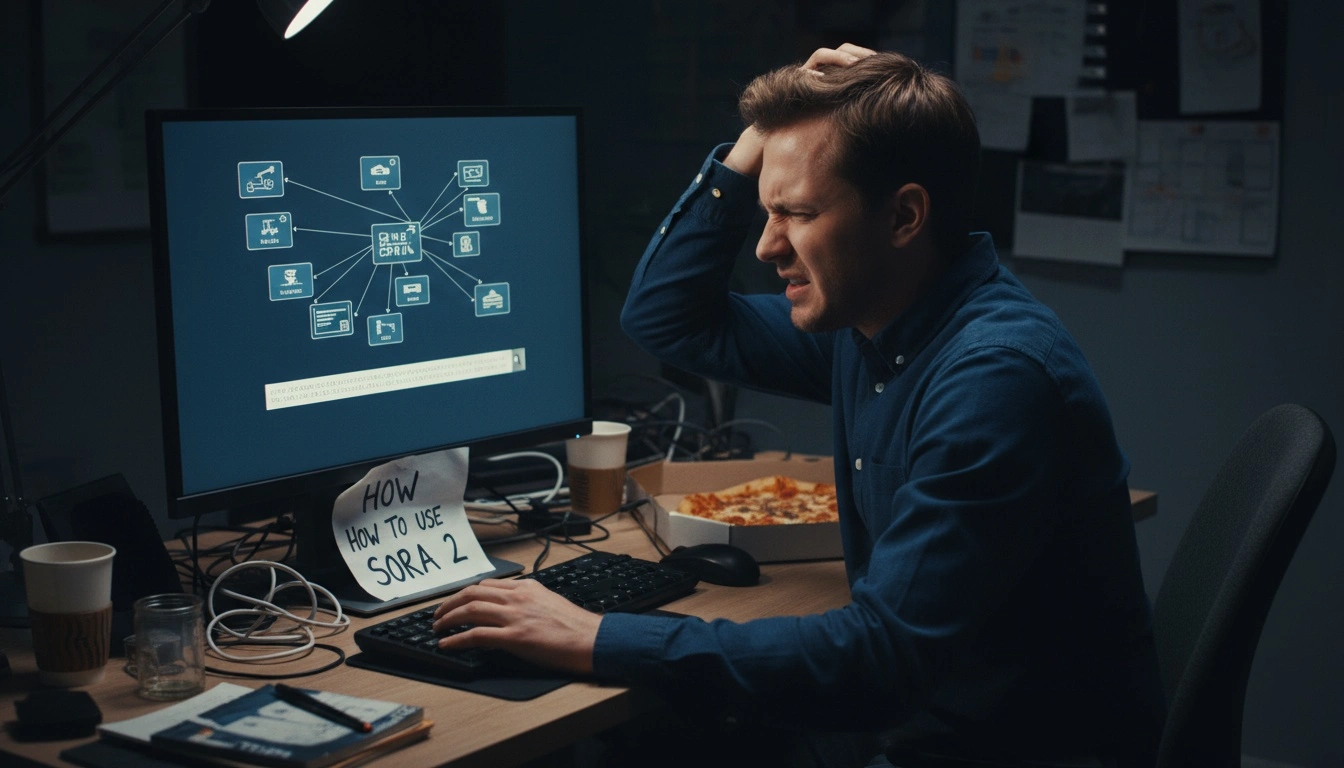

Aqsa Nazir Kayani
Fri Oct 10 2025
4 mins Read
OpenAI just dropped Sora 2! This new video generation model from OpenAI transforms text or visuals into lifelike clips that move, sound, and feel cinematic. On ImagineArt, it is easier than ever to bring those visions to life. No software chaos, no setup stress, just creation.
Getting Started With Sora 2
Follow these steps to begin:
- Log in to ImagineArt and open the ImagineArt AI video generator.
- Choose Sora 2 from the list of AI models.
- Type your text prompt or upload a visual reference.
- Click Generate and let the model do its work.
Within minutes, your words become a moving, detailed video that looks professional and consistent.
Why Creators Love Sora 2
Sora 2 does not just create video. It builds realistic motion and sound that feels natural. The combination of physics, audio, and visual design gives every project a strong cinematic edge.
Here is what makes it special:
- Audio and visual sync: Sounds and actions match perfectly in every scene.
- Cameo feature: Add real people, animals, or objects that look and move accurately.
- Physics-based realism: Movement follows gravity and real-world interaction.
- Scene consistency: Lighting and positioning stay stable across multiple shots.
- Versatile presets: Shift easily between cinematic, artistic, or realistic styles.
It feels futuristic yet remains simple to use, even for beginners. Read more about Sora 2 features on ImagineArt.
Writing Prompts That Actually Work
Writing prompts for Sora 2 can feel like directing a film. Your description acts as the shot list, and clarity makes all the difference.
Here is a reliable structure to use:
Subject + Action + Setting + Mood + Camera Style
Example:
“A wide shot of a skateboarder gliding through a city at sunset with soft lighting and cinematic depth.”
Describe it as if you are explaining it to a friend. Mention emotions, colors, and camera angles like “handheld view,” “close-up,” or “pan shot” to make the model understand your creative tone.
Recommended Read:
Read our guide on writing prompts for Sora 2 to create helpful and detailed prompts.
Tips to Generate Better AI Videos With Sora 2
Every small change in your prompt can improve your video. Experimenting helps Sora 2 learn your creative style.
Try these approaches:
- Begin with a simple prompt before adding layers.
- Include camera movements to define flow.
- Avoid long or mixed descriptions in one prompt.
- Upload visuals if you need reference for scene setup.
- Save successful prompts for later reuse.
Practice makes your results sharper with every attempt.
Where Sora 2 Has Limits
Like any advanced tool, Sora 2 has some restrictions to keep it balanced and safe. Knowing them helps you set realistic expectations.
Here is what to keep in mind:
- Limited availability: Currently invite-only for iOS users in the US and Canada.
- Rendering limits: Overly complex or crowded scenes may lose detail.
- Audio control: Custom uploads are not supported yet; sound is generated automatically.
- Performance: Longer or heavy-motion clips take more time to process.
- Ethical use: Cameos require consent to avoid misuse of personal likeness.
These rules keep the model stable while giving you room to experiment safely.
Common Questions
Here are some of the most common questions people ask about Sora 2, along with simple answers to help you out.
Is Sora 2 available for Android?
Not yet. Sora 2 is currently only available for iOS users in selected regions. The Android version is expected to roll out later, so keep an eye on updates from ImagineArt or OpenAI.
Does Sora 2 create background music?
Yes, it does. Sora 2 can automatically generate background music that matches your video’s tone and movement. You can also turn this feature off if you prefer to add your own soundtrack later.
Can I appear in my own videos?
Yes, you can. The Cameo feature lets you appear in your own videos. However, it needs your clear consent for privacy and safety reasons. Once approved, Sora 2 blends your likeness naturally into the video.
How long can the videos be?
Most videos made with Sora 2 are between 10 and 20 seconds long. The final length depends on how detailed or complex your scene is. Longer clips may take a bit more time to render.
Final Thoughts!
ImagineArt AI video generator brings a new form of storytelling, without the need for big studios or editing tools. With the addition of Sora 2 to its amazing list of models, there is now an opportunity to do more than just video generation. Sora 2 combines audio, physics, and visual precision to produce content that feels real and professional. Whether you are building short films, product visuals, or creative reels, this setup helps you turn imagination into motion.

Aqsa Nazir Kayani
Aqsa Nazir Kayani specializes in SaaS and Gen AI, delivering search-optimized content that boosts visibility and strengthens brand authority.