

Saba Sohail
Mon Jul 21 2025
6 mins Read
Video game concept art is the visual DNA of every great game. From iconic heroes to eerie landscapes, every moment a player experiences usually begins as a sketch. And now, with Ideate, anyone on your team — not just illustrators — can contribute to the look and feel of your game. Just sketch, prompt, and generate your first draft, then refine and kick off your game design pipeline.
What is Video Game Concept Art?
Video game concept art is the first visual draft of your game world. It includes characters, environments, props, UI elements — basically anything that needs to be seen or built later.
This stage comes early in the pipeline. Before modeling or animation starts, artists (or now, anyone on the team) sketch out the ideas, build moodboards, and create quick visual references to define the direction.
So while concept art does make game design things look cool, it helps make core decisions about art style, tone, and storytelling.
How to Create Video Game Concept Art with Ideate
Here's a step-by-step guide to design initial game concepts with Ideate AI.
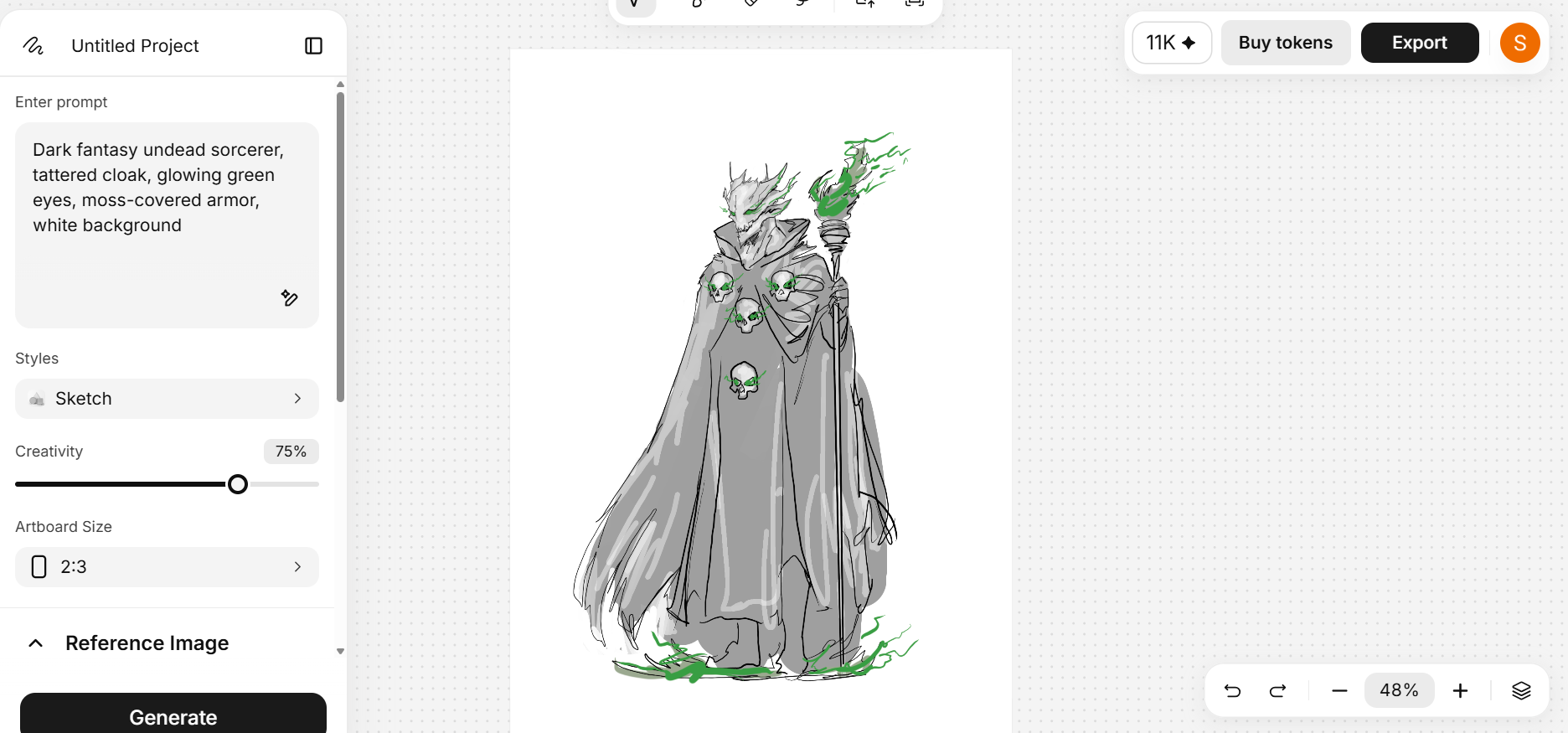 Video Game Concept Art with Ideate
Video Game Concept Art with Ideate
Step 1: Start with a Sketch
Begin directly on the canvas by drawing your base shape or rough sketch. You can also drag in a hand-drawn image for inspiration.
Step 2: Add a Prompt
Describe the asset you want to design. For example:
“Gothic fantasy logo shield icon with cracked stone texture, glowing ember cracks.”
Step 3: Set Style, Creativity & Aspect Ratio
- Style: Choose from options like Sketch, Pixar, Cinematic Lighting etc.
- Creativity: Adjust the slider (lower for tight adherence, higher for stylized results)
- Aspect Ratio: Match the output to your intended use — e.g., 1:1 for icons, 16:9 for scenes.
Step 4: Generate & Export
Hit Generate, review the output, make changes if needed, then Export layers in PNG, JPG or JSON.
Design the Fictional Game World: Crimson Ashes in Ideate
A dark fantasy RPG set in a crumbling empire of magic, where players explore ruins, battle cursed warriors, and reclaim ancient relics. Let's start designing the first drafts of these video game assets in Ideate AI.
1. Main Character
This is the Protagonist Hero, call him “Ashborne Knight”.
I'm using this prompt:
"Fantasy knight, glowing crimson armor, cracked steel mask, 3/4 pose, dramatic shadows, concept art"
Ideate Sketch Tip: Start with 4:5 or 2:3 ratio for full-body sketches. Use clean outlines for armor plates and weapon silhouettes, avoid inner detailing early on.
 Main Game Character Design
Main Game Character Design
Layer Usage:
- Layer 1: Base pose and anatomy
- Layer 2: Armor concept
- Layer 3: Weapon and accessories
2. Enemy Design – Mid-Boss
This is the villain, and let's call this enemy “Witch King of the Mire”.
Prompt: "Dark fantasy undead sorcerer, tattered cloak, glowing green eyes, moss-covered armor, backlit fog"
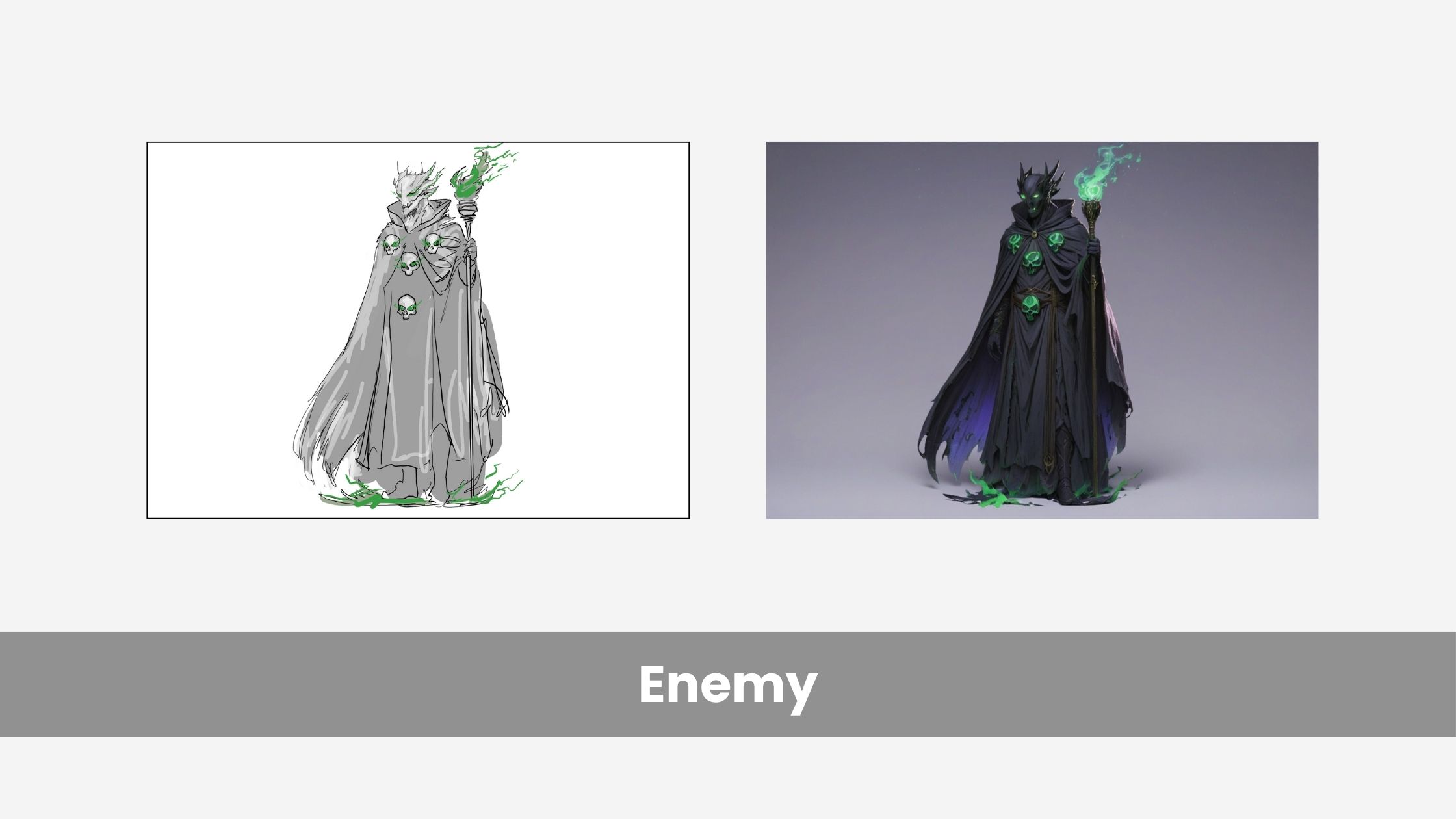 Game Villains and Enemies
Game Villains and Enemies
Sketch Tip: Use rough isometric or side-view sketch to emphasize silhouette. Don’t over-sketch the moss texture — describe it in the prompt.
3. Environment Design
The game is set in Ruined Cathedral Arena.
Prompt Example:
"Dark fantasy cathedral ruins, broken stained glass, overgrown vines, moody lighting, altar in center, concept environment art"
Ideate Aspect Ratio: Use 16:9 or 3:4 for wide cinematic framing.
Layering Idea:
- Layer 1: Architectural structure outline
- Layer 2: Foliage/ruin detailing
- Layer 3: Enemy or player silhouette placement
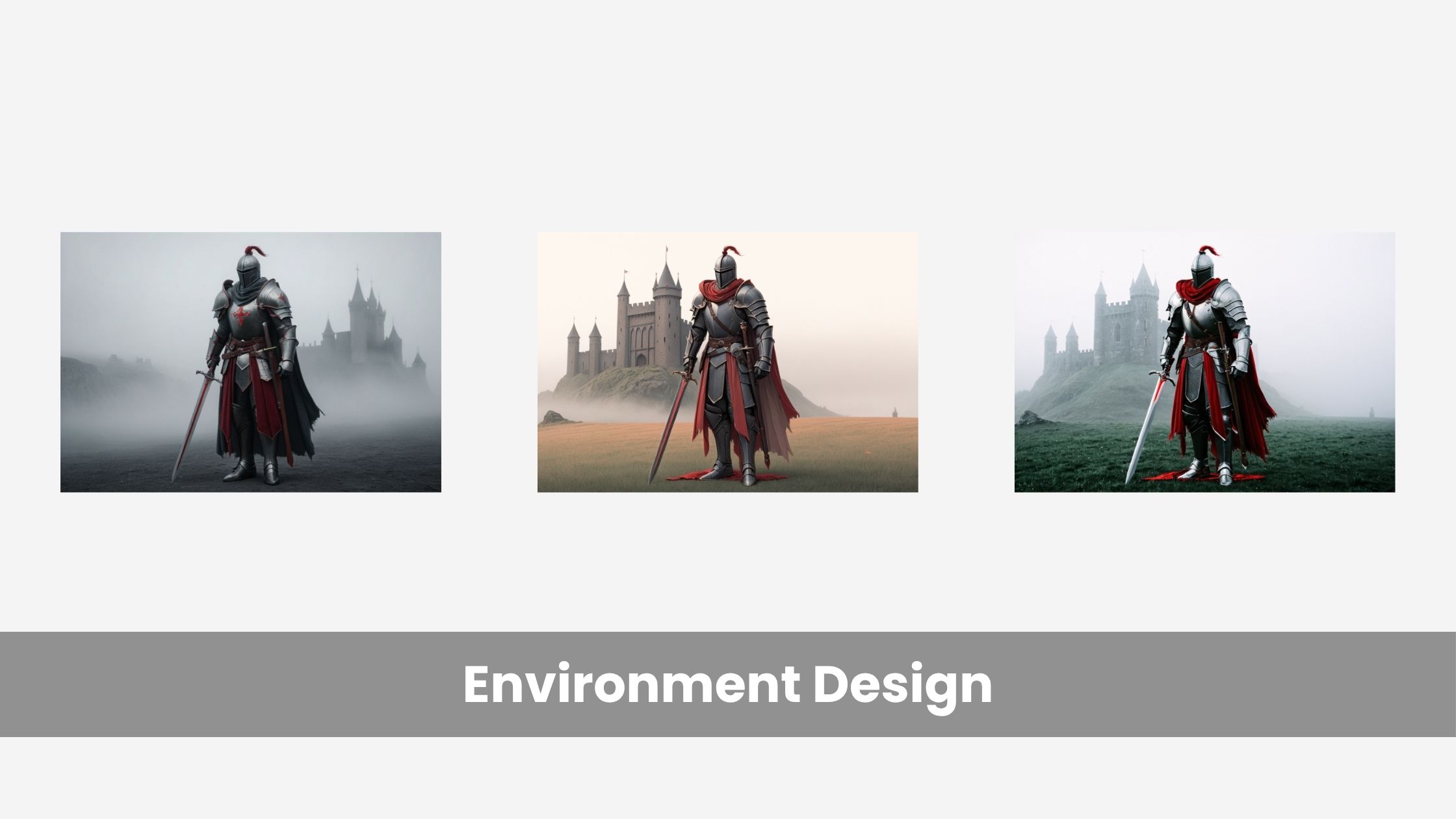 Game Environments and Scenes
Game Environments and Scenes
4. In-Game Prop Design
So my very first prop, the relic I'm referring to as “ The Heart of Ember”
Prompt: "Magical artifact, glowing ember crystal inside carved obsidian claw, top-down angle, concept sketch"
We can decide what to do with these props later on: it could be maain loot item, quest object, or ability core, basically the bone of contention.
Ideate Sketch Format: Keep the shape readable from multiple angles if possible. You can also duplicate the layer and rotate versions for variations.
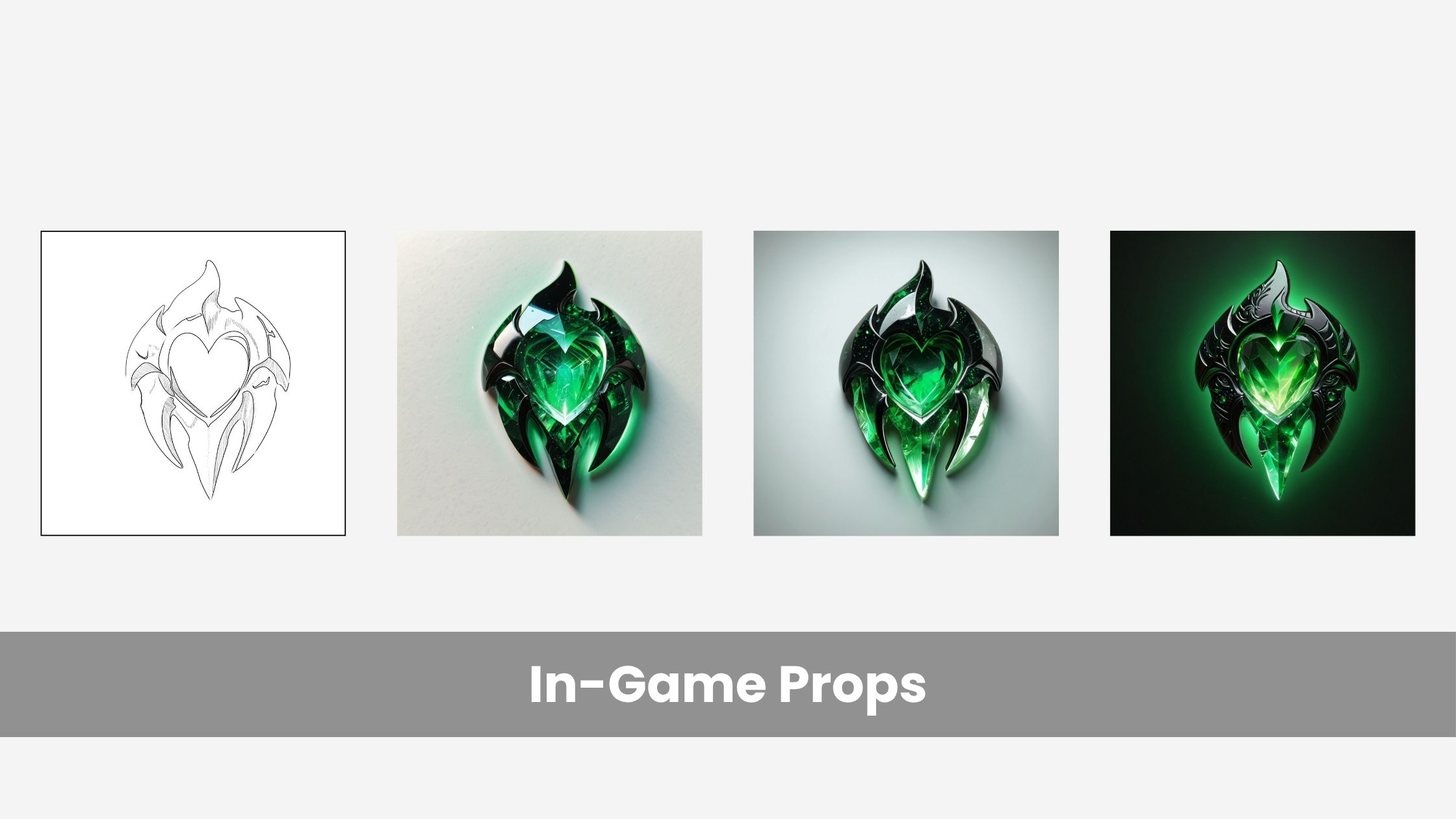
5. Mount or Companion Creature
Ashfang Drake will accompany the main character Ashborne Knight.
Prompt Example:
"Fantasy wyvern, ember-like scales, molten eyes, sharp bone wings, crouched pose, concept art"
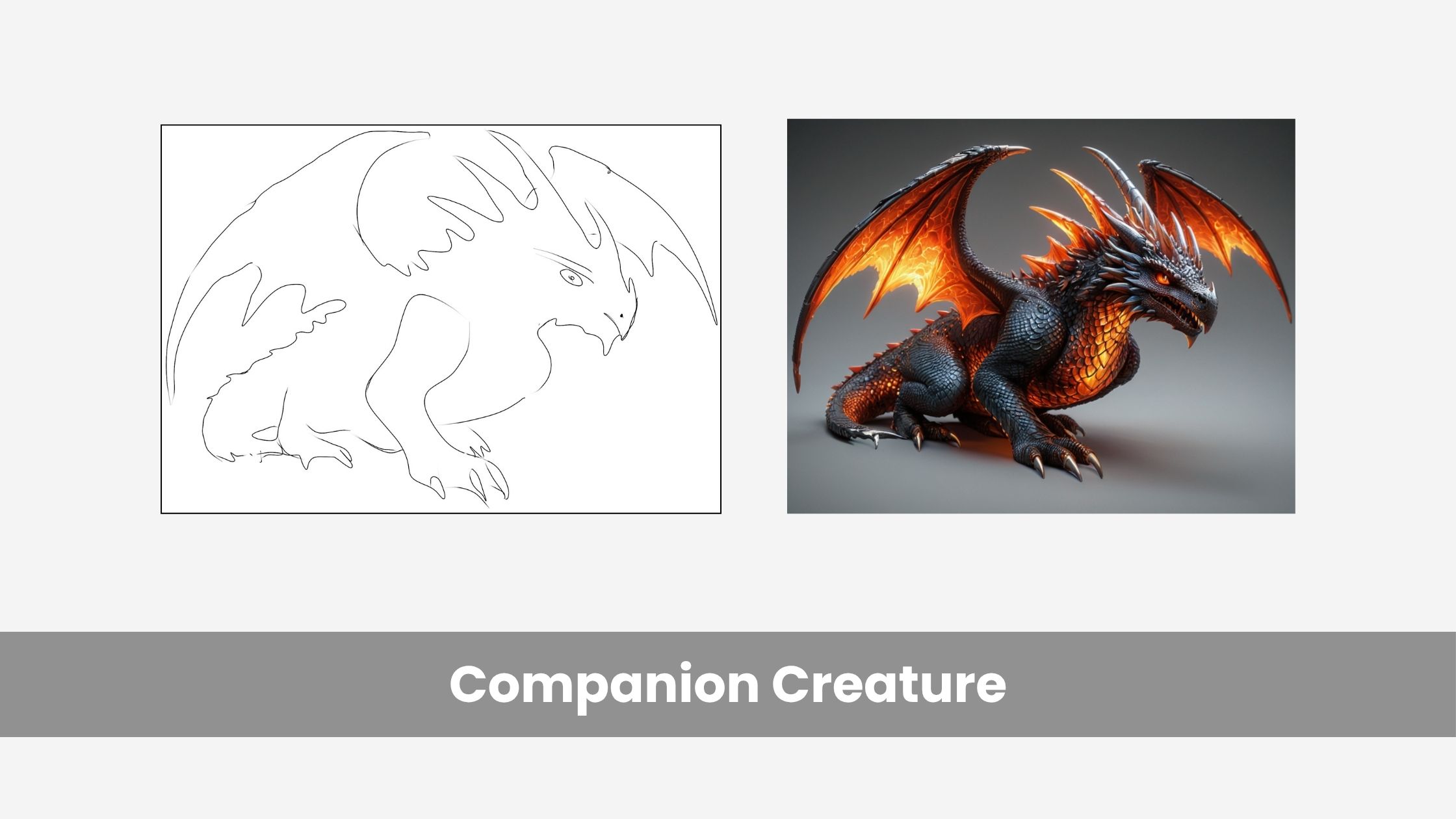
*Sketch Advice: Start with basic anatomy in 2:3 ratio. Emphasize the silhouette and posture — wingspan can be expanded in prompt rather than sketched entirely.
6. HUD and Game UI Elements
Health & Mana Overlay UI
Prompt Example:
"Fantasy UI overlay, molten crystal style health bar, gothic typography, glowing icons, transparent HUD"
Style Tip: Ideate can be used to sketch layout wireframes first. Use prompt to test different material themes: "wooden HUD", "obsidian HUD", "arcane glyph UI" etc.
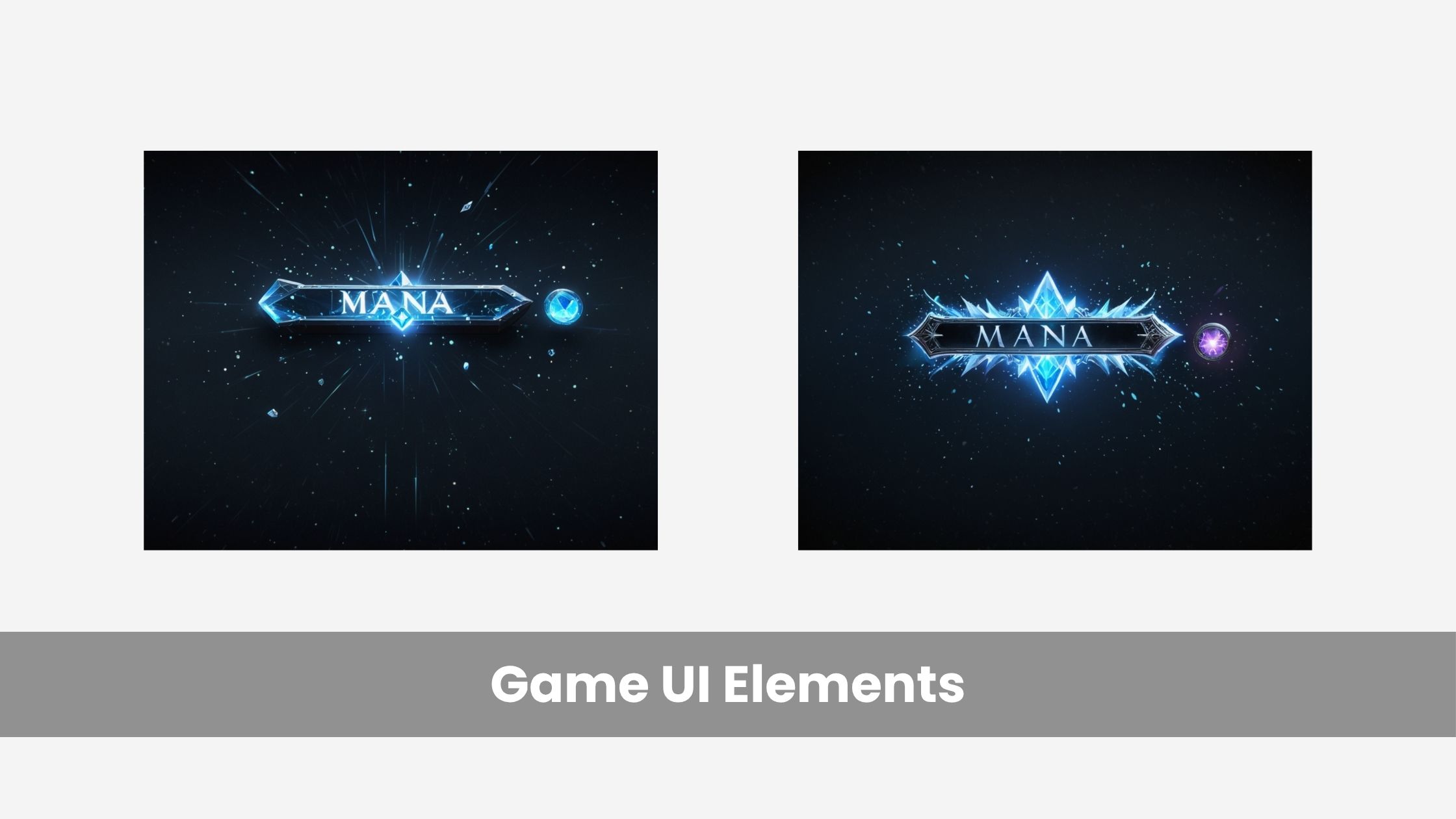
7. Game Logo
Let's now visualize a logo for the title “Crimson Ashes”.
Prompt
"Gothic fantasy logo, cracked stone texture, glowing ember cracks, heavy serif type, symmetrical, video game title"
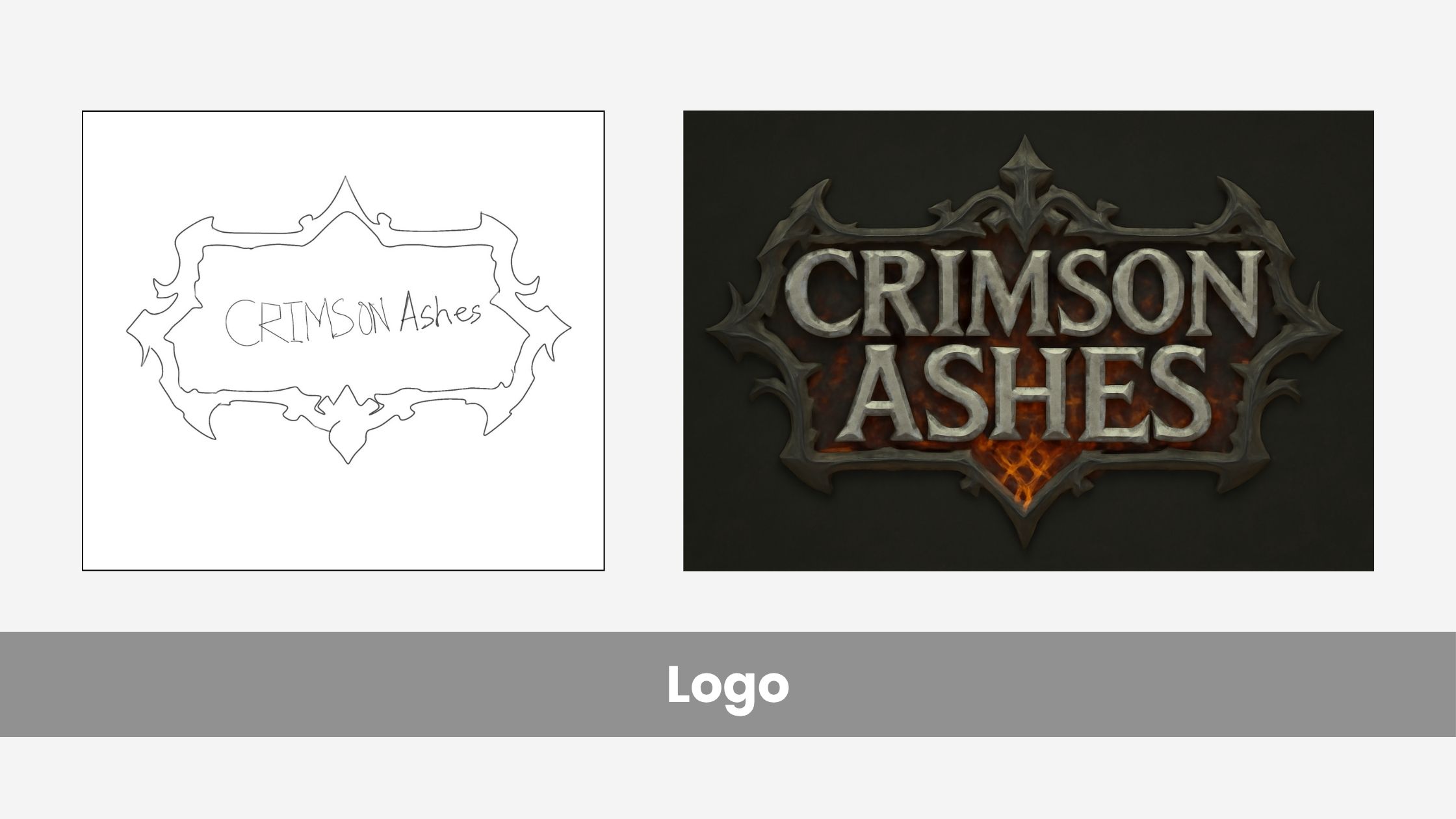 8.jpg
Best Ratio: 3:1 or 1:1 depending on packaging vs in-game usage.
8.jpg
Best Ratio: 3:1 or 1:1 depending on packaging vs in-game usage.
8. Loading Screen Art / Key Visual
These are splash screen scenes and can be used to show the game loading, or moving between levels.
Prompt:
"Hero standing in front of ruined city gates, wind blowing cloak, dusk lighting, dark fantasy, painterly style"
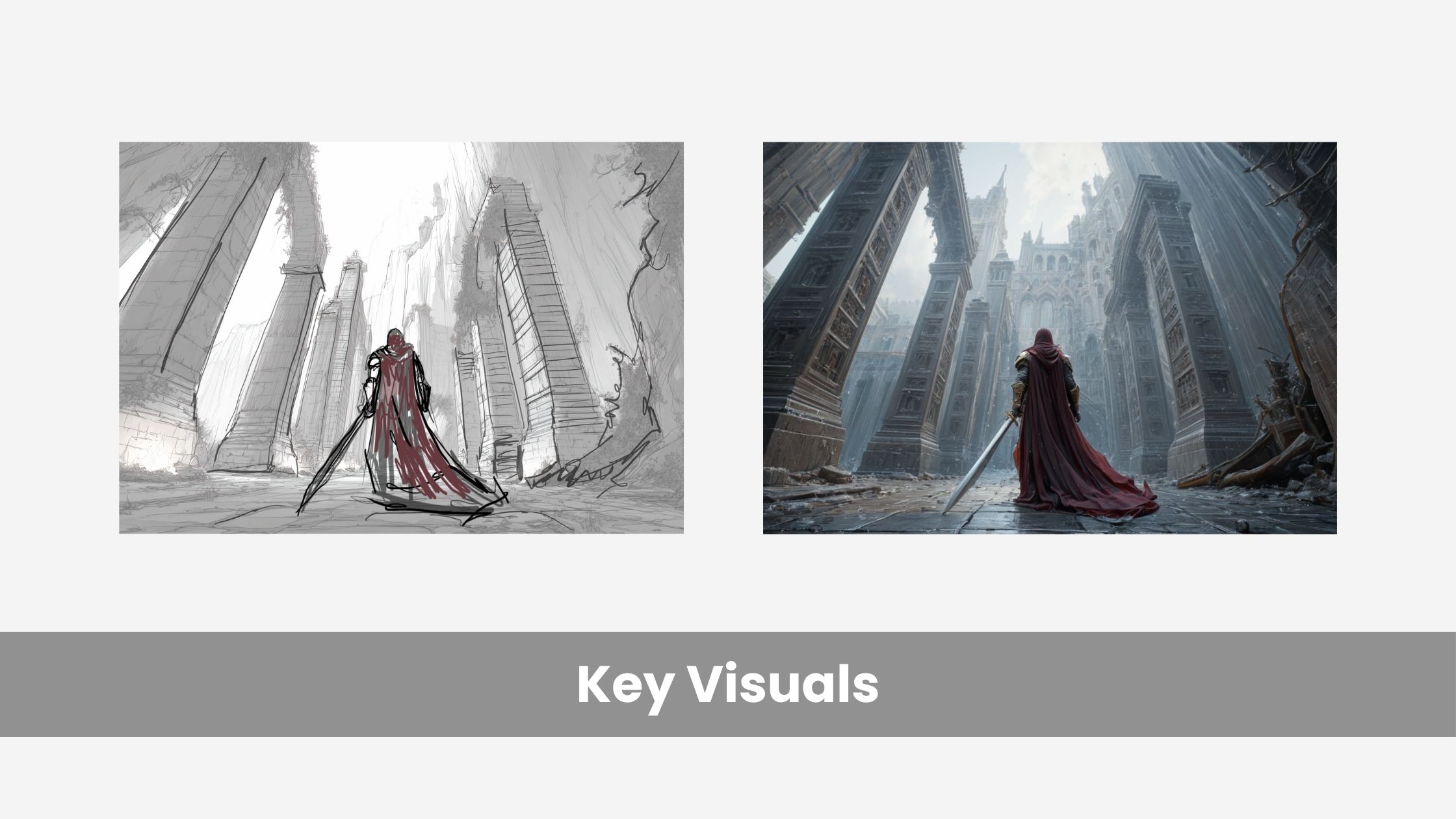 9.jpg
Already have an epic game idea? Visualize it with Ideate AI in minutes!
9.jpg
Already have an epic game idea? Visualize it with Ideate AI in minutes!
Why Use Ideate for Video Game Concept Art?
Creating solid concept art traditionally used to take hours — thumbnails, linework, shading, revising. [Sketch to render AI] like Ideate dramatically speeds up that process.
1. Faster Exploration of Ideas
You don’t need to redraw every variation. With Ideate, just sketch once and try different prompts — change the lighting, shift the style, add a texture. Want five versions of a post-apocalyptic city? You'll have them in a few clicks.
2. Helps Non-Artists Contribute Visually
Not everyone on your team is a concept artist — and that’s fine. Writers, level designers, and devs can drop in moodboards or rough sketches, and Ideate handles the polish.
You can now get visual feedback from more roles earlier in the process.
3. Saves Budget for Small Teams
Hiring a concept art team isn’t always doable. With Ideate, you can generate high-quality visuals that work for early testing, marketing, or pitching — without blowing your budget.
4. Quick Style Swaps
Not sure if your hero works better as cel-shaded or gritty realism?
Sketch once, and then change styles with a slider or tweak the prompt. You’ll get a new version instantly — which helps a lot when locking in your art direction early.
Tips for Better Video Game Concept Art in Ideate
1. Focus on Silhouette First
Before you worry about armor textures or glow effects, make sure your sketch has a strong, readable shape. Especially for characters and creatures, silhouette builds everything.
2. Keep Prompts Focused
Avoid mixing too many concepts. Instead of saying “retro-futuristic wizard with samurai armor and cartoon eyes,” try narrowing it to one or two key styles. You can always explore variations later.
3. Match Aspect Ratio to Asset
Sketching a logo? Use 1:1 or 3:1. Designing a scene? Go for 16:9. Picking the right frame helps preserve scale, alignment, and visual intent.
4. Don’t Over-Sketch Early
Adding too many fine lines early on can confuse the model. Keep your first layer simple and build detail with prompts or layer stacks.
5. Use Layers to Separate Ideas
In Ideate, layered sketching lets you define base shapes, accessories, and background separately. This gives you more control over how each part renders and can be reused in other assets.
6. Describe Materials in the Prompt
Write surface and texture details in the prompt. Ideate responds well to keywords like “cracked stone,” “charred wood,” “molten crystal,” or “worn leather.”
Wrapping up...
Ready to visualize the epic game story you had in your head for a while? Make it real with Ideate AI.

Saba Sohail
Saba Sohail is a Generative Engine Optimization and SaaS marketing specialist working in automation, product research and user acquisition. She strongly focuses on AI-powered speed, scale and structure for B2C and B2B teams. At ImagineArt, she develops use cases of AI Creative Suite for creative agencies and product marketing teams.