
Saba Sohail
Fri Aug 01 2025
4 mins Read
AI has become a serious creative ally in product design, include industrial design and 3D rendering too. Users currently utilizing Ideate AI for product design comment that they sketched and rendered wearables to coffee machines, to tested materials for backpacks and environments for their video game concept art.
That’s because AI product design tools are contributing to nearly every stage of the entire process:
- speeding up concept development
- improving iteration
- unlocking new ways to visualize form and function.
But, What Is AI-Powered Product Design?
AI-powered product design is simply using generative AI tools, like AI sketch to renders apps that help designers and non-designers create, visualize, and iterate on product ideas: with minimal manual rendering.
Instead of spending hours creating a 3D model or refining a sketch in traditional tools, you can generate photorealistic concepts from a basic or well-written prompt; include inspiration sketch if you’d like!
 Style and Material Transfer Options in Ideate AI
Style and Material Transfer Options in Ideate AI
The key difference lies in the speed, structure and style of the overall AI product design process.
Just imagine, how quickly you can go from idea to output with a tool, let’s say Ideate, that adheres to your thought process and yet goes creative to help you visualize your products-to-be
And, try multiple directions, from the same image, no going back, no redrawing: just simple prompt enhancements and adjustments.
Yet, this doesn’t mean you skip the product design fundamentals.
You still need a clear sense of form, proportion, and design logic.
But with AI, you spend less time on repetitive tasks, and more time improving the product.
Where does AI fit in the product design process?
AI tools are most powerful at the early stages: ideation, exploration, and variation testing. I would say Ideate helps you move faster without sacrificing quality, and especially when you’re exploring form, style, and usability in the earliest phases.
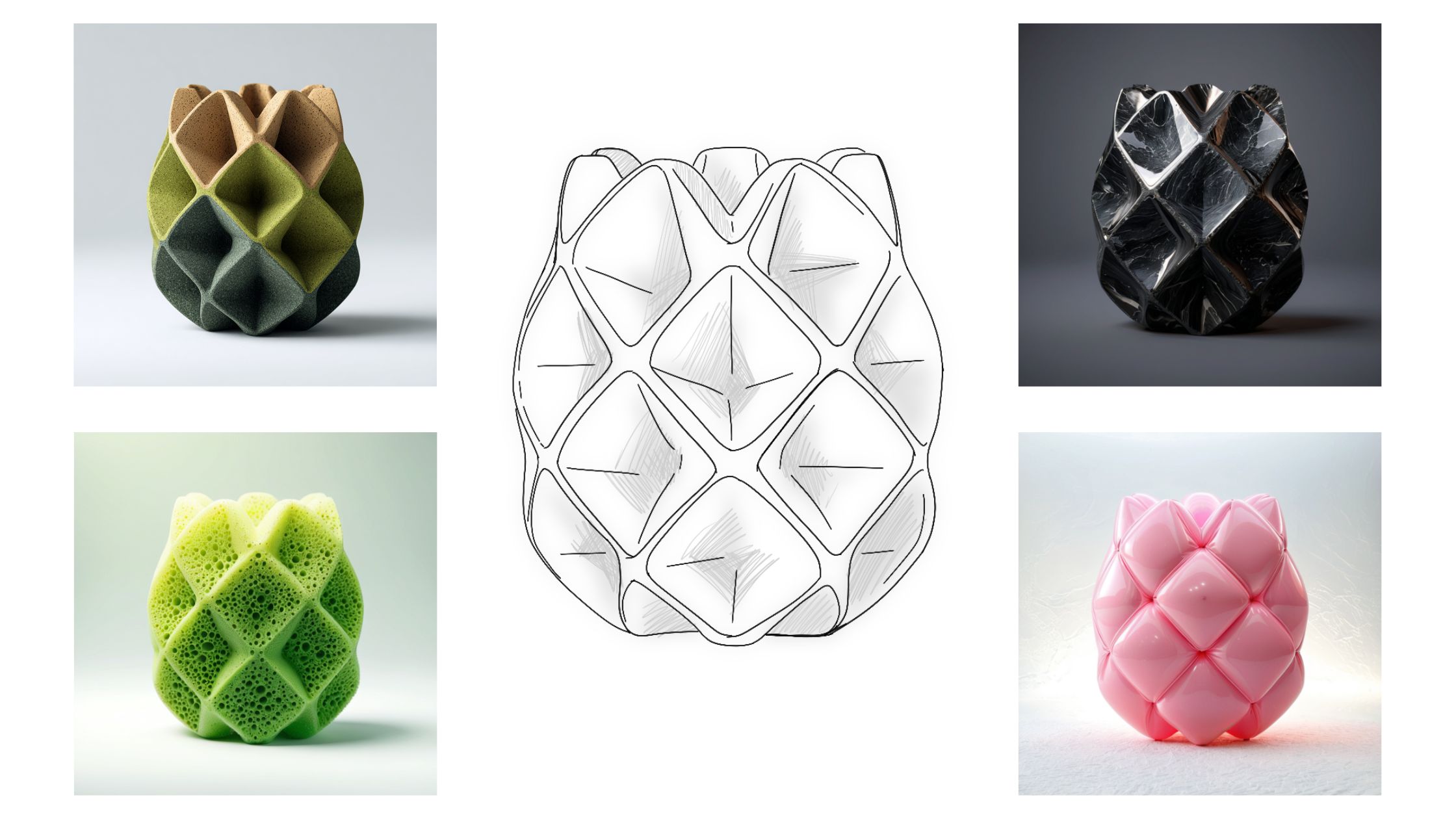 Ideate AI (1).jpg
Ideate AI (1).jpg
Yet, hundreds of users are also supporting mid and late-stage reviews.
Here’s where they slot in:
- Initial sketching and ideation
You can start with hand-drawn or digital sketches, then feed them into AI to generate quick variations.
This will definitely assist you in exploring multiple product directions without investing hours upfront.
- Material and styling exploration
Add a prompt like “rubberized texture, matte black finish, minimal form” to see how your product might look with different materials or color treatments.
- Concept visualization for client reviews
Use AI renders as a first-pass concept presentation before moving into formal prototyping.
- Quick feedback
Change a few lines in your sketch or update the prompt, and regenerate visuals in seconds.
- Moodboarding or design direction testing
See what your product might look like in a minimalist, futuristic, or organic design language without committing to a specific path too early.
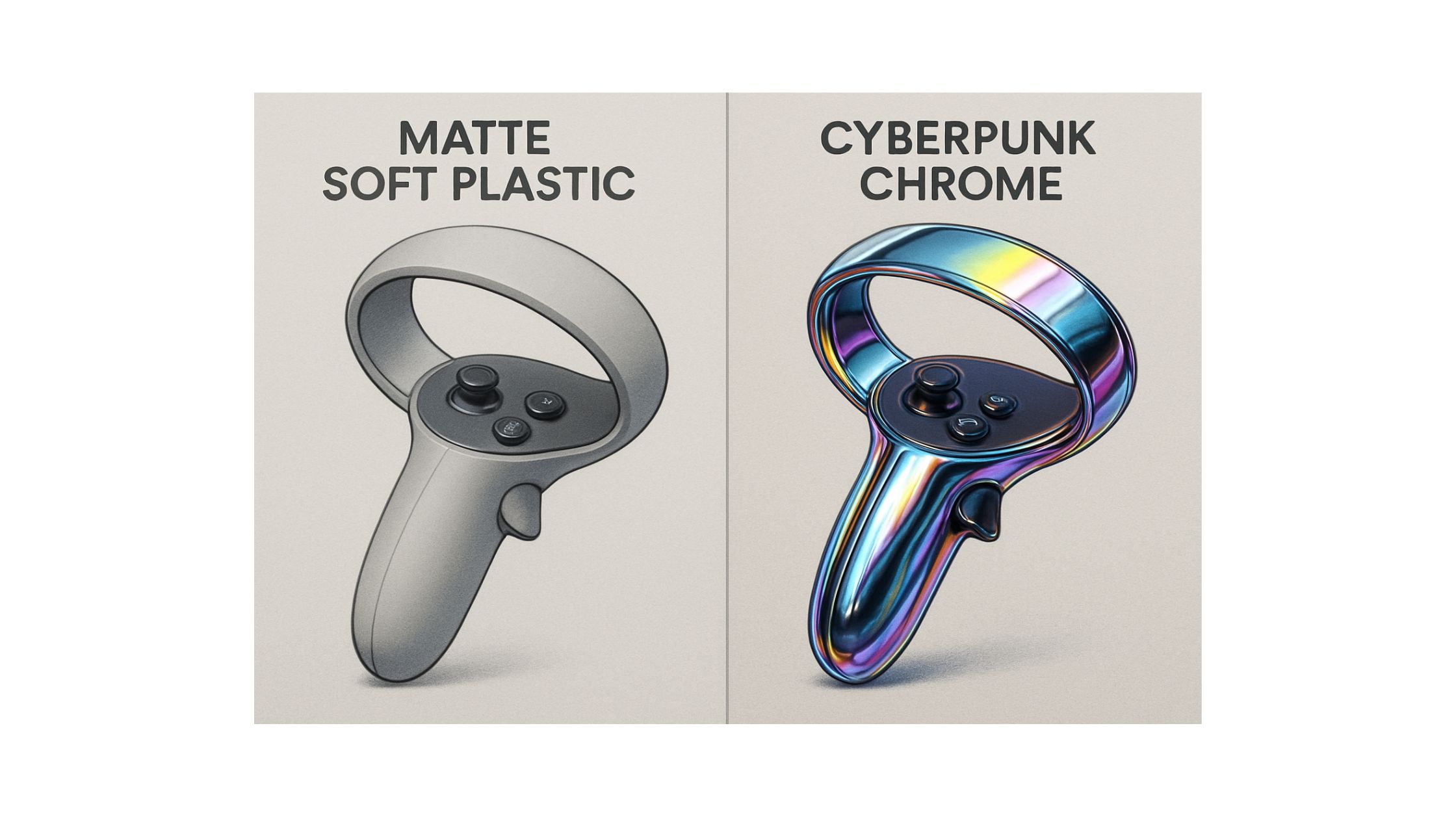 Design for different audiences - in single workflow
Design for different audiences - in single workflow
Recommended Read: Product Design Trends 2025
How to design a product with Ideate AI
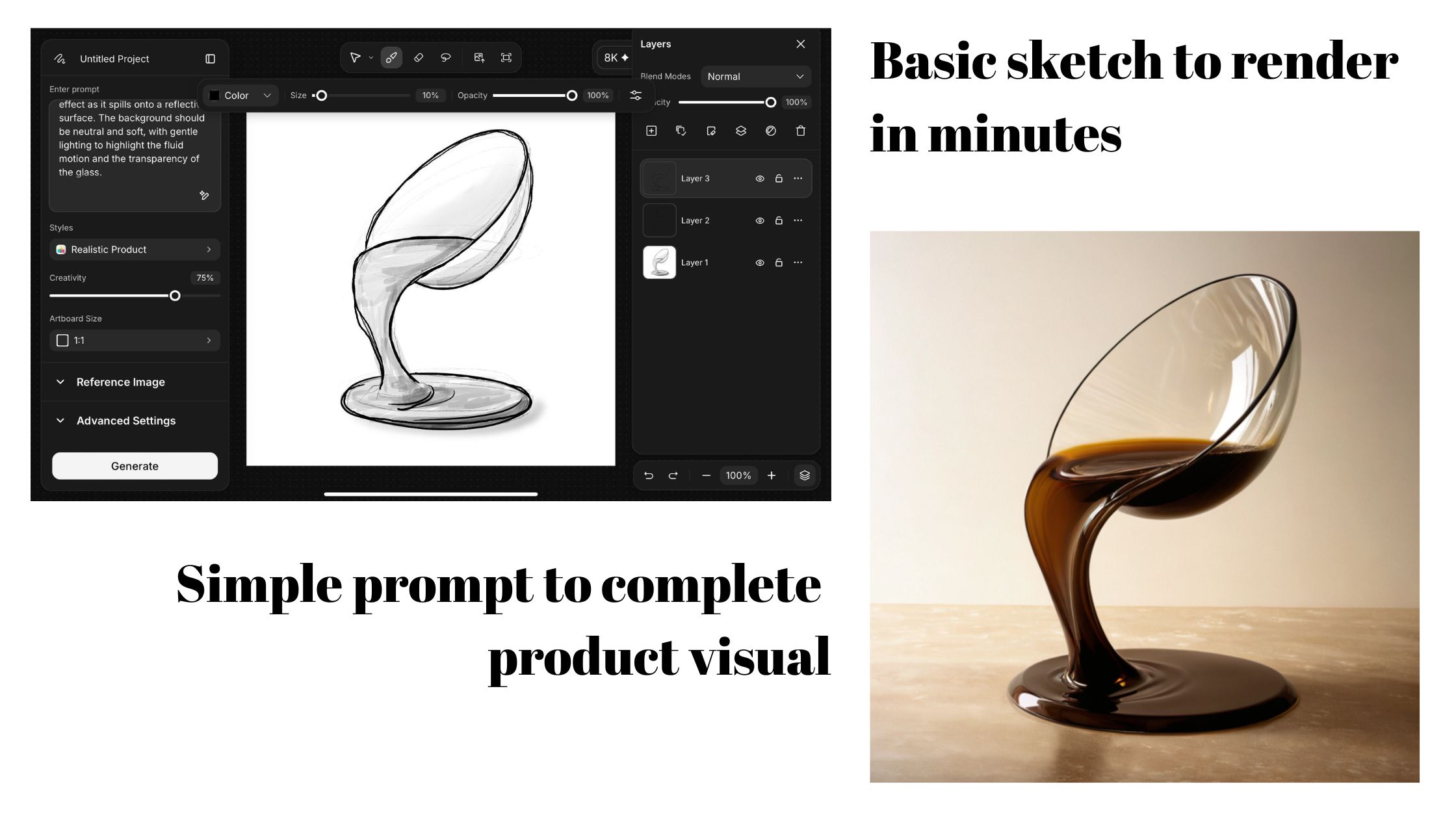 Sketch to Render Process in Ideate AI
Sketch to Render Process in Ideate AI
Open Ideate dashboard.
1. Start with a sketch
Begin with a clear outline of your product idea.
You can sketch by hand in Ideate, let’s say on a table.
Focus on basic form and proportions — don’t over-detail.
2. Add a prompt with details
Once the sketch is ready, pair it with a short text prompt. Include material, color, finish, lighting style, or even brand aesthetic.
Example: “Matte white headphones with aluminum accents, soft-touch finish.”
3. Use a reference image (optional)
If there’s a particular style you want to mimic — say, a brand’s visual language or a unique texture — upload a reference image. This helps guide the output and match real-world cues like tone, lighting, or surface quality.
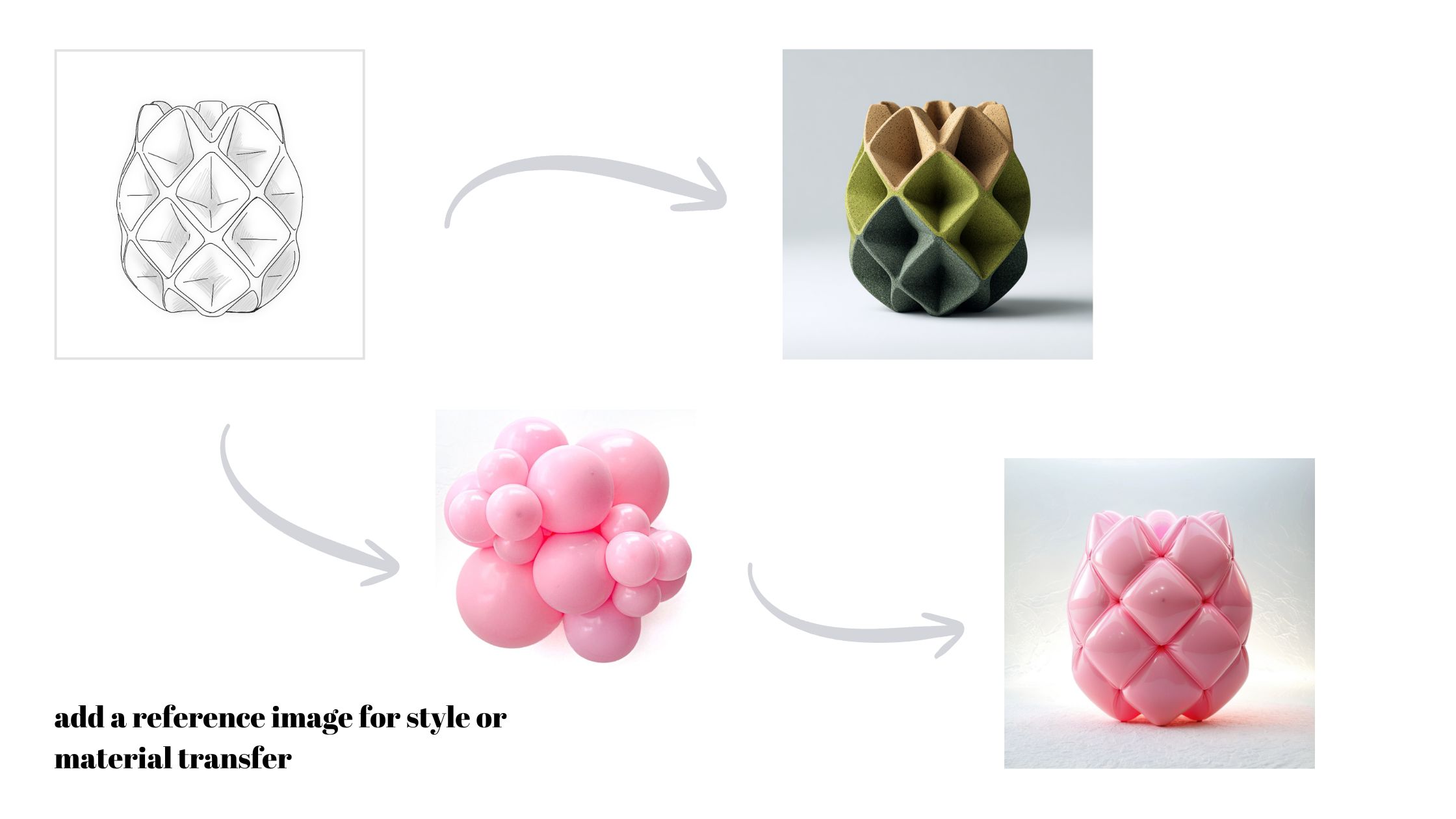 Add reference image
Add reference image
4. Generate and refine
Hit generate. You’ll get a rendered visual based on your sketch + prompt.
Don’t stop at one version — test different prompts or sketch tweaks to explore more directions before moving forward.
That’s it. From there, you can use the output as a reference: apply styles and materials, remove backgrounds, change to 3D.
Ready to visualize a product idea?
Why AI Makes Product Design Smarter, Better and Faster
Speed is just the beginning.
AI tools like Ideate are changing how teams think, test, and collaborate during early product development.
- Rapid iteration
You can explore dozens of design variations in the time it used to take to draw one. This opens up creative possibilities without slowing down deadlines.
- Better communication
Clear, visual outputs make it easier to align with clients, engineers, or marketing early, even before you move to CAD.
- Accessible design
Team members without sketching or rendering skills can still contribute by guiding prompts and giving visual feedback.
- Lower costs
Instead of hiring multiple concept artists or spending days on mockups, you can generate high-quality visuals for pitches, prototypes, or research in minutes.
Sketch to Render 3X Faster with Ideate AI
Sketching smarter means iterating faster — and that’s exactly what Ideate enables. Whether you're building your first concept or refining your 10th idea, Ideate helps you render cleaner, clearer, and quicker. Bring your product ideas to life without the usual friction or wait.

Saba Sohail
Saba Sohail is a Generative Engine Optimization and SaaS marketing specialist working in automation, product research and user acquisition. She strongly focuses on AI-powered speed, scale and structure for B2C and B2B teams. At ImagineArt, she develops use cases of AI Creative Suite for creative agencies and product marketing teams.